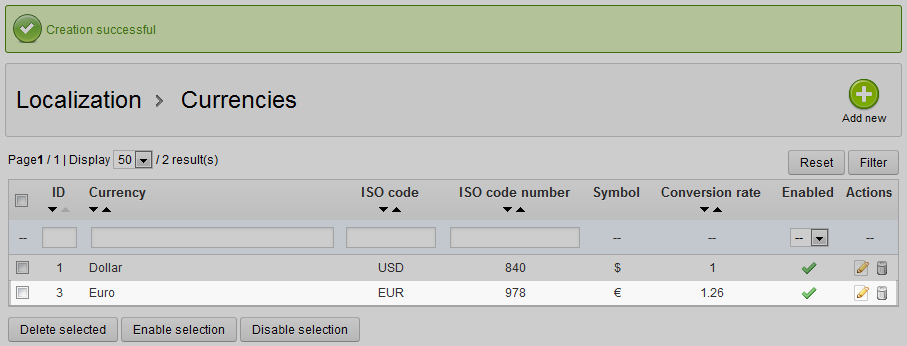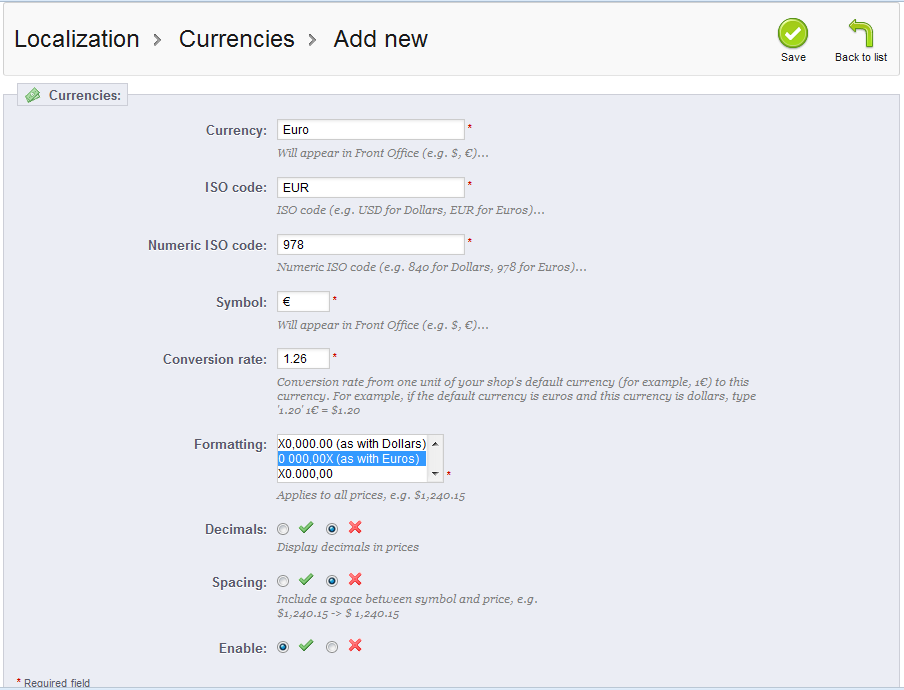This article will demonstrate how to create a new currency for your PrestaShop 1.5 store currency list. PrestaShop provides the US dollar as the base currency for the program. You may want to add additional currencies for different countries that you do business with. This list of currencies can appear in multiple places in the program, so managing currencies here will affect all of those screens. Follow the steps below and you will learn how to add a new currency in your PrestaShop 1.5 store.
Creating a new currency in PrestaShop 1.5
- Log into your PrestaShop 1.5 admin dashboard.
- Using the top menu bar, hover over the Localizations tab and click on the Currencies option.
- This will lead you to the Currencies list screen. In order to create a new currency, click on the green Add New button in the upper right corner.
- Now you are on the currency creation screen. There are a few fields here that you will need to consider when adding a new currency. Most of the fields on the screen are required.
Field Description Currency the currency’s name, such as ‘Dollar’ or ‘Euro’ ISO Code official code for the currency such as ‘USD’ for US Dollar Numeric ISO Code the international code for the currency such as 840 for the US Dollar or 978 for the Euro Symbol the symbol used with that currency ($ for US Doller) Conversion Rate The conversion rate based against the default currency for the program Formatting basic formatting for prices in this currency Decimals select to include decimals in the pricing Spacing include a space between the symbol and price ($100 vs $ 100) Enable enable the currency to be listed in the dropdowns throughout the program - After you have entered all your currency’s information, click the green Save button in the upper right corner. This will save the new currency and return you to the Currency list screen. Your new currency should now be listed. Be sure to follow up by learning how to edit, disable and delete currencies as well.