While the default PrestaShop 1.6 theme is fantastic, some merchants want to customize their site even more with a different theme. Most themes for PrestaShop cost money but there are a few free ones out there as well. Whether you have a paid theme or a free one, installing it is the same. This quick guide will show you how to find and install a new theme for your PrestaShop store.
How to Install a Theme in PrestaShop 1.6
Installing a theme for your store involves a few steps.
- First, you will need to find and download a theme to your local computer.
- The next step would be to use the PrestaShop back office to install the theme.
- Finally, you will activate the theme within the back office.
Find and Download a Theme
PrestaShop has many themes to choose from. Most are designed around specific niches, such as Jewelry, Art, or Sports. Others can fit into many categories as they are more generally designed. While there are no specific categories for the more vague ones, they will be found in all categories for which they are relevant.
To find your new theme, visit the PrestaShop theme download page. From here you can select themes by category using the checkboxes on the left hand side. Out of the search results, you can sort them based on name, popularity, or even price. After finding your desired theme, click on the More Details button to open up the download page. Once at the details page, click on the Download button to save it to your local computer. If your selected theme is a paid theme, you will see a Add to Cart button.
Note: If you are not logged into the PrestaShop site, you will see a Register to Download button instead. You will need to login (register if needed) in order to download or purchase your theme.
Installing the Theme via the Back Office
Once the theme has been downloaded to your computer, you are now ready to install it to PrestaShop via the admin dashboard.
- Log into your PrestaShop 1.6 back office.
- Using the left hand side menu, click on the Preferences link and then the Themes option.

- This leads you to the Theme page. Click on the Add New Theme button found at the top right corner.

- From the Import Theme page, use click the Add File button in the Import from your Computer section. This allows you to select the file you downloaded earlier from your local computer.

- Once you have added the file, click on the Save button in the lower right corner of the section.
Activating Themes in Prestashop 1.6

After your theme has been installed you will be taken back to the main Theme screen. You will see the themes listed at the top of the screen. This listing gives a summary of several features of all installed themes. These can be used for comparison in deciding which theme to make active. Below this area is a thumbnail of each theme. The active theme will have a selected radio button. To activate a different theme, simply select the radio button next to it’s name.
After selecting the new theme, click the Save button. You can then visit your site and see the new theme in action.
Before: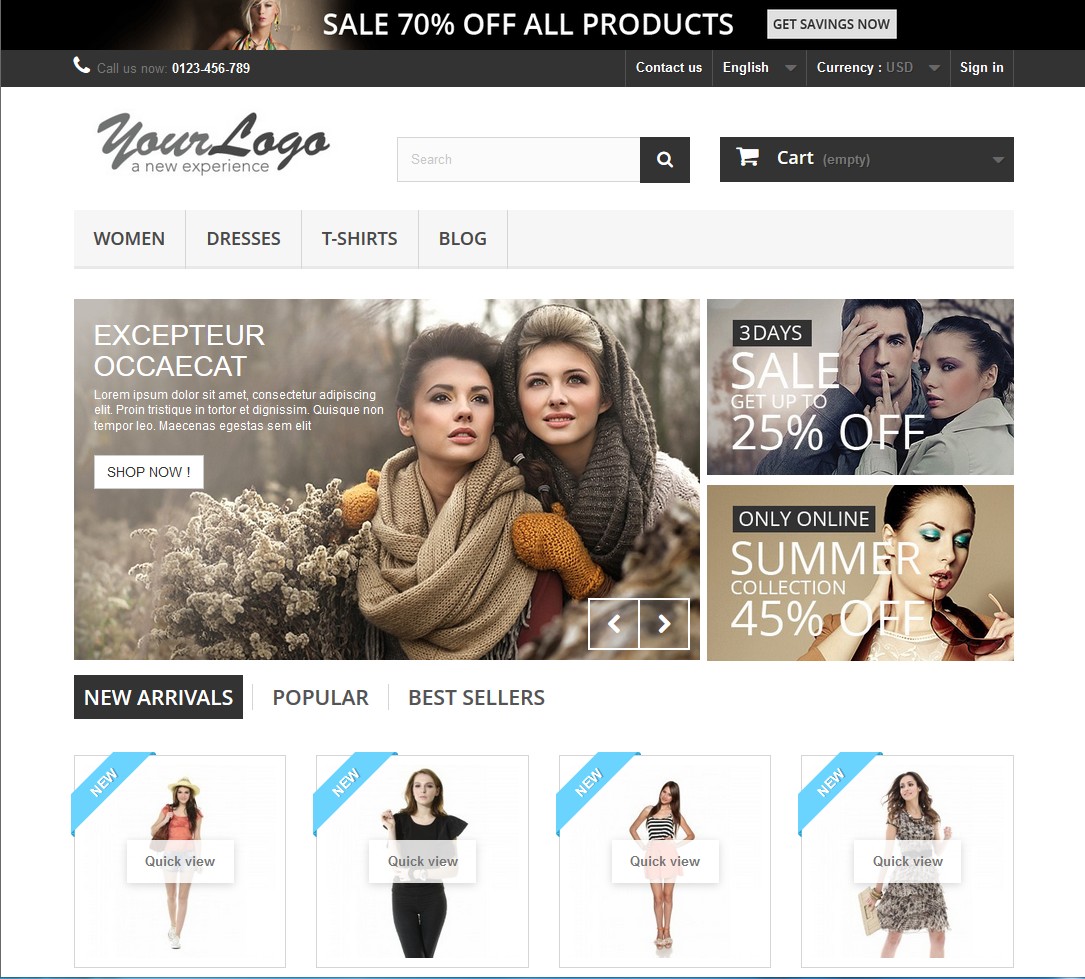
After: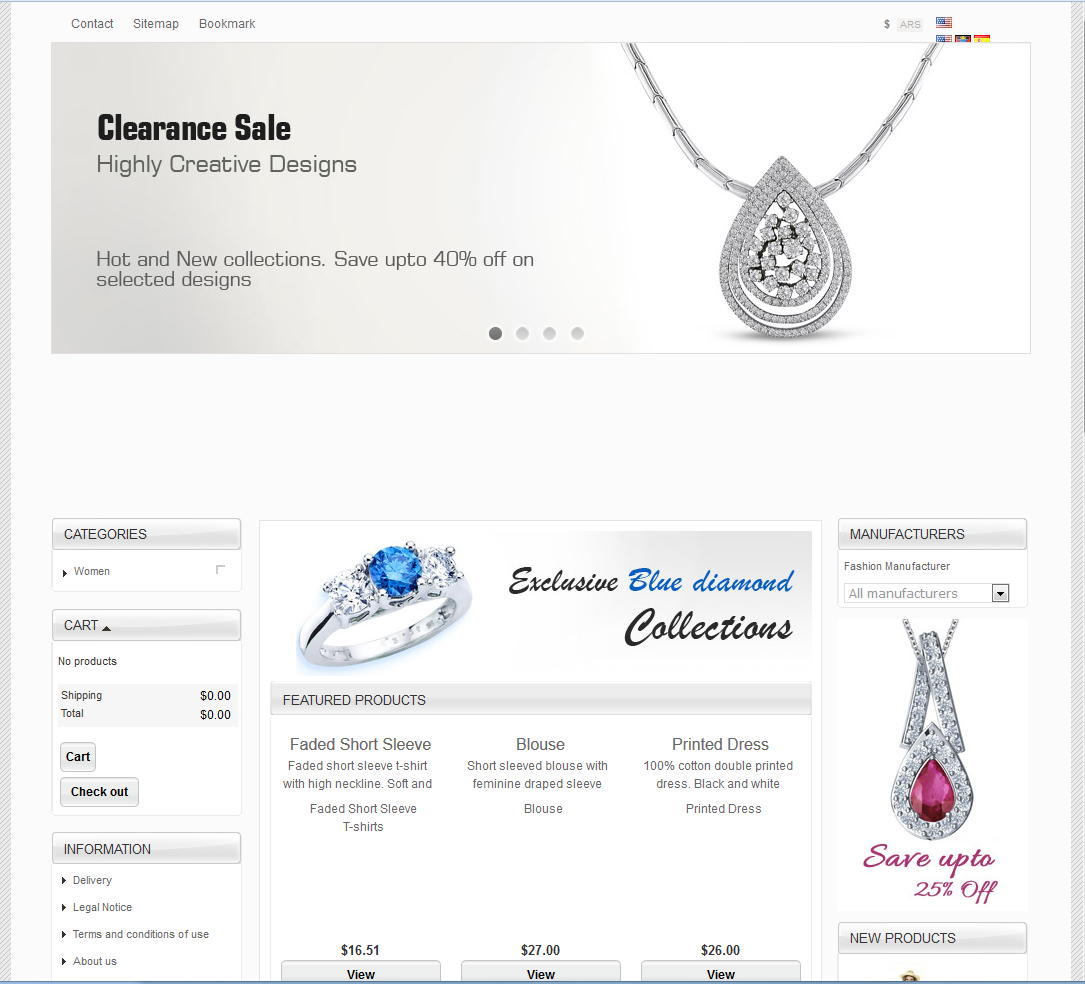
Launch your web presence quickly and easily with Shared Hosting. Our user-friendly hosting is perfect for everyone, providing the fastest shared hosting experience possible, all powered by cPanel.
Free Domain & SSL Certificates
Unlimited Bandwidth
400+ One-Click Applications
USA & European Data Centers
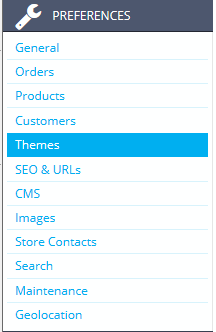
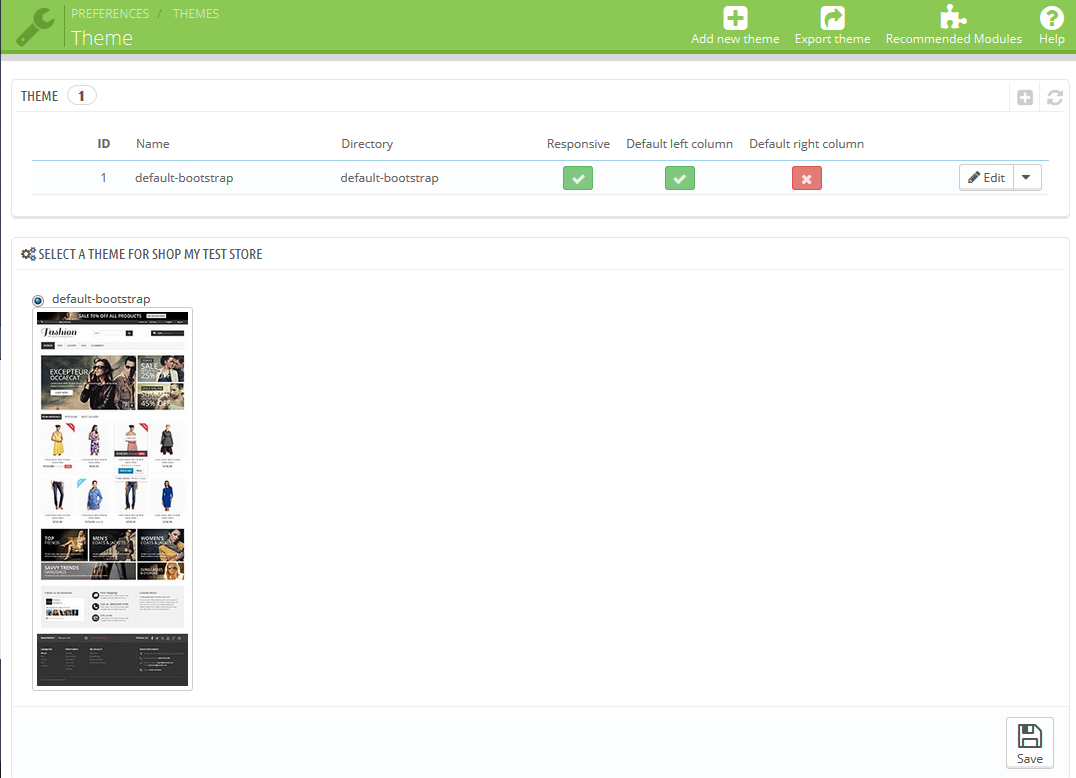
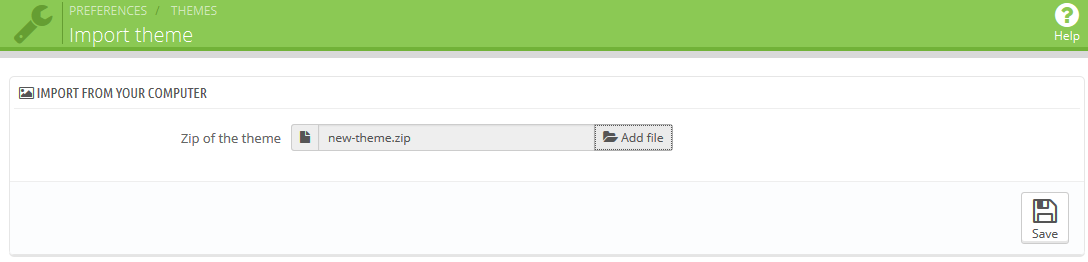
Hi,
I am an non technical person and a learner in Prestashop, I downloaded the presatashop 1.6.1.1 default- bootstrap theme and installed in localhost, where the images in front pages was displaying, all the menus and catagories were fine after customization, but after uploading the same downloaded theme into the server and i tried to customize it. It is not happening, Also i am not able to view the images in the front page which links to the catagories or products. I am not able to navigate to any other horizontal menus instead it is saying “The requested URL /prestashop/index.php was not found on this server.” Is there anything i have change to navigate to other menus or prestashop default theme can be installed or configured only once after downloaded. Is It So? Kindly reply…
Be sure import the database as well. Then, make sure your database information is accurate in the “settings.inc.php” file.
Thank you,
John-Paul
This mess is so very frustrating and not very user-friendly for someone with little tech or programming background. I have a theme I’ve purchased and IM hosting uploaded it to my DB for me so when I open Themes, it shows as my current theme. First off, I cannot figure out how to change the product pictures (in this case, cakes) for mine. Second, the info and impages I’ve uploaded as part of Cataglogue are not showing when I hit Save and then go over to look at my page. The default Boot-strap is still showing. I’ve tried clearing cookies, etc to no avail. This is a huge waste of time and immensely frustrating.
Hello Cassandra,
Sorry that you’ve had a frustrating time with changing the product pictures in PrestaShop. If you login as an admin and then edit the product, you should have an option to upload a picture for that product. This is done in the backend/Administrator of PrestaShop. You can find their their documentation here. As you have loaded a paid theme, there may have been changes to the interface, so you may need to consult with the developer of that theme in order to find any changes that may affect the PrestaShop interface. Prestashop is a third-party created product, but you can find help directly with their community and PrestaShop representatives at their support forums.
I hope this helps with your product issues. If you have any further questions, please let us know.
Kindest regards,
Arnel C.
How to upload image in personal information page using prestashop 1.6.Anyone please help me
We are happy to help, but will need some additional information. Are you having trouble with a step on the above guide? Which step?
Thank you,
John-Paul
Hi,
I have tried to download my theme but it has not downloaded as a zip file. instead its a folder called V1. This means i cant import it from my computer. what do i need to do? Thanks
As a test, try compressing the file, which should convert it to a .zip format.
Thank you,
John-Paul
I have prestashop 1.6.0.9 I just uploaded a new theme by FTP and by ZIP file too. I only can see the previous themes available to select and activate but there are no new ones. Note that I have a multistore active and it asks me to select the store, when I do so it only appear 3 previous themes available not the new one.
What is it that I need to do to be able to activate or see the theme so I can do so?
Thank you
Hello Luciano,
Sorry for the problem with the themes. We would need to know what themes you loaded to troubleshoot. If they are third party themes, we would highly recommend reaching out to the theme developer for support. Make sure that you’re not using any caching when you’re trying to load. Also, if you’re using multistore, you may be only to see the theme on the primary site – it’s possible that the theme is not multistore compatible.
If you have any further questions, please let us know.
Kindest regards,
Arnel C.
Hi John,
I am new to Pretashop and I just wanted to know how to add a new theme.
I have purchased a pretashop template from Template Monster and there is no option for adding the new file.
Can you please help?
Thanks.
Which version of Prestashop are you using?
After install new theme in prestashop my image address had change so all image not show correctly. I need to rename all image like “cart_default.jpg’ to ‘tm_cart_default.jpg’.
Any other solution to solve this instead of manually rename the image? Thanks
If those images are hard-coded in your database you may need to rename them, unless you can just change the directory. But it seems like the images have completely different names?
Chistopherm thank you for your answer, i’m using version 1.6.1.3, and no, i can’t see the import from your computer option, the “add new theme” button just show me 2 options, “add a theme from Prestashop Addons” and “create a new theme”.
Hello Dey,
Thank you for contacting us. Is this a new installation of PrestaShop?
Where any changes made after installing?
Are you using any Addon modules/extension/themes, etc?
Thank you,
John-Paul
Hi scott, thank you so much for your answer. When I click on the “add new theme” button just show me 2 options, “add a theme from Prestashop Addons” and “create a new theme”, the options that you say in this article/tutorial doesn’t show, I don’t know why or what can i do in this case.
Thank you in advance for your answer.
Dey
Which version of Prestashop are you using? We tested the import function with version 1.6.1.4, the newest version, and we saw the “Import from your computer” option, which is what you should see. Is that what you are missing?
Hi, I have prestashop 1.6.1.3 and i want install a new theme, however in the backoffice doesn´t show the option “import from your computer”. What can I do in this case?.
Thank You
HellO Dey,
What happens when you click on the ‘ Add New Theme’ button?
Kindest Regards,
Scott M
Hi All,
Hope you can help.
I installed presto theme but when i try to save the theme ater adding the zip file, it just reloads the page without any changes.
Please help.
Do you have PrestaShop error reporting enabled? Does it give you any error messages?
Hi All, i was reading forums about installing leo Themes for Prestashop 1.6.1.1 version, but there is no clear instruction at all. As i said i currently use Prestashop version 1.6.1.1 and i really wish to install Leo Moonsun Mobi Responsive Theme Template. But my shop running online already. Is there any possibly ways to install it without loosing my products?
Thank you
Regards
Dilshod
Hello Dilshod,
Thank you for contacting us. Installing a theme will change the look and feel of your site, but it should not affect your products. Here is a link to the official installation documentation on installing the Leo Moonsun theme.
They also have a helpful video on How to install Prestashop 1.6 Theme.
Thank you,
John-Paul
OK, Now it working. I just see option cache at the backend .
Thanks you for your reply!
Dear All,
I have a problem with prestashop files after installation, I installed prestashop v.1.6.1.3, v.1.6.1.2, and v.1.6.1.1, everything is running well of installation(I use default theme) but the problem is: when I tried to customize coding of prestashop theme(file) I can save of changing normally but when I refreshed my store in front-end it wasn’t change anything, even though I deleted all codes in some files(e.g: header.tpl) it still wasn’t change, but if I deleted those files it shown the blank page.
Any ideas for this?
Thank you in advance,
Vanneth
Hello Vanneth,
It sounds as if there is/was some caching issue. If you change code and it does not display, that is usually the issue. Be sure to check to your back office to ensure caching is off.
Kindest Regards,
Scott M
Dear All,
I try to find a modul or another ways to work around how to create a landing pages for my shop in prestashop.
So:
– Someone maybe knows a prestashop free or cheap module for landing pages?
– Someone know how to create a landing page by don’t use a module?
– Or someone know other ways how to do this?
Thanks in advance.
Sokeara
A quick Google search showed this result for a Prestashop Landing Page Module
The uploaded file exceeds 2M error
how to solve it.
plz help me.
ty in advance
Hello Bhagy,
The 2 MB limit is a setting within PrestaShop. Check out this tutorial on how to change it in PrestaShop 1.5x. If you have any further questions or comments, please let us know.
Regards,
Arnel C.
Dear John-Paul,
Thanks for your response.
I am really looking for the free one. Anyways, let me negotiate with my client to buy one of them.
Thanks for your link and response. It is really helpful for me. 🙂
Best regards,
Sokly
Dear All,
I am looking for a free module or cheap one of Instragram page. Currenly, I can only embed the code of the specific post. So even I add the new picture in my instragram, my website doesn’t change anything. What I want is, it should get the latest post to show in my website.
Anyone know a good module, please kindly suggest?
Best regards,
Sokly
Hello Sokly,
Thank you for contacting us today. There are many addons available for adding Instagram to your PrestaShop (see them here) .
Unfortunately, I could not find any free addons, but some of them are relatively cheap.
If you have any further questions, feel free to post them below.
Thank you,
John-Paul
Hello Arnel!
Thank you for your feedback.
So, just to understand better if I buy one theme in Prestashop add-ons, I just need to buy it and it will be instaled in my prestashop design, without having to import it, correct? Because since it doesn’t appear the buttons I cannot upload any theme to my account.
Please advise me.
Best regards,
João Rangel
Joao, you are correct. If you found a theme you like, I suggest reaching out to the developer directly for help on the exact steps to install and configure.
Hello!!!
The version of the Prestashop is 1.6.1 and I’m using it in the cloud.
There are no errors, just it doesn’t appear the buttons to import the themes.
Only appears the following message:
“How to add my theme?
Note that for security reasons, you can only add graphic themes that are distributed in the PrestaShop Addons.
You can also create a new theme below.”
I’ve the theme in the computer to import but I can’t because it doesn’t appear the import button.
Can you please help me?
Thank you in advance.
Hello João Rangel,
Sorry for the problem with the import of the theme. However, based on the message that you’re seeing, the reason that you aren’t seeing the button is because you’re trying to use a theme that cannot be imported. As per PrestaShop, you can only add Graphic themes distributed from PrestaShop add-ons.
If you have another theme that is not working, then your best avenue of support (if it was made for PrestaShop) is to contact the developer/author of that theme. Apologies that we can’t provide direct assistance for the problem.
If you have any further questions, please let us know.
Kindest regards,
Arnel C.
Hello everyone!!!!
I’m facing a problem with the Import of a Theme page, since it doesn’t appear any of the 3 methods of importing one theme. Only allow me to shop in the prestashop addons website.
Can anyone help me on this, in order to see the 3 methods of importing on theme.
PLEASE HELP ME ON THIS!!!!
Hello Joao Rangel,
Sorry for the problem with the theme import. We do need more information such as the theme you’re trying to import, version of Prestashop, any error messages, and steps you’ve taken so far.
Please provide with us this information and we can try to provide you a solution.
If you have any further questions or comments, please let us know.
Regards,
Arnel C.
Dear TJ Edends,
Thank for your response. Let me buy it then.
Best regards,
Sokly
Hello Vanneth,
Apologies for the problems with the currency conversion. I spent some time looking at it in my current test installation of PrestaShop (v1.6.11). I found that the conversion just simply does NOT work. I could find no way to correct it. You would need to submit a bug report or place a question in the PrestaShop Support forum. There does seem to be a paid module that may solve your problem however: Multi-currencies for PrestShop. This module will automatically change the product price to your support currency. You may want to give this a try, but it does require that you purchase it.
I hope this helps to answer your question, please let us know if you require any further assistance.
Regards,
Arnel C.
Dear all,
We have problem with display price when we change size and increase price of product (only non-default currency)
We using Prestashop 1.6.1.0
Default currency: Dollar ($)
Second currency: Riel (KHR)
Rate of exchange: 1$ = 4200KHR
Product size: 10cm = 4200KHR
Product size: 25cm= 4400KHR (increase 200KHR)
But when we change currency it show mistake
Product size: 10cm = 1.00$
Product size: 25cm= 201.00$
We increase only 200KHR = 0.05$. So, Product size (25cm) should be = 1.05$. Why is show 201.00$ ?
Any idea? Please kindly help.
Best regards,
Vanneth
Hello Sokly,
I have found a plugin that may fit your needs and maybe even more. It seems to be fairly popular with an active developer in the forums.
Best Regards,
TJ Edens
Dear all,
Sorry to disturb you here. I am looking for a facebook login module whether it is free or sell. I already bought one plugin, but it doesn’t work, and the support is too slow. And I still didn’t get any result now.
So anyone know a good plug in with a good support? Please kindly to share with me.
Best regards,
Sokly
Hi, i can’t find free themes at prestashop 1.6.0. Everything labeled free in prestashop site lookes like service and not theme. Plz advice.
Hello Ana,
Thank you for contacting us. Here is a link to our helpful guide that includes Links to 10 Free Prestashop template websites.
There are many there, just ensure the Theme/Template is compatible with 1.6.0.
Thank you,
John-Paul
Dear Arnel C.,
Big thank for your time. I really appreciate with your help.
I am now decided to create an other send mail function in mailalert.php, then change $merchant_mail to my selected store email which I get from order form. I am not sure how much it possible to do this. But I would like to try it first. In case I still cannot solve my problem, I will question to PrestaShop’s support forum or community.
Thanks,
Sokly
Dear All,
I am using Prestashop 1.6.1.0. I have 5 stores location. So in the ordering process, client need to select which store they are going to pick up.
In mailalert module, it allows me to set the admin email, so every new order will send to that address, but what I want is I also want the email send to admin of the selected store.
So how can I configure this option with mailalert module?
Any idea?
Thanks in advance for your help.
Best regards,
Sokly
Hello Sokly,
Thanks for the question – it’s tough one. I spent some time going through PrestaShop documentation and then reviewing the module options. Unfortunately, the best thing I’ve found is an SMS notification system, not one that uses email. You may want to pose your question directly to PrestaShop’s support forum or community as they may have a solution that I haven’t found.
I hope this helps to answer your question, please let us know if you require any further assistance.
Regards,
Arnel C.
Dear Arn,
Thank you so much. I wil try to check what you mentioned.
Regards,
Sokeara
Dear All,
I am sokeara, I have a queston about prestashop to improve my site.
My question is: is it possible to add some fields from address.tpl into order-address.tpl?
My popurse is: In checkout process, step 03 (Address). I want this step display all fields and have the same process as “Add new address” process in address.tpl.
My solution is: I try to include address.tpl into order-address.tpl, but it doesn’t show all require fields the same as the field in address.tpl
Any ideas or solution?
Regards,
Sokeara
Hello Sokeara,
If you’re trying to change a default function or template within PrestaShop, my suggestion is to first look at add-on modules that you can use. It’s very likely that the change you’re trying to make can be found within a module, or you may need to request PrestaShop for help with a custom modification.
I hope this helps to answer your question, please let us know if you require any further assistance.
Regards,
Arnel C.
Hello Radu,
Unfortunately installing themes, modifying themes, and site maintenance is not within the scope of our support. We are happy to answer any specific questions you may have about installing your theme. You may want to try following the instructions above to see if they work for you.
Kindest Regards,
Scott M
Dear TJ Edens,
Ah, I got it.
Thanks for your answer.
Best regards,
Sokly
Dear All,
I have problem with uploading image png. It always generates my png image to jpg? What should I do with this? Any idea?
I saw the answer above, but it doesn’t work for me, becuase It not having problem with only Logo, but also my product image.
Thanks in advance for your answer.
Best,
Sokly
Hello Sokly,
Prestashop does not allow you to use PNG files for the logo and it will automatically convert the image to a jpg.
Best Regards,
TJ Edens
Hello Sokeara,
What you are looking to be done is not offered by default in PrestaShop, however a developer may be able to create that for you or there may be a plugin that has already been published that performs what you are looking for.
Best Regards,
TJ Edens
Dear Scott,
Thank for your kindness replying me. May be I wrote the problem not clear for this, so let me ask again.
I suppose to display or show the siblling subcategories in content block of my website (front-end page).
Example: I have categories: Product is the parent category of category_01, category_02, category_03. Inside category_01 has category_A, category_B, category_C are a subcategory.
Current behavior:
When I click on Product the page, it shows me the list of category_01, category_02, and category_03 and when I click on category_01 it shows me its subcategories category_A, category_B, and category_C.
Behavior I want:
When I click on Product the page, it should show me the list of category_01, category_02, category_03. And when I click on cateogry_01, it should show me the products of category_1, and its sybling (category_2, category_3) as the tab, so I can naviagate to category_2 or category_3 in the same page.
So how can I render render the categories in content block with above behavior?
Thank in advance for solution.
Regards,
Sokeara
Dear All,
I really need some help from all you guys, I want to get a list of the sibling categories of the current ones. I mean, brothers and sisters of the current subcategory in prestashop technology.
Please give me some solutions or advices to solve this.
Thank in advance.
Regards,
Sokeara
Hello aman,
Thank you for contacting us. Yes, your new theme should appear in the Themes–>Preferences section.
If it does not, I recommend reviewing the installation instructions from the Theme Developer. As it may have a specific setup process.
Also, since it is a commercial theme, they should offer some Support of their product.
Thank you,
John-Paul
Hello Sokeara,
Within the back end, clicking on the category will bring you to a page to show the subcategories for that parent.
Kindest Regards,
Scott M
hi
i buy a new theme cost USD68.00 and install through preference > themes > add new theme and also using FTP filezilla. Where should the new theme will be appear in preference > themes?
Hi,
when i am applying theme in prestashop then it is not taking my themes category an products.
Hello Billy,
Sorry for the problem with the theme. We would need to know if you’re using a default/free theme versus a paid theme. If you’re using a paid/custom theme, then you should consult with the developer of that theme to see what it is not affecting your products.
I hope this helps to answer your question, please let us know if you require any further assistance.
Regards,
Arnel C.
Dear All,
I would like to ask something about homeslider in prestashop v.1.6, how can I change from right to left animation to fade animation.
I have tried to use “mode: ‘fade'” to homeslider.js also but it does not work. So if anyone have some ideas or solutions please tell me.
Thank in advance,
Sokeara
Hello Sokeara,
The image slider only allows for image sliding. It does not have an option for fading.
Kindest Regards,
Scott M
Hi Scott,
Thank for reply. Yes, of course even though I romove it from footer to use only in header it still doesn’t work. I will try to do it by other ways.
Regards,
Sokeara
Dear All,
I would like to ask you all help me to find a solution.
My problem is: I use Social networking block module and I added it two position(footer and header) to disply my social network, but those social networks show in footer only it doesn’t show at header.
Please give me some advices or solution to solve this problem.
Thank you in advance,
Sokeara
Hello Sokeara,
Does it work in the header if you remove it from the footer? Are there other things in the header that could be overlapping?
Kindest Regards,
Scott M
Dear All,
I am a freshman with prestashop. I would like to ask all you guys about logo.
When I upload PNG image in prestashop dashboard as a logo, prestashop convert my PNG image to JPG image and it sets background color to my logo also.
Please anyone give me some solutions to solve this.
Thank in advance,
Sokeara
Hello Sokeara,
The problem you’re seeing is a result of the Template file forcing the file as a JPG. Check out this post in the PrestaShop 1.6 forums. It gives you the information you need to change it.
I hope this helps to answer your question, please let us know if you require any further assistance.
Regards,
Arnel C.
Dear all,
I am newly with prestashop.
I lost my admin password to log to backend in my local machine.
What should I do? Is there any way or command to create a new user?
Best,
Vanneth
Hello Vanneth,
Thank you for your question. Please see our guide on How to Reset the PrestaShop Administrator Password.
If your problems persist, I recommend Changing your Admin Password in the Datbase.
Thank you,
John-Paul
Dear all,
I had one more problem with adding new theme. I imported new theme from my computer then I save it. After that it show me this error message “Server file size is different from local file size “. Did I do something wrong?
Any idea?
Best,
Sokly
Have you checked what your maximum upload filesize setting is in the php.ini file? Have you tried increasing that?
Hello John-Paul,
Thanks so much for your answer and kindness. Let me try it first.
Best,
Sokly
Hi Arnel C.,
Thanks for your answer. It is really helpful.
Anyway, is there any quick way to remove conent? It seem we need to spend a lot of time to go through each content and delete it.
Thanks,
Sokly
Hello Sokly,
Thank you for contacting us today. Here is a link to a guide in the official PrestaShop documentation on how to Delete the content of the default shop.
If you have any further questions, feel free to post them below.
Thank you,
John-Paul
Hi
I have tried new theme with Prestashop. It installed successfully, but the styling won’t look good as original theme, and still it has old content from the default theme.
What should I do with that?
Thanks in advace for your answer.
Best,
Sokly
Hello Sokly,
The old content will transfer into what ever them you load until you remove from the database and your own content. This requires logging into the Administrator and removing the content through categories/products, etc. Otherwise the default content will remain.
I hope this helps to answer your question, please let us know if you require any further assistance.
Regards,
Arnel C.
I have very recently set up prestashop 1.6 on my local computer using the default theme bootstrap. But when i try to install a new theme from the same prestashop version onto the root folder prestashop/themes, the new theme doesn’t appear on the theme config page. I have tried several times but nothing. Please do help me go forwards. Thanks
Hello Fred,
Sorry for the problem with the installation of the theme. We would need to have more information about WHAT theme you’re trying to install in order to help you. If it’s a theme that you purchased, you would be better served to contact the creator of the theme in order to determine the installation process and to determine what may be preventing the theme from loading appropriately.
If you have any further questions or comments, please let us know.
Regards,
Arnel C.
Hi,
Personnally I do not have the option to upload a file from my computer. There is even a message saying it is not possible to add any theme that is not from the Prestashop Addons shop. How can we add a theme purchased somewhere else?
Thank you.
Kind regards,
Tolga
Hello Tolga,
Thank you for contacting us. You should be able to install a Theme, by following the guide above. Are you having trouble with a specific step?
Also, commercial themes should come with installation instructions from the creator. What theme/addons are you using?
Thank you,
John-Paul
Hi
I want to use a theme by copy it in prestashop 1.6.0.14 but it has the error “BAD CONFIGURATION FILE”.
Pleaes help what I can do to solve this problem
Hello Andru,
Sorry for the problems with copying the theme files. Unfortunately, you will need to consult with the theme developers or their support team in regards to transferring themes from one location to another. Most of the PrestaShop themes are paid, so it may require a key or missing file only the theme developer can identify. Otherwise, copying the default theme simply involves copying all of the files within the PrestaShop installation folder and the corresponding database.
Regards,
Arnel C.
I moved my website to another domain: hantel.com.pl.
I decided to customize default template and now my issue doesn’t appear.
I have another issue: on main hantel.com.pl website, my menu, and some data like contact number are customized by me, but when I go to some sub’page, like “O nas”, my website back to default settings, like default contact number, default menu and so on.
I cleared cash on ftp and inside the browser, but nothing works. Any idea?
Hello Paulina,
Thank you for contacting us. Here is a link to the Official PrestaShop Designer’s guide, which includes a Theme development fundamentals section.
I recommend reviewing this, as it explains in-depth how to modify a PrestaShop template.
Thank you,
John-Paul
Ok, I found out the screen, where you need to choose, which theme you need to use in your app: this choice is here => preferences -> themes -> click on advanced settings on your default theme and check proper catalog.
My website is hosted here: https://hantel.vipserv.org/prestashop/
Now I have more questions:
1) how to change main slider to have width like a page?
2) why pictures which I added to product are still not properly loaded on page? (link is not updated after adding new pic).
Hello Paulina,
The slider does not appear to have a setting for width. To edit that would require editing of the source file.
As for the images for your pictures, be sure you are following these instructions correctly.
Kindest Regards,
Scott M
Unfortunatelly, I’m back with my problem ;/
I have installed prestaShop on remote server so you can view my page in this address:
https://paulinajonczyk.vipserv.org/prestashop/prestashop/pl/
But when I try to install this template: https://www.templatemonster.com/demo/52940.html
Nothing is happened 🙁
It looks the same like on my local server, which I described in few comments before.
Let me know, what you need to figure it out (the best in private: [email protected]).
I will appreciate for any help!
Best regards,
Paulina
Hello Paulina,
Sorry for the problems with the PrestaShop theme. When I look at the initial link you’re providing, it appears that the theme is definitely installed, but you’re still using the data from the default site. In their demo, it appears that have a different set of graphics and data. We unfortunately have no access these third party themes. You will need to contact Template Monster in order to determine what’s happening when you complete the installation. They will be able to help you best in this issue. Apologies that we can’t directly provide a resolution in this issue.
regards,
Arnel C.
Unfortunately still the same ;/
I have got installation package from this page: https://www.prestashop.com/en/download
Maybe I will try to find out some web hosting tomorrow.
Thanks for your attention and help!
I have already turned on error reporting but nothing appeared.
I also tried to add another free template and there is the same issue ;/
Hello Paulina,
It does seem there may be some sort of interference. It seems you have ruled out the themes themselves. Have you attempted a fresh install of PrestaShop in a subfolder and attempted to add the theme? This can help determine if it is something in the core files.
Kindest Regards,
Scott M
Thank you Scott for your very fast response!
I don’t get any error, just refreshing page ;/
Probably I haven’t error reporting turn on, I just started using it, I need to fing out this option.
I have never tried before add template, I just started.
Hello Paulina,
Try to enable the error reporting an see if that gives you an error of some sort.
Kindest Regards,
Scott M
Hi Guys,
I have installed prestashop 1.6.0.14 on y local server and downloaded template from this site: https://www.templatemonster.com/demo/52940.html (version 1.6.0.9).
I cannot add this template via admin panel (preferences/themes). The template is loading, website is refreshing after finish loading, and nothing is happened.
No more themes is avaliable, only default theme.
Any ideaa?
Hello Paulina,
Are you getting any error messages? Do you have error reporting turned on? Have you tried with a Free test theme?
Kindest Regards,
Scott M
hello sir,after installing a new theme(installation completed),homepage imageslider ,LIVE EDIT,THEME CONFIGURATOR not work.
Hello Mukul,
Does it work if you switch back to the default theme?
Kindest Regards,
Scott M
Hello,
I’m trying to get a theme to detect in prestashop 1.6.0.14. I was able to get it to work a couple of days ago but had to start fresh and haven’t been able to get the theme to detect. I’ve tried manual install, installing it through a theme installing module and through the Preferences> Themes > Add New theme > theme.zip. None have resulted in the theme being available to choose next to my default-bootstrap theme like I should be able to. I’ve reinstalled windows and still having the same problem. Any ideas?
Hello Luke,
Can you provide a link to the particular theme? Also, you say you reinstalled Windows, are you having this issue with WAMP on your local computer?
Kindest Regards,
Scott M
When i add theme(LIngerista-themeforest) on prestashop I am always getting the message , the file is too big. I had complaint the server and they enhanced the PHP memory limit two times, then also the same error occuring, I am not able to upload file.Would you please give me an answer
Hello Michael,
You should be able to FTP to your server and upload the template zip file to your themes directory.
Best Regards,
TJ Edens
CHMOD your themes folder to 777.
Hello all and the kind people at In Motion Hosting. I too have been trying to install a new theme – one I purchased from PrestaShop. I too get the error “bad configuration” when I try to Import from FTP. I followed all the good instructions provided by In Motion Hosting and this was successful, however gettting PrestaShop (My store) to load it doesn’t work. I also get the error File (size : 41006984) is too big (max : 10485760) when Importing from Your Computer option. I’ve increased my ftp preferences max size to 66666666 MB. To no avail. Here’s my question. Can you help? I get no response from Prestashop on my inquiries. If they allowed me to purchase a theme which is not the most current version (with proper config files).. then that’s a real issue. Since they’ve made the Zip File for the theme so large that it cannot be unzipped by their own software, then that’s really an issue. I see no way around this without some outside help. Thanks for any responses. I have spent days on this and I know I’m not stupid or anything. Thanks. Glenda
Hello Glenda,
Sorry for the problems with the new theme. The biggest headache is that we don’t have any of the paid themes, so trying to troubleshoot an issue like this is very difficult without the actual files that are involved. The first thing you can try is to change the max file upload size in the php.ini file. This article talks about the issue with WordPress, but it will also apply in this case (if you’re running the program in PHP). If you need to transfer a large file into your hosting account, you can also use an FTP client. Check out Getting Started with FTP for more information.
Sorry for the problem with the new theme,but please try these options to transfer the theme over to the server and then try to install it once more.
Kindest regards,
Arnel C.
Hi everyone.
Trying to install new paid prestashop theme but it keeps failing everytime.
It weights about 30MB.
I tried to choose & install the complete ZIP file but it weights above 500MB.
The template was bought from Template Monster and compitable with Prestashop 1.6
I am running PS 1.6.0.11
Thank you all.
Hello Asaf,
Thank you for contacting us. We are happy to help, but will need some additional information.
When the theme installation fails, do you get an error message? What is the error?
Have you contacted Template Monster? They may have a workaround, or solution.
Thank you,
John-Paul
Your steps are great. please i have installed a new theme and everything went perfect but just that i want to use the product pictures that comes with my new theme instead of those of the default prestashop theme. Because my theme is install but the product pictures of the default prestashop theme is what is showing. How do i go about it?
Hello Donald,
Can you please provide us your domain that you are working with? Also have you tried clearing your browsers cache after making the theme changes.
Kindest Regards,
TJ Edens
Dear Sirs developers happened with the purchase I’ve made please I would like to tell me what they poer’m sending several emails and I do not answer you.
I adquierro with you I have downloaded the invoice and also get the module to download the template.
Please help as this is for a client.
Hello Dany,
I am unsure of what you are specifically asking. Did you purchase a them or module? Are you referring to a hosting plan? We just need a bit more information in order to advise you.
Kindest Regards,
Scott M
Hola amigos soy Daniel y soy de Peru, tengo la duda, he adquirido una plantilla con prestashop que es esta: Template VP_Travel Responsive for Prestashop 1.6.x, pagandola con tarjeta de credito y llegando a mi correo la confirmacion de la compra, asi esta bien.
Cuando quiero enlazar el link de mi dominio me sale un error, el desarrollador me ha contestado que en si sistema no tiene registrado la compra, y eso me ha preocupado por que no se aquien mas recurrir apesar de que le he enviado la facruta y una toma del descuento en mi tarjeta de credito. Por otro lado.
La pregunta es como puedo instalarla en mi dominio que es https://voypaperutours.com/ me poidrian explicar. Por favor.
ya que cuando quiewro introducir el link que te meciono no me deja me dice que hay un error.
Gracias de antemano por tu ayuda.
Unfortunately, we only provide English speaking support and your comment did not translate well so I am unable to understand it. Would it be possible to post your comment in English?
I am having problem displaying my theme https://www.templatem…emes/40342.html for website https://kittieswonderland.com/index.php? as we already followed all the database setup, prestashop & etc. We could get the back end running not the front end.
Hello Fahmy,
The theme you linked to is not for PrestaShop 1.6. It states it compatible with 1.4.8.x. This is 2 major versions ago, so the code may not work the same on the current version of PrestaShop.
Kindest Regards,
Scott M
Hi all, my problem is not the same of the others….when i install the new theme appears this string
The uploaded file exceeds 8M.
i try to configure my php.ini but isn’t the real problem
prestashop 1.6.0.9
Both PHP and PrestaShop have file upload limits, so you may just need to update your PrestaShop upload limit if you have made the php.ini changes. To do so, click on Administration, then Preferences, then got to Upload Quota. Here, you should be able to adjust any file upload limits.
Hello,
My back office tells me that my new theme is well installed but when I go on my shop, it’s a blanck page; without any code… I tried to put the previous theme and my shop came back. So I imagined that the problem comes from this new theme.
Did you ever see this problem ?
Thank you
Stéphane
Hello Steph,
Thank you for contacting us. Often when you see a blank page an error is being suppressed, Enabling Error Reporting in PrestaShop, will allow the error to display.
Check to make sure the theme you are installing is compatible with your version of PrestaShop.
If you paid for the theme, the developers may also have a solution or workaround.
Thank you,
John-Paul
After i have changed my theme will my products automatically be transfered to the new theme or do I have to upload the products again?
Regards,
Jimmy
Hello Jimmy,
Thank you for your question. When you change a theme, it modifies the look and feel of your website, but it should not make any changes to the products, etc.
This means whatever products you have added will remain in your store.
If you have any further questions, feel free to post them below.
Thank you,
John-Paul
Sorry this is no help. Not wasting my time on presta. I try other shopping modules. Thank u
Hello peter,
Thank you for your comment. If you do not like PrestaShop, OpenCart is a very popular alternative E-commerce option.
If you have any further questions, feel free to post them below.
Thank you,
John-Paul
presta 1.6.0.9
I tried to install free 1.6 theme sound-theme.zip. I still get bad configuration file error . can someone really help?
Hello Peter,
Sorry you’re still having problems with loading a theme. We need more details on the error you’re getting when installing the theme. Where are you getting the theme from? We can look at the theme installation here if you can provide more information. If you want more information on turning on error reporting, please see Enabling Error Reporting in PrestaShop 1.6.
If you can provide is a little more information, then we can investigate the issue for you in more depth.
Kindest regards,
Arnel C.
presta 1.6.0.9
I tried to install free elegant theme but that is for presta 1.5 . Is the theme version also part of the problem regarding bad configuration error??
Hello Peter,
Sorry to hear that you’re having problems with the theme. If you are installing a 1.5 theme on a PrestaShop 1.6 installation, then yes, you will have problems. PrestaShop 1.6’s design is much different from the 1.5. Contact the theme’s developer to see if you can an updated theme.
Kindest regards,
Arnel C.
I got presta 1.6.0.9
1. I got bad configuration error when installing a new free theme from downloaded ZIP file…
2. i did FTP as well with filezilla and place the new unzipped theme in the same themes directory as bootstrap default prestashop theme but I dont see it in themes … strange at least presta should see this new theme?
please help
can you please tell me how to create custom theme for prestashop. i create my website in html and css now i want to convert it into prestashop. i already installed prestashop but it have default theme.
so please help me out
Hello Samar,
We currently do not have any articles on creating custom PrestaShop themes. That may be something we write in the future. Also, it will be vastly different from creating an HTML theme, as it uses abstract php code along with HTML and CSS. For now, you may find some good tutorials on sites such as YouTube.
Kindest Regards,
Scott M
Hi Scott,
Many thanks for getting back to me I have tried various things but cannot change the logo, any ideas?
Regards
Jo
Hello Jo,
When you attempt to upload your new login in the PrestaShop dashboard, do you see the preview of the image there and it’s just not making it to your main site?
How large and what size and format is the logo that you’re attempting to load? What exactly is happening when you attempt to change the logo, are you getting any errors?
You might want to try to go to Preferences > Performance and look to turn off any form of caching to ensure that isn’t causing your problems.
– Jacob
Hi,
I am using the theme default-bootstrap and am unable to change the logo, its there in the left hand top side in the back office but won’t change it on the theme. I have tried all the steps above.
Regards
Jo
Hello Jo,
I am not sure what you mean by the instructions here having to do with your logo. Did you mean you followed the instructions from this article?
I tested according to that article on my own test account and it worked without any error. Are you getting any specific error messages when trying to do that?
Kindest Regards,
Scott M
I’ve tried a lot and nothing seems to work, I instaled a theme called aries bought on themeforrest. It kind of shows up after instalation/activation but ther is no home slider, no menu, no logo bar etc etc.. Ive found the main banner module (pos_slideshow) and activateted it, created a couple of slides, and npthing.. Hope you guys can help. Ive tried the developer at the site bt no reply and im really in a hurry. Thanxs
my site: www.carlex.com.mx/shop/
The demo: https://demo.posthemes.com/pos_aries/index.php
Many premium themes require additional settings that are specific to the theme to enable various options. I recommend completely following the documentation included with the theme to activate all features.
Hello,
Please give a hint on why do i get the message “Bad configuration file” after i choose a zip file for installing a presta theme? It should not appear regardles of the theme; by the way, i tried to add a zip for a presta 1.5 theme.
I really need an answer.
Best regards !
Hello Mary, and thanks for the comment.
Where did you download the PrestaShop theme from that you are trying to install and get the Bad configuration file error?
If you are trying to install a PrestaShop 1.5 theme the steps are a bit different. You’d want to extract the files in the theme’s .zip file onto the server into the /themes/ folder in order for PrestaShop to be able to read it.
– Jacob