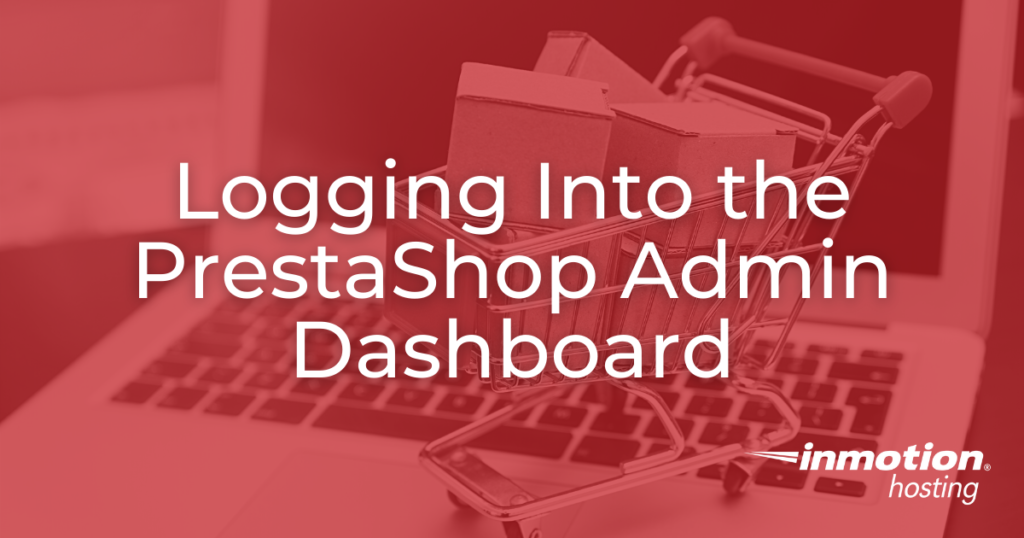
After you have installed PrestaShop either manually or via the Softaculous installer tool, you will be ready to log into your site and begin creating your store. The admin area, often called the back office, is the section of your store your visitors are not able to see. From here you will be able to customize your store by adding modules, themes and products. You will also be able to manage your customers and their orders. Click here for more information PrestaShop Hosting.
The short guide below shows you how to log into your admin dashboard for the first time.
NOTE: You must have deleted the install folder before attempting to log in for the first time. If you have not, you will see an error message like telling you this must be done before gaining access to the admin area.
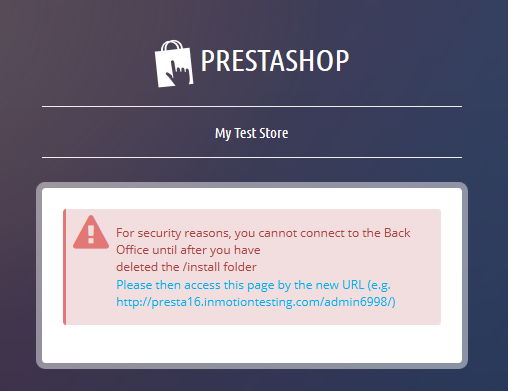
How to Log Into Your PrestaShop 1.6 Dashboard
- The first thing you need to do is to navigate to your admin area. The URL for this will be the one for your main store, followed by “/admin“. For example, if your store is installed at “example.com” then you would visit “example.com/admin“. If you installed your store at “example.com/store” then you would visit “example.com/store/admin“. Once there you should see the login page.

- To log in, enter your admin email address and the password you created during the install. Once entered, click on the Log In button. You should be taken immediately to the first page of your administration dashboard. Make sure you take note of the admin URL in the address bar of your browser after logging in.

Logging in after the first time
If you have manually installed PrestaShop and did not yet rename the admin folder, PrestaShop will rename the admin folder by adding a randomly generated number to the end of it, for example “admin8153“. From this point on, your admin URL will now include that number. Using the example given, you would now need to use URL “example.com/admin8153” to gain access to the admin dashboard.

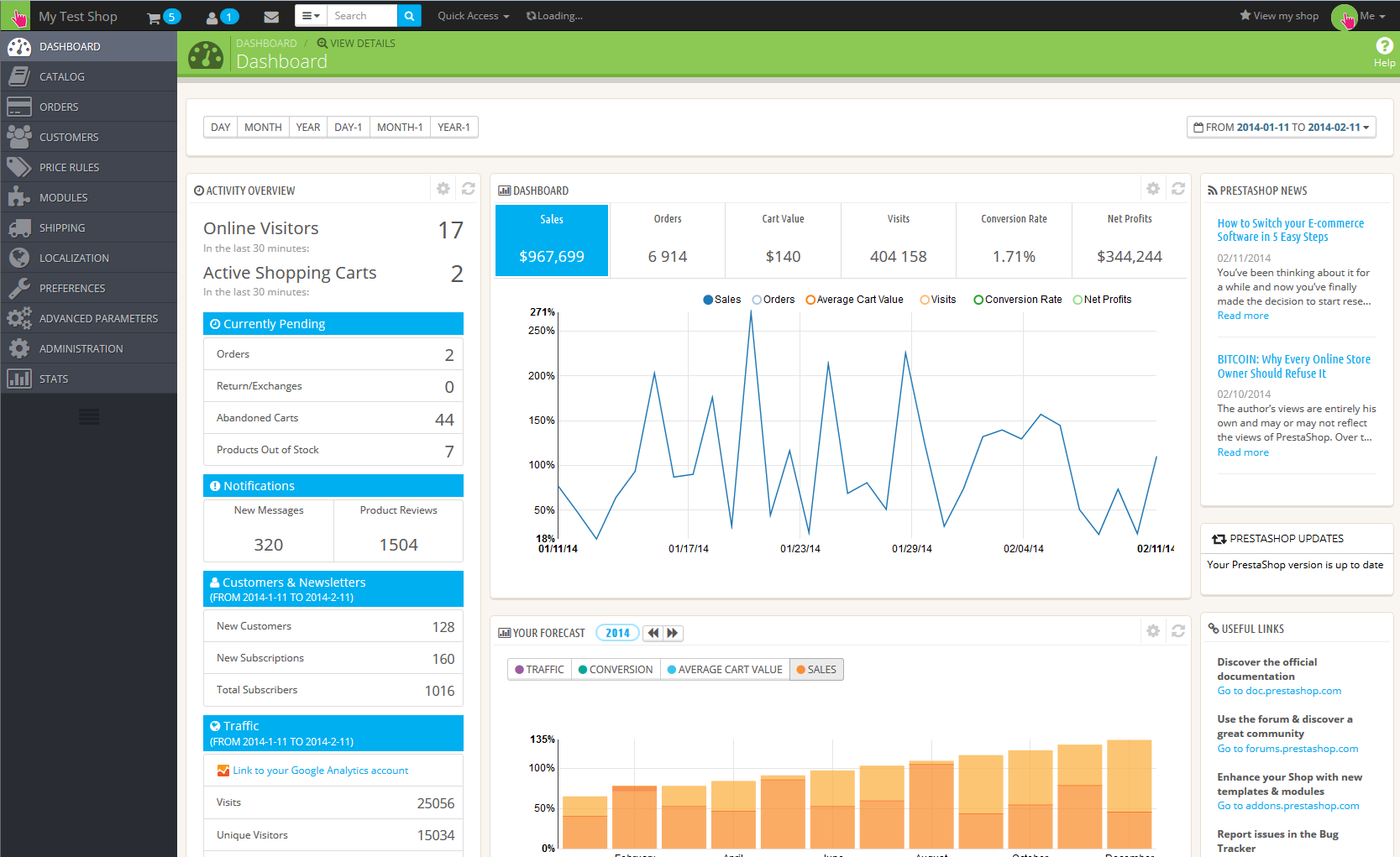
Yes, great. Helped me login my old shop.
Great to hear! Glad you were able to get logged in again.
Hi there,
I am wanting to add a link on my website to a friend’s website, but are not sure how to go about it. It was suggested i go to ”modules and services” on the dashboard, then press configure next to the ”link list”. Was not sure what to do after that. Is there another way? I would really appreciate someone’s help.
We need more information about what you’re working with in order to provide specific advice. In general, it’s as simple as adding HTML for a link (you can look it up in a search engine). We don’t know if the website you’re trying to modify is a site created from code or using an application and the location that you’re trying to add the link is also important. If they have a section and just need the code for your link, then it’s probably as simple link code. If it’s an application, then you may need to look at that application’s documentation for further details on how to add a link.
Hi, I have been using Prestashop since many years.. Today, suddenly I am getting 404 error when I try to login to my Prestahop back office. I have two websites and I am getting same error for both of them. Can you please help!
A 404 error indicates that the pages is not here. You will need to check to see if your installation is intact. Also, double-check the URL that you’re using. Make sure it’s not being re-directed. I recommend contacting your host’s live technical support team for further assistance. You may need to restore a backup if the files are corrupted beyond recovery.
Good day pls i need assistance on logining in to my prestashop admin panel,it directs me to the site hompage instead of the admin page pls someone help me, i have deleted my brawser cache and cookies both chrome and mozilla but to no anvil.
Hello Boy Wizzy,
This may depend on your version of PrestaShop. If you’re using version 1.5 or lower, then our article on repairing it should help. We also have a .PrestaShop 1.6 article. If you’re having issues with versions beyond that, then you should contact PrestaShop support for assistance.
If you have any further questions or comments, please let us know.
Regards,
Arnel C.
Hi, Thanks I got my prestashop admin panel recovered.
My question is is there any possibility that prestashop renames the installation folder name itself??(upon not using the admin panel for few months) I am asking because i am sure the name my prestashop currently has was never provided by me. I never used this folder to access prestashop admin panel.
So i was thinking may be it got changed itself.
Thanks once again for the info you guys have provided on your page.
Best REgards
Affan Ashraf
[email protected]
Hello Affan,
Thanks for the question about the installation. Even in their 1.6 version installation documentation, PrestaShop does not automatically remove the install folder. It is done by the person performing the installation. They recommend that you delete it, though many people simply rename it.
I hope this helps to answer your question, please let us know if you require any further assistance.
Regards,
Arnel C.
Dear friend,
i have finished the installation of prestashop, then i am prompt to change my admin directory, but when i change it through ssh terminal, and i browse my website …./adminxxx, it fail to show the background management pannel? why
Try naming the directory to a name that does not contain “admin.”
Thank you. That saved my day.
Hi all,
When installed complete.
I can not join admin?
How to path join admin bro?
PrestaShop may have changed the name of the admin folder for security reasons. Softaculous changes it to admin123 by default. You may need to check into your cPanel file manager and see if the admin folder has that number or a different number.
Hey Guys,
I’m not sure where would I find the url for the backend. I tried mydomain/store/admin etc.
I’ve install prestashop on Centos 7.
Hello,
Have you tried just domain.com/admin?
Best Regards,
TJ Edens
I just tried something to enter the admin page and worked for me. Find your prestashop installation folder, and you will see a folder named Admin???? with those ask followed by numbers. I just renamed my admin???? folder to admin, then tried localhost/prestashop/admin and worked. I hope anyone with the same problem can read this post.
Hello,i installed presta shop through softaculous just fine but now whenever i access my admin dashboard,all the links become unresponsive,i cant edit anything i tried re installing but the same thing.what could not be performing nice with the installation?
Hello Basil,
Thank you for contacting us. Check your .htaccess file for redirect rules that may be interfering.
Also check your file permissions, to ensure they are allowing access to the files.
If you are hosted on our servers, you can Submit a ticket to live support for account specific assistance.
Thank you,
John-Paul
Hello, I cannot acess my dashboard. I have active cloud Online store and when I try to acess PrestaShop page I get this message:
Please help!
www.prestashop.com Driver Error
You can try to refresh the page by clicking here
Hello my admin folder is called “config” and I see it in my /shop/ folder. But when I go to the /shop/config it goes to 404. Why?
Hello Trisha,
Thank you for contacting us about your difficulty logging into Prestashop.
Did you re-install Prestashop after your files were deleted? Prestashop does not delete your dashboard itself, but it’s possible there was an error with your installation. The 404 page indicates that your browser can’t find the page it’s looking for.
It could be a certain module or plugin causing the error. I would suggest re-installing the Prestashop core files if you haven’t already.
Best,
Christopher M
It is common for a browser to display the 404 error when it can’t find or serve the file or folder you requested. If you need to edit something specific in your /config folder then it would be best to access the files over FTP or through your cPanel File Manager or otherwise manage the files on your server directly.
I need some major help. I was overseas 2 months and upon returning I noticed my entire website was gone. I called inMotion Hosting and they told me they deteleted the website and all existing files. I’m currently trying to log into the Prestashop dashboard using tmaries.com/admin(####). I’m only gettting the 404 page message. Does Prestashop delete your dashboard? How can I get into my dashboard?
Hi, As I cannot find any help from anywhere I wrote here. I have installed PS1.6.1.1, but I have some issues with it. As we cannot edit products. When I click Save button, it gives an error Property Product->date_add is not valid And all edidet datas has gone. I checked also from the ps_product database aboth the date_add but all seems to be OK. The data is correct. Is there also some solution to enable error reporting in prestashop back office as the normal defines.inc.php gives nothing. Thank you very much.
Hello Ants,
Thank you for contacting us. When you are testing, ensure developer/error reporting is off.
I have seen reports (such as this) where products are unable to be edited, when enabled.
When I tried to edit a product with a clean installation of PS 1.6.1.1, it works successfully.
What 3rd party theme’s, modules, or addons are you using?
What were you working on when this started happening?
Thank you,
John-Paul
I deleted the //install folder but the url is still directed to 404 page
Hello Rajan,
Sorry you’re having problems with accessing the admin area. Remember that your admin directory will have been renamed to whatever you set it – for security reasons. This occurs during the installation of PrestaShop. If you’re trying to use a generic URL such as example.com/admin or example.com/administrator, then it will not work. You may want to use the cPanel File Manager in order to look at your files and folder for the PrestaShop installation. If you are a customer of InMotion and you’re still having trouble, then please provide a URL or some type of information on your account so that we can investigate the issue further.
Regards,
Arnel C.
I deleted the /install folder and also rename the name for the admin folder but the url is still directed to 404 page
Hello Yvonne,
Make sure you have the right admin folder. It will not stay at admin, but should have some numbers after, like admin8356, for example.
Kindest Regards,
Scott M
I want to know why to install prestashop
I can use it by back office online and also can integrate it with my domain name
then what’s the use of installing and then uploading via FTP
Hello Jennifer,
Your question is a little unclear. PrestaShop is a web-based application for eCommerce. With our hosting service, it can be installed via Softaculous ( a software installer), or through uploading the installation files and then running the installation process. In the end, the installation creates a website that is on the web server and includes a database. PrestaShop is primarily for a customer-facing website presence on the internet. This means, that the customer can see it on the internet and purchase products that you sell. The back office lets you manage the store, the inventory, and your sales.
I hope that answers your question. If not, then please provide us more detail about what you need to know.
Regards,
Arnel C.
Unable to access admin area, url is redirecting to 404 page
Helloy Ziya,
Sorry you’re having problems with accessing the admin area. Remember that your admin directory will have been renamed to whatever you set it – for security reasons. This occurs during the installation of PrestaShop. If you’re trying to use a generic URL such as example.com/admin or example.com/administrator, then it will not work. You may want to use the cPanel File Manager in order to look at your files and folder for the PrestaShop installation. If you are a customer of InMotion and you’re still having trouble, then please provide a URL or some type of information on your account so that we can investigate the issue further.
Regards,
Arnel C.
Melhor artigo que encontrei. Estava tendo dificuldades de encontrar informações sobre determinado assunto. Resolvi tudo com vcs…
Grato…
Eliezer – InforMaxTronic Web
Translated by Google:
Best article I found . Was struggling to find information on a particular subject . I decided everything with you guys …
Grateful …
Eliezer – InforMaxTronic Web