PrestaShop 1.6 has been released to the public and many people are upgrading their sites. One of the more common errors that we are seeing after upgrading or a new installation is a white screen. This is very disturbing to some people there is no error message telling you what is wrong. Most often, this is due to the program running out of the allowed memory. This is because PrestaShop 1.6 is a bit more memory intensive than previous versions. This article will demonstrate how to edit your php.ini file to fix the most common cause of the white screen error. Click here to learn more about PrestaShop hosting.
How to edit the php.ini file to fix the white screen error
- Log into your cPanel interface.
- Once in the cPanel, click on the File Manager icon located in the Files category.
- Once in the File Manager navigate to the folder where PrestaShop is installed. This is normally the public_html folder.
- Locate and then open the php.ini file for editing.

Scroll or search through the file and locate the memory_limit setting. It is normally set to 32M, which means 32 MB. Change the setting to something larger, say 128M.
- Once changed, click the Save Changes button in the upper right corner.
Congratulations. The white screen should now be a thing of the past and you should see your PrestaShop 1.6 storefront.
| Before | After |
|---|---|
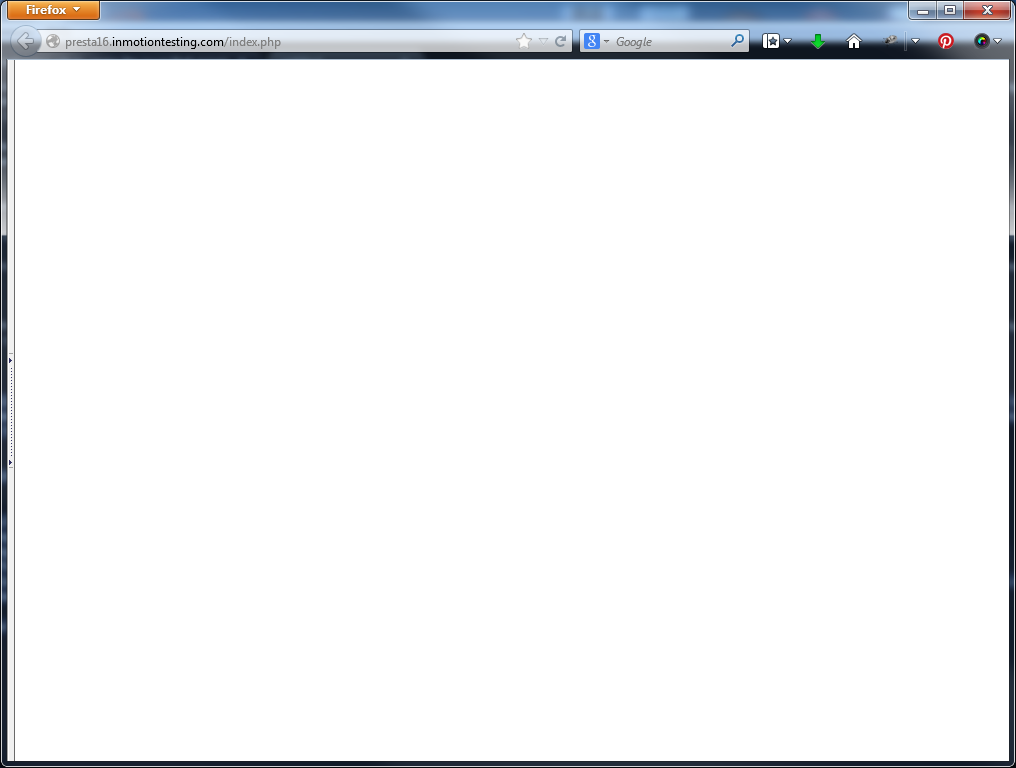 | 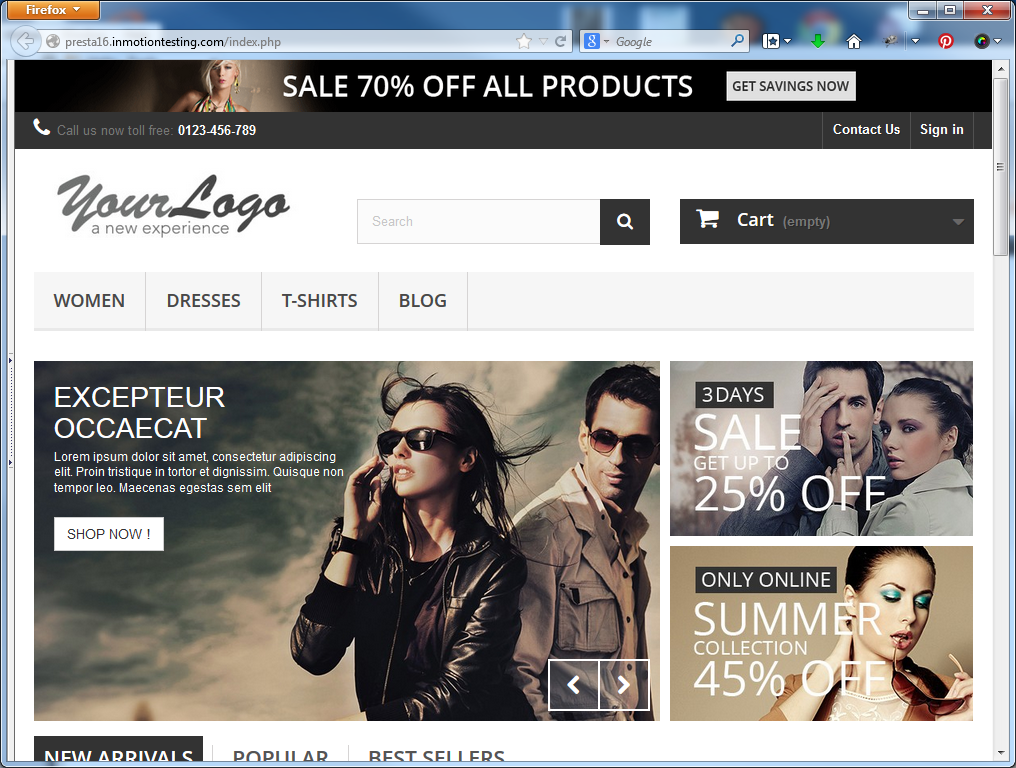 |
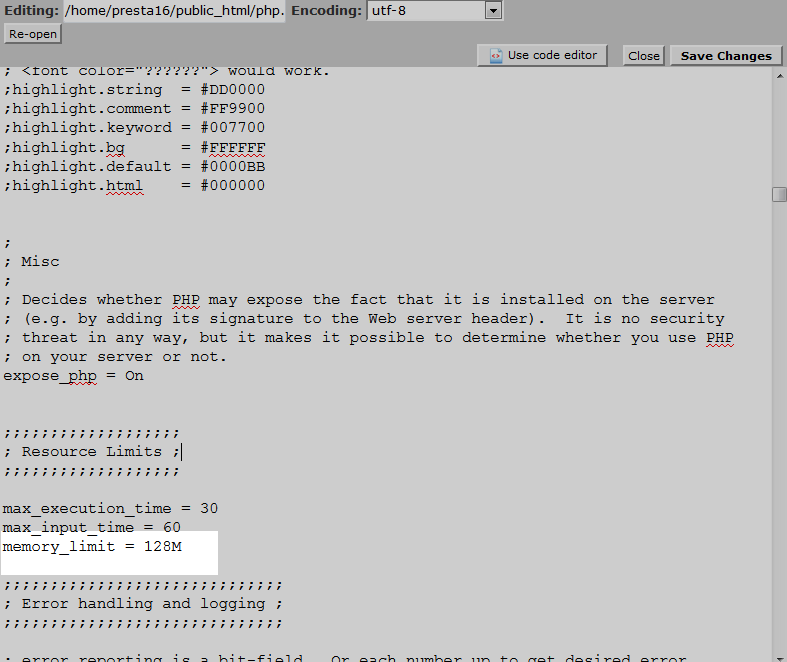
Prestashop 1.6 My name is Alex Fernández I am new all these, I have a problem with my web www.example.com, the page it is working but I cannot get access in the back office, when I ask for i new password IT will give the password, when I am trying to used it, he will give a blank page, and does not DO ANYTHING I CAN SEE THE LOGGING, . So I can not get inside. so if you nocite the page it is working but I can not get access in the back. I also went to the back Cpael ask for new password but did not work at all, I would like if you can help me, I am new super new all these!!!
Sincerely
Alex Fernandez
Hello Alex.
I’m sorry to see that you are experiencing issues with your login. If you are unable to recover you administrative access, then I recommend restoring the website from a clean/working backup. I hope this helps!
Sincerely,
Carlos D
I’m getting a blank white screen
my website is https://andersonandlewis.co.uk/store/en/
I’ve tried going on to modules, but this comes up:
[PrestaShop] Fatal error in module file :/home/ander438/public_html/store/classes/module/Module.php(1238) : eval()’d code:
Redefinition of parameter $id_shop
Please can you help.
regards
Phil
Hello Philip,
I researched your error message and it appears to have been addressed in the PrestaShop community forums, here. Try the solutions that they suggest and if the problem persists, then post a question in the forum and they will be able to help find a solution for you.
If you have any further questions or comments, please let us know.
Regards,
Arnel C.
Im having diffculty with my back office blank page, webstore front end is working 100% fine everything is working in its order but whenever i entered backoffice link its showing me blank page or in chrome its turned to 500 Server Error, when i debug it changed value to True its comes to shows me PrestaShopAutoload.php line(114) than i moved to same file and line but i was same as my previous backup was.
i have tried to remove .httaccess but not working
set permissions to 777 but same response from back office.
now im here can you please guide me what i really need to do to get my backoffice live.
i would be very grateful.
Hello Mohammed,
Sorry for the problem with the PrestaShop site. This error appears to be addressed in the PrestaShop Support forums. You can find the post here. If you continue to have the problem, the PrestaShop support is the best place to follow up on the issue.
If you have any further questions or comments, please let us know.
Regards,
Arnel C.
Hello, i changed my host provider recently and i have uploaded the backup copy from my old host to the new host but when i visit my website url it shows just the index.php file.
i have followed all the steps in a similar post but i could not resolve the problem.
you can skype me at ID : kayer.che20
help please.
Thanks
If you’re an InMotion Hosting customer we can help you if you call into our Support Department. If you’re not, you will need to reach out to your hosting provider for assistance.
https://work.seventhfoundation.com/prestashop/
I am facing same error BLANK SCREEN. I moved site from another to this one.
I’d suggest turning error reporting. To make sure its not throwing an error. Also, when moving sites, its important to make sure you change configuration to the new database credntials.
Thanks John-Paul, ini_set to 512 got rid of the white pages i saw in modules section and products list. Never saw that before.
Hello was using prestashop without any issues.
Now when i open products page it opens perfectly but when i click on second page or no.2 i get the error saying *******.in redirected you too many times..
Website is running fine.. even when i change from 50 products to 300 or 1000 i see my products.
Can anyone help me with this please?
I first recommend reviewing your .htaccess file for coding conflicts os issues. This is because the .htaccess file is used to handle most redirects.
Also, review any recent changes you have made to your site. Such as updates, or installation of new addons/modules.
Thank you,
John-Paul
Categories and products are duplicated on the homepage ..please help .. my website is www.sethule.com
Hello,
I found a PrestaShop forum thread that may be able to assist you, look at the fourth comment.
Best Regards,
TJ Edens
Hello,
Also I found the same issue but a different solution so it may be of assistance.
Best Regards,
TJ Edens
Hello,
I hope I can get some assistance…
Problem:
My website www.onestopejuiceshop.com receives a “blank page” to the customer once they hit “validate” on their order. The orders do process through authorize.net however, the customer does not reach the confirmation page, they get the blank validation page, and a confirmation email is not sent to the customer.
I set the memory limit to a higher number as above sugjest. I enabled the bug report and set my authorize . net to test mode and ran a test order, I get the following message on the “blank validation page”
Fatal error: Access to undeclared static property: Tools::$round_mode in /home/onestope/public_html/classes/order/OrderInvoice.php on line 279
I appreciate any help. Thank you in advance for your kind assistance with this matter
The fix for this type of error is to find where the variable is initialized and declare it as a static variable, such as: static $round_mode = ”;
Yes, I fix problem.
I not change in instalatiom enything. Its work last couple days without problem. Memory is 256. I change to 512 without results.
/* Debug only */
if (!defined(‘_PS_MODE_DEV_’)) {
define(‘_PS_MODE_DEV_’, true);
I post in prestashop forum and customer support without answer for now.
Hello Dragan,
I just tried your admin link and it’s now visible. Try logging in now. It does appear to be working.
If you have any further questions or comments, please let us know.
Regards,
Arnel C.
I just see that Custumer Login also not available on front page
Hello Dragan,
I appreciate you providing more information on the installation – I can see the error now. If you’re not a customer with our hosting service then we would not have access to your files. Can you let us know what you have changed in your installation so far? Did you increase the memory as per the suggestion above?
Have you turned on the debugging in PrestaShop 1.6? Here’s the tutorial link if you need it. It doesn’t appear that debugging is on. If you turn on the debugging, then you may get an error that might provide more insight as to what’s causing the problem.
Additionally, have you tried posting this issue in the PrestaShop support forums? If we are unable to resolve the issue here, then your best avenue of support will be with the community and developers of PrestaShop.
If you have any further questions or comments, please let us know.
Regards,
Arnel C.
https://www.********.rs/admin051dqrlp1/
User: egume
Password: p7!jnd9$
I try everything i find on net but without result. Do you want here to send you admin login url and password for prestashop? Did you need Cpanel login also?
Prestashop 1.6.1.4 Blank admin page. I try enything I find on net but problem still exist
Hello Dragan,
Have you turned on the debugging mode to get an error message? Can you provide a URL? We would need a little information in order to try to help you.
If you have any further questions, please let us know.
Kindest regards,
Arnel C.
Hello Dragan,
Have you tried turning on the debugging mode in order to get an error message? Also, can you please provide a URL or access to your backend so that we can troubleshoot it? We would need a little more information in order to try to correct the issue.
If you have any further questions, please let us know.
Kindest regards,
Arnel C.
I just installed prestashop and got a blank frontoffice page.
Changed (‘_PS_MODE_DEV_’, false); to (‘_PS_MODE_DEV_’, true);
Now getting following error. Not sure how to fix this. Any hepl would be appreciated. Thanks in advance
Fatal error: Uncaught –> Smarty: Invalid compiled template for ‘C:\localweb\site1/themes/default-bootstrap/modules/blocknewsletter/blocknewsletter.tpl’ <– thrown inC:\localweb\site1\tools\smarty\sysplugins\smarty_internal_templatebase.php on line 182
This looks like a PHP error on line 182. Did you make any changes to the source code? Have you tried re-installing Prestashop? Is this on one our servers or a local host environment, like XAMPP?
I manually instaled prestashop. When I click the link to go to my login url (https://woodlandtrailsart.com/admin) I get the blank screen issue. I do not have a file named php.ini. So I am unable to correct the issue that way. I also tried to edit /config/config.inc.php file with: ini_set(‘memory_limit’, ‘512M’); but I was unable to locate any code that matched. Please help!!
Having the ability to edit your php.ini can be beneficial to further development. If you contact Live Support we can set up a php.ini for you and set the memory_limit to the specification needed.
Thank You so much! I’m changed memory limit and now I see this module!
Hi, Scott. Thank You for response.
I’ll do it soon.
I checked what wrote above FC (2014-08-05 4:36 pm) but i don’t have in this file this line “ini_set(‘memory_limit’, ‘512M’);”.
1. https://www.techroll.com.pl/m1.jpg
2. https://www.techroll.com.pl/m2.jpg
Maybe now You can see it?
Hello Anna,
I was able to see the images with those links, thank you. Yes, you will want to have your host give you a copy of php.ini so you can change the memory setting. That is usually what clears up this error.
Kindest Regards,
Scott M
Hello.
I apologize in advance for my English.
I installed a new version Prestashop 1.6.1.1 ( the same problem I have with an older version ). When I turn on the 1-Click upgrade module I have blank page.
I turn on debug mode and reload page but nothing happened.
I don’t know what to do now.
I wrote a topic (forum) in my country but no one responded to my post.
When I use a Firebug i onlhy have this:
https://farm1.staticflickr.com/736/21427344504_6408cec798_o.jpg
https://farm6.staticflickr.com/5728/21862297568_0f72426cf2_o.jpg
Can anyone help me? I don’t understand everything i need use translator sometimes 🙁 so please write simple to me.
Unfortunately when visiting the image, the page says it has been removed. Were you able to figure it out? Did following the article above work for you?
Hai Scoot
I Used Prestashop version 1.6.0.14,
Hello Mahardika,
It appears that the problem you’re having has been reported in the PrestaShop Support Forum. Click on the link and you’ll see the solution. They report that the issue is related to a single character (an “*”) in one of your theme TPL files. You will need to edit the file and remove the asterisk to correct the problem.
I hope this helps to answer your question, please let us know if you require any further assistance.
Regards,
Arnel C.
I don´t have the file php.ini
help me
Hello Paul,
Thank you for contacting us. Only users running on a server with PHP loaded as a “CGI module” will have a php.ini file. The php.ini file by default will be located at public_html/php.ini. If you do not see a file named php.ini in your public_html, please contact our Support Department and request that we create one for you.
This is from our full guide on How to Change PHP settings in your hosting account.
Thank you,
John-Paul
I used Preastashop 1.6, I have a problem BLANK PAGE after last step “confirm order” :
Fatal error: Uncaught –> Smarty Compiler: Syntax error in template “public_html/*********.com/themes/default-bootstrap/mails/id/order_conf_product_list.txt” on line 2 “{$product[\’reference\’]}” – Unexpected “\” <– thrown in /public_html/*********.com/tools/smarty/sysplugins/smarty_internal_templatecompilerbase.php on line 2
how fix that? Thankyou 🙂
Hello Mahardika,
What specific version of PrestaShop are you using? 1.6.?
Kindest Regards,
Scott M
How to edit the php.ini file to fix the white screen error in localhost
Hello Rajan,
Thank you for contacting us. Here is a link to our helpful guide on How to Change PHP settings in your hosting account. It will walk you through the process.
Thank you,
John-Paul
Help me on thi page in prestashop
Fatal error: Undefined class constant ‘FLAG_SHIPPED’ in /html/testsystem/classes/order/Order.php on line 818
Hello Sanjay,
Thank you for contacting us. We are happy to help, but will need some additional information. What are are you doing when you see this error? Please provide steps for us to follow.
Have you Enabled Error Reporting in PrestaShop? This may help provide additional error messages.
What changes were you making when this started happening?
Thank you,
John-Paul
Hi Scott,
Yes, I have enabled error reporting in defines.inc.php, but it didn’t result in any error message appearing. Just blank screen.
Thanks.
Anton
Hello Anton,
Sorry for the problem with the PresatShop site. One thing to note is your theme. If you are using any custom them that uses Bootstrap or something similar, they often have associated cache files that are NOT part of the general PrestaShop installation. Make sure to check and clear those files per the theme. You may need to speak with your theme developer if that is the case. Also, make sure to check to see if there are any specific web server errors (typically Apache).
I hope this helps to answer your question, please let us know if you require any further assistance.
Regards,
Arnel C.
Hi, I’ve faced the blank screen also. In my case it appears in back office only, when I try to save changes related to products, such as change their status. I’m hosted on shared hosting on godaddy. The issue came out only when I migrated on this hosting. Before that all worked well on Arvixe as well as locally.
The memory limit is set to 512M. I did everything mentioned above, but no luck. Is that possible to find and fix the reason of the issue?
The example of blank page URL is https://ivpstore.com/1983_admin/index.php?controller=AdminProducts&id_product=1&statusproduct&token=0d036807624febeaf382f580e39eadf6 (generated after click on product item status button)
Thanks.
Anton.
Hello Anton,
Have you tried enabling error reporting to see if it gives a specific error?
Kindest Regards,
Scott M
SOLVED!
just replace search.php with the file posted here. This is not a memory problem, it is a file problem for 1.6.0.14
https://www.prestashop.com/forums/topic/421756-blank-screen-when-adding-missing-products-to-index/
Hi Scott
I’ve enabled my error reporting and the errors log doesn’t tell me what’s wrong. My php version is 5.5.25-1~dotdeb+7.1
What can I do to solve it?
Thanks
Hello Brian,
You will need to contact your host support department to view the apache error log to explain why you are getting a 500 error. If you currently host with us then you may contact our support department via phone, chat, or email.
Best Regards,
TJ Edens
Hi,
I have a problem with presta shop 1.6.0.9, i have just istalled it and i get and 500 internal server error every time I try to go to a category, product or soething else page. Just the home page is working. i cannot see the pictures of the demo products or any other product that I try to create. I’ve tryed to solve it but i can’t. My web is: ballongeventyret.no
Can you help me please?
Brian
Hello Brian,
You will first want to enable your error reporting to see if that helps. Also, you may want to check your php version. Also, take a look at our article on 500 errors and see if that helps you as well.
Kindest Regards,
Scott M
problem with file manager does not display images
please help me!!
Hello achraf,
Thank you for contacting us. Enabling error reporting in PrestaShop may help provide a detailed error message.
Did this just start happening? What were you working on when it started?
Can you provide a link to the error?
Thank you,
John-Paul
Hi There,
I seem to experience the same problem (Blank Screen), as suggested in all other posts… i have contact my hosting provider with the memory_limit request, they confirmed that the memory_limit is currently on 256MB ?
I have enabled Error Reporting: and fot a 500 error.
So i went and edited the following as well with no luck.
/config/config.inc.php file with: ini_set(‘memory_limit’, ‘512M’);
Please help,
test site link is https://example1.geekhostingsolution.co.za/index.php
Hello Donovan,
Thank you for contacting us. When i tested your site, i was unable to produce the blank screen.
Please provide a link, or steps I can take to get the blank screen.
Thank you,
John-Paul
Hi,
I have a problem with prestashop 1.6xx
in the admin login :
Notice: Use of undefined constant “fetch_all” – assumed ‘“fetch_all”’ in /home/k2502572/public_html/classes/db/DbMySQLi.php on line 112
Notice: Use of undefined constant “fetch_all” – assumed ‘“fetch_all”’ in /home/k2502572/public_html/classes/db/DbMySQLi.php on line 112
Notice: Use of undefined constant “fetch_all” – assumed ‘“fetch_all”’ in /home/k2502572/public_html/classes/db/DbMySQLi.php on line 112
Notice: Use of undefined constant “fetch_all” – assumed ‘“fetch_all”’ in /home/k2502572/public_html/classes/db/DbMySQLi.php on line 112
Notice: Use of undefined constant “fetch_all” – assumed ‘“fetch_all”’ in /home/k2502572/public_html/classes/db/DbMySQLi.php on line 112
Notice: Use of undefined constant “fetch_all” – assumed ‘“fetch_all”’ in /home/k2502572/public_html/classes/db/DbMySQLi.php on line 112
Notice: Use of undefined constant “fetch_all” – assumed ‘“fetch_all”’ in /home/k2502572/public_html/classes/db/DbMySQLi.php on line 112
Notice: Use of undefined constant “fetch_all” – assumed ‘“fetch_all”’ in /home/k2502572/public_html/classes/db/DbMySQLi.php on line 112
Notice: Use of undefined constant “fetch_all” – assumed ‘“fetch_all”’ in /home/k2502572/public_html/classes/db/DbMySQLi.php on line 112
Warning: Cannot modify header information – headers already sent by (output started at /home/k2502572/public_html/classes/db/DbMySQLi.php:112) in/home/k2502572/public_html/controllers/admin/AdminThemesController.php on line 111
Warning: Cannot modify header information – headers already sent by (output started at /home/k2502572/public_html/classes/db/DbMySQLi.php:112) in/home/k2502572/public_html/controllers/admin/AdminThemesController.php on line 112
and in the main page :
otice: Use of undefined constant “fetch_all” – assumed ‘“fetch_all”’ in /home/k2502572/public_html/classes/db/DbMySQLi.php on line 112
Notice: Use of undefined constant “fetch_all” – assumed ‘“fetch_all”’ in /home/k2502572/public_html/classes/db/DbMySQLi.php on line 112
Notice: Use of undefined constant “fetch_all” – assumed ‘“fetch_all”’ in /home/k2502572/public_html/classes/db/DbMySQLi.php on line 112
Notice: Use of undefined constant “fetch_all” – assumed ‘“fetch_all”’ in /home/k2502572/public_html/classes/db/DbMySQLi.php on line 112
Notice: Use of undefined constant “fetch_all” – assumed ‘“fetch_all”’ in /home/k2502572/public_html/classes/db/DbMySQLi.php on line 112
Notice: Use of undefined constant “fetch_all” – assumed ‘“fetch_all”’ in /home/k2502572/public_html/classes/db/DbMySQLi.php on line 112
Warning: Cannot modify header information – headers already sent by (output started at /home/k2502572/public_html/classes/db/DbMySQLi.php:112) in/home/k2502572/public_html/classes/controller/FrontController.php on line 678
Warning: Cannot modify header information – headers already sent by (output started at /home/k2502572/public_html/classes/db/DbMySQLi.php:112) in/home/k2502572/public_html/classes/controller/FrontController.php on line 679
Warning: Cannot modify header information – headers already sent by (output started at /home/k2502572/public_html/classes/db/DbMySQLi.php:112) in/home/k2502572/public_html/classes/Tools.php on line 134
please help for that prblem..
thanks
Hello,
Most of these are notices. These are not necessarily errors and can be suppressed by changing your php error reporting settings in the php.ini file, located in your File Manager in the cPanel.
For the header error, different things can cause this error. Look into the files it specifies and ensure there are no blank spaces either before or after the php opening and closing tags.
Kindest Regards,
Scott M
hi,
what happened about this in PS 1.6 admin pages, after filling user and password :
Fatal error: Uncaught exception ‘UnexpectedValueException’ with message ‘RecursiveDirectoryIterator::__construct(/home/k2502572/public_html/cache/smarty/cache/blockspecials/20150331): failed to open dir: Permission denied’ in /home/k2502572/public_html/tools/smarty/sysplugins/smarty_internal_cacheresource_file.php:196 Stack trace: #0 [internal function]: RecursiveDirectoryIterator->__construct(‘/home/k2502572/…’, 0) #1 /home/k2502572/public_html/tools/smarty/sysplugins/smarty_internal_cacheresource_file.php(196): RecursiveDirectoryIterator->getChildren() #2 /home/k2502572/public_html/tools/smarty/sysplugins/smarty_internal_cacheresource_file.php(130): Smarty_Internal_CacheResource_File->clear(Object(Smarty), NULL, NULL, NULL, NULL) #3 /home/k2502572/public_html/tools/smarty/Smarty.class.php(825): Smarty_Internal_CacheResource_File->clearAll(Object(Smarty), NULL) #4 /home/k2502572/public_html/classes/Tools.php(2717): Smarty->clearAllCache() #5 /home/k2502572/public_html/controllers/admin/AdminThemesController.php(2620): in /home/k2502572/public_html/tools/smarty/sysplugins/smarty_internal_cacheresource_file.php on line 196
Hello,
this is the message i get when i try accessing modules from my dashboard and my memory_limit is 256.
[PrestaShop] Fatal error in module file :/home/sabuwom6/public_html/modules/shopgate/vendors/shopgate_library/shopgate.php:
require_once(): Failed opening required ‘/home/sabuwom6/public_html/modules/shopgate/vendors/shopgate_library/classes/core.php’ (include_path=’/home/sabuwom6/public_html/tools/htmlpurifier/standalone:.:/usr/local/altphp54/lib/php’)
Hello Muawiya,
Are you able to get to the Modules area at all? If so, you may want to remove the shopgate module by disabling it.
Kindest Regards,
Scott M
I had a problem; opening the products a white blank page appears. And after turning on the debug and opening the website I get the following:
Notice: Use of undefined constant _PS_SMARTY_FORCE_COMPILE_ – assumed ‘_PS_SMARTY_FORCE_COMPILE_’ in /home/shoppinbreak/public_html/config/smarty.config.inc.php on line 44
Notice: Use of undefined constant _PS_SMARTY_CHECK_COMPILE_ – assumed ‘_PS_SMARTY_CHECK_COMPILE_’ in /home/shoppinbreak/public_html/config/smarty.config.inc.php on line 45
Notice: Use of undefined constant _PS_USE_SQL_SLAVE_ – assumed ‘_PS_USE_SQL_SLAVE_’ in /home/shoppinbreak/public_html/classes/Hook.php on line 346
Notice: Use of undefined constant PS_TAX_EXC – assumed ‘PS_TAX_EXC’ in /home/shoppinbreak/public_html/classes/controller/FrontController.php on line 244
Notice: Use of undefined constant _PS_USE_SQL_SLAVE_ – assumed ‘_PS_USE_SQL_SLAVE_’ in /home/shoppinbreak/public_html/classes/Meta.php on line 133
Warning: Cannot modify header information – headers already sent by (output started at /home/shoppinbreak/public_html/config/smarty.config.inc.php:44) in/home/shoppinbreak/public_html/classes/controller/FrontController.php on line 679
Warning: Cannot modify header information – headers already sent by (output started at /home/shoppinbreak/public_html/config/smarty.config.inc.php:44) in/home/shoppinbreak/public_html/classes/controller/FrontController.php on line 680
Warning: Cannot modify header information – headers already sent by (output started at /home/shoppinbreak/public_html/config/smarty.config.inc.php:44) in/home/shoppinbreak/public_html/classes/Tools.php on line 134
Can anyone help me what to do now?
Hello Iqbal Ahmad,
Sorry for the problem with your PrestaShop installation. However, we do need a little more information. What version of PrestaShop are you running? Are you a customer with InMotion? Do you have an account here that we can look at? If so, then we need to account info so that we can look. Did you do anything to the installation that leads up to the error? (upgrade, transfer, load a plugin/theme, etc.).
Please provide us some further information so that we can try to help.
Regards,
Arnel C.
Greetings
I didk an export and now the site is down. Under advanced parameters—-> Config it states “Changed/missing files have been detected”
Please help.
Then I can see the list of missing files.
Hello Jay,
Something else would must have happened as an export only makes a backup of your database and does nothing with your files per say. Do you have any backups of your website files that you can restore from?
Best Regards,
TJ Edens
it was after. no strange signs during the disabling. Only thing might be that I uninstalled without disabling it first. I now have restored an older backup, and carefully first disabled all smartblog modules, then uninstalled them. This worked for me..
Hi, appreciate what you are doing here! hope you can give me sound advice to, I tried to uninstall smartblog and now when i go into modules i get this error:
[PrestaShop] Fatal error in module file :/var/www/vhosts/17/114705/webspace/httpdocs/..name site…nl/modules/smartblogcategories/smartblogcategories.php:
require_once(): Failed opening required ‘/var/www/vhosts/17/114705/webspace/httpdocs/..name site…nl/modules/smartblog/classes/BlogCategory.php’ (include_path=’/var/www/vhosts/17/114705/webspace/httpdocs/..name site…nl/tools/htmlpurifier/standalone:.:/php/includes:/usr/share/pear:/usr/libexec/php4-cgi/share/pear’)
Hello Rens,
Are you getting this error when visiting the module section after ‘disabling’ the module or is it doing it prior to disabling? If you have already disabled, was there any error message or abnormal behavior during the disable?
Kindest Regards,
Scott M
Arn
I cant access to the Cpanel, because my client dont have password and any information of that. there may be any solution ? Access to FTP or something.
Thanks
Hello Rodrigo,
Thank you for contacting us. If they can login to AMP, it allows you to login to cPanel, or reset the cPanel password.
Thank you,
John-Paul
Hi Timothy
www.fulltecnologia.cl is the page
I can see the images in the backoffice, but in the web can´t.
You can help me?
Thanks
Hello Rodrigo,
If you have any type of protection on the images where they can’t be shown/accessed then anyone trying to access them outside of the allowed group will not see the images. This is usually something in cPanel or the interface that you’re using for your server. Make sure to turn that off and then you’ll be able to see the images outside of the back office.
If you have any further questions or comments, please let us know.
Regards,
Arnel C.
Hello Toyin,
Sorry for the problem that you’re seeing. Unfortunately, we don’t really support WAMP installations, as they may be be different in terms of installed files for the server than our hosted servers. If this was a DEFAULT installation (without a custom theme or other custom modules), then I would suggest first trying to run the PrestaShop 1.6x application with the default installation first. If not, then you should double check ALL of your requirements by reading through PrestaShop’s official documentation for this type of installation: installing PrestaShop on your computer. If you continue to have the problems after making sure that you matched all of the requirements, then you should post to PrestaShop’s support forum directly. We do apologize that we can’t provide direct support on this issue as we work with a different environment in terms of the servers that we support.
Kindest regards,
Arnel C.
Thanks you guys are doing a great job. I just install prestashop 1.6.0.11 and got white screen on trying to login to admin. Error message says:
Fatal error: Uncaught –> Smarty: Invalid compiled template for ‘controllers/modules/login_addons.tpl’ <– thrown in C:\wamp\www\ebookshop\tools\smarty\sysplugins\smarty_internal_templatebase.php on line 182
what can i do to fix this? thanks
Hi.
Someone can help me with a new problem
You guys can help me with the blank screen problem, but i can see the images of the products. Look with a (?)
Somebody can help me,
Thanks
R.E
It sounds like you have a bad path to the image. The question mark typically means a 404 not found error. Do you have a URL we can see it?
Hello John,
At the moment of the blank page, the only thing I did, other that change the enterprise name and informations, and incressing the upload (to 3GB), was to update all of the modules. Since I was in a schedule, I decided to reinstall the shop, and now, everythings working. I know it’s not the best curse of action, but I need a quick resolution, and since I still didn’t have nothing there, it was teh best choise.
Thank you for all your help, and Jeff. If the proble arise again, I’ll try to find the problem, and post it here.
Hi Jeff,
I asked the inmotion support to change my php version, and they told me the problem wasn’t comming from there. I can’t find out what the problem is.
Hello Jorge,
Thank you for contacting us. We are happy to help, but will need some additional information.
Since it appears you are using the default PrestaShop theme, what 3rd party modules/plugins are you using?
What were you working on when you started seeing a blank page?
Did you install anything, or make any changes recently?
Thank you,
John-Paul
i delete php.ini which just contained:
magic_quotes_gpc = Off
session.save_path = “/tmp”
i delete the whole php.ini and its working for me (blank white screen)
Hello,
I have the blank page, but my debug gives me the following error:
Warning: Cannot modify header information – headers already sent by (output started at /home/websto9/public_html/config/defines.inc.php:1) in/home/websto9/public_html/classes/controller/FrontController.php on line 678
Warning: Cannot modify header information – headers already sent by (output started at /home/websto9/public_html/config/defines.inc.php:1) in/home/websto9/public_html/classes/controller/FrontController.php on line 679
Warning: Cannot modify header information – headers already sent by (output started at /home/websto9/public_html/config/defines.inc.php:1) in /home/websto9/public_html/classes/Tools.php on line 134
The memory and all doesn’t seems to be the problem. I have no ideia why this happen. I can’t even open the admin page.
This could be due to your PHP version. Try changing your PHP version within cPanel.
Hi Arnel, I thought I’ll let you know. All the errors and blank pages issue have been fixed by the theme creators now. It was an issue with the theme. Thanks for all your help. Hope you have a great day.
I will do. Many thanks Arnel. I owe you a big one.
Hey, That’s done. You should have a superadmin access now with the same credentials. I will backup and update it to 1.6.0.11 after you have a look at it. Once again many thanks for your help.
Rafal
Hello Rafal,
I’m taking a look now. It does appear to be theme related. I’m going to start a new comment after this since it’s starting to get hard to read our replies.
Kindest Regards,
Arnel C.
Okay Rafal,
Hope you see this comment. The whole parent-child replies was getting a little ridiculous, so I thought I’d try to start from near the top once again.
I changed the theme in your installation just to see if it would make a difference, and it does. I no longer get the blank screen error after saving a product. You want to try contacting the theme creator and ask them about the issue. They may have addressed it already. You should still upgrade to the latest version when you get a chance.
Regards,
Arnel C.
Hey Arnel, I did turn the error reporting on. I’ve managed to fix some of the errors with overriding. The only error I get now is:
Notice: Undefined property: Possearchcategories::$_html in /customers/e/e/3/northwells.co.uk/httpd.www/modules/possearchcategories/possearchcategories.php on line 237
That must have something to do with one of the modules of the theme. I still get the blank pages. Memory limit on the server is 128M. Did you encounter the problem with the blank pages when saving products?
Error that I mentioned appears on the main index page of a store, right on the top.
Thanks for your help,
Rafal.
Hello Rafal,
When I went into your admin, I was getting blank white pages without the error message. The message that you’re reporting isn’t bring up any red flags from PrestaShop’s support forum either. Are you aware that the PrestaShop version is up to 1.6.011 now? At this point, it might be better to make sure that everything is updated to the latest version before we proceed. Try upgrading to 1.6.011 – make sure to check the module versions as well. They may need to be updated AFTER you update the main application to version 1.6.011. Try this first, and then make sure to clear your browser cache before trying to load up the Administrator again.
Please let us know what happens after the upgrade is done, and we can proceed from there.
Regards,
Arnel C.
Hello again Rafal,
I kept researching the PrestaShop forums for this issue and it’s showing up here: PrestaShop forum post. The reply from one of the users is that it’s related to a theme issue. Also, it would help us if you gave FULL admin access otherwise, we can’t determine how your installation is setup. We would be doing nothing but investigating the site to see why you’re having the problem. However, that will be up to you. If you require further assistance, please let us know.
Regards,
Arnel C.
Me again, actually looking at it now, I do get some errors. You can view them on https://northwells.co.uk. Any solution? Appreciate your help. Thanks.
Hello Rafal,
Yes, if you could share it here, we can remove the credentials before approving the comment so that it’s visible. We can look at the issue further if you provide access.
Regards,
Arnel C.
Hello Rafal,
I’m looking at the issue now.
Arnel
Hello Rafal,
I am unable to see any errors appearing when I login. Did you enable error reporting as per Enable Error Reporting in PrestaShop 1.6? If you can provide the exact error, it would help us investigate the issue further.
Regards,
Arnel C.
Hey, me again. I’ve contacted my hosting company and they said that ctype is enabled for my domain. I have created a test profile for you to try anyway:
Try editing and saving some products. I will turn on error reporting just in case. Don’t worry about the products. They are not live yet. Thanks.
Rafal.
No problem Arnel. I can provide a test account for the prestashop. Where do I share it? Here?
Regards,
Rafal.
Hey there, I have a prestashop ver. 1.6.0.9 and have the same problem with blank pages appearing. It happens in the backend when I try to save the products. It saves products but then, blank page appears. Hosting provider is One.com. Tried the above method with no joy. It’s very annoying. I turned on error reporting but no errors come up. Address: www.northwells.co.uk. Any solution to this? Many thanks.
Hello Rafal,
Sorry for the problem with the white pages when saving a product in PrestaShop. It’s possible that the issue is related to c-type as reported in this post. Are you seeing the problem after saving products or after saving anything in the backend? As we can’t see your Administrator to test, you may want to provide a test user to look at the issue, or post in the PrestaShop support forum for further support on the issue.
I hope this helps to answer your question, please let us know if you require any further assistance.
Regards,
Arnel C.
Thanks a lot. I used this solution that was in one comment:
If this doesnt work you might also try editing the /config/config.inc.php file with: ini_set(‘memory_limit’, ‘512M’);
Very useful
Server has parameters:
> max_input_time – 600
> max_execution_time – 60
> memory_limit – 256
there ara about 6000 visitors per month, some additional payment modules… I managed to set max_execution_time value 300 – should it help?
Hello Jakub,
Sorry for the continuing problem with your database. The execution time setting may help. However, the main problem is that you’re losing your database connection. If you are not a customer with InMotion, then you would need to check with your host’s technical support to see what’s happening with your database connection. If you are a customer with InMotion, then we can check the account and see if there is a problem directly with the database connection, but we need more information to review your account. You may also want to make sure that firewall isn’t blocking the connection (if it were you wouldn’t be able to connect at all).
I hope this helps to answer your question, please let us know if you require any further assistance.
Regards,
Arnel C.
The error message says “MySQL server has gone”, it occur during payment, I wrote the rest in my previous post. Any clues?
Hello Jakub,
Sorry for the continuing problem with PrestaShop. If you’re seeing an error message where the MySQL server has gone away, then there is an issue with your connection to the MySQL server or the internet. It’s also possible that the server itself is having issues. We would need to have more information on your account to give further assistance (if you are an InMotion customer). Otherwise, you should check with your hosting service technical support to make sure there’s nothing wrong with the database server.
Kindest regards,
Arnel C.
I have the same problem in two shops, it does not always occur but it makes shopping very difficult. In the back office, when I open the order table, i do not see any products listed, nor the delivery option, although I see the price, delivery included. I managed to track the error, here is the flow:
Hello Jakub,
Thank you for contacting us. I reviewed the information you provided, and it seems you provided the full source of your page, rather than just the error message. (I had to delete to delete it to make the page navigable.)
Please provide just the error messages alone, so we can help narrow down the cause.
Thank you,
John-Paul
Thanks Arn
But,what i´ll do for fix this problem?
I cant do it.
Thanks
Hello Rodrigo,
You will need to find a slider that will work with the current version or check to see if there is an update for the slider you are using.
Kindest Regards,
Scott M
Scott
Thanks for your answer. Sadly my client dont have comunication with his hosting provider. But I analized the page and came out this error.
Fatal error: Uncaught –> Smarty Compiler: Syntax error in template “/home/fulltecnologia/fulltecnologia.cl/modules/categoriesbar/category-bar-level.tpl” on line 8 “{include file=$tpl_dir./category-tree-branch.tpl node=$child last=’true’}” – Unexpected “/”, expected one of: “{” , “$” , “identifier” , INTEGER <– thrown in/home/fulltecnologia/fulltecnologia.cl/tools/smarty/sysplugins/smarty_internal_templatecompilerbase.php on line 8
Regards
Hello Rodrigo,
It appears that you might be using a slider that is appropriate only for the older version. This particular error is discussed in the PrestaShop forums here. I hope this helps to answer your question, please let us know if you require any further assistance. You may need to speak with the developer of the theme to see if there is a compatible release.
Regards,
Arnel C.
Hi you guys
I looking for the file , but i dont found it.
I actualized to 1.3 to 1.6 Prestashop, with the One Click upgrade
But in the Files in the Server i dont found it.
Please Help me
Thanks
Hello Rodrigo,
Are you saying you do not have php.ini file? This is something easily fixed by your hosting provider. Simply contact the support team and ask for them to create one in your account. They will give you a default copy that you can then edit for your own needs.
Kindest Regards,
Scott M
Hello
I made the change in defines.inc.php and the error is
Fatal error: Call to undefined method mysqli_result::fetch_all() in /home/pasgelpa/public_html/store/classes/db/DbMySQLi.php on line 112
Hello And thank you for your response
First i Change for defaut theme only after that I did the update
I will try update one more time and turned on error reporting
Hello
I upgrade prestashop 1.4.9 to last version and happen the blank white sreen error
I can enter in admin but website is white
I already deactivated modules and try the php.ini and dont work
Errors:
File modules/nvn_export_products/download/nvn_products_export_vmn5i94a1I.xml (size: 23643757) has been skipped during backup.
[TRANSLATION] The translation files have not been merged into file /home/pasgelpa/public_html/store/themes/default-bootstrap/modules/bankwire/translations/en.php. Switch to copy /home/pasgelpa/public_html/store/themes/default-bootstrap/modules/bankwire/translations/en.php.
[TRANSLATION] The translation files have not been merged into file /home/pasgelpa/public_html/store/themes/default-bootstrap/modules/blockcms/translations/en.php. Switch to copy /home/pasgelpa/public_html/store/themes/default-bootstrap/modules/blockcms/translations/en.php.
[TRANSLATION] The translation files have not been merged into file /home/pasgelpa/public_html/store/themes/default-bootstrap/modules/cheque/translations/en.php. Switch to copy /home/pasgelpa/public_html/store/themes/default-bootstrap/modules/cheque/translations/en.php.
Hello Alex,
Sorry to hear that you’re having problems with the PrestaShop upgrade. Were you using a default theme in the 1.49 version? Was it modified in anyway? If so, it’s possible that the reason you’re getting a white screen will be related to the theme and some element of it. You would need to speak with the theme author for the conversion to 1.6x. Also, make sure that you have turned on error reporting in PrestaShop 1.6. This should help to give a more concise view of what’s happening when you’re looking at the website (instead of just getting a blank white page).
Finally, make sure that you have reviewed PrestaShop’s instructions on the upgrade from 1.4. It’s possible that they may have provided a way to upgrade that would alleviate the problems you are having.
I hope this helps to answer your question, please let us know if you require any further assistance.
Regards,
Arnel C.
THE PRESTASHOP 1.6.0.9 SHOWING 500 ERROR WHEN CLICK ON I CONFIRM MY ORDER. WHEN I SELECT THE PAYMENT TYPE COD
Hello Sunny,
Sorry to hear that you’re having problems with PrestaShop. The 500 error is still very general and we need specific information. The best way is to turn on error reporting in PrestaShop 1.6. This will give us a verbose description of the error. Please enable error reporting, refresh the page where the error is occurring and then let us know what specific error message you’re seeing.
Regards,
Arnel C.
idk what to say, it solved when i delete the file php.ini on cpanel. But i really dont understand why i need to delete this file.
It’s possible that you had some incorrect data within your php.ini file which was causing a conflict.
WAAAAAA… it didn’t work after deleting all the files BUT i did what JOHN PAUL said, After disabling the module (shopgate) clear the cache or persistent cookies from the back office entering advanced parameters, performance and in the upper right corner button for that action appears.
refresh the page and was effectively running the site again.
IT’S NOW WORKING… Thanks JOHN PAUL.
I’ve been hitting my head on this one. I installed PS 1.6.09 a couple mos ago. I got all my products etc. in and then went to change something in MODULES (from the dashboard) and when I went back to MODULES, I got NOTHING – Blank screen. So, I reinstalled it again. This happened three different times.
I then reinstalled, got all the products, photos, etc. loaded, went to ‘delete’ the old customer files PER THE INSTRUCTIONS LISTED ON THE PRESTASHOP HELP SECTION – and ONCE AGAIN!!! When I click on MODULES – NOTHING!! Blank screen.
I gave up and went away from it for a month and went on site again, went to MODULES (FROM DASHBOARD) and this is the error I am getting:
Fatal error: Allowed memory size of 33554432 bytes exhausted (tried to allocate 311296 bytes) in /export/home2/http/.users/a0/00/36/bf/ibew46.org/www/prestashop/cache/smarty/compile/e3/d9/96/e3d996f25ab862757d4c79254f21c29a2a6caf87.file.header.tpl.php on line 418
[PrestaShop] Fatal error in module e3d996f25ab862757d4c79254f21c29a2a6caf87.file.header.tpl:
Allowed memory size of 33554432 bytes exhausted (tried to allocate 311296 bytes)
Now, I am NOT a PHP literate person; I have installed MySQL and
am in phpMyAdmin but am a little ‘shy’ about what to do with it.
I *like* the ability of what PS has but this is becoming a waste of my time to use. I’m afraid that anytime I may want to add or remove something I will have to RE-INVENT the whole site again!!!!!
Hello Margi,
I can understand your frustration with any program like this. We work with many different ones and they can have us scratching our heads quite often as well. Fortunately, this one looks to be an easy fix.
It basically says that your account ran our of memory when trying to bring up the page. You can correct this by changing the memory setting for your account. The php.ini file is located in your account. This is where the setting lives. We have an article that goes into detail to help you increase the size of the setting so you do not get this error. Let us know if you have any further questions.
Kindest Regards,
Scott M
Hi John-Paul,
I actually did that alot of times but it didn’t work.
THINGS I TRIED:
1. Tried in my Local Machine and it’s working
2. Tried in another HOST Server and it’s working.
MY PLAN:
1. Delete the Files from original Host Server
2. Upload my backup-files to original Host Server
then,
I will post here whatever the result might be.
thanks.
how can i SOLVE this problem:
Fatal error: Call to undefined function mb_strpos() in /home/firsttit/public_html/modules/shopgate/shopgate.php on line 564
Hello Darwin,
Thank you for your question. I found a very similar issue in the Official PrestaShop forums (sorry it’s in spanish), where they suggest:
“After disabling the module (shopgate) clear the cache or persistent cookies from the back office entering advanced parameters, performance and in the upper right corner button for that action appears.
refresh the page and was effectively running the site again.”
I hope this helps you troubleshoot the error.
Thank you,
John-Paul
i have installed manually at perstashop.youngjunction.com
here is blank page at perstashop.youngjunction.com
Hello Imran,
Thanks for the question. Did you try the fix described above? If not, then please try it first. If you’re still having the problem, please provide us more information on your account. Looking at the blank page does not help us evaluate the problem. Also, please turn on error reporting. It will help to diagnose the exact problem.
Please provide us a little more information and turn on error reporting so that we can pursue the issue further.
Regards,
Arnel C.
i have just installed prestashop_1.6.0.9 and i got no error during installation. but when i go to my front office it comes blank white screen and i am unable to resolve this problem. can you please guide me the right solution?
Hello Imran,
We are happy to help but will need more information. Could you please provide us a link to the white page? Have you followed the steps in the guide above? Did you manually install prestashop or did you use an installer such as softaculous?
Kindest Regards,
TJ Edens
Hello,
I have multiple presta shop sites and always have friends looking for sites to be built. I could use somebody of your knowledge to help me. If you don’t mind sending me a private email we can discuss a few current issues I am having. Thank you
Anthony
Hello Anthony,
Apologies, but our Support Center is setup for support of software through replies and posts here on the website. Please post any questions along with information concerning the problem and we would be happy to help if we can.
Kindest regards,
Arnel C.
Hi I’ve just installed AvaTax module to my prestashop 1.6.0.8 and after installing this module my front office screen gone blank: www.kax.us
I’ve tried to delete/uninstall that AvaTax module and it’s not uninstalling but isntead giving me this error: [PrestaShop] Fatal error in module Module:
Uncaught exception ‘ReflectionException’ with message ‘Class CartOverrideOriginal_remove53e34c24b3dc1 does not exist’ in /home8/kaxus/public_html/classes/module/Module.php:2484 Stack trace: #0 /home8/kaxus/public_html/classes/module/Module.php(2484): ReflectionClass->__construct(‘CartOverrideOri…’) #1 /home8/kaxus/public_html/classes/module/Module.php(2393): ModuleCore->removeOverride(‘Cart’) #2 /home8/kaxus/public_html/classes/module/Module.php(592): ModuleCore->uninstallOverrides() #3 /home8/kaxus/public_html/modules/avalaratax/avalaratax.php(156): ModuleCore->uninstall() #4 /home8/kaxus/public_html/controllers/admin/AdminModulesController.php(645): AvalaraTax->uninstall() #5 /home8/kaxus/public_html/controllers/admin/AdminModulesController.php(1038): AdminModulesControllerCore->postProcessDelete() #6 /home8/kaxus/public_html/classes/controller/Controller.php(171): AdminModulesControllerCore->postProcess() #7 /home8/kaxus/public_html/classes/Dispatcher.php(373): ControllerCore->run() #8 /home8/kaxus/publi
I don’t know what to do now and how to fix it, my experience in language and coding is none and also I have bluehost hosting and I can’t even find php.ini anywhere in my File Manager in order to increase the default memory to something higher so it can fix the problem… please help me ASAP!
Hello Kax,
If it is indeed a memory error that is causing the white screen, then increasing the memory limit in php.ini should help. If you do not have one in your hosting account, then the account is running off of the server default php.ini, which you will not have access to change.
You will want to contact your host and have them place a copy of it in your account, this way you can make changes to it. Also, be sure that you set the php.ini file to be recursive so that all the folders and files in your account will use it.
Kindest Regards,
Scott M
Thanks John-Paul
i have passed your information on to my ISP, meebox.net. Hope they can help me get rid of the malware. I can’t really see what it is from the Securi scanner.
I upgraded and edited the config file, but it didn’t work. White screen again.
You can see my shop at www.********.dk/presta
Hello Lars,
Thank you for the additional information. As a test, I installed the the latest version of PrestaShop (1.6.0.9) using Softaculous.
I was unable to replicate the blank screen problem on our servers. Since we are an Official PrestaSop partner, we like to stay on top of issues like this.
Putting PrestaShop in debugging mode may help provide a detailed error message.
I recommend contacting your hosting provider regarding this issue, since it may be related to a server setting.
If you have any further questions, feel free to post them below.
Thank you,
-John-Paul
Hello Lars,
Thank you for providing a link to your blank page. I have marked out your domain name for security purposes.
I scanned your site using the free Sucuri scanner, and it detected malicious code on your website.
This could definitely be part of the problem. I would clean that before troubleshooting any further.
Please see my previous response, since it was posted after you asked this question.
If you have any further questions, feel free to post them below.
Thank you,
-John-Paul
I installed the latest version 1.6xxx and it worked fine. Then there was an upgrade, and after installing that, the problem arose. Now I have downgraded again and it works again.
I use the standard theme and didn’t get very far developing the site, so there are nothing special there.
If this doesnt work you might also try editing the /config/config.inc.php file with:
ini_set(‘memory_limit’, ‘512M’);
This worked for me – Im a shared server so no direct access to php.ini file.
Hello Lars,
Thank you for contacting us. Are you still experiencing issues?
We are happy to help but will need some additional information. What was the last thing you did before this started happening?
What version of PrestaShop are you using?
What Themes/Addons are you using?
Can you provide a link to your site, so we can replicate the error?
If you have any further questions, feel free to post them below.
Thank you,
-John-Paul
Very good it was very helfull it fixed the white page error, i use prestashop 1.6
Well, it might not be the only reason for the white screen, seeming that my problem didn’t go away by using this.