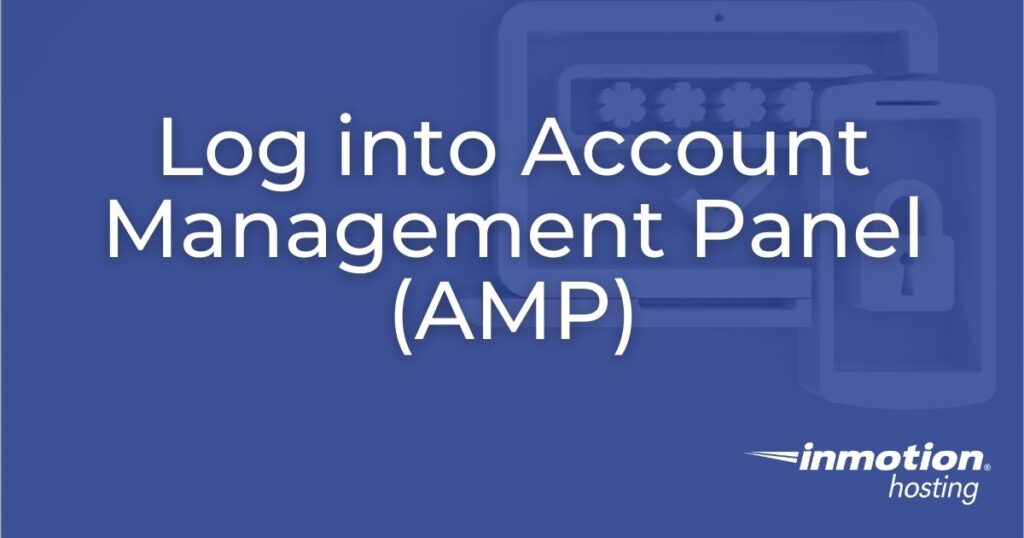
Your Account Management Panel (AMP) is used to register domains, access cPanel, update your billing information, and more. All web hosting accounts include their own AMP, however you must set up your AMP account login by visiting the link in your “Welcome to InMotion Hosting” email.
Initial AMP Account Setup
When you initially receive your “Welcome to InMotion Hosting” email, there is a button inside the email that takes you to the AMP login setup. Click the To Get Started, Set Your Password Here button in the email. More information on this can be found in our related article titled New Users: Finding your login information.
Once you have set your new password you can click on the “login” link and log into AMP with your email address and password.
Steps to Log into AMP
- To access the AMP login page, visit www.inmotionhosting.com.
- Click the Login button at the top right side of the page. You will be redirected to our AMP login page.
NOTE: If this is your first time signing in, you will need to find your AMP login information.
- On the next screen, fill in the Email Address and Password, then click Log In.

Multiple AMP Accounts
That’s it! Afterwards, you’ll be logged into AMP. The homepage will look similar to the screenshot on the right.
- If you enter an email address and password that only match one account: you are automatically logged into that account.
- If you enter an email address and password that match multiple accounts: each account is displayed as a link. Upon clicking you will be automatically logged into that specific account.
- If you get logged into the incorrect account: the email/password combo is not correct for the account you’re trying to access.
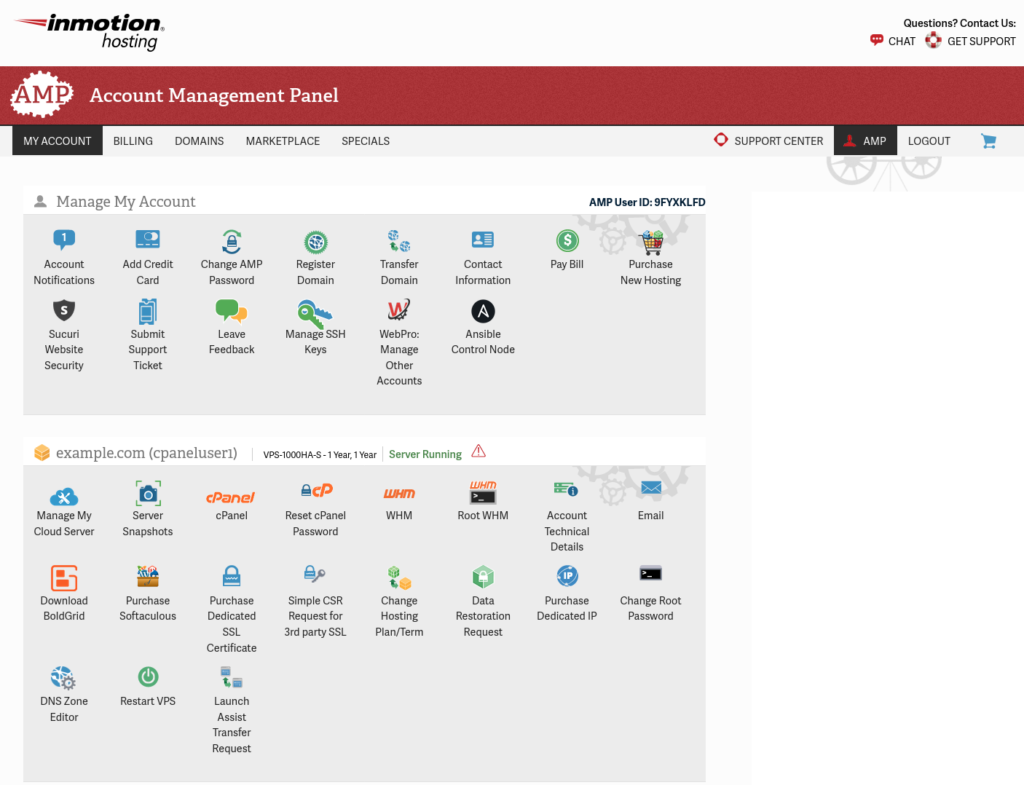
Note! If you forgot your password, follow our related article on resetting your AMP password. If for whatever reason your password reset does not work, please contact Live Support directly for further assistance.
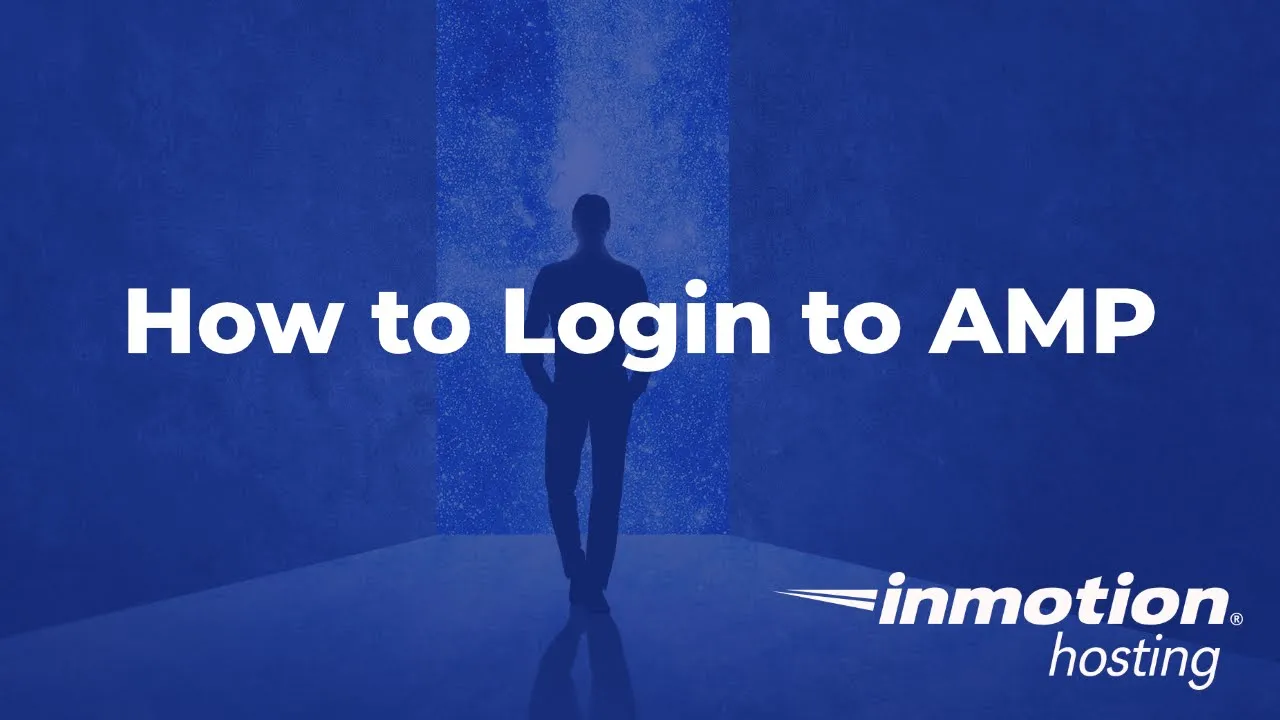
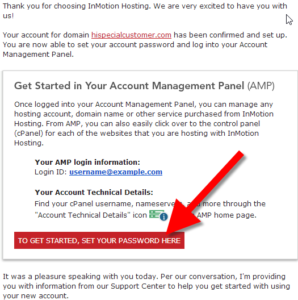
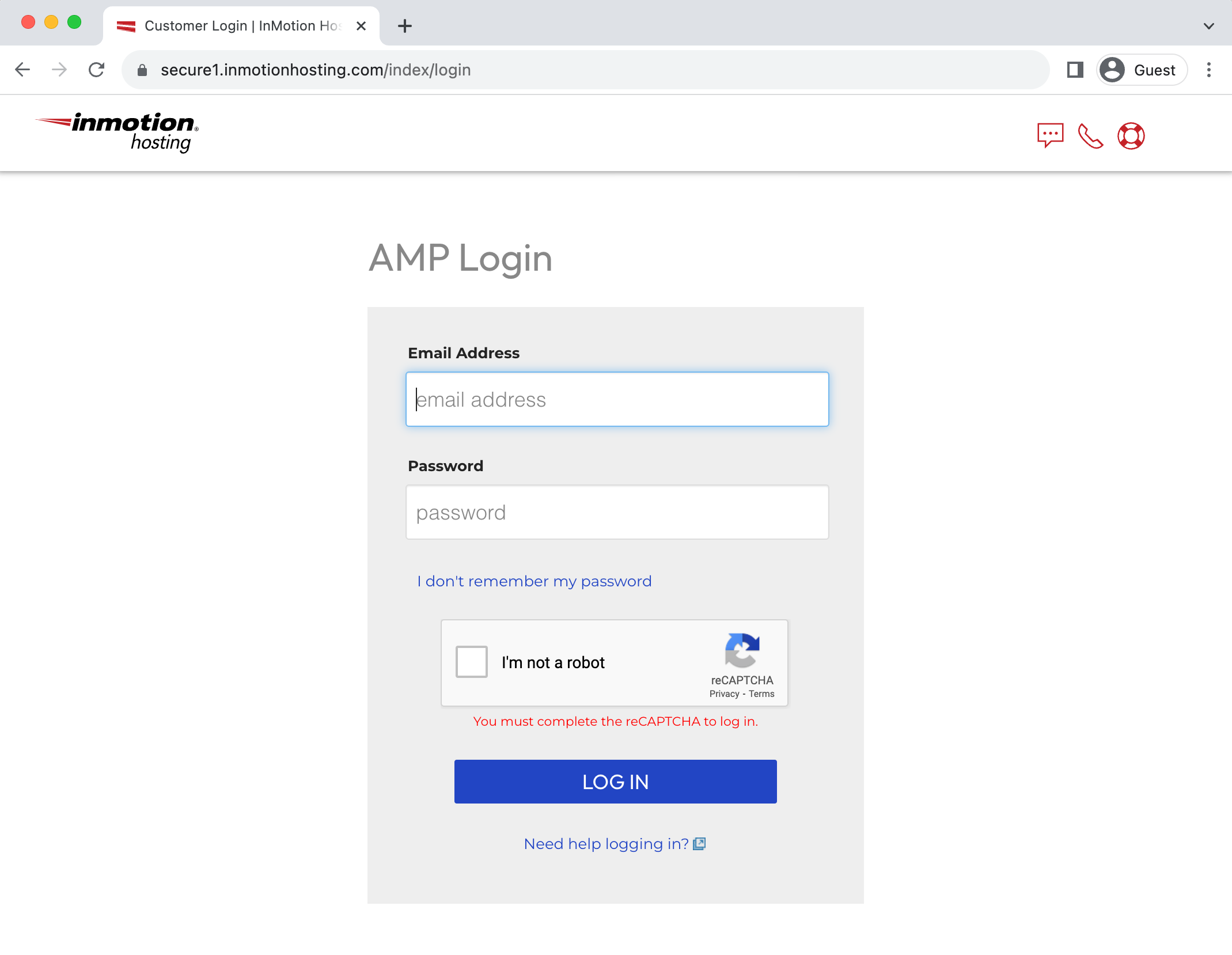
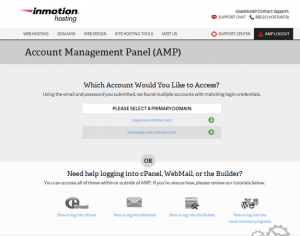
After I give my username and password, there’s a second screen to enter a login code you’re supposed to send me. I’m not receiving those codes. I’m effectively locked out BY YOU. It’s Saturday. I can’t get through via phone. I am NOT HAPPY.
Hello Patricia,
Unfortunately, we are unavailable by phone during the weekends, however you can always reach out to us though Live Chat at https://inmotionhosting.com. Additionally, if you are looking for a code, please ensure that code isn’t being filtered to your Spam folder. I do apologize for any inconvenience and I hope we’re able to help you move forward.
how can i creat a new account please
Hello Hamid – Thanks for your question.Please contact our Sales team for assistance with creating a new account if you are not able to process it online directly through the InMotionHosting.com website.(Contact page: https://www.inmotionhosting.com/contact)
Every time I reset my password and try the new one AMP says it can’t log me in, invalid username and password.I’m a network administrator by trade so I’m not some newbie who doesn’t know what they’re doing.I’ve cleared the cache and cookies for the entirety of inmotionhosting.com to no avail.Someone on that side needs to fix this issue as I see by reading this thread I’m not the only one experiencing this issue.
Hello Epochdad – Apologies for the problem with the login to AMP.You will need to contact our live technical support team in order to resolve the problem as it is a result of the status of your account.Support Center website personnel does not have the access to resolve your account status, so please contact our live support team or the provided contact per the emails that have been sent to the owner of the account.
I can’t logon and when I try to rest my email it says my information is incorrect. This shouldn’t be that hard. Your service has gotten more difficult. Renewing my account was a nightmare because your system wouldn’t take my CC and that was the last time i contacted you. This shouldn’t be so convoluted.
Sorry about the trouble you are experiencing, I recommend contacting our Live Support team so they can provide accounts specific assistance and help you regain access. They are available 24/7 via chat, email, and phone.
Thank you,
John-Paul
This process sucks. I was just in the site changing my credit card. Now I have to completely restart the over-complicated process to pay the bill? There are several less complicated bill-pay sites I use.
Hello Terri,
Sorry for the complicated process to pay your bill. You can best address the issue by communicating with our Customer Service team.They can benefit from your feedback or help you with any billing issues.
Hey, I’m having trouble login to my cPanel. I’m getting this “The login is invalid” while I’m sure that I’m using correct credentials. What can I do? I don’t my AMP credentials
I’m sorry you’re having trouble logging into AMP/cPanel. Contact our customer service and they will be able to sent you your amp credentials. You can also try troubleshooting your cPanel login issues.
Hi,
I have twho hosting plans, How to Create a separate AMP access for each ?
Unfortunately, this is not a capability built into AMP. However, you can reach out to our Customer Service team to request that to be done with your hosting plans.
Thanks for sharing this information its really helpfull and i loved that you explanation . thanks
You’re welcome. We’re are always happy to help!
Need instructions for Installing WordPress
Here is a link to our guide on How to install WordPress using Softaculous.
Thank you,
John-Paul
You can contact our live technical support department using the chat/email/phone information at the bottom of the page.They are available 24 hours a day / 7 days a week.
Hola no puedo iniciar sesión de mi correo corporativo, no puedo acceder a mi buzón de entrada me dice que mi correo o clave esta invalida. no he cambiado nada ya que tanto la clave como usuario me lo otorgo la empresa. Como hago para acceder de nuevo. o para cambiar clave sin iniciar sesión. Gracias
Translated: Hello, I can not log in from my corporate email, I can not access my inbox, it tells me that my email or password is invalid. I have not changed anything since both the password and the user were granted by the company. How do I access again? or to change password without logging in. Thank you
I recommend contacting your server administrators for assistance as they may be experiencing server or email issues. Also, their security policy may automatically rotate passwords when it detects issues such as a compromised account.
Thank you,
John-Paul
I have C-panel login Details but i dont have AMP login details How can i upgrade my hosting package? and how can i get the AMP login details?
Any hosting plan with us should include an Account Management Panel (AMP). You can reset your AMP password via email at any time. If your problems persist, I recommend contacting Live Support so they can provide account-specific assistance.
Thank you,
John-Paul
I get locked out of In Motion Hosting’s AMP and CPanel every time! I cannot check my email either ([email protected]). I want to cancel my account and take my URL (lkaisler.com) to another service. How can I do that, when I cannot get into my account? This is absolutely the most frustrating service I have ever tried to use!
Hello,
If you have gotten locked out of your cPanel and AMP you can contact technical support and they should be able to help you reset your password or unblock your account if you were blocked from cPanel.
Best Regards,
Kyle M
Can I set up a second AMP access? I have my client for whom I’ve been hosting at my servers, but just set up this one for them. I will be doing much of the management, but they may need (or want) access too. Can I authorize a second person or do I have to reliquish my access information ??
If the third party is going to be limited to development, you can provide them with cPanel access. This means they will have all the tools necessary to work on the technical side and need not have any access to the billing details and other information available in AMP.
THIS is exactly how I feel right now! I’m from the wordpress camp so I’m reaaaally frustrated & confused about how any of this is supposed to work…. UGH
Ok, so I’m guessing you are talking about WordPress.com which is a hosted solution. To use WordPress as a self hosted product, you have to install it. We’re a hosting provider, we provider the servers you use to install WordPress on to. Think of it like this:
You have an apartment. Your hosting provider is the apartment landlord. WE provide the space to host your website (just like a landlord provides space for you to live in). The landlord provides basic amenities like water, and electricity but its up to you to use it appropriately. Same with us as your hosting provider, we provide many amenities like WordPress or BoldGrid, but its up to you to use it accordingly. Just like your apartment complex my have an interface or website so you can pay your monthly mortgage, we have AMP (Account Management Panel). This is where you can see your “lease” with us and pay your bill. This is also where you can upgrade your account. Let’s say your website grows, just like your family in the apartment may grow. You may need more space or even more amenities. So if you’re currently in an apartment which would be like shared hosting, you can upgrade to something like a condo (VPS) ora dedicated server (single family home).We’re still the landlord, but it’s up to you to manage it.
I hope this analogy helps! Let us know if you need anything else.
Sir, please can you help me with a link to cPanel?I wish to create a database
You can login to cPanel right from your Account Management Panel( AMP ).
How do I get into cPanel from AMP. I keep being directed to a screen that times out.
Clicking the cPanel button should take you there. If not, there may be a misconfiguration with your account. You will need to contact Live Support if that is the case so they can look into your specific issue.
hello, how do you change the amp username.
it referes to an old domain, and now i need to update it to the new one.
thanks
Hello Fady,
You can’t change it yourself.You would need to submit a verified support ticket requesting the change.Typically, it’s not able to be changed, but if you have changed your primary domain, then may be able to change it for you.
If you have any further questions or comments, please let us know.
Regards,
Arnel C.
Hello
Since joining you guys I have ran in to a couple of issues. I have whm reseller account and when accessing customer cpanel accounts via cpanel i get error.
Template::Exception:
[TYPE]=[Directory]
[INFO]=[/home/sorted/.imh: No such file or directory]
[TEXT]=[]
at cpanel.pl line 1155.
main::cptt_exectag(“/usr/local/cpanel/base/frontend/paper_lantern/php/overview.ht”…) called at cpanel.pl line 5572
main::_parse_auto_template(“/usr/local/cpanel/base/frontend/paper_lantern/php/overview.ht”…) called at cpanel.pl line 5417
main::run_standard_mode() called at cpanel.pl line 838
I have also got 3 sites on my whm server and these are sometimes producing timeout errors.
Time outs occur also when pinging website. I also notice the server is slower than my previous supplier, they did not have SSD drives.
I also notice the SWAP is 100% and is on critical status, this has happened to me before with other supplier and produced slow server.
Hello David,
This appears to be an account specific situation. You will want to contact our Live Support and have them take a look at your specific settings.
Kindest Regards,
Scott M
my website is down,I can not open my website.
Hello tonygann,
Thank you for contacting us. We are happy to help you troubleshoot your site, but will need some additional information.
What happens when you attempt to access your site? Do you get an error?
Thank you,
John-Paul
RE: Dedicated Server Account Move Complete – nedcoe5 – InMotion Hosting, Inc.
Please note that this will result in no downtime for your site as we will leave your account active on the old server for 24 hours to allow for propagation.
Hello,
Please leave the old server (205.134.238.34) up for the time being otherwise energyavenue.com is to not going to work at all this weekend.
There is no way the new server is going to work as it is right now there are a lot of custom linux files missing. Plus the orders received today are not in the db on the new server. We will notify you when we no longer need the old server after we switch the dns at godaddy next week.
Hello,
You will need to contact our support department to have this completed as this will require some account verification.
Best Regards,
TJ Edens
I currently have 2 AMP Log ins (by accident) one is for my domain and the other has my DNS hosting on it – can I combine these? I’m trying to update my DNS settings also.
Thanks!
Cathy
Hello Catherine,
Yes, the accounts can be combined. Simply call into Customer Service and they can take care of that for you very quickly.
If you have any further questions or comments, please let us know.
Regards,
Arnel C.
how to register to Inmotion hosting ??
already many times I tried but could not get in!
Hello Adnani,
If you’re trying to register into the Support Center website, then this link will take you through the registration.If you’re having problems still – please provide the registration name you’re using so we can investigate.
If you’re referring to a specific account on InMotion, you need to contact support or customer service to create an account with InMotion Hosting.The subscription creates an Account Management Panel (AMP) account.
If you have any further questions or comments, please let us know.
Regards,
Arnel C.
hi, i am trying to read my emails using java application but my output is java.net.UnknownHostException… wat shall i do to run my project successfully to read the emails of my webmail using java. please help me.
thanks in advance.
Hello Vinay,
This generally goes beyond what we can help with but what is the full error you are getting with your application?
Best Regards,
TJ Edens
Hello Nobuhiro,
Thank you for contacting us. I recommend submitting a ticket request to our Support Team, so they can review your account, and determine if this configuration is possible.
Thank you,
John-Paul
I was not able to locate the above link so I can submit a vified ticket after loging in. No such a thing!!
I could not submit a virified ticket!
Hello Hadi,
Thank you for contacting us. Sorry to hear you are having trouble submitting a verified ticket. I logged into your AMP and verified there is a “Get Support” link on the very top right of the page.
We are happy to help you troubleshoot the issue, but will need some additional information. What type of browser, and computer are you using? For example are you using Chrome Browser on a Windows 7 computer?
If your problems persist, I recommend contacting Live Support, so they can replicate the error.
Thank you,
John-Paul
Hellow
I use dedicated hosting from a2hosting but not include account management panel
Why?
Please help me
Hello miniminoo,
The AMP (Account Management Panel) is a proprietary tool created by and for InMotion Hosting, so other hosting companies do not have this particular application.
Kindest Regards,
Scott M
I have an accoount – paid, trying to get the site looking nice, build it and in the control panel/ in my amp and all that: NO PREMIUM WEBSITE BUILDER…. all these scripts and apps and database info I don’t care about… I see WordPress, but don’t want to use it as a builder… maybe I should. I used to have an account and I DID NOT HAVE TO LOAD….. A web builder. So aggravated… should be RIGHT there obvious.
Hello therese90,
Thank you for your question. You can Add the Premium Web Builder from AMP (Account Management Panel).
It is really a preference how you want to design/build your website. We offer the popular options that are in-line with the industry, including WordPress, Joomla, Drupal. These are just a few of over 150 Software options you can use.
If you have any further questions, feel free to post them below.
Thank you,
John-Paul
How to add another email account to the AMP login?
Hello Tony,
Your AMP is connected to a single email account. You cannot add another email account to it. You can change the existing one if you like, however.
Kindest Regards,
Scott M
Would like to reset password
Hello Genie,
If you have forgotten your password for AMP, you can reset it with these steps.
Kindest Regards,
Scott M
i have purchased a domain name but i dont have email confirmation of that , dont have any passwords for log in
thank you kindly help me
Hello Prince,
Unfortunately we have no information within this comment to help your situation. It is likely best to contact the Live Support team so you can give identifying information to them. They will be able to takea look for your specific account.
Kindest Regards,
Scott M
up date credit card
Hello Dan,
If you wish toupdate your credit card information, please follow the directions on our article on updating your credit card via the Account Management Panel.
Kindest Regards,
Scott M