When it comes to getting support from us at InMotion Hosting, submitting a support ticket is one of the best ways to request assistance. To help with this task, it can be helpful to realize the way that our ticketing system works.
In this article we’ll go over the types of support requests, the differences between support requests, submitting a support request with details, checking on the status of a support request, and finally how to get immediate help if necessary.
- Types of Support Requests
- What Should You Include in Your Ticket?
- Submit a Ticket From AMP
- Check Status of a Support Request
- Adding Details to an Open Ticket
- Need Immediate Help?
Types of Support Requests
When submitting a support request there are two different types of options, a non-verified question and a verified ticket.
Non-Verified Question
Non-verified question to our Customer Community – A Non-verified question means that we will look into and respond to your issue in our public Q&A section of our website. These are typically for questions outside of the scope of our Support Team. We will be able to provide general assistance (without making changes to your account) and will not divulge any account-specific information.
If you just need to ask us a quick general question a non-verified support request is fine. However, if your request requires that we give you specific information about your account or make any adjustments on your behalf, you must submit a Verified ticket request.
Verified Support Ticket
Verified ticket submitted through AMP – This method is the easiest way to contact Technical Support. It is preferred because your authenticated session automatically provides your verified account details to our agents.
What Should You Include in Your Ticket?
Be sure to include the following information in your ticket so we can help you troubleshoot and provide assistance in the fastest way possible.
- What software and version are you using?
- Is it a base install or are plugins/modules added?
- What is the exact nature of the issue?
- What are the steps to duplicate the issue?
- When does this issue occur?
- Were there any changes made just prior to the start of the issue?
- If the software supports it, is caching enabled?
For more detailed information, see our full article:
Submit a Ticket From AMP
Since you must be logged into AMP before submitting a ticket, they are already “verified”. This means we can give you specific information about your account or possibly make adjustments on your behalf, if necessary.
- Log into AMP.
- Click the Get Help button as per the graphic below.

- In the Submit a verified ticket to Billing or Technical Support section; choose a Department, enter a information in the Subject, and Support Request Detail fields. Click the Submit button.

You will then see a message stating, “A ticket has been submitted to Support from your account’s primary email address: [email protected].”
Check Status of a Support Request
Once your initial request is received a ticket is created and queued, then we answer all tickets in the order that they are received. There are three possible statuses for your tickets and you can view them in AMP: Open, Awaiting your reply, or Solved.
- Login to AMP.
- Click the Get Help button.

- Click the Manage My Tickets button.

You will then see a list of your ticket requests.
You can also search or view by status. While the ticket is in the queue and/or being worked on, the status is open. If a support agent requests more information from you, it will be set to “Awaiting your reply“. Once a technician responds to your request, you will receive an email and the ticket will be set to Solved.
Adding Details to an Open Ticket
If more information is being requested by the team that’s assisting you, or you want to add more data, you can access the ticket in AMP then enter details and attach files if necessary. This can help them replicate the problem, troubleshoot further, and complete the ticket.
- Login to AMP.
- Click the Get Help button.

- Click the Manage My Tickets button.

- Click the ticket you want to add details to from the list of tickets presented.
- Click the box labeled Add to the conversation.

- You can then fill in your details as needed or add/drop files to attach them.

- Finally, click the Submit button.
Need Immediate Help?
The Technical Support team is available 24/7 and the Customer Service department is available from 9AM – 9PM ET, Monday – Friday via phone or chat. So if for some reason you need immediate assistance with your support request, please start a Live Chat session with us or give us a call at 757-416-6575.
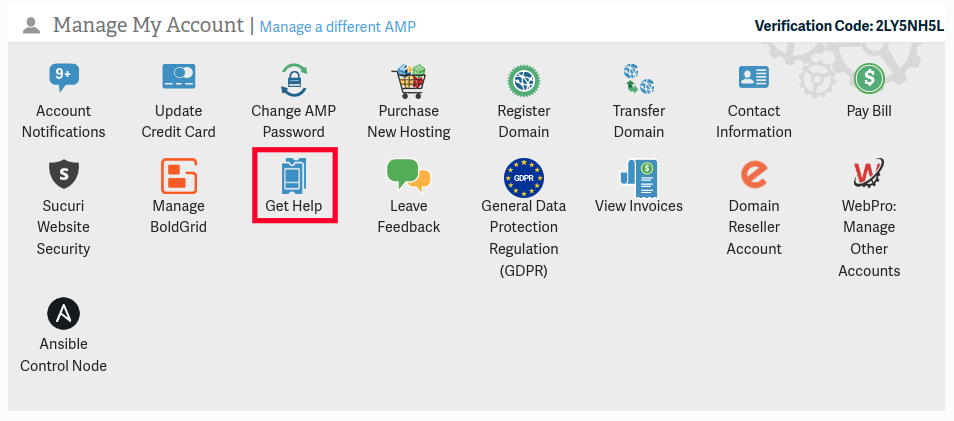
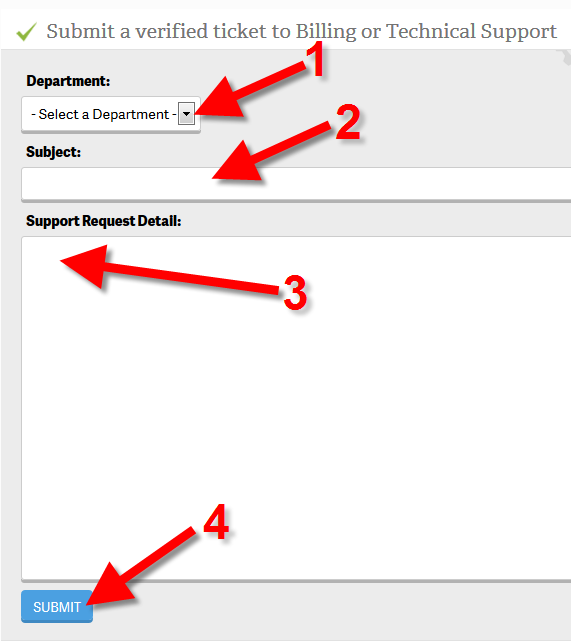
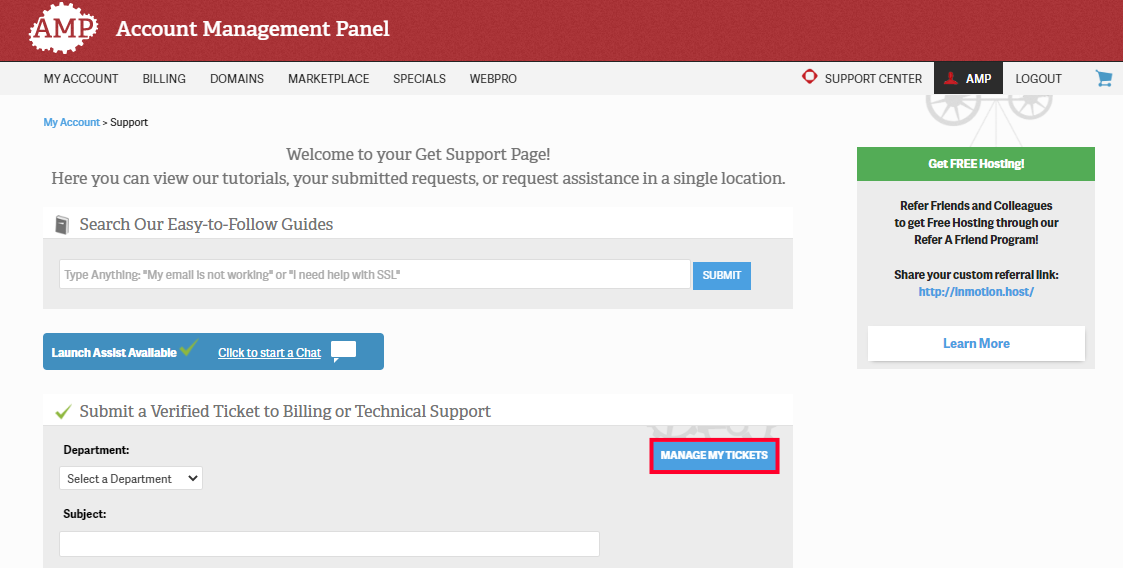
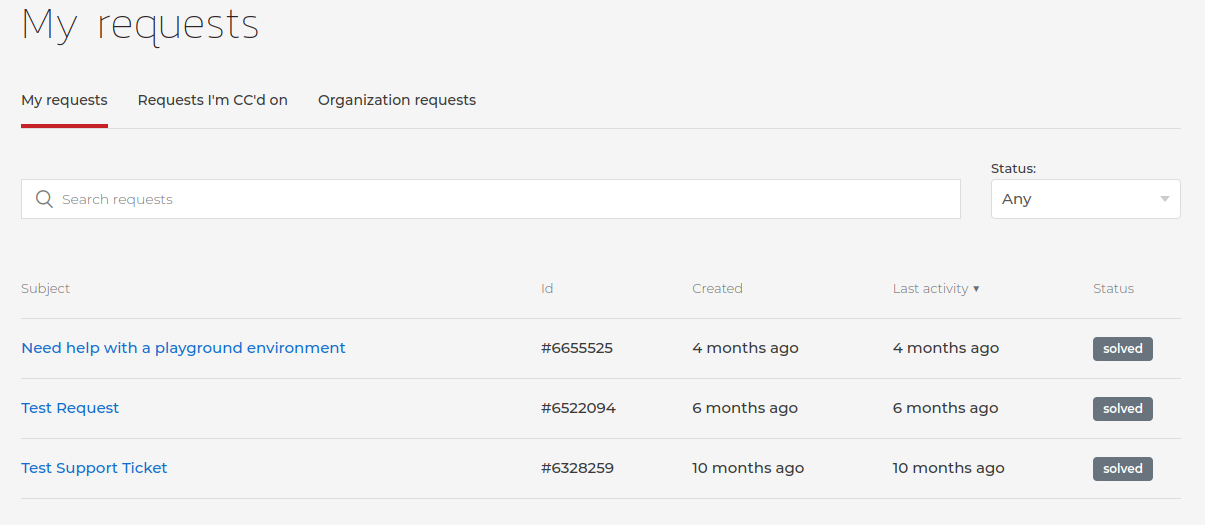
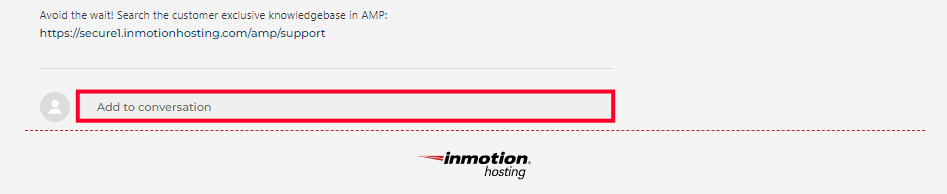
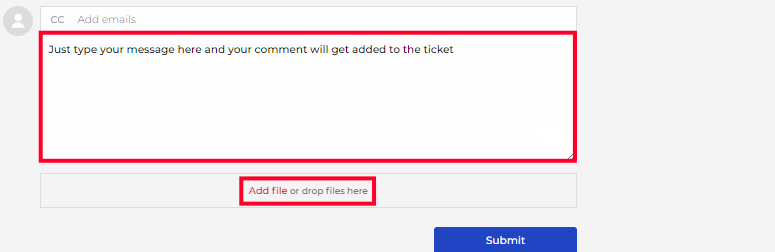
lost all my login info
Hello Kennie,
As this information is account-specific, you’ll want to reach out to our Technical Support team directly at [email protected]
How to report a scam site that is hosted by you?
For example:
ecngx270.inmotionhosting/~fabinf5/wp-includes/sa/
Hello – If you have a site that you’re hosting that has been identified to be a scam site or contains malware, then you should first take it offline to keep people from going to the site. If you are familiar with cleaning your code and your site, then you should immediately begin removing any malware or bad code that is on your site. You can also contact our live technical support team for additional assistance. They can scan your site for malware. You should also check to make sure that your site has not been listed by Google or other services that will identify your page as not safe. Both McaFee and Google have options where you can request that they review your site after you have completed removing malware. If you aren’t familiar with the processes for removing malware, then make sure to contact our live technical support team or the tech support team who hosts your website.
Howdy! This is my 1st comment here so I just wanted to
give a quick shout out and tell you I genuinely enjoy reading through your articles.
Can you recommend any other blogs/websites/forums that go over the same
topics? Thank you!
I recommend our InMotion Hosting YouTube Channel for more helpful tutorials: https://www.youtube.com/channel/UCb4uietnb5h9ZXxsxeZlVPA
How do we get free ssl on all of our domains in our account.
You can manage your Free SSL feature from your Account Management Panel.
This system is a mess. When a customer clicks on Submit Support Ticket they get a tutorial.
I’m sorry to see that you are experiencing issues with the submission. Please reach out to our Live Technical Support if you continue to have issues with your account.
I would like to end my services with you. Please can you have someone contact me to have this sorted out.
In order to change billing or cancel service please contact our Customer Service team. They are available 24 hours a day / 7 days a week.
888-321-4678 x4 or
757-416-6575 x4
[email protected]
Skype Call: inmotion-customer-service
This site is terrible for new users. I need to create the website! What do I do?
Thanks for your feedback regarding the website. I’m sorry to see that you’re having trouble finding resources on our website to help you get started.
If you’re new to building a website, I recommend using BoldGrid. You can get started by installing the software using Softaculous. Once you have BoldGrid installed, you can begin to build your website by installing an Inspiration. From here you can use the Customizer to modify the content to personalize it.
I hope this helps! Please remember, as a customer of InMotion Hosting, our Premier Support™ respresentatives are available 24/7/365 to get you pointed in the right direction.
I added my IP address to firewall and now I am unable to access cpanel. Can you please remove my IP address from firewall for me. Or resolve whatever is going on so that I can access cpanel
Unfortunately, this is not something we can help with in a public forum. I recommend contacting our Live Support team.
After all of this time, the ticket system is still terrible.
– There is no way to see a ticket status
– There is no way to update a ticket with important information
– There is no way to mark a ticket as resolved, if you’re able to fix it before tech support gets to it
Please do something about this!
Thanks for your feed back on the ticketing system. There is an ongoing review (and a plan) for something to be put in place. The ticketing system has not received as much priority as improving the infrastructure for hosting, but it does have a place in the progression of the system we are using. We do not have a definitive date, but there are plans to overhaul the Support Center Website and ticketing system so that it finally becomes a “proper support ticketing system” as you have requested.
When are you going to deploy a proper support ticket system for the users that allows us to find and review old tickets, see status and add information without throwing us to the back of the queue, see the entire dialogue about a given issue, and not have us submit sensitive information (like our AMP password or support passphrase) over insecure channels?
There are messages in this forum requesting this going back at least 4 years.
This is not professional.
Thanks for your feed back on the ticketing system. There is an ongoing review (and a plan) for something to be put in place. The ticketing system has not received as much priority as improving the infrastructure for hosting, but it does have a place in the progression of the system we are using. We do not have a definitive date, but there are plans to overhaul the Support Center Website and ticketing system so that it finally becomes a “proper support ticketing system” as you have requested.
Dont know how to renew from last 10 days please help us
If you’re having trouble renewing, please contact the Customer Service team. They will be able to help you with any renewal/billing issue. You can find the contact information for Customer Service here.
This is ridiculous. I’ve spent 10 min. looking for a form to submit a ticket and keep getting articles. Same as other comments! You should read them.
Hello.
I’m sorry to see that you are experiencing difficulty in submitting a verified ticket. You may simply login to your Account Management Panel (AMP) and click on the Get Help icon, to be provided a form to fill out a verified ticket. Please let us know if you have further issues, we are always happy to help.
Your Verified Ticket button is not working, It keeps me on the same page no matter what I do. I logged in few times already, but there is no form for submitting a ticket.
Igor Kravchenko
I share Isaac’s confusion on some aspects of support. From a security standpoint it would seem better to require users to enter the AMP Hash Code into the e-mail request rather than the partial credit card number of the AMP password.
I have a strong preference for e-mail over the use of forms because it is simple to insert screen snips of relevant information in the body of e-mail. With the form I have to incorporate the snips into a document and attach.
Submitted tow tickets via AMP link. Got success response after submitting.
Have not rec’d any confirmation of receipt by email. No tickets showing in support center account. Am I missing something?
Hello,
All the tickets you send to support are handled through email. You will not see them anywhere else. The support center account is only for making posts and comments on these articles in the support center and is not connected to the support dept. If you want to ensure support received your ticket you can reach out to them via call or chat and they should be able to look it up and tell you what the status is on it.
Best Regards,
Kyle M
vps12282.inmotionhosting.com is spamming like crazy with Yara Viruses.
29/06/2017 11:02:43 a.m.Received 232022 bytes from vps12282.inmotionhosting.com [23.235.194.121] Message originator: [email protected]. Message for 1 recipients. msgid: [email protected]
29/06/2017 11:02:43 a.m.Received TLS connection from relay “vps12282.inmotionhosting.com” using encryption of 256 bits. Client certificate not verified.
29/06/2017 11:02:45 a.m.Virus [Suspicious Attachments(INVOICE 02.zip/INVOICE 02.exe)] detected during part scan
29/06/2017 11:02:45 a.m.Spam (score 9) exceeding detection threshold detected by adaptive spam filter.
Hello ConcernedCitizen,
Thanks for the notice. Action has already set in motion to correct the issue.
If you have any further questions or comments, please let us know.
Regards,
Arnel C.
Submited a ticket to move account from webhostinghub to inmotion since same data center was hoping a quick done “{100-3533404}” waiting for last 12 hrs cannot check status since it will reset order in queue. Also no time estimation on how long it will take.
I apologize for the wait, however, we answer website transfer tickets in the order in which they are received. We totally understand how frustrating this is, and are currently working on a ticket system that will allow you a way to check the status of tickets without responding to them (and moving their position in the queue). Thank you for your feedback! We appreciate it.
I am pretty frusterated right about now because I am not able to my problem solved. I have on average about 30 or 40 domain names I am currently working with, I have the emails to those domain/websites set up with a 3rd party vendor Zoho, the reason why is because I don’t want to log into CPanel everytime I want to check my email, I want to go to one place and have everything there. Well about two days ago everything stopped in regards to receiving emails. Now when I go to my vendor Zoho I get a error message
I have tried everything that I know of, I have used Inmotions settings for recommended and non-recommended, I have used the mail.domain.com I have used my vsp***, I have changed the port numbers, ..everything was working fine 2 days ago..now it doesn’t..and the settings in which was working fine with don’t work. I have contacted you guys numerous times via chat..talked to some great people..and recently not so great (probably cause I am frustrated) the last guy really wasn’t any help. But the others were….now I am seeing other issues..yesterday I couldn’t log into my cPanel..it was saying something about the licensing was expired or something..so the rep had to redo something with that to get it going. Now today, I couldn’t download wordpress and got this message
The following errors were found :
The most recent rep asked me if I paid for it..which I have..which I was thinking..surely if you see my account with 70 plus domains..you know I have paid for it..but he said that it wasn’t paid for..and that he was going to take care of it..it still isn’t taken care of..I still get the error message now that I am trying to install a new website.
I am not a happy camper right now..literally nothing has changed with what I am doing…but everything chaged 2 days ago..I don’t know what I did..if I did something wrong what it is..I know I am very frustrated..because I rely on this for my business!
Hello Pat,
Sorry for the frustrations with the WordPress installation and the email issues. Unfortunately, you left no information about your account and this comment is not in a location provided for this particular topic. I highly recommend copying this message into a verified support ticket. Make sure to include the information to verify your account (last 4 digits of the CC on the account or AMP password) as well as the domain name or username for your account. They can fix the issue without having to put in your information which is displayed publicly on Support Center website. If you’re on a VPS with a paid version of Softaculous, then there should be no issue with installing WordPress. Manual installation of WordPress is also free and can be easily done if you need the assistance.
We do apologize again for the frustration, but please give us a little more information and allow for our support teams to resolve your technical issues.
If you have any further questions or comments, please let us know.
Regards,
Arnel C.
Last night I had a problem with a website and went to the Chat app and found out that the wait times were going to be very long (there were 68 ahead of me at that time) due to the inclement weather.
No Problem, I submitted a verified Ticket through the AMP portal. I had expected that I would be able to follow up on what was happening with the problem this morning. I am very surprised to see that there is no way to view the tickets and that you have no plans to implement one.
I do not even know if a ticket was created as I did not receive a confirmation in email. I do have the supposed ticket as 3212820 which I got from the Chat transcript emailed to me.
Please tell me that you would re-consider your “no real ticketing system” approach especially in light of your current support abilities
ie. still 1 hour wait time for chat
We are indeed working on a better system that allows the ticket creator the ability to see their ticket status, history, etc. We do appreciate your patience due to the inclement weather as well. The Ticket folks will be contacting you as soon as they are able.
I’m sorry to hear that your server has had problems. We try our best to anticipate any potential problems, but occasionally there is nothing that we are able to do to prevent outages.
Hi Arnel C.
I was on https://www.inmotionhosting.com/support/website/getting-started-guides/submitting-and-checking-on-status-of-tickets & even though I logged in, I seemed to keep getting redirected back to the same page.
I have since figured out what was happening:
After I logged in, I was landing on https://secure1.inmotionhosting.com/amp/
But I needed to see the directions for opening the Verified ticket, so I was pasting the url https://www.inmotionhosting.com/support/website/getting-started-guides/submitting-and-checking-on-status-of-tickets presuming i’d be redirected & cookies would mean my login status went with me. It basically directs you back to an un-logged-in page & you are back where you started looking for the ‘Get Support’ link, which doesn’t exist if you’re not logged in.
I kept logging in & then the only thing I could see vaguely similar was the ‘Contact Support’ link. Which takes you back to the same place.
I think maybe it would be better & certainly more intuitive if the redirect to login via the AMP LOGIN link redirected you back to where you were before you logged in. Just a thought. Any way I submitted an email in the end & figured out the issue myself before i got the response so on the whole a learning experience for me – very useful actually.
Hope this helps & thanks for following up,
oblong
Hello oblong,
Thank you for contacting us and providing your experience and suggestions. It helps us to provide a better experience.
We are glad you were able to resolve the issue. Let us know if you have any additional recommendations.
Thank you,
John-Paul
I wanted to submit ticket–because phone wait times are so long.
-How do I insert “header metatag” in latest wordpress for site to verify that I am domain owner for “bing webmaster” ?
Hi alisbahc, you can use a 3rd party plugin to add the Bing verification into the header. Here’s the link referencing the plugin I found Bing Webmaster Tool for WordPress
Scott said:
The perldesk is old and was used before the AMP was implemented. Now, everything is done via the AMP. Log into the AMP and click on the Support lifering in the upper right. This brings you to a form to fill out.
Kindest Regards,
Scott M
My question is: When will we get something with the functionality of perldesk to allow us to view old tickets. Many of my recent tickets were closed without being fixed and being able to see them helps maintain the history of the problem.
Glad to hear!
Hi ,
I had made the Dmarc in the c-pannel but i the mx-toolbox it is shown the record not found
It may take some time to propagate. When did you create the record and when did you check? I’d suggest waiting 24 hours to be sure.
why can’t we see our own tickets from AMP/client side?
Hello Fardeen,
Thanks for the question about the tickets. There is no current system to see a summary on the tickets in that manner. However, ALL support tickets are done through email. So, if you need to look up your tickets, you can search through your email client and the ticket thread can be seen through your own application (if you’re using your own email client). The systems is continually being updated, but I do not know of any plans to put in a ticket system that can show you history in AMP. It’s still possible, but at present it’s not something that’s not a part of our system.
I hope that helps to answer your question! If you require further assistance, please let us know!
Regards,
Arnel C.
Hello Akin,
If you are having problems with connecting the site and the name servers have propagated (which I have verified by the way), then you may not have assigned the domain name to a cPanel account with your InMotion Hosting account. You may need to add the domain as an add-on domain. If it has already been assigned, then there may be an issue with the DNS that you need to bring to the attention of our live technical support team.
I hope that helps to answer your question! If you require further assistance, please let us know!
Regards,
Arnel C.
Hi, I’m trying to submit a verified support ticket but the site is sending me round in circles. All the links to submit a verified ticket take me to instructions telling me where to go to submit a ticket. I can’t seem to actually submit a ticket. Can someone have a look at the links on your website because they don’t seem to work. Thanks & if you can tell me where to actually input details to start a ticket I would be really grateful.
Hello Oblong,
Can you provide the exact URL’s that you’re clicking? The information on the site are all about HOW to submit, they don’t take you to where you actually input the data. You can submit a ticket through the Account Management Panel (AMP), but you have log into your account.
If you have any further questions, please let us know.
Kindest regards,
Arnel C.
Hi,
I have changed the nameservers on my bluehost to my inmotion servers and even after 24 hours i cannot connect to my webpage at www.ekaleci.com can you help?
Sounds much better then what my current web host does. Might be time to change web hosts. Thanks for your time.
What is InMotion’s typical responce time to a new trouble ticket for lets say a web site technical issue.
Hello David,
Generally, our response time for tickets sent to our technical support team is 30minutes to around 4 hours depending on the traffic of other tickets we are seeing.
Best Regards,
TJ Edens
After moved to Cloudflare i get a fantastic speed with Inmotionhosting.com so i can only be satisfied now
ok ok i’m back again.
Wow this is good.
I got another one of those weird late email as usual in replying to my help request.
Strange i cant seem to remember what my issues was all about but it must have been of some importance.
I am not sure if i should laugh or cry here but something is definitely telling me that this is all out of place.
Oh yeah i did read the above post about people here complaining of some sort. I dont really know what all the fuss is about since this all of this is very amusing.
Anyhow how was everyone Christmas here. I hope it was an enjoyable one as was mine.
Dont mind my comments here people, i only come here when i am drunk.
Oh yeah where was i?
hmm
have a nice day.
Is the support ticket system broken? I seem to get stuck in a loop. When I click the link: Ticket: Submit a Support Ticket. I am sent to the the instructions page. And the instructions don’t appear to be accurate. Instructions I’ve attempted to follow below.
o AMP.
Click the Get Support button on the top right.
In the Submit a verified ticket to Billing or Technical Support section; choose a Department, enter a information in the Subject, and Support Request Detail fields. Click the Submit button.
If you are having trouble, please reach out to us via chat or phone instead.
reply to timothy
Reading your above comments mate, correct me if i am wrong but am i suppose to open a support ticket to help me solve a support ticket issues. Thats what your really saying.
Strange i never heard of this before.
So with me just recently i had some issue with the verification code in which i wasn’t able locate this as it seems to be hiding somewhere? Where i dont know but it was showing up at one stage, so to correct this i am open up a support ticket to correct a support issue.
Hello DocHoliday,
Just to clarify Tim’s comment above. The Support Center website is manned only for a certain number of hours (8 AM – 9 PM EST) Monday – Friday. We work with the live technical support team, but there are times when you would want to contact the live support team for certain issues. They are available 24/7 and have a variety of ways that they can be reached (phone/chat/email). So for quicker resolution of some issues it may be more ideal for you to use the ticket system (via email) from live support. Verification of accounts are based on the Account Management Panel (AMP) password or the last 4 digits of the credit card on the account. I hope this helps to answer your question, please let us know if you require any further assistance.
Regards,
Arnel C.
Hi
It wil be helpful if you have a link where we can submit new tickets and also view our earlier tickets. That way it will be easier for us to update if the issue is having a connection with our earlier tickets. Besides it also helps us to keep track of tickets raised.
Thanks
Subadra.
Thank you for your comment. A good way to keep track of any ticket is to save your last reply from us. If you reply to any response from us it will re-open the ticket so we can keep working until the issue is resolved.
Really guys this is queit embarrassing seeing all these coments. I would if i was you remove everything here and start again.
I mean gees its nearly Christmas and i now get a reply!
Hello DocHoliday,
Sorry for the problems in seeing or getting replies. Not sure if your previous reply was simply not posted on the server, or posted late. In regards to your problem from November, can you please provide more information about what programs you are using. Are using a WordPress blog? What URL are having problems with? Please provide us a little more information and we can investigate the issue in more depth.
Regards,
Arnel C.
Your chat isnt working….
Hello Orly,
We regret any confusion or delay over the non-appearance of our chat service. I assure you chat is working now. If you still need assistance with your issue feel free to contact us anytime. We’re always happy to help.
i am not able to use AMP someone change all of my details and now i am worried about my website data and all even i haven’t received any email when this information been changed. my credit card information changed even my last password changed everything i dont know how can i prove myself that i am the real owner of this account. i only have last receipt of my payments and all.
no one in inmotionhosting can help me out keep emailing them and keep calling them its seems this hosting services is not secure.
Sorry to hear you are having issues with your account. You may want to contact our Customer Care department to see what they can do for you.
Kindest Regards,
Scott M
Hi, I already sent a ticket I hope it gets attended ASAP
Hello Netpointdesigns,
If you placed a ticket in the queue they will attend to it as soon as they get to it in the queue.
If you have any further questions or comments, please let us know.
Regards,
Arnel C.
Hi
I just hope you guys could fix this ticket support as i am fairly new here and its bit difficult to follow.
Hello DocHoliday,
Sorry for the confusion. These articles undergo updates as necessary. Thanks for your input! If you have any further questions or comments, please let us know.
Regards,
Arnel C.
Well this is weird I keep getting a new message in my email with regards to a new post. When I follow the link it takes me back to the very same message that some person blogged a few weeks ago with regards to his account being compromised.
This post can be seen just a few rows above mind.
It says its a new post but this has been here since the 2015-10-17 4:20 pm
Totally confused?
Strange auto email you got here!
I live in the Philippines and have orderd a NEW credit card fome my bank, so I have NO card listed for my srvice. I”m paid up until 01/10/2016 But I get a 553, WHY?
Hello Don,
You will need to contact our billing department for information regarding your account as this forum is public and not advisable discussing account specific information.
Best Regards,
TJ Edens
Just spent 20 min. looking for the ticket i posted a couple of days ago, then ran into this post ….just paid my first month rent and might be looking again. You guys need to get your ticket system working RIGHT! I have no idea if my ticket is processing, is closed or answered?
Where do you actually see the tickets in AMP? Or in the support website? I can’t seem to find the web interface to reply to tickets you sent me.
Hello Arra,
There is not a ticket viewing feature as of yet in the AMP. Any response given by the Support department is emailed to the original email address that created the ticket.
Kindest Regards,
Scott M
This was very confusing for me also. There are 2 nearly identical “support” buttons that use the same icon, but they take you to different places. Please concider doing something to reduce the ambiguity that exists with the dual support button links. Thank you!
Dear Inmotion,
I am trying to buy business hosting but Unfortunately my credit card not accepting
Error Shows;You appear to be having trouble with the credit card. Please call 888-321-4678 or 757-416-6575 for immediate assistance.
Please help.
Thanks
Samee
Hello Sameer,
You will want to call 888-321-4678 or 757-416-6575 so they can assist you.
Kindest Regards,
Scott M
Thanks for the response Arn, but my question wasn’t really about domains. I’m aware of how domains work/etc…
I was merely using the fact that InMotion now seem to own multiple domains which were previously owned/used by another hosting company – Example – as a clue…
I had a hosting account with Example – until they seemed to disappear.
If you are affiliated with them, or have incorporated them – I’d like to talk to somebody about recovering my data which was hosted by Example.
Hello Kruse,
Thank you for contacting us. We are not affiliated with this company. If you are trying to contact a domain owner, I recommend using the contact information listed in their WHOIS record.
Thank you,
John-Paul
I see you have bought, or incorporated as a member the company who owns, the domain names example.com & example-mail.com
I was a customer of the hosting company which used to own those domains… until they disappeared, along with my website and content. Are you affiliated in any way other than having picked up the domains? I’m looking for any access to the data I used to have hosted by that company.
Hello Kruse,
Thanks for the question about the domains. InMotion Hosting is a web hosting company. The registration of domain names is done through a third party company (even with our domain services – we work through Melbourne IT). In the case of ownership disputes with domains, then you need to bring your grievances up with ICANN as they are the governing body for internet domain names.
I hope this helps to answer your question, please let us know if you require any further assistance.
Regards,
Arnel C.
Hello,
Hello Lukman,
You can follow this guide on how to recover after your account has been hacked. You may also contact our support department if you are a customer of ours.
Best Regards,
TJ edens
**********.com and all other websites under the same inmotion hosting are down.
Hello ananda,
Thank you for contacting us. Since this is a public forum, I marked out your account specific information.
I tested your website, and it is loading and working successfully for me at this time. Are you still having issues?
If your problems persist, I recommend performing a Ping/Tracert, which will provide specific evidence on your route/connection to the server.
Thank you,
John-Paul
Hello Hadi,
Thanks for the question about trying to switch domains instead of importing the update. Unfortunately, this won’t work – the renaming of the sites. Well, it could be done, but it’s advisable to do so as it changes your IP address and makes things more complicated. It would be much better to simply update the files and keep the domains where they are. Changing domains is not the same changing the file names on folder. There is the DNS to consider as well the affect on SEO.
I hope this helps to answer your question, please let us know if you require any further assistance.
Regards,
Arnel C.
Phising problem
Hi,
One of your costumer sends spam and had made a copy of an official french gouvernment website :
https://secure152.inmotionhosting.com/~wtlgne6/account.Support.Impots/MonCompte/Op.php
French legal punishments is five year in jail for this crime.
Please cancel this account.
Hello Arbogast,
Please send an email to [email protected] if you believe an account on our servers is hosting copyright or fraud information.
Best Regards,
TJ Edens
Hi johnpaulb
You say “Since this is a Public forum, I have removed your AMP Password from your comment. It is extremely unsafe to post that type of information publicly, and can result in your server getting compromised.”
Why in your chat they say that the need your AMP password thats complety insecure they don’t bring me any help because that, you need to implement another thing to check the user because use the last 4 numbers of the credit card dont work i pay with paypal and you dont have that numbers this is really bad it was my first experience with the support and was really awful, and you say that i can put a ticket but i really prefer to speak with a person if i have and issue and other thing the person who suppose to help don’t know nothing about what youre selling. and if you want a name was “Jami O”
Hello Isaac,
I’m sorry that you had a bad experience with live support. If you want to leave feedback on issues quality of response, then email [email protected].
The chat environment is totally separate from the Support Center website. You are connected via HTTPS when you’re using chat – meaning that it is secure. So, at that point, it’s okay to provide identification information. The reason we take it out of posts in the Support Center is because when you post it ANYONE can read your response. I hope that helps to re-assure you that our services are secure and that we do care about the quality of our support.
If you have any further questions or comments, please let us know. We would be happy to help!
Regards,
Arnel C.
Not having a real ticketing system is really really odd to me at the level IMH is apparently at. In fact it may be a break for us as I was planning to migrate dedicated servers over to the DC. This issue must be addressed, it’s software, get something in place already team, deployment can’t be more than a few days at the worse. Seemly an issue that has been present for too long already, it’s time to put support usability at the forefront.
I want to know why on heaven we can’t check the ticket statuses in the website? Why do you want to leave us in the dark?
Hello Ricardo,
I apologize as that feature has not been implemented yet but it has been in the works now as we are trying to add it to your AMP interface.
Best Regards,
TJ Edens
Need some Information
When i try to send a mail , i get this message back (
Certains des destinataires ou tous les destinataires n’ont pas reçu votre message.
Objet : ERROR 550 when to send a mail
Date : 19/02/2015 13:16
Impossible de contacter le(s) destinataire(s) suivant(s) :
‘*******@***************.com’ le 19/02/2015 13:16
550 information, please see https://www.inmotionhosting.com/support/edu/everything-email/550-spam-message )
can you help me to resolve this
Hello Amadou,
Thank you for your comment. If you are receiving a bounceback with this error, then the email you sent has not passed the outbound filter.
Have you tried the suggested solutions on the article 550 This message was classified as SPAM and may not be delivered?
Thank you,
John-Paul
Apparently you still don’t have a real support ticket tracking system but instead rely simply on emails. Your response time is slow and the responding “tech” is seemingly more interested in getting “kudos” than resolving the problem. It’s like the first responder is there to just slow the traffic.
I came here with a real website as a trail run to find a new host but I’m beginning to question the validity of all the positive reviews I saw. You need to spend less time with the sappy platitudes and address the actual problem. If I wanted poor support I’d keep my sites where they’re at.
Haven’t lost all hope but it’s getting close. Please give me reasons to stay!
Mike
How much time does it takes to get your response?
Hello Ritesh,
Thank you for contacting us today. All tickets are answered in the order they are received.
Since you receive a response when the the ticket is resolved, it depends on the complexity of the problem. For example, a site migration or data restoration can take a long time depending how many files have to be moved.
If you have any further questions, feel free to post them below.
Thank you,
John-Paul
Oh my God. This took me forever to figure out. For anyone else having the same problem… where you’re clicking “Support Center”, look further up, to the right and you’ll see the correct “Get Support” button. Insanity.
It doesn’t work. I submitted 2 replies. One 17 hours ago. The other 18 hours ago. After making the replies, I have no idea if the reply was posted to the ticket.
After waiting 18 hours with no reply, I opened a live chat to ask about it. After wasting another 30 minutes in the live chat they told me the replies were not posted.
THIS IS A HUGE WASTE OF TIME FOR ME AND YOUR SUPPORT STAFF.
Being able to login and view an open ticket is a basic feature found in support ticket systems. Not having it on your “NEW SUPPORT CENTER” is a critical mistake.
I have waited over 1 week to get my reseller account setup. Last week it took 3 days for a reply. Today, I get no reply from you because your ticket system does not post all replies.
It’s a big problem.
Right now, I had to find my sent emails and post them in the live chat. I’m still waiting for another reply and now another day has been lost.
Kevin,
I’m sorry that you’re having problems with the Website Transfer. I checked and they are working on your transfer. Website transfers can take 1-4 days depending on the complexity of the transfer – I know that this shouldn’t take THAT long. The techs also did take note of your emails and made sure that any unnecessary tickets were closed. I understand your frustration with the process, but I have spoken with the tech who is in charge of the WTR list this evening and he is looking at the issue with all of the information in the account. In spite of the fact that the information was registered in a different location, the tech can view all replies that you have sent. To keep everything on one ticket you simply have to reply to the original ticket, and the replies are kept together. Nothing is lost. I requested that the tech send you reply when he is finishing dealing with your ticket.
Kindest regards,
Arnel C.
How do you view open tickets? Is there a link to view the ticket inside the AMP or Support Center?
Do you have one or replies can only be viewed by email? If it is email only it’s a weak system that you need to upgrade. Tracking tickets by email is a big time hassle.
Hello Kevin,
Sorry that you feel that way about the ticket system, but it only track-able through email at this time. The system is always being evaluated, so all input is considered. You just need sort your email by the sender and you should see all replies to any existing ticket. As per the article above, you can also contact our live support team to check on existing tickets.
I hope this helps to answer your question, please let us know if you require any further assistance.
Regards,
Arnel C.
Would be great to see all tickets and responses to tickets in AMP. This is quite important because some support techs are better than others and the first response is not always satisfactory. I often need to follow up on tickets that may be closed by the tech but not resolved or to just look back on the history of the ticket in general. It is currently not possible to look up the original submitted ticket or responses to that ticket. I do like the option to submit a ticket within the AMP interface since I don’t have to verify the ticket though.
Thank you and I hope this suggestion is useful.
Hello Summer,
Your comments and suggestions are always welcome. Thanks for the input! I will forward your suggestion to our customer experience team as they plan the interface developments.
Regards,
Arnel C.
I registered 1-2days ago but seems like my account not yet activated.
I didn’t recieve any confirmation email yet.
When can I use hosting service? Thanks.
Hello,
Our confirmations team strives to reach out to all new accounts within 30 minutes, when possible. If you have placed an order for your account and have not yet gotten a confirmation contact, you can reach out to the Live Billing team for assistance. They should be able to assist you right away.
Kindest Regards,
Scott M
I agree with everyone who has complained about the AMP ticket system, it’s terrible.
And now it appears there is no way to view previous tickets or even view my own submissions in an open ticket. Awful
Throw out AMP and bring back a real ticket system.
Hello DL,
You can use the URL below to log into the Pdesk to check on your ticket. This should use your cPanel username and the original password. If that does not work, you will need a new password to connect. To get that you will, of course, need to contact the Live Support team to get it. Once acquired however, you can use it to check on any tickets you submit.
This system is deprecated so it is not linked by our Support Center, for that I apologize.
Kindest Regards,
Scott M
Hi, we are seeing a number of errors the connection to the dbase resulting system block, I wanted to ask if there are problems and have the system inspected.
thanks
Hello Torellio,
As we have many servers and many, many user accounts, you will need to submit an actual ticket or otherwise contact Live Support instead of using the comment for a specific question about your account. Even if you ask a new question, if it is not relevant to the specific article, be sure to use the Ask a Question link to do so.
Kindest Regards,
Scott M
This article is already improved and its helpfull
I cannot find a ticket submit button.
Where is a ticket submit button?
Hello Whatif,
Are you following the instructions above? If so, are you saying you see the screen as in step 3 but there is no Submit button at the bottom?
Kindest Regards,
Scott M
I seem to be going in circles here: It looks like the link/button to open a support ticket is missing. When you login to AMP, only the “Support Center” is there in the upper right-hand corner. Clicking on that brings you to a Community Help Page and the only mention of opening a Tech Support Ticket is mentioned all the way at the bottom. Clicking on that only brings you to a help screen explaining how to login to AMP to open a Support Ticket. Huh???
Hello Joseph,
When you first get into your AMP, check the far upper right corner. There is a lifering icon that says “Get Support”. That is above the lifering icon labeled “Support Center” . The “Get Support” link will take you to a page that allows you to enter a ticket via a form.
Kindest Regards,
Scott M
15 or so lines of css changed, and not only could this help users differentiate the buttons on the navbar/header, but it will be the much easier for you guys to explain that you have support center (forums) in blue, and the get support (tickets) in red when trying to explain this to users.
Please eliminate all content files (including any PHP files) under the whaletimes.org website. Do not change the files related to the jakenmax.com nor the ruthamusgrave.com websites. Once all files under whaletimes.org have been eliminted, please insert a placeholder page.
Upon completion, please instruct me on the downloading and installation of the wordpress software. We will be using it to post pages from this point forward.
Ruth Musgrave
Hello Ruth,
We do not accept support requests via the public questions and comment section. That is dangerous for security reasons. You will need to contact Live Support for specific support requests.
Kindest Regards,
Scott M
Just a quick recommendation for the staff. Going along with what other people are complaining about in the design of the support interface… I have two recommendations that hopefully you guys will consider and use if found to be useful..
1st: I saw 3-4 comments on the support link at the top right and how many are having trouble with it. When I first setup my account, I found myself clicking on the Support Center Link/Ring on the page navigation right below the Get Support Link.. Even after I was aware of the difference between the two links, they are so similiar, I still do it by accident all the time.. What’s making this a little irritating to me is that the once you click on that Support Center link, you are forwarded to a new window, and then you are logged out of your account.
Perhaps some re-positioning/styling to better designate what each link does for members would be of some aid.
Also, a consistent member only member across your site (maybe a fixed/sticky nav) with member navigational links would be of some help. Once you leave your AMP, you seem to be logged out and have to go back through AMP login to see the member specific nav..
Just recommendations to consider, hopefully it will help me and others from being jerked around the site so much while we are still getting accustomed to the navagation ui.
Thanks!
Hello Ronnie,
I will bring these ideas up to our User Interface designers to see what they can do. Making things easier, not harder, is our goal and sometimes it takes feedback from Users such as yourself to make us see things a bit differently. Thank you so much for the feedback as it is always welcome!
Kindest Regards,
Scott M
It seems so simple…
Hello Bill,
The perldesk is old and was used before the AMP was implemented. Now, everything is done via the AMP. Log into the AMP and click on the Support lifering in the upper right. This brings you to a form to fill out.
Kindest Regards,
Scott M
Your navigation seems to have changed, and now the instructions are out of date. But seriously, if your system requires this many instructions, then your system is too complicated. When I have a problem, I just want to click a link to get help. For instance, right now I need to check the status of a ticket, but there’s no link to click, and the instructions above don’t tell me where to find one. Do you honestly need someone to explain to you why and how this is unacceptable?
When I send an email to [email protected] it never shows up. Lost in the cosmos. Any ides why?
Hello David,
In checking your domain’s DNS I noticed there are no MX records for the domain. This means email will not be delivered as it has no idea where to go. I also notices you have a mail subdomain pointing to Google. Are you trying to get your mail through Google? If so you will need to point to their mail servers. Please review our article on Changing your MX records so you can point to the proper server to get your email.
Kindest Regards,
Scott M
my Account not yet activated
Please i need start to work with my e commerce .
can you active my account ?
thank you
Hello Scalisi,
We are unable to confirm and activate accounts via the community support center. You may, however, contact our Customer Service department directly so they can get you up and running.
Kindest Regards,
Scott M
I have 5 domains. All email works great. However for visualhollywood.com incoming email bounces. Could you do a quick check and repair for me?
Could you provide us with the specific bounce that you are getting?
Your comment is a bit vague. Could you clarify?
Can You please delete my certificate info from the post? Did not know this will be posted for public.
Thank you,
Hadi
www.rugstown.com
Hello Hadi,
The information has been removed as requested. Do remember all questions asked here are public, so the article comments and answers will be as well.
Kindest Regards,
Scott M
doesn’t ANYONE provide a straightforward answer to help their clients?!
Searched for how to file a ticket. It use to be simple. This guidance tells you to click Support and then clisk on submit a Ticket. Don’t see that. It use to be simple – just went to the perldesk.
Where is the “submit a ticket” page? I need help with email on visualhollywood.com. It bounces.
Guys my server has been down for more than 12 hours. Apparantly none of your chat people can help. Must be admin but still have had no response to any emails. I have no answers to anything!!!!!
Hello Iachy,
Sorry for the delayed response. I see that you were able to take care of this issue via internal tickets. It looks like your VPS had been under a DDoS attack and that caused the need to switch the main IP address of your server which made it appear to be down while DNS settings were propagating.
Please let us know if you’re still having any issues at all.
– Jacob
Hi,
I have an active SSL certificate on my domain name (rugstown.com) which was at other hosting company. However, I just moved my domain name to your hosting now, I would like to move/install my SSL certificate with your hosting.
I have the following dedicate IP address assigend by your hosting for that reason: 23.235.200.204
Below are ALL info you need from my Certificat:
SSL Certificate Information
***INFORMATION REMOVED***
Thank You,
Hadi Jouma
Hello Hadi,
To move a certificate, it will first need to be rekeyed by the provider for our server. You will need to first have our Live Support team generate a CSR from our side so you can then send that information to the merchant from which you purchased the SSL certificate. They will then rekey the certificate and you will then want to resend that information to our support team so they can install it on your account.
Kindest Regards,
Scott M
you have to click on the “tienda” word on the right upper corner . you will have to register to get in though
Hello vicente,
Thank you for your question. I can see the broken images now.
The broken images seem to only be thumbnails. What are you using to generate the thumbnails in OsCommerce? For example, are you using a 3rd party plugin?
If you are I recommend trying a different thumbnail generator, to see if it works.
If you have any further questions, feel free to post them below.
Thank you,
-John-Paul
Hello Vicente,
I took a look at the store after registering a test user. The problem you’re having seems to be related to the file names you’re using and path being used by OSCommerce. I would review how thumbnails are generated on OsCommerce. You may need to review documentation on Configuring OScommerce concerning the image files.
When I looked at the code for the snippet, I noticed this:
< img src="product_thumb.php?img=images/1 vinyl purpl.jpg&w=120&h=59" width="120" height="59" border="0" alt="Remix Vinilo Cruiser Azul" title="Remix Vinilo Cruiser Azul" >
The problem here is that the link does NOT work. Also, the server will not recognize the name of the graphic because of the spaces. You need to RENAME your files that have spaces, otherwise, the server will not recognize it. Remove the spaces from the original graphic file name, then have OSCommerce regenerate the thumbnail and it will work. I can actually replace the spaces with “%20” in the code and fix the link and then graphic does appear. However, this is NOT the way to fix the problem you’re seeing. Please re-name your files without the spaces and then OSCommerce should be able to generate the proper thumbnails and they will appear correctly.
Regards,
Arnel C.
it is in the os commerce section. clicking on tienda on the right upper corner. you have to ask for entrance though
on the domain supernovadistri.com oscommerce part all images tend to disappear , spacially thumbnails
Hello Vicente,
Thanks for the question. We really don’t mind helping here in the Support Center, but please submit your queries as question, or as a comment in the category where you need help. This helps us to keep things organized and also provides further reference for those come to the site later. They can see your question/comment (related to the specific topic) and then they don’t have to ask it again.
As for your OSCommerce issue, I took a look at the URL you provided, but I see all of the images with no problem. Can you please provide the steps you take when you have the problem? Also, any specific error messages or URLs where the problem occurs would really help us to identify the issue.
Kindest regards,
Arnel C.
Yes, it would be nice/helpful to be able to view tickets in a single string that require a monolog of sorts with support staff.
Hello Matt S.,
Thank you for your suggestions, I have forwarded them to my manager. Feel free to email any additional feedback directly to our Management Team.
We are always open to suggestions, since it helps us to better serve our customers.
If you have any further questions, feel free to post them below.
Thank you,
-John-Paul
This sucks. I just want to file a trouble ticket.
Hello Martin,
I’m sorry to hear you are unhappy with the instructions above. We would like to improve the article to make it easier for everyone. Where exactly did we lose you? Were you unable to ask a question in the support center? Were you unable touse your AMP to send a ticket? We would like to help, but we would need to know the details.
Kindest Regards,
Scott M
LOL!
So managing tickets via email is a fine approach except for the fact that previous correspondance and the original reported issue are not included on the email thread.
Is there a way to go look at the ticket from the website and see the initial request and all of the correspondance?
Hello Flint,
Apologies for the ticket issues. Unfortunately, there is no unified way to look at the issues in one location at this point. The current system is under evaluation and will most likely be under development to provide a better system that allows you to see the events in the manner that you have described. However, at this time, the customer facing interface for tracking the tickets are handled through email. Apologies for the inconvenience.
If you have any further questions, please let us know.
Regards,
Arnel C.
We are having problems with email server. It did not response to advanced1845.inmotionhosting.com. webpage is not responding either. Tech support requested us to submit the ticket for server review. All they can do is reboot.
AMP Password: **********
We are not even able to access webmail now.
Thank you.
Hello Fannie,
Since this is a Public forum, I have removed your AMP Password from your comment. It is extremely unsafe to post that type of information publicly, and can result in your server getting compromised. At this time I highly recommend rotating your AMP password for security purposes.
You can submit a ticket from your AMP account, or by emailing Live Tech Support.
If you have any further questions, feel free to post them below.
Thank you,
-John-Paul
We are having problems with prestashop I tried to change the language as suggested by Harry J but the error message: employee (Unknown column ‘optin’ in ‘field list’)
AMP Password: *********
prestashop login ******** psw ********
are 10 days that the site does not work and if necessary ask you to delete the software and reinstall the previous version prestashop 1.4
Also no longer able to operate with Crome and Safari
It ‘a situation that we would like to solve very quickly because we’re losing money is not working the shop.
Thank you for your cooperation
Hello Massimiliano,
I did a lot of testing with a copy of your site and cannot confirm the reason for the mobile only view at this time. I reverted the copy to 1.5 and then upgraded again with the same result. It does appear to be file related as I did not change anything in the database.
We would be happy to revert your site back to a 1.4 version for you. You will need to upload a copy of the database and the backup files to your account and then submit a ticket to our Live Support team. They will be happy to accommodate.
I also removed the passwords and other identifying information from your post as this is a public space and everyone can view it.
Kindest Regards,
Scott M