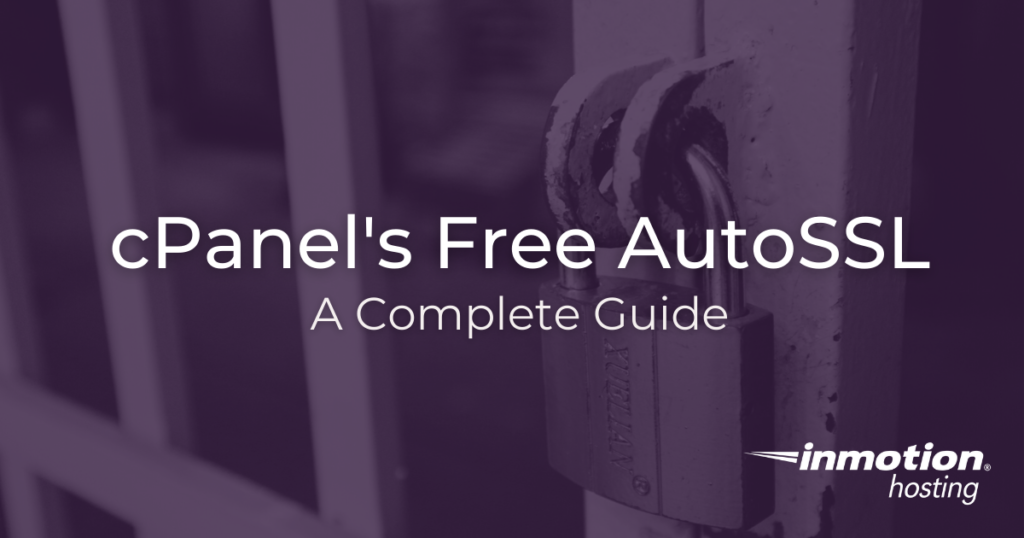
An SSL Certificate is an essential and powerful tool used to secure your website as well as visually reassure your visitors that their connection to your site can be trusted. Most browsers and mobile devices will discourage and/or warn you of a website’s security protocols in use, based on the SSL Certificate installed. Additionally, many search engines will consider higher rank results for sites that have implemented an SSL Certificate (and using the https:// protocol over the non-secure https:// protocol).
In this article, we’ll explain the differences in “Free SSL” and “Dedicated SSL” Certificates which should help you decide which kind of SSL Certificate suits your website’s security needs best. Then, we’ll help you install cPanel’s AutoSSL, the free SSL that’s auto-enabled forever, so you can avoid browser warnings on your site.
- What Does an SSL Certificate Actually Do?
- Free vs. Paid SSLs
- Manage Free Basic SSL
- Troubleshooting your Free SSL
- Further Topics
What Does an SSL Certificate Actually Do?
An SSL Certificate, simply put, is a digital file that contains information to authenticate the ownership of a website (or web server). It also contains a cryptographic key, provided and authenticated by an authorized Certificate Authority (CA). This allows the visitor the ability to quickly identify and trust a secured website.
This trust is symbolized by the more commonly known, “green padlock” displayed in the address bar. A green padlock (or a solid, uncrossed padlock on some browsers) indicates that the connection is properly encrypted for security.
Free vs. Paid SSLs
Broadly speaking, the two most commonly accepted forms of SSL are free SSLs and the paid, Dedicated SSL Certificate. The encryption used for a Free SSL and Dedicated SSL Certificate is generally the same.
What’s the difference? Free certificates use Server Name Indication (SNI) without a dedicated IP address. This means that multiple domains can share an IP address and still use an SSL. It should be noted that this type of certificate does not have the same level of acceptance as an Advanced SSL with a dedicated IP. This is because SNI is a relatively new extension and is only recently receiving widespread support across browsers and devices. Some combinations of older browsers and devices may not accept a certificate that is using SNI.
Dedicated SSL Certificates often include more in depth validation. For instance, an Extended Validation SSL Certificate would authenticate not only the owner of the domain but also the validity of the business that claims to be the owner of the website. Although the encryption works the same way, this added layer of validation can help your visitors trust your website and business as one entity.
For most informational websites, the level of acceptance provided by a free AutoSSL is adequate. However, large-scale enterprises (like an eCommerce store) that accept private data about their customers should consider a paid SSL from a respected certificate authority. Premium SSLs from certificate authorities often provide support and warranties in addition to being widely accepted in all browsers and devices. This is why many payment processors require you to purchase specific, premium SSLs.
Manage Free Basic SSL
InMotion Hosting now offers a free AutoSSL for any domain hosted on a cPanel account using our Free Basic SSL tool. The Free Basic SSL tool in the Account Management Panel (AMP) lets you install an AutoSSL on any domains that resolve to InMotion Hosting servers. These SSLs will automatically renew on a regular basis.
Please note! The domains used with the free AutoSSL must be pointed to InMotion Hosting servers. Otherwise, the validation process will fail, and the SSL will not work as expected.
Activate the Free AutoSSL Option
The following instructions are for Shared Hosting Accounts, including Shared Reseller Hosting. If you have a VPS Hosting or Managed cPanel Dedicated Hosting account, you will need to enable the free basic SSL by creating a package in WHM. Please refer to our guide on AutoSSL and WHM for more details.
- Login to your Account Management Panel (AMP).
- Click on the icon for Manage Free Basic SSL.

- If the switch under Enable Free SSL is in the OFF position, click it so that it moves to the ON position.

- Go ahead and click the blue Run Check Now to automatically add SSLs to any valid cPanel account.
Check Eligibility of Your Domains
When you enable free AutoSSL, your domains are automatically assigned an SSL if they are eligible. In the Account Management Panel (AMP) you can scan your domains to check for eligibility. Your domain(s) need to be pointed to us and added to WHM to be eligible for the free AutoSSL. Follow the steps below to check your domain(s) eligibility for the free AutoSSL.
- Login to your Account Management Panel (AMP).
- Click on the icon for Manage Free Basic SSL.

- In the box at right side of the screen you will see a box listing all of the domains on your account. You can click on Check All to select all of the domains, or you can click each check box in order to select only the domains that you want to check for eligibility.
- Click on Check Eligibility in order to see if the domain can have the free AutoSSL enabled.
- When the check is completed you will either see a red X or a green check mark indicating the domain’s eligibility. If you see a red X, then click on the link labelled ‘Find out why‘ in order to determine the reason that the domain is ineligible.
- Go ahead and click the blue Run Check Now to automatically add SSLs to any valid cPanel account.
Troubleshooting Your Free SSL
Is the Domain Hosted/Pointed to Our IP Address?
First, make sure that your domain is pointed to our nameservers and ultimately resolves to an InMotion Hosting IP address. If you have a Content Delivery Network (CDN), make sure that it is set up correctly; for some CDNs you will need to set up an SSL with them as opposed to us. Please see the section below on CDN related errors for more information. Here are some guides to assist you in confirming this is configured accurately.
Check the .htaccess File
Since your .htaccess file handles rewrite rules and redirects, it can often be the cause of Free SSL issues. Here are some guides to help you access, view and troubleshoot your .htaccess file.
- Where is my .htaccess file?
- How to show hidden files (htaccess) in cPanel’s File Manager
- Troubleshooting your .htaccess file
Disable Security Plugins
Since the .htaccess file can be modified by your plugins they can often cause conflicts. As a test try disabling any security plugins you are using.
CDN Related Errors
If you are using a CDN to manage your DNS (such as Sucuri or Cloudflare) you may need to purge the cache with them before enabling your Free SSL for your account. This ensures the correct .htaccess file and DCV are cached with the CDN and allows the SSL Certificate to be installed successfully. Here are some helpful guides for some of the popular CDN services:
Other Troubleshooting Tips
When AutoSSL is enabled for an account and a domain or subdomain is added, the server generates a Self-Signed request initially and proceeds to work on getting an SSL certificate (based on Domain Name Validation).
Further Topics
Forcing SSLs
It is important for both security and Search Engine Optimization (SEO) to make sure that anyone visiting your site visits the secure version of the site. The easiest way to do this is by forcing all site visitors to the secure version of the site using the .htaccess file.
Purchasing a Dedicated SSL
If the features that are offered with a Dedicated SSL Certificate are needed for your business, then review our article on purchasing a Dedicated SSL Certificate and our guide on installation.
General SSL Troubleshooting
- Infographic-How to Implement SSL Certificates
- How to Manage AutoSSL Certificates in cPanel
- How to Use AutoSSL with Cloudflare
For the most secure WordPress site, you need secure hosting. That’s why InMotion Hosting crafted WordPress Hosting with rigorous server-side security - so you can spend less time hardening your hosting and more time creating your website.
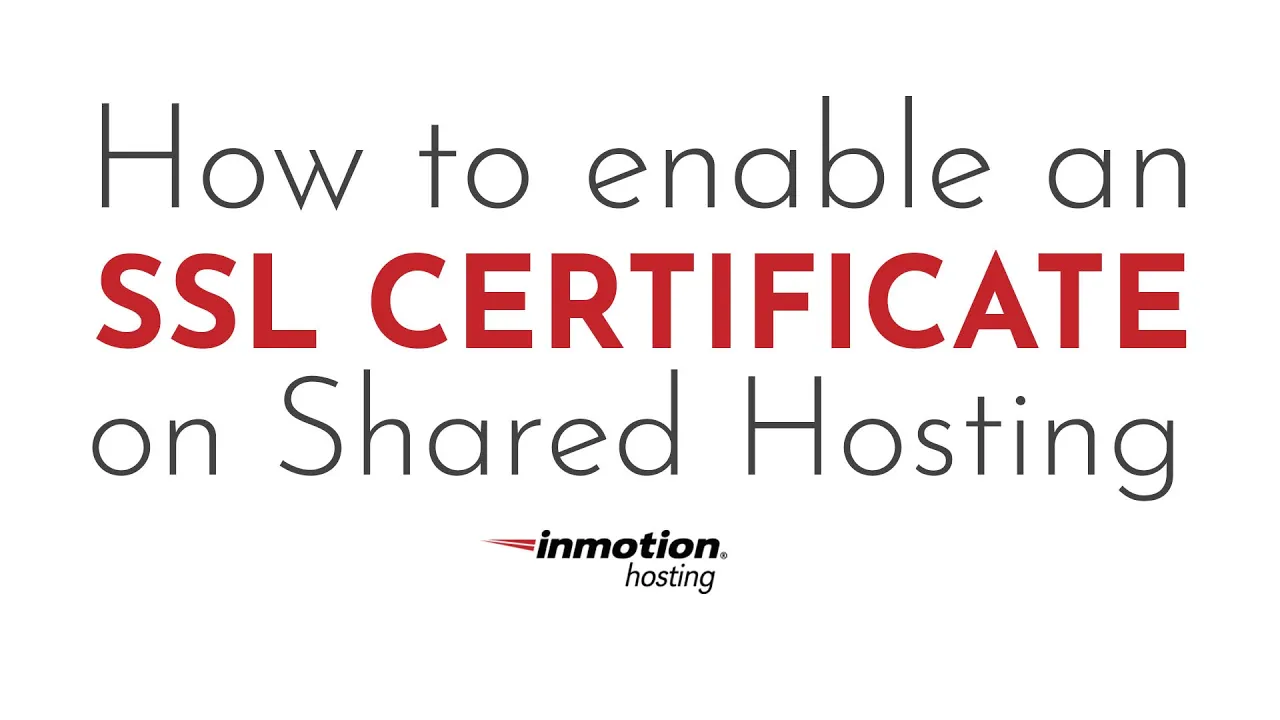
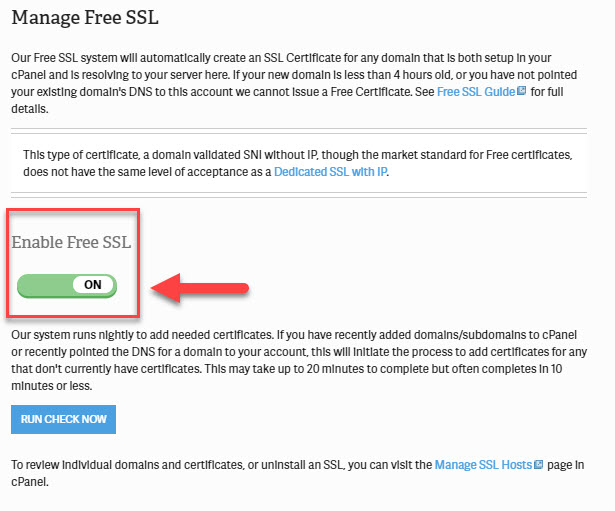

Boy this SSL info needs to be cleaned up and updated. This doesn’t appear to be true anymore, at least, I didn’t need to do ir.
“you will need to enable the free basic SSL by creating a package in WHM.“
Thanks for your feedback, I’ll review this guide and verify if this alert is no longer needed, then update as soon as possible.
this video stops short. You click the ‘enable’. you click the ‘check’ but then don’t show what should be expected. Mine has been stuck on the ‘checking’ for 3 days.
Hello Jshimota01 – Apologies for the issues with the video that you are seeing. Our content is continually under review for updates. I will have this video flagged and corrected as needed. You can see the full steps to enable the FREE SSL certificate in the article. If the checking never ceases, make sure to clear it and try it once more. If the problem persists a second time, then make sure to contact our live technical support team so that they can investigate the issue as it applies to your account and server.
Works Great! Thanks!!
There is no such tool in AMP
Thank you. This article is being updated for consistency and accuracy.
Hi! It seems there’s no link to the article “How to Add free AutoSSL Certificates to Reseller Accounts” where can I find it? Thanks!
I have the free SSL activated for my new site but I notice that the browser tab still shows “NOT SECURE”
How do I get that to go away?
It’s possible there are elements on your page that are being linked with http instead of https. Check out this guide for more information.
I also don’t have “Manage Free SSL” in myh cPanel. Will it be added soon?
It should be, yes. Feel free to contat our live support if you’re having any issues with AutoSSL in the meantime.
Hello there,
I have registered the domain and hosting yesterday the name of my domain and hosting is warisinstruments.com but i didn’t get my dash board info like user name and password.
I want to know how to get it do i need to call or you will send it after 24 hours or what? please assist me.
Thanks
I advise checking out the “Troubleshooting” section above, or consider contacting our Live Support department.
It’s unclear what you mean by dashboard. I assume you mean the Account Management Panel. Instructions on how to access AMP would have been provided over email I suggest you contact our Live Support or Customer Service departments.
I am trying to enable the free SSL but I get to Run Check Now and it keeps just timing out. What can I do?
Hello,
After you have finished with the setup of the free SSL through Cpanel can I sintall the Real Simple SSL plugin in WordPress to finish the process rather than me going to htaccess file. I am no techie and would like the smoothest transition possible. No site breaking.
Thanks for yor help,
Yes, you can. We have a Support article for Really Simple SSL in progress now.
I have a shared hosting account, but do not have the “Manage Free SSL”
option on my AMP.
How do I follow the directions without the “Manage Free SSL” option??
Thanks!!
Do you see an option for “Manage Free Basic SSL”? The text for the button label has changed since this article was published, apologies for the confusion. However, if that button is not appearing as well, please contact Support for further assistance in troubleshooting the Account Management Panel application.
I am using Free SSL which works great on shared hosting. I also have a dedicated IP address. Does having a dedicated IP address with the Free SSL make any difference? Should I keep paying for a dedicated IP address? Thanks.
Hello, Having the dedicated IP address does not really matter any more since the servers can use SNI to have multiple SSLs on a shared IP.
How to fix the “Your connection to this site is not fully secure” after installing the Free SSL? Thank you
If you have confirmed that your domain is properly pointed to the server that the SSL was installed on, then you should review your website code and our guide My SSL Lock is Not Displaying.
I hope this helps!
Sincerely,
Carlos D
Hey,
I completed all the steps above:
>> fitnesshideout.com <<
Added, SSL, enabled it on WordPress, forced it via .htaccess file. It says secure on my homepage, but when I click links coming in from Google search, it still displays as insecure.
For example, if you type “fitness hideout” on google and click “blog”, it shows up as insecure.
And sometimes it even comes up as an “error 500”, which has never happened before switching over.
Any ideas?
If you’re on a shared server, the scan for the application of the free SSL is not always immediate. If you continue to have problems, please contact our live technical support team.
Hi guys, I also don’t see any option such as “Manage Free SSL” or so in my AMP nor cPanel. I have VPS hosting plan and I want to use Auto SSL option.
Here is a helpful link to a similar question titled No free SSL option available.
Thank you,
John-Paul
Once I have activated the free SSL (which I have & I have updated my wordpress site to reflect the change as you advised)…
Do I have to go into Google webmaster tools and add the https website as a new property &/or do I have to do a 301 redirect from the http site to the https site?
Basically are there additional steps beyond what you have described in your guidelines?
No, you shouldn’t be going into Google Webmaster tools to do that. Your website will either have a configuration section (depending on how it was made), or you may need to add a redirect in order to make sure that any links used on the site automatically go to the https URL. If you’re not familiar with how to do that, then you should speak with a web developer for assistance.
I have two websites hosted, one with BlueHost and the other with Startlogic who do not have ssl. As gOOGLE IS MAKING IT MANDATORY soon I’m considering moving to a new server. What I need to know up front is whether your free ssl satisfies Google’s new policy or do I need to purchase certificates and if so do you allow setting up a free one from Let’s Encrypt. This whole business stirred up by Google is a little above us regular non-geek types so I’d appreciate your feedback. And do you help with applying the Let’s Encrypt certificate or are we left to figure it all out ourselves.
Yes, our Free SSL is issued yearly by Comodo and easily satisfies Google’s requirements. You can install let’s encrypt on your sites if you like, but we recommend using our Free SSL since it can easily be activated from your AMP.
Thank you,
John-Paul
Does this work with a service like CloudFlare? If yes, any special instructions for setup?
Yes, this will work with CloudFlare, however, there are some instructions for using a CDN (like CloudFlare) that you should follow before proceeding with the steps in this guide to obtain your Free SSL.
Hi, how to implement THIS ssl certificate from Let’s Encrypt
Please help me to implement this specific certificate
Thanks
Here is a link to our guide on how to install a Let’s encrypt SSL.
Also, keep in mind the Free SSL described in the guide above can be easily implemented from your AMP, and is issued by Comodo.
Thank you,
John-Paul
I do not see the FREE SSL in our options even though we have a VPS Essential Dedicated Server. where do we get this option?
Hello,
If you are using a VPS or a Dedicated server you will need to login to your WHM as root to enable AutoSSL for free SSL certificates. We have a guide on how to do that here
For those of you who seem to have done everything correctly and the SSL won’t appear on the website, that’s probably because in WP settings it’s enforcing rediraction to https:// instead of https://.
ONLY if in Inmotion AMP / Cpanel you see that everything should be running fine, change it to https, otherwise your site will crash.
In that case you can change the site back to https:// through the PhpMyAdmin, you should find the site URL there and change it back.
This is great, thanks so much for implementing it!
Before Free SSL is available for Reseller Hosting, and now all of the sudden its gone, and my website also not showing it, why is that so? and no body informed us about that.
AutoSSL or “FreeSSL” is available to reseller’s customers but not the main account on the reseller. As far as I am aware, this is the case, and has not changed. I’m happy to look into your specific case further if you provide me your domain name.
Ah, nevermind, managed to track it down somehow.. https://www.inmotionhosting.com/support/product-guides/reseller-hosting/add-reseller-certificates-whm
I do not have that option in AMP, I can see some of the options under WHM and cpanel…
Hello,
If you are on a Reseller, VPS, or Dedicated hosting plan you will not have the option under your AMP. It will be done through the AutoSSL section in your WHM.
Best Regards,
KyleM
I don’t seen an AutoSSL section in my WHM.
I’ve tried to use the ‘Run Check Now’ feature several times, waited more than 20 minutes and nothing happens. None of the issues mentioned in you troubleshooting page seem to apply (except WordPress security plugins which I disabled temporarily while checking). When I check in the SSL/TLS page of CPanel, the https domain isn’t there. What am I missing? Thanks.
Hello,
The SSLs are provisioned through cPanels AutoSSL provided by Comodo which can take longer to provision depending on Comodo, If you would like more details on the status of them you can reach out to technical support and they should be able to review the logs and see what the status of the certificates is.
Best Regards,
Kyle M
Got VPS few days ago but dont see the Free SSL option.
Check the “Eligibility” section above to see how you can check your domains.
It should be available to you. I advise contacting Live Support so they can help you locate this option.
My main reseller account now has access to it and its subdomains, now if only there was a way to give it to my resold accounts.
We are working to roll this out for reseller accounts. I do apologize, however at this time full functionality is not available yet. Thanks for your patience.
If I have a “Pro Plan” I can have a free SSL for each of my domains? or only for one domain? and Question 2.. I can have more that one dedicated SSL in a Pro Plan Server?
Do these certificates automatically renew?
Yes, the Free SSL we provide renews automatically.
I tried to activate in FreeSSL in my AMP, but got a message that it wasn’t installed on the server. Awww…
I just got off the phone with support, and no, it is *not* currently offered to resellers but they do expect it to come along eventually. I tried to press for a date, and although he then checked with a supervisor, they wouldn’t commit to a time frame.
Do the VPS accounts also get free SSL certificates?
Thanks.
Romeo
Yes, the Auto SSL option is available to all VPS and Dedicated customers.
Thanks for Free SSL! I can’t wait to try it out.
SSL no longer is an option on the internet.
Google is requiring everyone have SSL or their websites are downgraded in searches.
And people are expecting SSL in order to trust your website.
SSL has been usually too expensive when having multiple websites.
Now if only InMotion Hosting had automatic free integration with Cloudflare with Railgun to speed up page loads and protect against DDOS attacks.
Just to plant the idea in your heads.
Thank you!
Best,
Romeo
Waw I didn’t know that InMotionHosting offers free certificates, But the thing is: I don’t have the “Manage Free SSL” in my cPanel, how can I get it?