Your cPanel password can be reset from within the Account Management Panel (AMP) or after logging into cPanel. In this guide we will show you how to do both.
Did you know? You can manage multiple cPanel accounts with our Reseller Hosting packages.
Reset Your Password Within AMP
- Log into your AMP
- Click Reset Password.

- The Reset Password page will load, fill in your new password twice and click SUBMIT.

You will then see a message stating Your password has been reset.
Reset Password From cPanel
Please note you must know your current cPanel password to change it in cPanel.- Log into cPanel.
- Click “Password & Security” in the Preferences section.

- You can change your password by filling in the fields and clicking Change your password now!. Be sure to use a strong password.

Way to go! You should now be able to log into your cPanel with your new password.
Go Unlimited with Exceptional Shared Hosting
Upgrade your Shared Hosting today and take your business to the next level! Get unlimited NVMe SSD storage, cPanel, professional email and over $400 in savings.
Free Domain
24/7 Human Support
100% Money-Back Guarantee
Post navigation
65 thoughts on “How to Change Your cPanel Password”
Was this article helpful? Join the conversation!
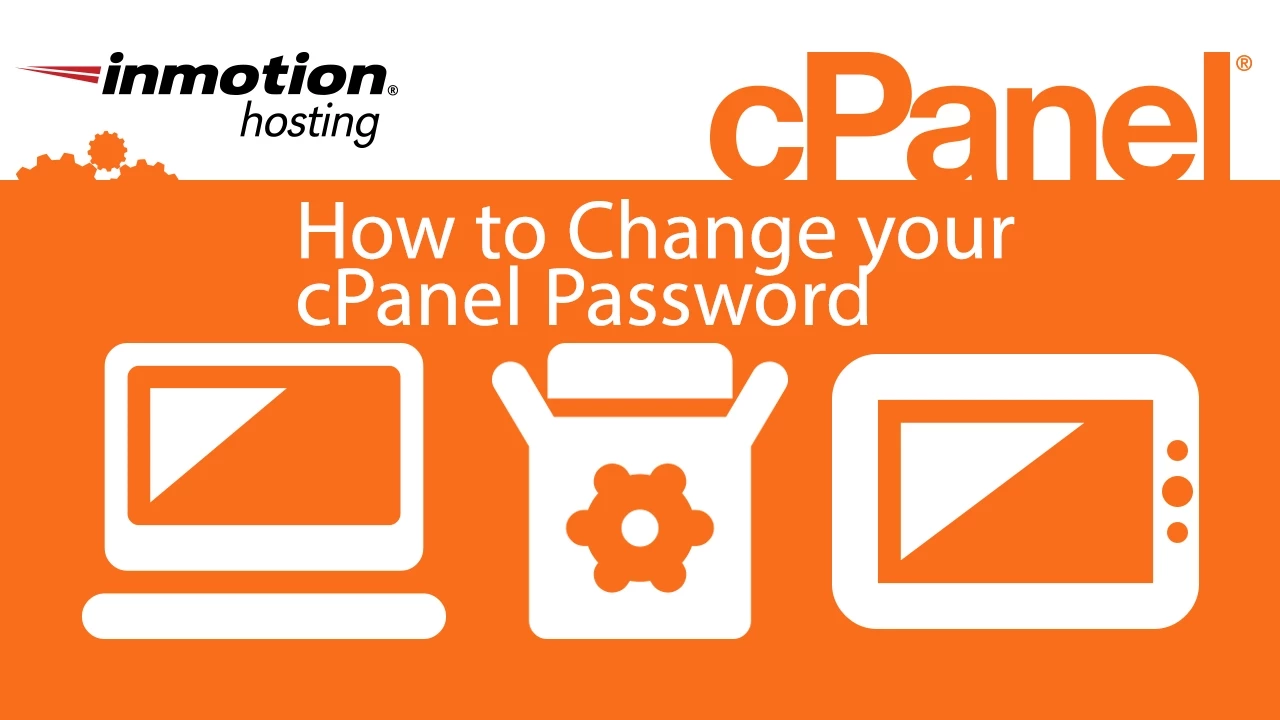

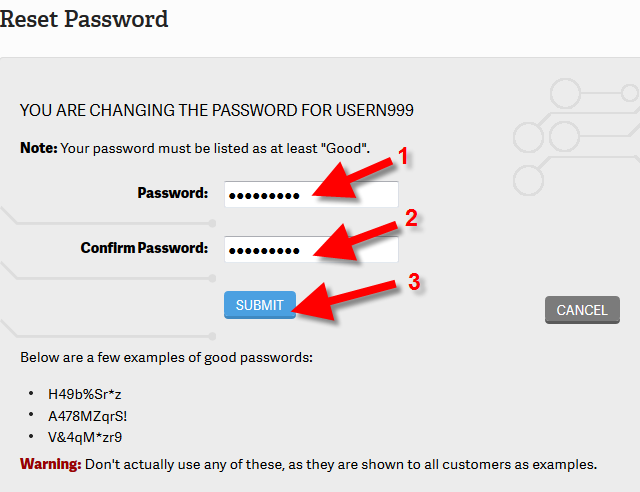
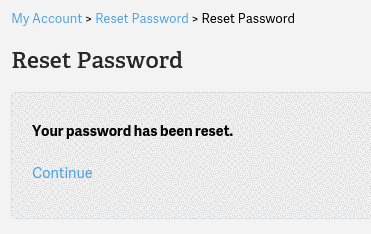
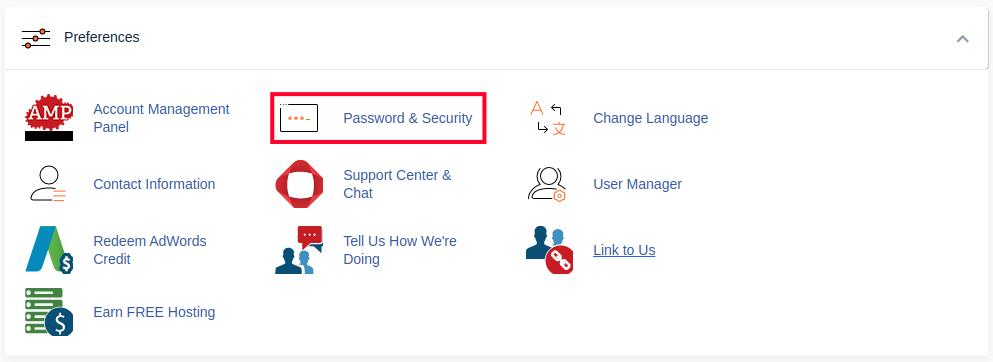
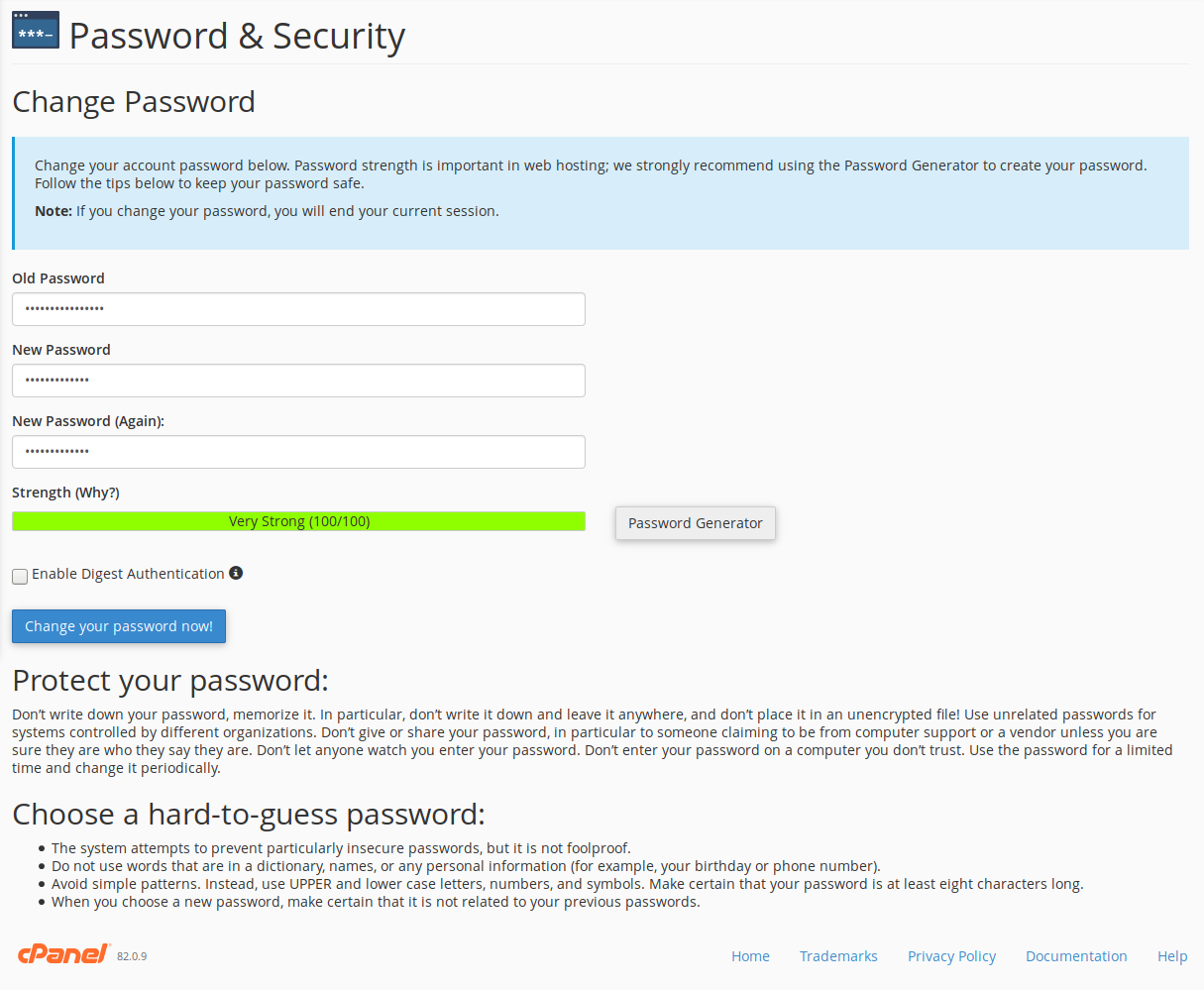
how stupid if you can not ant password how the hell do you then do it
You can reset your cPanel password from AMP, even if you don’t know the original password.
Hi John-Paul,
Can I use the SAME pass word for cPanel and AMP or they should have 2 different password?
Thank you
You should always use different passwords for cPanel and AMP. AMP is a much higher ‘level’ of access than cPanel and, to follow security best practices, you never want to use the same password for two accounts– especially when one of those accounts controls the other. This is especially important if you give an employee or a developer cPanel access. There is no software rule stopping you from using the same password, but it’s strongly encouraged that you use a different secure password for each.
I need to reset my PW for cpanel
If you are unable to reset your cPanel password following the steps above, I recommend you contact our Live Technical Support for further assistance with your account.
hi I have accidentially generate and reset password without record and now I can not log in to the cpannel as well as I don’t know what user inside the cpannel to reset password.
Please help…my user is *******
Regards, nathan
I recommend resetting your password via AMP as described above since it does not require you to know the original password.
Thank you,
John-Paul
John, thank you. This was the information I needed. All done! (Until something else crops up…)
I want to give cpanel access to third party/ what is the secure way/ creating account with developers?
There is only one login per cPanel, so you can provide this to your developer, and it is best advised to update the password when the developer no longer requires it.
i would like to know we made one websites with huge data from outsourse now for security we want to change our cpanel password .one question more that after creating new the company which made our site can change or steal deal our website …….
reagards
dhananjay vishwakarma
Here is a link to some helpful information on how to remove developers access. It outlines all the necessary steps.
Thank you,
John-Paul
I changed the password for cpanel, but it still says that the login is invalid
If your problems persist, I recommend contacting Live Support so they can test your specific account and troubleshoot further.
Thank you,
John-Paul
Couldn’t log back into C-Panel after changing password. My ID changed to something else. I have no clue what . .
I recommend changing your password in AMP, since you do not need to know the original password. You can also view your username in the Account Technical Details section.
Thank you,
John-Paul
is the “support center login” on this page yet something else that needs another username and/or password?
I actually know my cpanel username and password–that is, I have a record of it–but since I can’t login I don’t know which is wrong.
Your cPanel user name and password are not the same as a login for our Support Center. You will need to create an account separately for the Support Center, and login with those credentials instead.
The tutorial on changing my cpanel password shows a field which does not exist in my cpanel window. There is no Change Password field …
There is no Change Password field. There are fields for the new password and then a change password button.
Hello
After changing my cpanel password, I don’t have cpanel my AMP
Oops…there was an error with your request
amrurice, for more direct assistance with this issue, I would recommend contacting our Support team for more direct assistance with this issue.
Mahfoudimad, do you have website hosting with us? If so, are you certain that you have only one account? If not, you may be logged into a secondary account. You may wish to contact our Support team to clear up this situation.
Hello,
After changing my cpanel password, I cannot login to my cpanel. Is it possible that my cpanel account was supended ?
Thanks
I advise resetting the password again and trying the new password. Otherwise, you will need to contact our Live Support team for further assistance.
hi
I don’t have cpanel in my AMP ?
Dear Sir,
We have a problem in our email. We can’t open the message com on this way LOG IN ATTEMPT FAILED.
Please help us how to open.
We’re waiting your response soonest.
Thank you
As a test, try changing your email password and logging in again.
Thank you,
John-Paul
On my reseller account, for a few of the Word Press sites, any change in the cPanel Password results in the site going down, with a message “Cannot connect with database”. Changing it back to what it was before brings the site back up. Why is that, and how can I change the Password for those sites?
cPanel password changes should have no effect on the sites themselves. If it continues, you may want to contact the Live Support to see if they can find out the source of the issue.
hello guys, ca’nt access to my cPanel, from the first day, I always access to there from AMP, today try to made the same, but not workink, then, do try reset the passw from AMP and all ok, the message is that the passw is changed, continue, but when try to login in cPanel again with the new passw, not working.
Thanks!!!
You should be able to login to cPanel directly without issues.
If your problems persist I recommend contacting Live Support so they can test within your account, or help you reset your cPanel password.
Thank you,
John-Paul
My cPanel prefills with the wrong username. When coming from AMP and I click on cPanel, I end up here:
 Reply
Reply
Hello susan,
Thank you for contacting us. Sorry to hear you are having trouble with your account. If the link in AMP is not working, you can login to your cPanel directly without going to AMP. But, I recommend contacting Live Support, so they can test the link in your AMP and fix any issues.
You can view your correct cPanel Username in AMP, at any time.
Thank you,
John-Paul
Hello Nina,
Thank you for your post, sorry to hear you are experiencing issues. You can update your credit card in AMP at any time.
Live Support is available 24/7 365 days a year, feel free to contact them for assistance. There is no wait for phone support at this time.
Thank you,
John-Paul
t want to crreate account AMP. what i have to do.
Hello,
Thank you for contacting us. When you sign up for a Hosting Account with InMotion, you will be given access to AMP (Account Management Panel).
Thank you,
John-Paul
Hello John, Thanks for you help bt till then it didnt work out in my case. It still giving me error telling that “network error, try again and contact your network service provider”
I dnt knw wat cud be the probs?
please anyone help!!!!!!!!!!!!!!!!!!!!
Hello Sangay,
Sorry to hear you are still having trouble. Did you attempt to contact your your network service provide?
At this point it would would be most helpful to see the results of your Ping and Traceroute.
If you do not want to post it here publicly, please contact Live Support.
Thank you,
John-Paul
I need to change my amex card number… i can
t figure any of this out – can’t set a password – and CANNOT GET ANYONE ON THE PHONE…
hello friends!!
I have one problems that exist while login in cpanel. can anyone help me
Regarding while login to cpanel, I was not be able to login. while login it comes error saying that:
“network error occur while you are trying too login, contact your network service provider”
what does this mean? can any one help me gettin out of this please
Hello sangay,
Sorry to hear you are having trouble logging into cPanel.
As a test, try accessing your cPanel on: cPanel.example.com (be sure to replace example.com with your actual domain name.)
Next, perform a Ping Tracert to your website.
If you have any further quest ions, feel free to post them below.
Thank you,
John-Paul
I logged in with cpanel user listed in technical details of my account (7 characters ending with a number), but I see this message: “login invalid”.
Regards
Luca
Hello Luca,
Yes, that is the correct cpanel username format. You may want to check and even reset the cpanel password via the AMP. Failing that, please contact the Live Support team for further assistance as it may be something particular to your account.
Kindest Regards
Scott M
How do I reset my password?
I can’t remember my password to get into cpanel
www.elaioun24.com
Hello James,
Sorry to hear you’re having problems with your cPanel password. The information provided above is for recovering a cPanel password for an account hosted with InMotion Hosting. If your domain is NOT hosted with us, then you will need to speak with your host in order to determine how to recover you cPanel password. The instructions above for resetting the cPanel password would require that you already be able to login to the cPanel – and the Account Management Panel (AMP) instructions do not apply to non-Inmotion Hosting accounts.
Kindest regards,
Arnel C.
Hello! I tried to login into my cpanel using a password that i’ve created, which is not the same of amp login, but i can’t connect. I’m sure that the password is right, what can i do? I tried to reset password but did not work.
Thank’s
Luca Di Bello
Be sure that you have the correct cPanel username as this would not be the same as AMP. Your username will be listed in AMP within the header for those account options. This will be 7 characters ending with a number.
hello, my website has been hacked, for while now please help me Inmotion…!!\
*****************.com
Hello Midia,
Thank you for your question. You can reset your cPanel password from AMP without knowing the original password.
If you do not know your AMP password, you can reset it via your primary email address.
Thank you,
John-Paul
Hello Opeifa,
Thank you for contacting us regarding your site getting hacked. I first recommend following our guide on Recovering from a hack. It includes steps you need to take to help prevent a repeated attacks on your site.
I also removed your site name from this public forum post for security purposes.
Thank you,
John-Paul
plz tell me how to reset the website password and Username from Cpanel.
not the cpanel password
Hello Tanveer,
There can be many passwords involved in a website. Which password did you mean? You said not the cPanel website. Did you mean the AMP password by chance? If not, please give a few more details.
Kindest Regards,
Scott M
To reset your password you need to remember the old password… what do I do if I don’t?
what if I don’t know my cPanel password??
Hello Midia,
The section entitled “Reset your Password within AMP” is how you can reset your cPanel password without knowing the current one.
Kindest Regards,
Scott M
We just recently fired another employee. I just want to make sure that person cannot access their old company account without the assistance of our web administrator (via the master cpanel account) Please advise.
Hello Ms. Business Exec,
As this guide explains you can change your cPanel password, which would deny access to anyone that still just had the old password to access the account.
Now take note that you might want to also update your billing and contact info in AMP to ensure your ex-employee doesn’t retain any control over not just your cPanel, but your account with us in general.
We verify accounts with the last 4 digits of the credit card on file, or the original cPanel password of the account. So if this ex-employee knows this information, you can request to update it in your ticket.
– Jacob
I wish to know how to create another user account for a lower administrative level?
Unfortunately, this would not be possible in cPanel.
I can’t remember my password to get into cpanel.
How do I reset my password?
Hello kathy,
Thank you for your comment. You can reset your cPanel password from AMP, as described above.
If you have any further questions, feel free to post them below.
Thank you,
-John-Paul