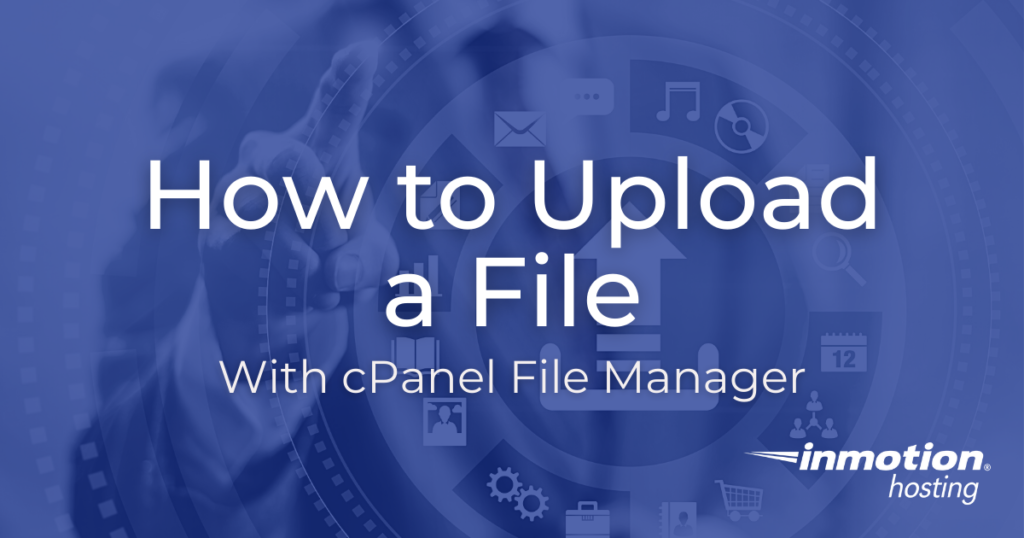
The cPanel File Manager makes it easy to upload a file to your account. Sometimes this is necessary, for example, when trying to verify ownership of the site for Google Search Console. If you are unfamiliar with File Manager in cPanel, please see our article on Using the cPanel File Manager.
In this example, we’re going to upload a test.html file to the public_html folder in File Manager. So when you visit the file through a web browser, you’d go to example.com/test.html. This is important to know so you can ensure you are testing the right file.
If you wanted to place the file in a subfolder called test, then to visit the file in a browser you’d go to:
example.com/test/test.html
Upload a File In cPanel
- Login to cPanel.
- On the home screen under the Files section choose File Manager.

- Click the Settings icon in your File Manager window.

- Next, choose the folder location you’d like to start in. For this example, we’re going to use the Document Root for our website.

- Select Upload from the icons at the top.

- Navigate to the file you want to upload on your local computer by clicking the “Select File” button.

- Select the file and click Open. Once the file is finished uploading you can click on the link in the center of the screen to return to the folder you uploaded the file to.

- Now, in a web browser, we can visit the file and verify it uploaded to the location correctly.

Congratulations, now you know how to upload a file with cPanel File Manager. Check out our cPanel Education Channel for more tutorials to help you build a successful website.

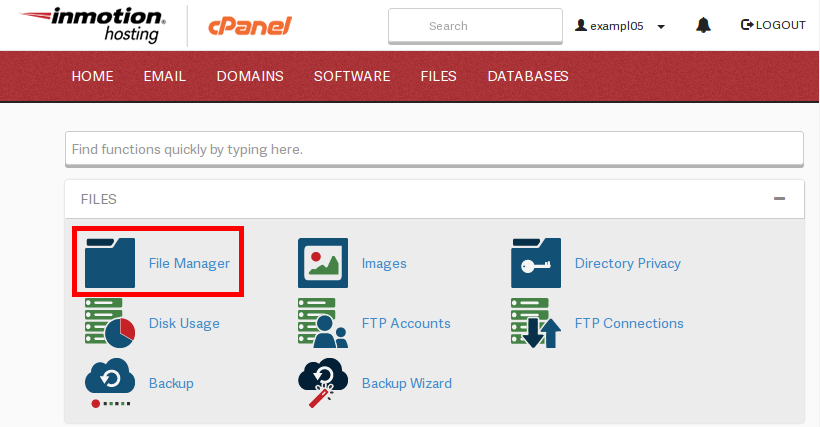
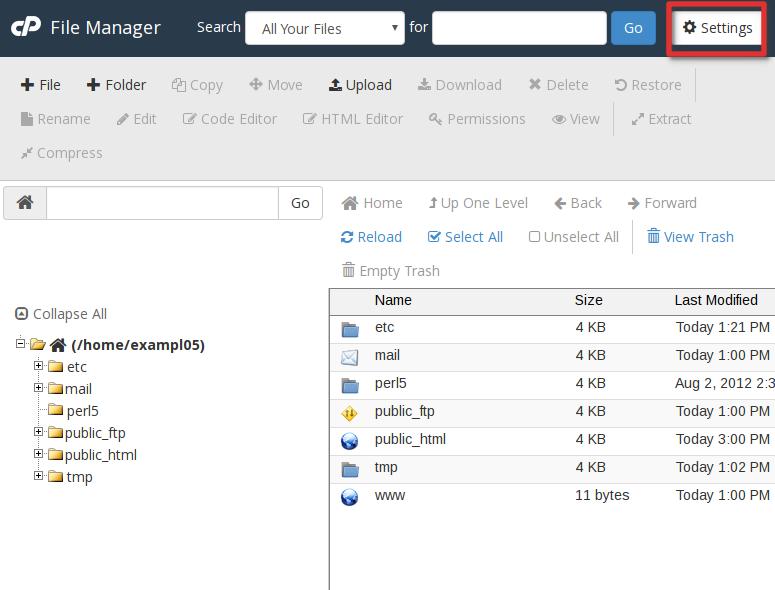
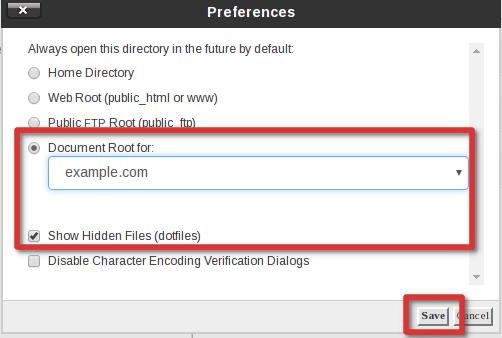
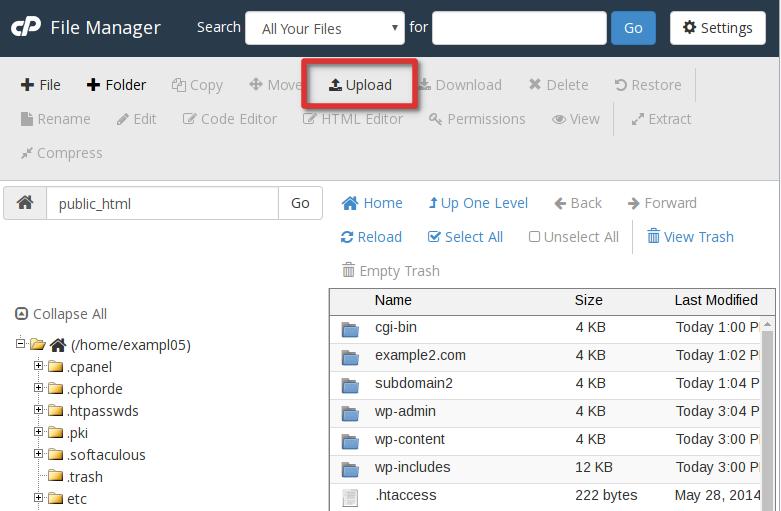
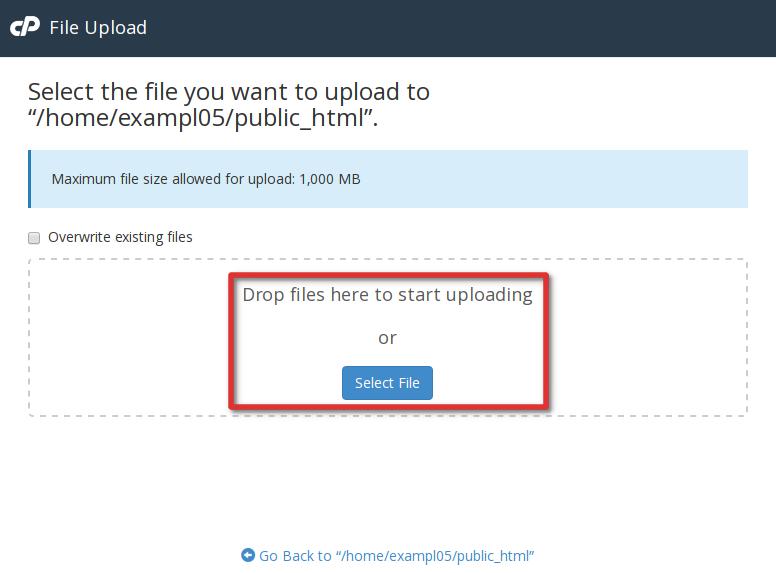

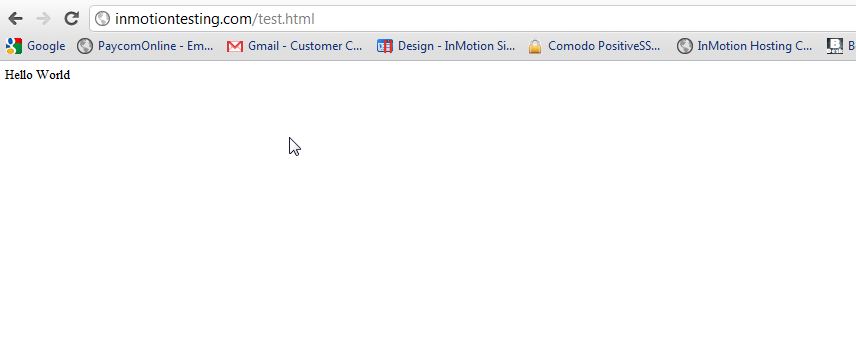
Sir, I followed your instructions but web site not open and “Index of /” shown with a list of uploaded file. Please guide.
Hello and thanks for contacting us. Please see our article fixing the Index Of issue.
Yes, very good! I’m not clear on why I would upload my images to cPanel if they are already uploaded into the Media library in my WordPress dashboard. But if there’s a chance for a more seamless restore should my site go dark, then I’d want that backup. I will be glad to see your advice.
Happy to help! Normally, the types of sites that require you to frequently and manually upload files frequently aren’t going to be WordPress sites. What you would use the upload, for, would be uploading a WordPress backup to restore your site with. Backup plugins like our Total Upkeep (previously named BoldGrid Backup) let you create, save, and download WordPress backups. If something ever happens and you need a quick restoration, just upload the backup file and restore the site!
HiTeam,
i have uploaded my html files in cpanel , but images and the refernce html floders are not showing while hosting it .
is there any problem in referncing one html file other html??
External assets may fail to load in browsers that block mixed (HTTP and HTTPS) content.
this the error i get.
The error message is indicating that you have references in your code that are using https:// (without the “s”, secure protocol). When attempting to load your site over https://, you may see the “mixed content error” appear in the browser, if all your images are not coded to use https:// properly. You can learn more here and use this third party tool to help find these issues in your website. However, you will need to modify your website’s HTML to correct this.
Hi Sir..
Iam uploading the java web Application on cpanel server(I am fowlling above your explied fweb aplication(uploading)steps).the html files are loaded .the user is not login the appliction ..the error is shown below
Not Found
The requested URL /LoginServlet was not found on this server.
Additionally, a 404 Not Found error was encountered while trying to use an ErrorDocument to handle the request.
Apache/2.4.39 (cPanel) OpenSSL/1.0.2r mod_bwlimited/1.4 Server at apps.Sample.com Port 443
Without knowing exactly how your Java application works, we can only suggest there are files that were missing from the upload. That seems to be what the error indicates.
I have followed the steps you told. thanks for that but now i am getting a 403 forbidden error. how to fix that
Here is a link to our guide on the 403 forbidden error. It covers the most common causes and solutions to this error.
Thank you,
John-Paul
ok
Hello..
I made website in asp.net with vs 2013, but when i upload the files that is asp.net it does not work, if i upload html file it work.
I try to put files in public_html folder, and in public_ftp folder, but it does not work.
What can i do?
Where i need to put files?
Thank you..
Unfortunately, asp.net website files are only able to be run with Microsoft servers. These types of files will not work with a standard Linux server.
I was installing WordPress in C panel. But I cant upload the folders like wp_admin ..
They are showing unknown error occurred and are you over qouta
If you’re uploading files manually, you’ll want to ensure the files you’re uploading from cPanel File Manager don’t exceed the Maximum file size allowed for upload per Step 6 or disk usage allotted to that cPanel account. You can check the disk usage from the side of the cPanel page or the cPanel section titled disk usage.
We also cover the section in our bandwidth usage article.
Please remember that you can also install WordPress via Softaculous.
I Did same procedure but not able to appear my website.
I recommend trying to use a Private Browsing Session to view the file on your website.
If that still does not display properly, then you should check to make sure that your DNS, specifically your review your A record to ensure the domain is configured with the correct IP for the server you are accessing cPanel through.
If the record is correct, then you should ensure that your domain is configured to use the correct name servers, for example, if you are an InMotion Hosting customer you would point your domain to our name servers.
I hope this helps!
hello goodness,
when i clicked on ‘online file manager’ in cpanel i cant upload a json file. morover i cant see my files that i created in it at the instant after the creation.
As a test, try using a different browser. Are you getting any error messages? If your problems persist, I recommend contacting our live support team so they can test your specific account.
Thank you,
John-Paul
please I wish to know ,after coding a website or say edited a website on notpad ,which file format do we use to save the file ?
The file format you use, depends on the coding language your site is built with.
For instance, if you are using PHP scripts, then you would save the file with the .php file extension/format. Alternatively, if you built the website using HTML, you would save the file using the .html file extension/format.
I hope this helps!
Sincerely,
Carlos D
Hi. How do you upload files on a linux server? I am running Windows and for some reason chose a linux package. I tried uploading the files to Public_html but nothing seems to work. I renamed my index file to Index.html, index.html, default.html, default.htm but nothing seems to work. Thank you in advance
You can aboslutely upload files to a linux server using windows. If you are hosted on our servers, the steps above will work. You can also use FTP to connect to the server and upload files. If you are not seeing the site immediately you may have to clear your browser cache, or test with a different browser.
We are happy to help you troubleshoot further, but will need some additional information. What is the URL of your site for us to test?
Thank you,
John-Paul
I did all the steps from the instructions and then i extracted the zip file and when i went to the website where the files should show up and nothing is happening to my site it just keeps telling me to log in to my cpanel account to set up the site. Please help!
I’m sorry to see that your website is not loading as expected after you have unzipped the files. There are many factors that affect the functionality of your website. I am unable to diagnose why it is not loading with the details you have provided. However, you should check to make sure that your domain is pointed to the server you are uploading files to correctly. Additionally, you will need to know the correct file that is to be loaded and the directory in which the site is stored. If you are running a website that you created in a Content Management System (CMS), like WordPress, Joomla, etc, then you will need to ensure that the CMS is correctly configured for your website to load properly. There should not be a prompt to login to cPanel to load your website, as cPanel is accessed through an entirely different route compared to your website. I hope this helps!
Well, nice tutorial. I’m having a little problem, I have a zipped file to be uploaded to my website, I want it to show on a subdomain on m site, really, dn’t know how to go about this. Would you please help me out?
Hello,
If you wanted the files to be on an subdomain you would need to create an subdomain inside your cPanel account and then in the file manager you would navigate to the folder you chose when creating the subdomain and upload the file there.
Once I’ve uploaded the picture how do I get the link to paste it into a template when I don’t want to use the existing image on the template?
If you uploaded the image: image.png to your main domain’s example.com home directory public_html, the image’s URL would be:
example.com/image.png
Otherwise, you simply append the file path public_html/website/images/uploads/image.png after public_html to the URL, like so:
example.com/website/images/uploads/image.png
Depending on how you are building your site, you would use that link to reference to the image uploaded. I hope this helps!
pls i uploaded a full website but in a zip format.. how do i go about this after uploading?
Thanks
You can Un-compress the zip file in file manager. This will allow you to unpack the files.
Thank you,
John-Paul
1. Please, howdo I upload data file, engine, notes andimages folder to public_html?
2. Where do I upload contact.php, contact sendmsil.php. verification.php?
Kenny,
The article tells you how to upload files. If you want to upload folders it’s easier if you use an FTP client. The PHP files don’t have a concrete location – it depends on the application that is using those files.
Regards,
Arnel C.
I am very new to this job, i want to upolad dynamic website using filezilla. how i upload mysql data using filezilla?
Hello Aaliya,
You can’t really upload the MySQL database directly to the MySQL server. You can upload the SQL file (if you have one) to the server for the import, but in general you can import a database using phpMyAdmin. The only limitation is that it applies to databases up to 50 MB in size. If it’s larger than that then you need to submit a ticket to have the database migrated. If you need to have support migrate it, make sure that you place the database file on the server or in a location where the file can be accessed.
If you have any further questions, please let us know.
Kindest regards,
Arnel C.
how do i find my link after uploading
dammy, uploading your file does not automatically create a link, but you could navigate to your upload via your ‘temp’ URL.
So I uploaded all of my files to the Web Root folder(public.html) but the website is still not updating the latest files. It is still showing the old version of my webpage. I recently transferred my domain to a different registrar and I had a cPanel account through them. I just created a new account though and uploaded all different files under a new account. Any idea what the issue might be? How can I fix this??
Are you certain the domain is pointing to the new server? Are you using any sort of caching? Have you cleared your browser cache? All of these things can cause the issue you are experiencing. Let us know if you have tried all of these and are still having trouble.
thank you bro