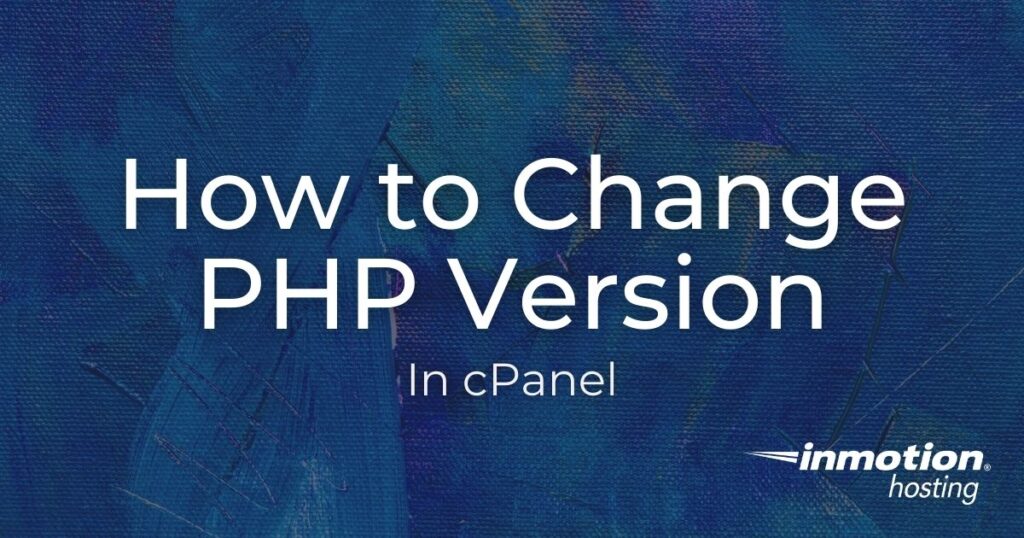
Our PHP hosting services empower you to have full control over your PHP versions with the latest cPanel functionality. With just a few clicks, you can switch between different versions and even use different versions across sites in the same cPanel. This is especially helpful when upgrading older sites, troubleshooting, or dealing with third-party applications. Let’s take a look at how to make the most of PHP on all types of servers!
PHP Versions and Server Types
Our SysAdmins install the latest versions of PHP on our Shared, Reseller, and cPanel-based WordPress servers after testing and troubleshooting. The ‘default’ version of PHP for newly created sites is often one or two versions behind for the sake of stability— but feel free to update to the latest version as soon as it is available!
With VPS and Dedicated Servers, we trust you and your SysAdmins to manage PHP installation and updates. If you need help, though, our 24/7 Technical Support team is happy to install newer versions of PHP at your request!
Note: If you have a VPS or Dedicated Server, newer versions of PHP may need to be installed manually.
cPanel’s MultiPHP Manager
Just a few years ago, managing different cPanel PHP versions was an all-or-nothing ordeal. Older tools would change the PHP version for every site on a cPanel at once. Configuring different individual sites required awkward workarounds using .htaccess files. The latest versions of cPanel introduced a new tool, MultiPHP Manager, which simplifies the process. Click on the MultiPHP Manager icon in the Software section of cPanel to get started!

Note: Be sure to click on MultiPHP Manager and not MultiPHP INI Editor. The INI Editor is a different piece of software that helps you fine tune your PHP settings on individual sites.
Change the PHP Version on Your Sites
Now that you know what the MultiPHP Manager is, we’ll show you how to use it to change the PHP version for your sites.
Note: Before changing the PHP version on a website or application, we suggest performing a backup first. Once the PHP version has been changed, be sure to verify that your sites and applications are working as intended.
- Login to cPanel.
- Click the MultiPHP Manager link in the Software section of cPanel.
- Check the box for the site or sites you wish to update.

- Select the desired PHP Version from the drop-down menu.

- Click the Apply button.

That’s all it takes to change the PHP version used on any site you choose. If you are having issues with a site and want to double-check the version of PHP in use, remember that you can always set up a PHPinfo page for the site as well. Learn more about cPanel from our Managed VPS Hosting Product Guide.
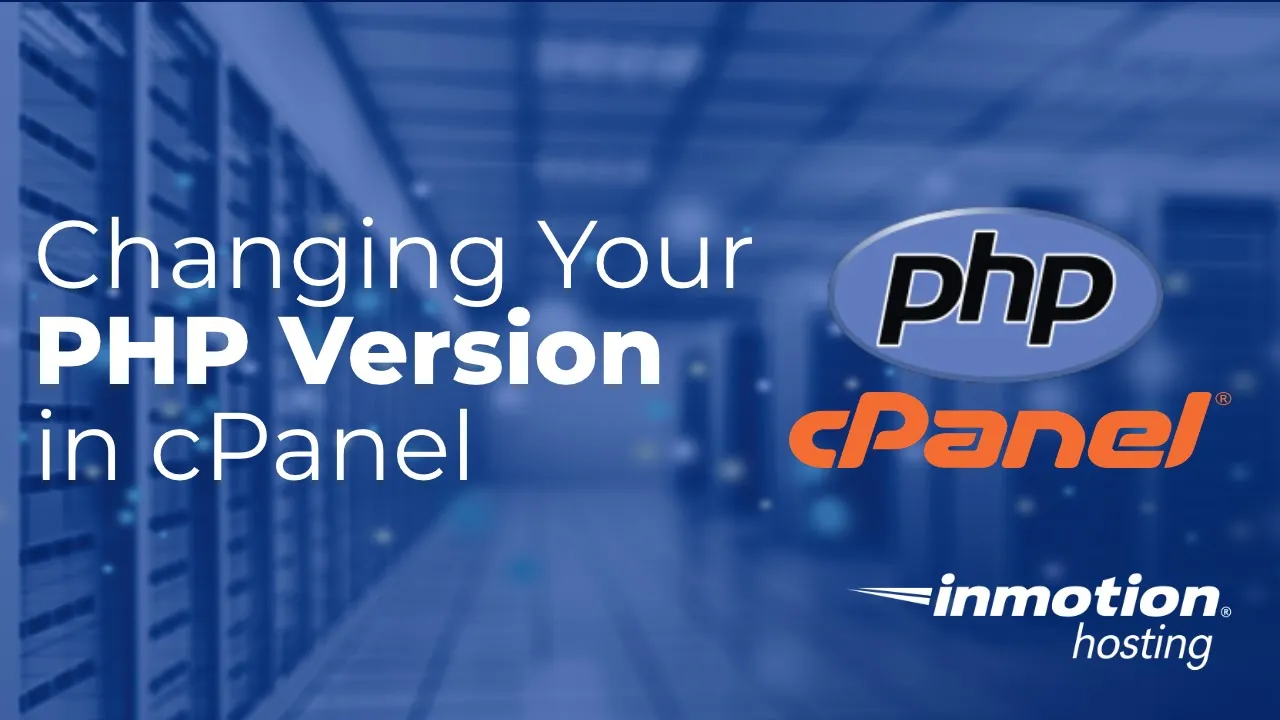
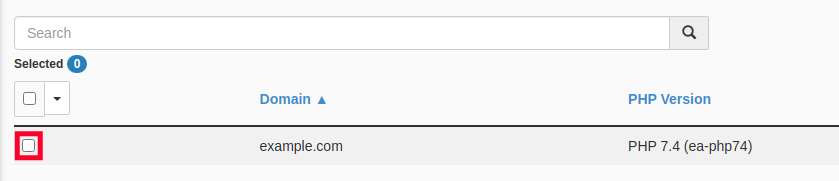
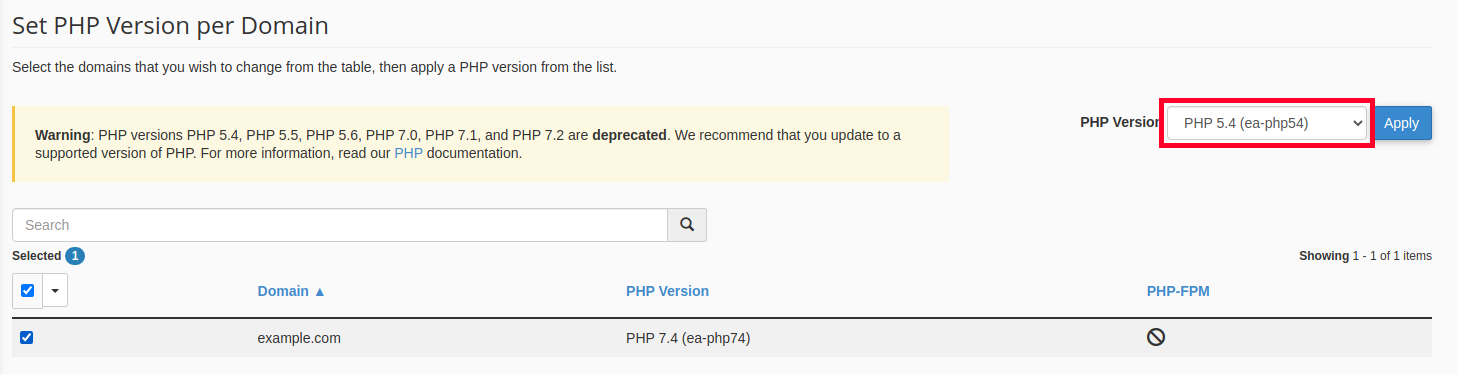
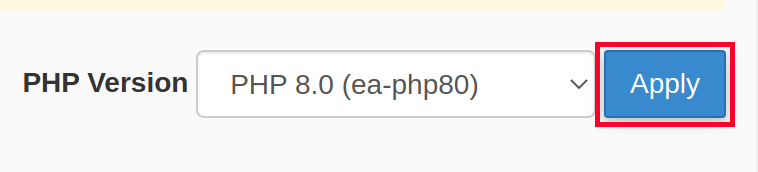

is latest php version is 7.3 or 8.2 ?
when I update site WordPress 6.4.2 to 6.4.3 my php automatically downgraded to 7.2 version. while i have 8.2 version of php on 6.4.2 version.
Hello Hassan,
While the MultiPHP Configuration tool in cPanel allows you to switch between PHP versions on shared, it is recommended to use 7.4 with WordPress installations as not all plugins are compatible with 8.0+ yet.
This article is showing PHP7.4, and in images as PHP8.0, but in the cPanel the highest option is 7.3. How do I update to 7.4 or 8.0?
Hello Daniel – apologies for the confusion with the PHP versions. If you’re unable to the latest versions of PHP, then your cPanel requires an update. You can contact our live technical support team for assistance with this, or if you’re on a VPS with root access, then you can follow this article to install the latest version: https://www.inmotionhosting.com/support/website/install-php-8-0/
If I buy Launch package for 1 year, it will be available 5.6 or 5.5 PHP version?
Hi Ionel, I checked with one of our senior technicians and, yes, our Shared Business plans should have PHP 5.6 for at least the next year.
images are damaged on wordpress when I choose php 7.4. on php selector. and I can’t upload new media files. how can I fix it?
Sorry to hear that you ran into trouble with your WordPress site. Usually, this type of error means that a theme or plugin is out of date. Back up your WordPress site using whatever method you prefer (be sure to backup the database as well), then try updating your theme and plugins. This should resolve the issue, but if it does not, it may be because your theme or one of your plugins has not received an update in a long time and does not have a version compatible with new versions of PHP. In that case, you will either need to reach out to the plugin developers and inquire about an updated version, or use an older version of PHP until you can find an alterative theme or plugin. Hope that helps!
Ever have any luck with this issue? I’m running into the same problem.
Hi Henry, any chance an out of date theme and/or plugin could be the cause?
WordPress wants me to update to php 7.3, but I am getting multiple errors:
Warning: Use of undefined constant auto – assumed ‘auto’ (this will throw an Error in a future version of PHP) in /home/jeffre27/public_html/blog/wp-content/themes/design-services-standard/functions.php on line 105
Warning: Use of undefined constant – assumed ‘ ‘ (this will throw an Error in a future version of PHP) in /home/jeffre27/public_html/blog/wp-content/themes/design-services-standard/header.php on line 147
FAQ
(and again on each page of the site)
Only by reverting back to 5.6 do I get the errors to disappear.
Hi jeffreydaniels673 – I’m sorry you’re experiencing that issue. Please reach out to our 24/7 live support. They will be able to take a closer look and help you update to PHP 7.3.
I updated to 7.2, it’s saying it did, on the host it confirms, but when I try to install Laravel it tells me it found 7.1. Any advice as to what’s going wrong here?
Hello Sven,
Thank you for your comment. I am happy to assist with your Laravel installation issue at this time. Based on the information provided it appears that the issue may be related to your composer configuration. I recommend ensuring that composer is fully updated and then trying to run the Laravel installation once more.
Please let us know if you have further questions, we are happy to help!
Best Regards,
Alyssa K.
I am having the same issue (trying to install Laravel through softalicious and it is finding php 7.1 instead of 7.2). How do we go about ensuring that composer is updated/configured properly?
Hello Erik,
Thank your reply. To ensure that composer is updated, use the
self-updatecommand.Upgrading PHP from version 5.3 to 5.6 breaks my website at subdomain
www.klamathconservation.org/science_blog/ (using concrete5 CMS) with
Error 500 – Internal Server Error.
Other subdomains www.klamathconservation.org/scienceblog (wordpress
CMS) do work after the upgrade.
php error_log shows errors such as
Unable to load dynamic library
‘/usr/local/lib/php/extensions/no-debug-non-zts-20060613/homeloader.so’
– /usr/local/lib/php/extensions/no-debug-non-zts-20060613/homeloader.so:
cannot open shared object file: No such file or directory in Unknown
on line 0
Do I need to edit (or delete) the php.ini in either the root or subdomain directory? both still have references to paths to php53
Hi Carloscaroll – I took a look at your website and it does appear to be working at this time. I couldn’t duplicate the error you’re seeing. Make sure to clear your browser cache and let us know the problem persists. Please send us a URL that is generating the error.
If you have a VPS account, the PHP configuration option is not enabled by default. You will need to request activation from our Live Support team.
we have 5.5 php version so if we change with 5.6 version is thier we face any problem? with our running project?
It depends on your specific site and how it was built. You can try as a test, then switch back if it causes issues. Another option is to have your website Developers review your site to ensure it is compatible.
Thank you,
John-Paul
If you are an InMotion Hosting customer and you’re not seeing the different PHP versions, then you should contact our live technical support team to ask if it’s possible to have the PHP switcher applied to your account. In some rare instances, the switcher may not be available to you. The live tech support team will be able to review the issue and determine the best way to provide you a solution. You can contact our live support team using email/chat/phone – the contact information is available at the bottom of this page.
I recommend you contact the CMS developer and keep the website at the PHP version that allows the website to work correctly.
What are looking for in the php/apache logs and how do we know what setting to use for .htaccess? Also, where are these logs?
The PHP logs are generally in the root of your website files, but it may also depend on the application you are using. The settings used in .htaccess depends on the application you’re trying to use. If you use the cPanel’s switcher for PHP, you don’t have add code in your .htaccess file for the PHP version.
The Apache log is not available to you unless you have root access with a VPS or dedicated server account. If you have neither, then you will need to contact our live technical support team.
Sir, my php is 5.6 so can i do cpanel 7.0 or 7.1 will this website ruin it? Please tell me
Some website can run on various PHP versions. However, in order to know for sure, you should check with the documentation for the software you used to build/maintain your website. As long as the PHP version you want to use is supported, then you shouldn’t experience issues with your website for changing the version.
Hi guys, i need help with my version of php i need update to greater than 5.5 version but i can’t do it from my cpanel. There is no option to do that, what can i do?
If you don’t see the option to do it in cPanel, then you contact our live technical support team. They should be able to add the option in your cpanel so that you can switch it as needed. The live tech support team contact info is at the bottom of this page.
Hi Guys,
I just updated our Php version today usingthe provided imagesand steps above and it causes our website to display this.
Error 500 – Internal Server Error
An error was encountered while processing your request. Typically this is a temporary condition. Please contact the web site owner for further assistance.
Any idead how to fix this.?
The most common cause of this when upgrading the PHP version is having invalid PHP values defined in the .htaccess file, permissions, or the website not being compatible with the version of PHP the site has been changed to. I would recommend reviewing your Apache and PHP error logs to get more information about why it is showing the error.
You should be able to change your PHP version to 7 by following the above guide. Let us know if you are experiencing any issues or errors.
Thank you,
John-Paul
hello dear friend i need for help i upload my desgin of website in new cpanel but the new cpanel is new version i change virsion from cpanel some old version but not solved my problem please help me this is my website www.ayil.af
how can change php version from sorces cod of php
this is from old cpanel .htaccess
RewriteEngine on
RewriteCond $1 !^(index\.php|nayil|bootstrap|images|frontend|js|user_guide|css|fonts|vendors|froala|assets|media|robots\.txt)
RewriteRule ^(.*)$ /index.php/$1 [L]
and
php.ini
ini_set(‘extension’, ‘php_fileinfo.so’);
but now i can’t work in new version of new cpanel
Changing the PHP version installed on the server (source code) would require a VPS or Dedicated Server with root access. cPanel provides documentation for using EasyApache 4 to change the server’s PHP version. I hope this helps!
Hi,
is there any option to multiple Php versions at a time
Ihave a application that support only php 5.3 and another one i want to use is 5.4 above
what should in such cases?
You can accomplish using different versions of PHP via the .htaccess file.
Thank you for this support! I just updated my PHP to the minimum update of 5.6 – I am not a coder, so I’m ignorant as all heck. How can I confirm that my pages (site) is correctly updated to avoid crashing when the system udpates on August 7th? Once I can idenify how to confirm my site is fully updated, and working, I will move foward fully updating the PHP.
PS – I’ve gone into my PHP files and opened them, but I don’t see any indication that would identify to me what type of PHP has been applied.
PHP is applied account or sometimes site wide and not into the specific files themselves. If you updated php in cPanel to a newer version you should be fine. I’d suggest adding a php info page so you can see what version of PHP you are actually running.
will updating/switching PHP versions interrupt visitors to the website?
Hello Karen,
It will only interrupt visitors if the change affects the way your site operates. If the change does not affect the code of your site, then it should be transparent to the user.
If you have any further questions or comments, please let us know.
Regards,
Arnel C.
Thank you so match for helping changing of cPanel Php version
now my code is running
Can you provide:
PHP Version 5.4 or higher
Ioncube Loader 4.4
allow_url_fopen
mod_rewrite
This is required to run my website scripts, etc.
Yes, thats a pretty common configuration.
Hi.
I was able to change my PHP version without any problem but this hasn’t change the system PHP version. Is it normal? Will it have some impact to me?
Thanks’
Your system has multiple PHP versions available. The PHP Switcher only changes the PHP version running on your specific account.
Thank you,
John-Paul
thanks this info is realy helpful
Tim Sisson, Thank you! This worked perfectly ^_^ and for those of you that updated your PHP and your site still doesn’t work? Try just changing the update version. I thought mine updated to the last update, 7, but no, I had to “update” to version 5.3 for mine to work.
Hey man! I don’t have PHPconfig option at my cpanel. how can I solve it. I need to Upgrade my PHP version.
If you have a VPS/Dedicated account you will not have the same PHP Configuration option in your cPanel. But you can change your PHP version manually in a number of different ways. Or, you can contact our live support to help you. We can install the “PHP Switcher” (as seen above) in your cPanel, also through a verified support contact request.
hi
i was using new version of php.but my live server is using old version.in live server it doesnt work.shows an error. can any one help
Sree, make sure your PHP versions match from DEV to live server.
Yes it does work when i use php version 5.3 or 5.3. it doesn’t work when i use php version 5.4 5.5 5.6. moreover I am an customer on inmotionhosting.com. I would like to get some helpf from you. can i talk you through email? by the way this is my domain information. glassman.co.kr
Hi tate, it’s best to reach out to Support for assistance on this. You can do so via email. Here’s a good article explaining How to get great technical support.
Hi, when i upgrade the php version higher than 5.3, my wordpress woocommerce plugin and pages are not working.
These are the error messages:
[Fri Nov 20 09:42:12.858296 2015] [:error] [pid 23101:tid 140133080975104] [client 216.54.31.82:50819] Failed loading /opt/php55/lib/php/extensions/no-debug-non-zts-20121212/: /opt/php55/lib/php/extensions/no-debug-non-zts-20121212/: cannot read file data: Is a directory
[Fri Nov 20 09:42:12.858489 2015] [:error] [pid 23101:tid 140133080975104] [client 216.54.31.82:50819] Failed loading /opt/php55/lib/php/extensions/no-debug-non-zts-20121212/ZendGuardLoader.so: /opt/php55/lib/php/extensions/no-debug-non-zts-20121212/ZendGuardLoader.so: cannot open shared object file: No such file or directory
How can i solve this issue?
My wordpress and woocommerce and theme version are the newest one. i updated all of them.
Hello Tate,
Sorry for the problem with Woocommerce and WordPress. Are you saying that your installation works with the earlier version of PHP? Have you tried to use the default server php.ini file (comment out your current PHP.INI – by default the server one should load)? It appears that you’re getting an error on loading the ZenGuardLoader.so because it can’t be found. That file is generally on our servers – its path is defined in the PHP.INI file. If it’s unable to find it based on a different PHP.INI then it will fail with this error. If you are an InMotion customer, can you provide the domain name? We can investigate it in more depth if you provide a URL or account information.
I hope this helps to answer your question, please let us know if you require any further assistance.
Regards,
Arnel C.
Shawn,
I’m sorry that your site is not working under the changing PHP version conditions. We do not understand what you’re trying to accomplish by switching on an hourly basis. We recommend that you stick with ONE version of PHP and make ALL of your code work in that version. Additionally, PHP does deprecate and eventually remove commands based on version. So, it’s possible that the problem you’re seeing may be related the difference in versions. The coding to resolve this issue may require a developer/programmer, but that issue is beyond our scope of support. We do apologize if this is not a satisfactory answer for you, but typically if a page or two isn’t working, while others are at a certain point in time, then it points to the code on the page.
Kindest regards,
Arnel C.
hy scott,
thanks for your reply.
dear my site working well untill i add more than 10 website in my site
allhyipinvestor.com
if i add less than 10 website in my site.
then my site always working well and active.
if i add more than 10 websites then my site on and off hourly basis.
1 hour working well and active .
2nd hour blank white page show.
3rd hour working well and active .
4nd hour blank white page show.
and so on its like a look.
i make it active manually by changing php version or add this code in .htaccess file.
AddHandler application/x-httpd-php52 .php52 .php
1st hour i add this coding in .htaccess file
and second hour i need to remove that coding for active my site.
its like a loop also.
so thats why i am asking for condition.
if new hour start then
or
if website in off then
RewriteEngine on
#RewriteBase /
RewriteCond %{REQUEST_FILENAME} -f [OR]
RewriteCond %{REQUEST_FILENAME} -d
RewriteRule ^.*$ – [NC,L]
RewriteRule .* index.php [L]
else
RewriteEngine on
#RewriteBase /
RewriteCond %{REQUEST_FILENAME} -f [OR]
RewriteCond %{REQUEST_FILENAME} -d
RewriteRule ^.*$ – [NC,L]
RewriteRule .* index.php [L]
AddHandler application/x-httpd-php52 .php52 .php
kindly chat with me for further i am online
allhyipinvestor.com.
[email protected]
Hello Shawn Roy,
Can you provide us a url that is currently giving a blank page so we can take a look into the problem? Apache will either work not with what you have configured, it does not change over time.
Best Regards,
TJ Edens
hello friends,
i want to change my php version automatically on every hour by .htaccess file.
1st hour i want 5.3
2nd hour i want 5.4
3rd hour i want 5.3
4th hour i want 5.4
any master can make the coding for my .htaccess file. or you have any solution for this.
you can use else,if statement also in this coding.
this is my .htaccess coding.
if new hour start then
RewriteEngine on
#RewriteBase /
RewriteCond %{REQUEST_FILENAME} -f [OR]
RewriteCond %{REQUEST_FILENAME} -d
RewriteRule ^.*$ – [NC,L]
RewriteRule .* index.php [L]
else
RewriteEngine on
#RewriteBase /
RewriteCond %{REQUEST_FILENAME} -f [OR]
RewriteCond %{REQUEST_FILENAME} -d
RewriteRule ^.*$ – [NC,L]
RewriteRule .* index.php [L]
AddHandler application/x-httpd-php52 .php52 .php
Hello Shawn,
You are better off writing either a php or pythong script to change your PHP version and set it to a cron job to run hourly. What type of scenario would require this type of setup?
Kindest Regards,
Scott M
Hi,
I am trying to install open-classified but I have the following error (even after swithing the php version to 5.5 in Cpanel)
Help Pls.
Thanks.
Hello Ghislain,
Thank you for contacting us. We are happy to help, but will need some additional information.
Did you verify the PHP version is changing with a PHPinfo page?
How are you installing Open-Classified?
If your problems persist, it may be beneficial to contact Live Support, so they can test your specific account.
Thank you,
John-Paul
for me, all what you are saying don’t appear. I do not have any option to update but just texts.
Hello Steve,
Thank you for contacting us. The PHP switcher is on all shared accounts by default. If you want the PHP switcher added to a VPS or Dedicated server, please submit a ticket request.
Thank you,
John-Paul
Hi,
If I change my PHP version from 5.4 to 5.5, do I need to get a new php.ini file (which is currently on v5.4)?
I am facing a peculiar problem for which I want to try higher php version:
For initial couple of days the below PDO code worked fine but suddenly it is giving error.
$this->_pdo->setAttribute(PDO::ATTR_EMULATE_PREPARES, false);
I don’t know what config has changed but my code did not change.
Regards,
Sagarme
sagarrakholiya.com
Hello,
It is possible you need to make some changes in your php.ini file based on version. The main server copy gets this done automatically, but you would need to change any php.ini files that are in individual cPanel accounts.
Kindest Regards,
Scott M
Does changing PHP version effect website ??
Hello ray,
Thank you for your question. Yes, it can affect your website, depending how it was developed/coded.
For example, if you are using a software that is only compatible with PHP 5.3, changing to PHP 5.5 may cause errors.
Thank you,
John-Paul
Hi,
If I change my PHP version from 5.4 to 5.5, do I need to get a new php.ini file (which is currently on v5.4)?
I am facing a peculiar problem for which I want to try higher php version:
For initial couple of days the below PDO code worked fine but suddenly it is giving error.
$this->_pdo->setAttribute(PDO::ATTR_EMULATE_PREPARES, false);
I don’t know what config has changed but my code did not change.
Regards,
AK
Hello Amal,
Sorry for the problem with the PDO code. Servers are continually updated to keep them current, so it’s possible that older PHP code scheduled for deprecation could be causing the issue. You do not need to get a different PHP.INI file if you’re switching to PHP 5.5. If you don’t have specific settings in your local PHP.INI file, you can also re-name it and your account will use the server PHP.INI file.
If you continue to get errors, please indicate your domain name and we can research the issue for you in more depth.
Kindest regards,
Arnel C.
Does inmotion hosting support PHP 5.5? If not when do you guys plan to support PHP 5.5?
Hello Vikky,
Thank you for your question. Yes, by following the guide above, you can change your account to use PHP 5.5.
If you have any further questions, feel free to post them below.
Thank you,
John-POaul
I noticed you said php 5.3 must be installed. I have 5.4. So I need to downgrade to 5.3 in whm via easyapache and this switch appear in my cpanel accounts automatically?
Gabriel,
Yes, in order to have the PHP switcher put into place, the DEFAULT version of PHP that would be installed would need to be 5.3. However, that doesn’t mean that you’re stuck with 5.3. You can simply switch to 5.4 or higher.
Regards,
Arnel C.
How could I activate this option in WHM so all my accounts in Cpanel have available?
Hello Gabriel,
Thanks for the question. The switcher can be added, but it would need to be done by our systems people. You would need to submit a support ticket requesting that it be installed. Please be aware that this switcher requires that PHP 5.3 be installed as the default version of PHP on the server.
I hope that helps to clarify the issue!
Regards,
Arnel C.
This solucion exito GRACIAS POR EL APORTE!
Can you update the article and mention that sometimes the switcher doesn’t work, and that you need to manually edit your .htaccess to get the job done? I just had to add the following to my .htaccess file because cPanel failed to do it:
AddHandler application/x-httpd-php55 .phpIn 99% of cases, the PHP switcher will work just fine, however, depending on some account configurations, you will need to adjust it manually.
That got it done. Thanks.
Is there a lag time before the newly selected version takes effect? Im on a shared account, and I changed the PHP version to 5.4, but cPanel is still reporting my php version as 5.3.28 and so does my WordPress installation. So far it’s been about a half hour since I made the change in the PHP configuration as outlined above. And when I return to the PHP Configuration Page, the dropdown is set to 5.4, but everything else seems to indicate that I’m still on 5.3
The changes will be instant. Sometimes, depending on your existing .htaccess file, the PHP version changer can fail to properly write the needed line in which you will need to add this manually. The following article will provide you with the line that you would need to add to your .htaccess file:
Using multiple PHP versions on one account
Simply place the appropriate line for your desired PHP version into the .htaccess file of your home directory and it will then take effect.
When will PHP 5.5.12 be supported? It has a bunch of security patches.
The maintainers of PHP have released two new versions of the scripting language that fix a number of bugs, including a pair of vulnerabilities related to OpenSSL. Versions 5.4.28 and 5.5.12 both contain that important patch, as well as fixes for more than a dozen other vulnerabilities.
The fix for the OpenSSL flaws is in both PHP 5.4.28 and 5.5.12. Both versions also include a slew of other bug fixes, one of which is for CVE-2014-0185, a privilege escalation flaw. The bug could allow an attacker to run arbitrary code in some situations.
We specifically patch all servers to ensure vulnerabilities such as this are not an issue. Rest assured at any disclosed vulnerabilities are immediately addressed across all environments.