Why cPanel? cPanel is a web hosting control panel designed for ease of use. It is the most popular tool of its type in the world and included on many of InMotion Hosting’s plans. cPanel allows you to use various tools by way of a Graphical User Interface (GUI). This makes account management much easier than working through a command-line interface.
You are able to manage all the websites and domains on a specific account from its cPanel interface. Here we will describe the different sections of cPanel and what they do. Throughout, we’ll be focusing on the most useful tools to those getting started.
- Overview and Tips
- Files
- Databases
- Domains
- Metrics
- Security
- Software
- Advanced
- Preferences
- General Information
- Statistics
- Conclusion
Overview and Tips
The cPanel platform allows users to easily perform maintenance and updates. By default, cPanel keeps all of these features ready to go on its main page after you log in. If this is your first time in cPanel, the number of icons can be a bit overwhelming! The good news is that most of these icons can be ignored at first. A handful of icons are used by nearly everyone hosting a website. The rest are only needed in specific circumstances. We’re going to take a look at the different sections of cPanel and point out what systems are most useful when starting out.
There’s one useful tip worth mentioning before we get started: cPanel has dozens of icons. It can be difficult to find one feature in particular. If you’re stuck, navigate using the ‘find functions quickly by typing here’ bar near the top of the main page. This will filter the visible icons so you can find what you need quickly.
Please note that the appearance and layout of cPanel is customizable. You may find your cPanel looks different from the pictures below. The sections may be in a different order. Don’t worry! The same features will be present in all recent versions of cPanel, even if they are grouped slightly differently.
Files
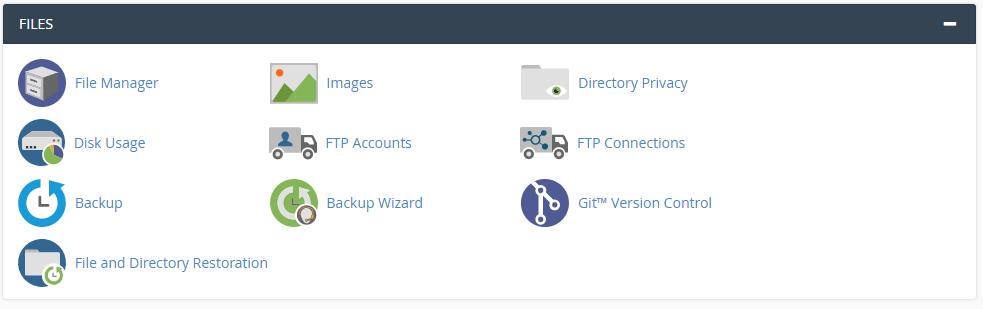
This section is where you will manage the files on your account. The File Manager tool lets you upload, download, and edit files. Use FTP Accounts to create and manage all of your FTP accounts. This is also the section of cPanel with backup tools. If you have subscribed to InMotion Hosting’s Backup Manager, you can manage it from this area. Otherwise, you can still perform all of the normal cPanel backup functions.
Databases

This cPanel category lets you manage your site databases. Most website formats, including WordPress, use a database to store site data. phpMyAdminis a comprehensive database management tool that lets you edit, configure, and troubleshoot a database. The MySQL Databases tool allows you to create new databases and database users, along with updating existing ones.
Get all of the benefits of cPanel at an affordable price with one of our Shared Hosting plans!
Domains
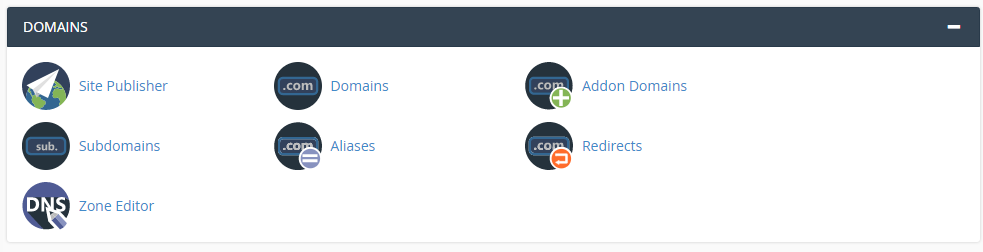
Nearly every icon in the ‘Domains’ section of cPanel is useful. The Domains icon takes you to a list of all domains on this cPanel for quick access. Addon Domains is where you’ll go to add new domains to your cPanel account. Subdomains lets you set up new subdomains— think test.mysitename.com as compared to mysitename.com.
You can use the Domains section to configure your domains as well. Redirects allows you to create a conventional ‘301’ redirect, sending all visitors to one URL to a different URL. In the DNS Zone Editor you can manage and control the DNS settings of your domain. This is also where you will go for common customization tasks like setting up your MX records for external mail hosting.
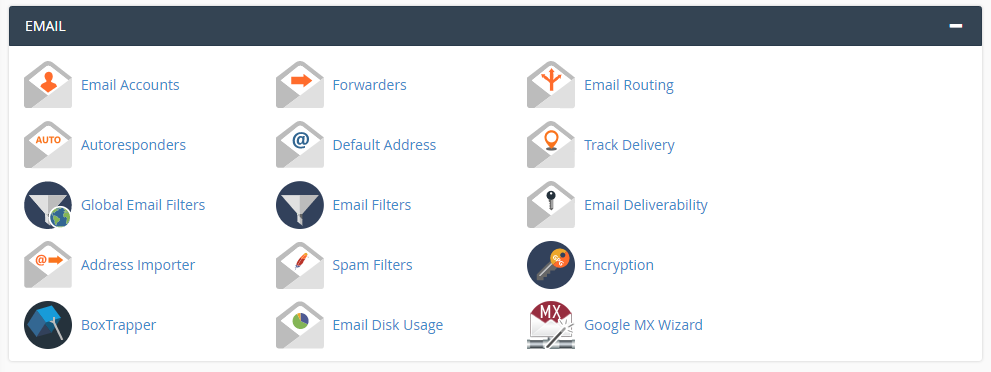
As you would expect, the Email section lets you manage and configure your server’s email setup. Visit Email Accounts to create new email addresses, change passwords, get setup information, and even login! Both Email Filters and Global Email Filters let you set up specialized filters to discard or reroute certain types of mail. By combining those filters with cPanel’s Spam Filters, you can dramatically limit the amount of spam you’re receiving in your inbox. Be sure to turn spam filtering on, as it isn’t on by default!
Metrics
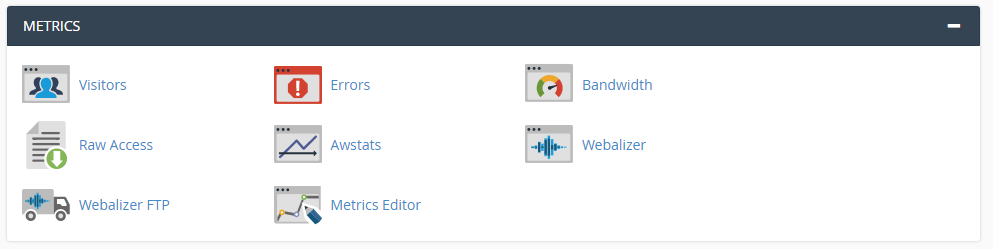
Tracking different statistics for your website is important for your business and marketing. The Metrics category is where you can view many different statistics, track errors, and measure bandwidth usage. Awstats is quite useful. This section lets you narrow down where your traffic is coming from, how many visitors you have, and what parts of the site people are visiting. Another useful tool in the Metrics section is Errors. Here, you can check your account’s error log for troubleshooting without having to log in via SSH!
Security
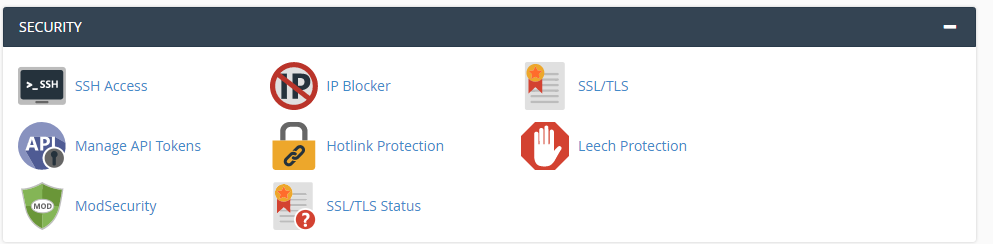
Keeping your site safe is one of the most important things you can do. The tools in this category allow you to control SSH access, block IP addresses, and protect your images from being hotlinked. This is also where you’ll work with your site’s security certificates. Go to SSL/TLS Status to install AutoSSL, the free SSL that’s auto-enabled forever, on any account that has it available. Remember, you’ll need to enable it first if you have not already done so! Here’s how to do so in both Shared Hosting accounts and accounts that use WHM. If you’re installing a 3rd party SSL, you’ll need to start in the similarly named but distinct SSL/TLS. Don’t get them mixed up!
Software
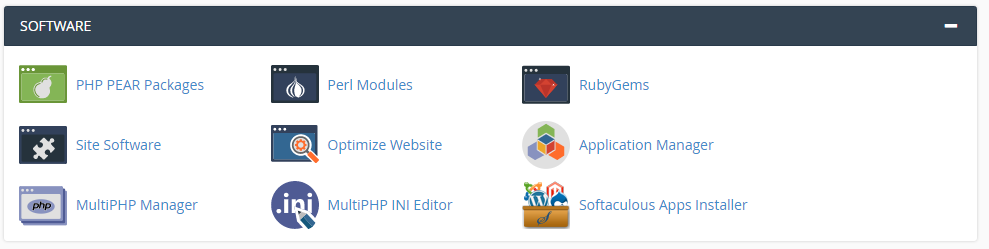
The Software category helps you expand the capabilities of the websites on your account. There are two important tools available here to help you configure your site’s PHP. MultiPHP Manager lets you select which version of PHP is running on a particular site. The MultiPHP INI Editor lets you make more granular changes like enabling specific PHP settings and altering certain variables.
Note: older versions of cPanel may have PHP Configuration instead of MultiPHP Manager. Other older versions of cPanel may not have the multiPHP INI Editor.
If your account includes Softaculous Apps Installer, you’ll find it here. Softaculous lets you install popular website software like WordPress and Drupal with only a few clicks. Use Softaculous to try out different types of software and to get started building your WordPress site.
Advanced
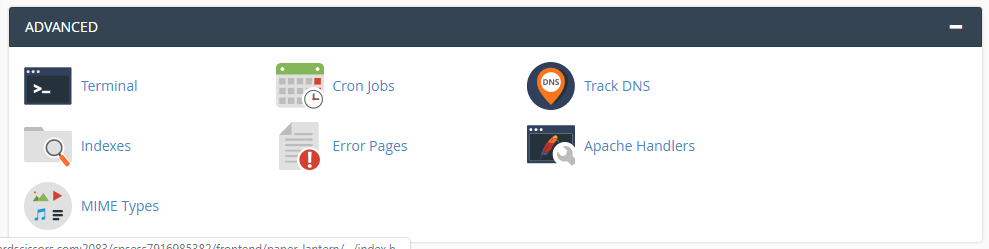
This section is reserved for tasks that are not common but are useful for customization. You will be able to do things such as create custom Error Pages or set up scheduled tasks via the Cron Jobs tool.
Preferences

The Preferences category is where you can configure some of the aspects of cPanel itself. For instance, you can change the display language under Change Language, change your Contact Information, and even reset your cPanel password under Password & Security.
General Information
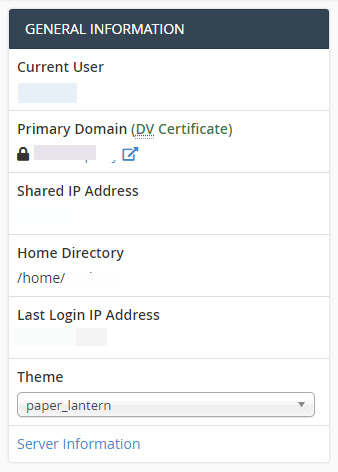
This is the top sidebar on the upper right-hand side of the cPanel display. This has useful information, like your account’s IP Address and a quick link to view your Server Information.
Statistics
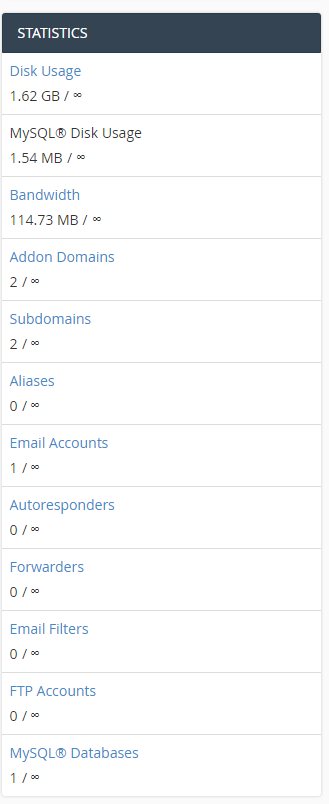
This section is on the lower right-hand side of your cPanel. This is an easy way to check statistics like Disk Usage and how many Addon Domains you have placed on your account. Remember, though, that these statistics only show usage within the cPanel account itself. If you have a VPS, even if you only have one cPanel account, you will not get an accurate reading of statistics from cPanel alone. Be sure to use root WHM if you need a complete overview of everything on the account.
Conclusion
You can see that cPanel has many different tools to help you with your website. Remember that all the tools presented here only deal with the sites controlled by a specific cPanel account. If you wish to make modifications to other cPanel accounts or configure more than one at the same time, you will need to use the Web Host Manager (WHM).
