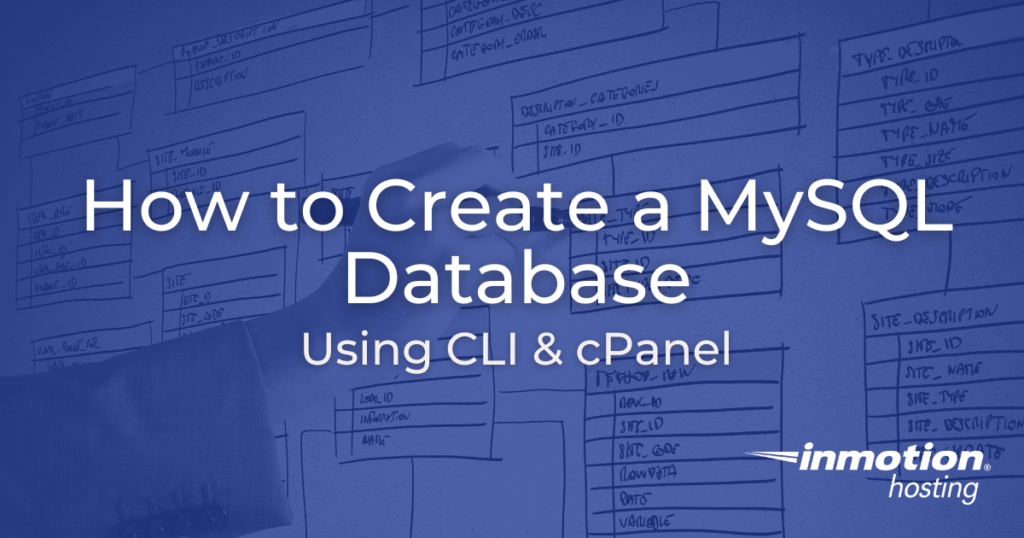
If you need to create a database for your website there are multiple ways to do it. In this guide, you can learn how to create a MySQL database using two methods: the command line interface (CLI) and cPanel MySQL Database Wizard. You can then being using the database or connect your software.
Create a MySQL Database Using CLI
If you are running a Linux server with MySQL but no cPanel, you can simply use the terminal to create a MySQL database, database user, and password, as well as, assign all privileges to the user for the database.
IMPORTANT: This guide is intended for use with our Cloud Server Hosting and other hosting plans that do not include cPanel. If your server includes cPanel, you should follow our guide on How to Create a MySQL Database Using the cPanel API.
- SSH into your server as root.
- Log into MySQL as root:
mysql -u root
- Create a new database user:
GRANT ALL PRIVILEGES ON *.* TO 'db_user'@'localhost' IDENTIFIED BY 'P@s$w0rd123!';
NOTE: Be sure to modifydb_userwith the actual name, you would like to give the database user, as well as,P@s$w0rd123!with the password to be given to the user. - Log out of MySQL by typing:
\q. - Log in as the new database user you just created:
mysql -u db_user -p
NOTE: Be sure to modifydb_userwith the actual database user name. - Then, type the new database user’s password and press Enter.
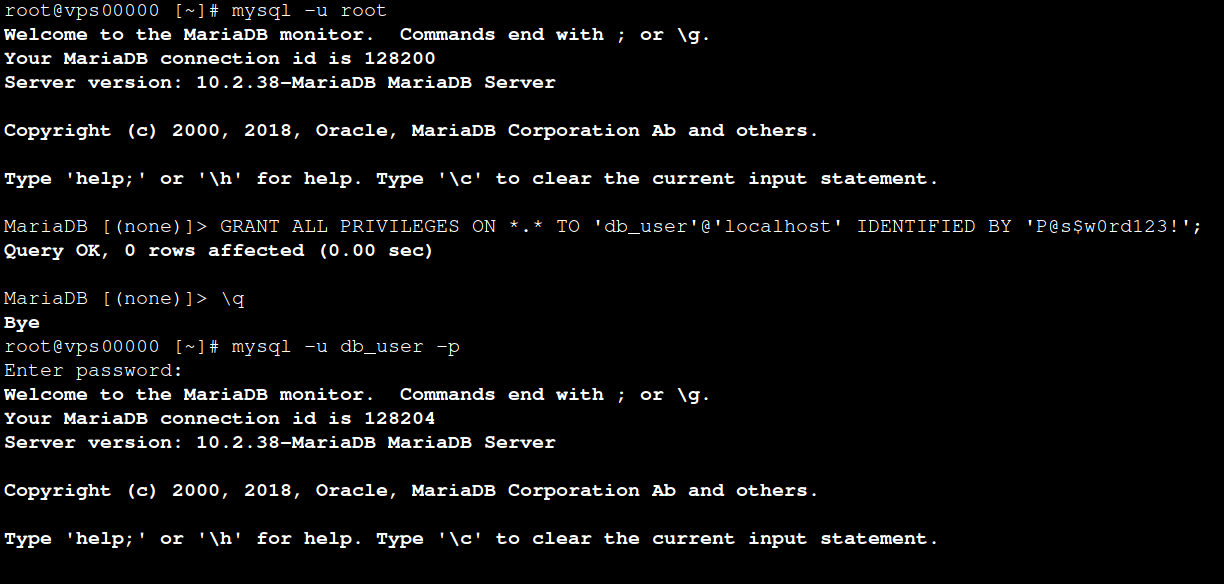
- Create a new database by running the following command and specifying the name of the database:
CREATE DATABASE db_name;
NOTE: Be sure to modifydb_namewith the actual name you would like to give the database.
How to Create a MySQL Database in cPanel
When you create a database, many users are unaware that there are several other tasks that you need to do as well. The new database creation process actually involves:
- Creating a database
- Creating a database user
- Giving your database user access to work with your database
Luckily for us, cPanel includes a MySQL Database Wizard that walks you through each of these steps.
Creating a Database in cPanel Using the MySQL Database Wizard
- Log into your cPanel.
- Click the MySQL Database Wizard under the Databases heading.
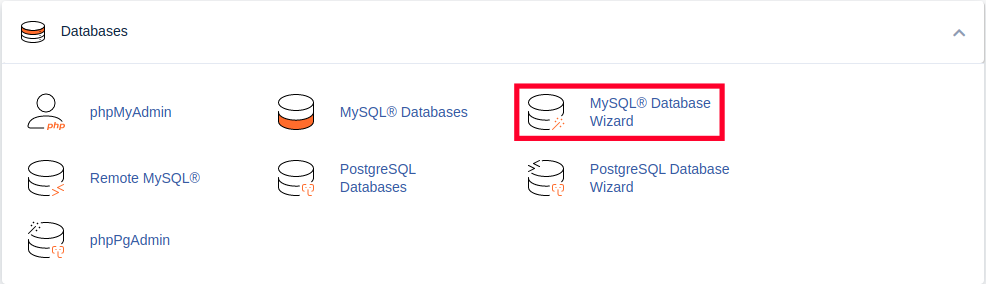
- Next to New Database enter a name for your database and click Next Step.
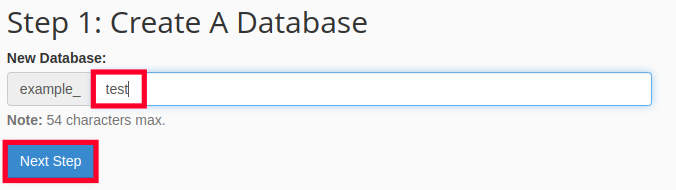 WARNING: If you receive an error message regarding the limited number of databases available, you may consider upgrading your shared server space.
WARNING: If you receive an error message regarding the limited number of databases available, you may consider upgrading your shared server space. - Enter a username, enter a password twice, then click the Create User button.
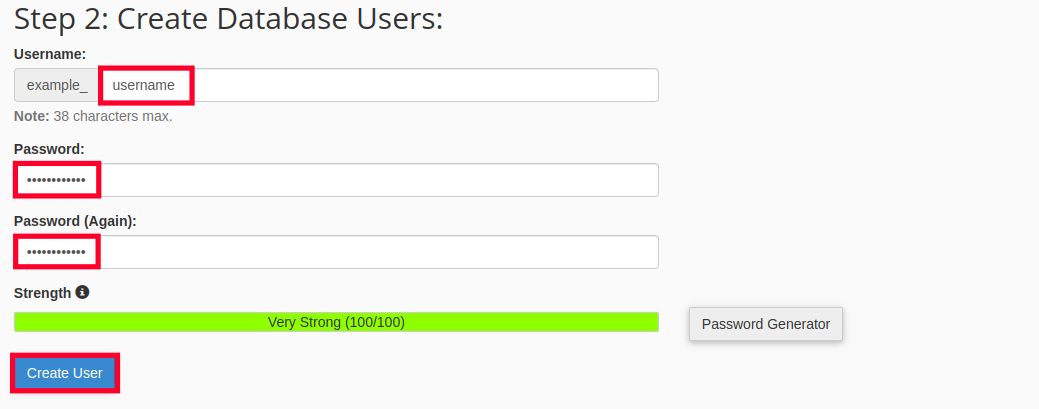
- On the next page, you’ll assign privileges for the user to the database. Check the box next to All Privileges and then click Next Step. You can also select specific privileges instead.
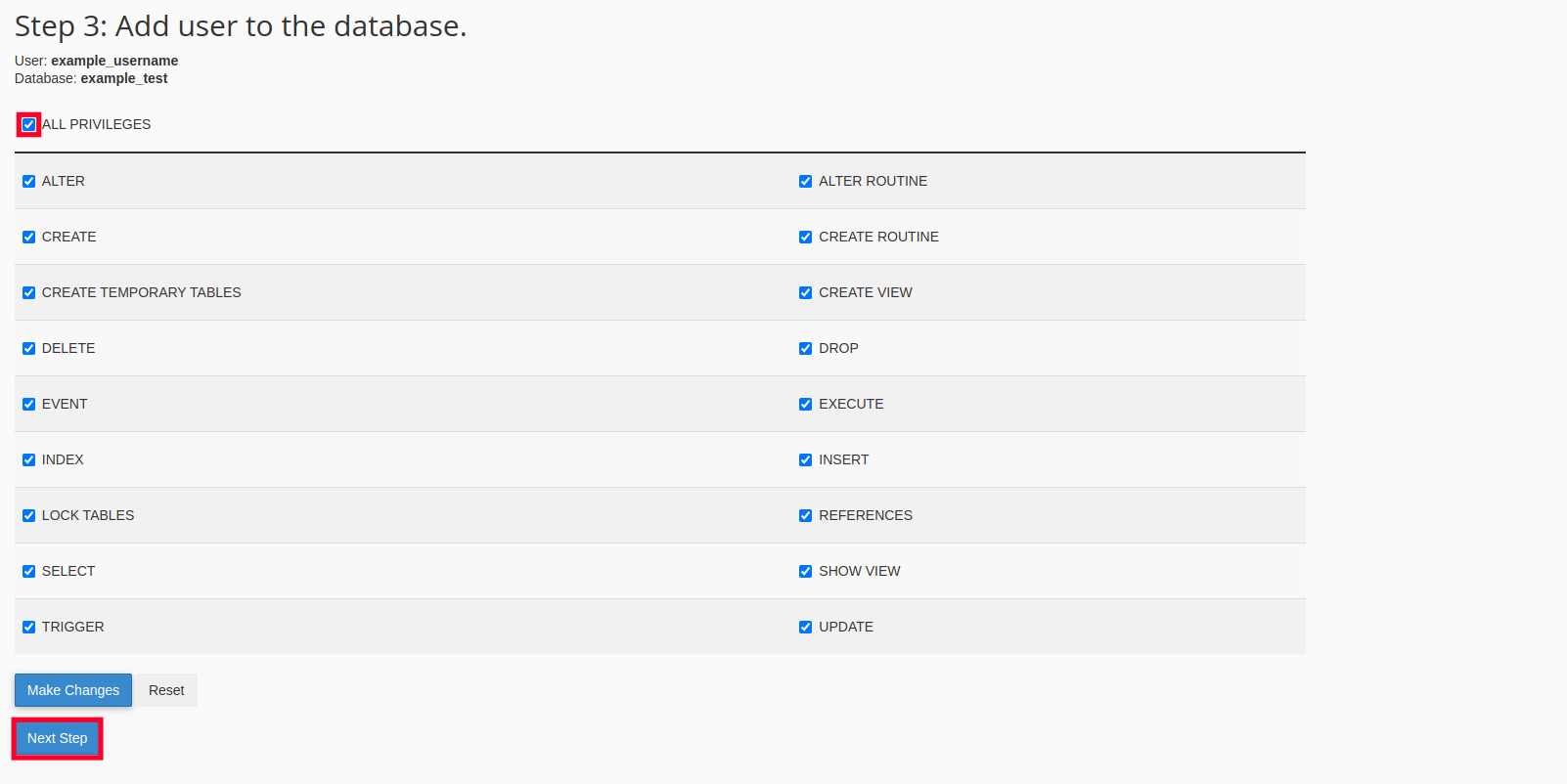
You are finished when you see a message stating that the user was added to the database.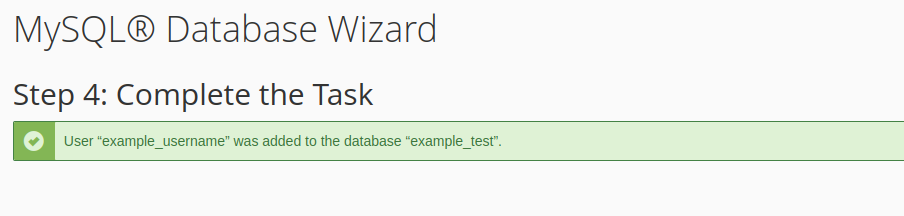
Congratulations! Now, you know how to create a MySQL database from the command line and using cPanel. Want to learn more about database management? Check out official MySQL documentation or our guide on How to Import MySQL Databases in Command Line.
Upgrade to VPS Hosting for Peak Performance
Upgrade to InMotion VPS Hosting today for top-notch performance, security, and flexibility, and save up to $2,493 – a faster, stronger hosting solution is just a click away!
Dedicated Resources
NVMe SSD Storage
High-Availability
Ironclad Security
Premium Support



Yeah, but you don’t restrict this user to a database! You grant them all privileges to EVERYTHING. This is rather dangerous….
Thanks for your feedback. For more information on granting and revoking permissions, here is a helpful link to the official MySQL documentation on the GRANT statement.
GRANT ALL PRIVILEGES ON *.* TO ‘db_user’@’localhost’ ?
Does it not basically make the new user a root user, meaning access to everything?
That would be very bad
Hello No Spam – no, granting all privileges to a database user does NOT give it root access.