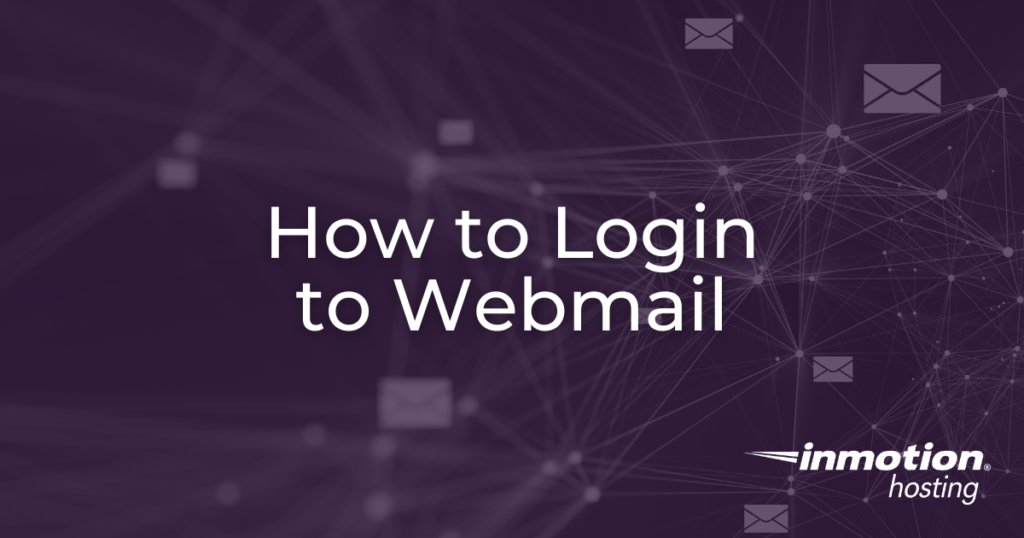
Hosting with cPanel offers a powerful webmail interface that you can use to check your mail from anywhere. In this article, you will learn how to login to webmail and about some of the options you will see.
- Where do I Login to Webmail?
- What is Webmail?
- Steps for Logging into Webmail
- Troubleshooting Webmail Problems
- What’s Next?
Where do I Login to Webmail?
Enter your domain name below and click the button to visit your webmail login page.
You will be asked for a username and password. The username will be your full email address (all lowercase). The password will be your email address password. Forgot your password?
What is Webmail?
There are several ways you can check your email. For example, you can setup a desktop email client such as Microsoft Outlook, Mac Mail or web-based clients such as Gmail to check your email. You can also check your email from your phone, such as an iPhone or an Android phone.
Like the previous examples, webmail is another tool you can use to send and receive email. Webmail is different because you can access it using a web browser. It doesn’t require you to setup the software. You can simply log into webmail and begin to use it.
Note: Before you attempt to log into webmail, be sure that you have first created an email address within your cPanel.
Steps for Logging into Webmail
The steps below will show you how to login to webmail. In this example, we are assuming the email address you want to check is [email protected]
- There are a few different URLS that access your webmail:
example.com/webmail
webmail.example.com
example.com:2096
While example.com/webmail is the standard choice, the other options are available if the first one does not reach your webmail login due to a DNS error, firewall, or redirect.Be sure to replace example.com with your actual domain name.
- Enter your username and password, and then click OK.
User Name: Enter your full email address, all lower case
Password: Enter your email address’ password - You should now be logged in! Click on one of the three webmail clients and get started using your email!
How to Log into Webmail from cPanel
You can also log into webmail via the convenient cPanel interface.
- Log into cPanel
- Click Email Accounts
- Find the email account you want to check and click Check Email
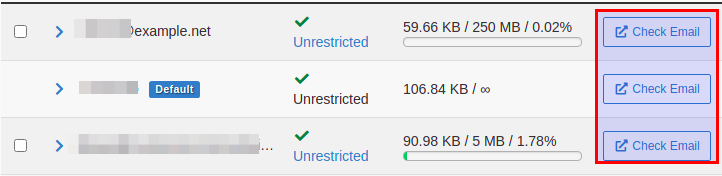
Troubleshooting Webmail Problems:
I am not prompted for a username / password
If you are not asked to enter a username and password when visiting example.com/webmail, please instead try going to webmail.example.com.
This issue is usually caused by a firewall within your network blocking the webmail ports of 2095 and 2096. Using webmail.example.com allows you to access webmail over port 80, the normal port used for web traffic.
I forgot my password
If you forgot your email address’ password, the easiest solution is to reset your email address password within cPanel and then try to log into webmail again.
Note: The cPanel interface has changed to a theme called Paper Lantern. When you log into webmail, you will see the option for the different types of clients available. There will be a gear symbol in the menu bar at the top of the screen that allows you to select which Webmail client you wish to use.
What’s Next?
In addition to webmail, there are a few other email features that can be used on our servers. You may be interested in learning more about:
- Email Forwarding – automatically forward emails to another email address
- Auto Responders – going on vacation? setup an auto respond to notify others when they email you that you are out of the office
- Spam Assassin – if you’re having a problem with spam, start by setting up and configuring Spam Assassin
Please check the next article on Modifying your MX records. If you missed our previous article, please see the Creating an Email Account tutorial.
InMotion Hosting now offers fast, secure WordPress Hosting that can fit any project. Make WordPress even easier than it is already.


It seems I’m not receiving notifications for this account. You appear to have changed the webmail setting for browsers — again, only one of the three options above now works securely. Perhaps that should be noted. Thank you.
If webmail is not resolving securely, you may want to contact our live support team to verify it is not an issue with your specific account. In the meantime, I recommend using port 2096 to ensure you are connecting securely, like this:
https://example.com:2096
great
But am not sure if this can work if your website is not online yet?
Can it?
Hello. As long as you have access, Webmail will work regardless of what websites or web apps you’ve installed on your cPanel server.
i cant log in to my webmail, it showing me; YOUR IP ADDRESS HAS CHANGED, PLEASE LOG IN AGAIN
Hi Edoka — I’m sorry you’re experiencing that issue. There are a few ways to troubleshoot this issue. However, for the best assistance, please reach out to our 24/7 live support. They will be able to take a closer look at your account and help you log into your Webmail account.
Some domains do not obey these rules
1/ domain.com/wemail
2/ domain.com/mail
3/ webmail.domain.com
4/ mail.domain.com
I have tried my best to find out the login page no way.
I need your assistance.
Looking forward.
Hi Peter, sorry to hear you’re running in to trouble. If you are unable to access your webmail using those domains, the most likely reason is your DNS Settings. Are you using the InMotion nameservers? If so, you should check the Zone Editor and make sure that those shortcuts you listed are still set up.
If you do not use the InMotion nameservers, those shortcuts would not have been automatically generated. You can always set them up manually, using the information in the Zone Editor as a guide, wherever your DNS is managed!
how i can log in during logging difficulties.
I recommend trying to change your password if you are experiencing issues logging into Webmail. Otherwise, contact our live Technical Support team for further assistance.
While on my MacBook Pro. webmail.XXXXXXXX.net site is unresponsive. My Outlook program doesn’t update becuase “server was dropped”. My email is fine on my PC at work. Does anyone know where to start? Could it be my wireless router at home? Apple products itself? THank you.
Hi
Sometimes connections can disrupt the functionality of Mail clients like Outlook and Mac Mail. In those cases, typically taking the account off-line and back on-line corrects the connection issue. Check out these links for more help to do that: Mac Mail and Outlook. I hope this helps!
I am using Horde on chrome. I created filters specifying email address. I selected ANY of the following – also deliver it to folder “trash” – also Mak message as “seen” and finally stop checking if this rule matches. None of of the filters work. The offending emails remain in my inbox. Can you help?
I recommend checking the order of your email filters within cPanel as email client filters don’t apply until that app is open.
Somehow, my user name and password have been saved on the come email. (inmotion/round cube). How do I delete the automatic save function?
Roundcube and Horde are browser-based applications. Make sure to clear your browser cache. Or you may need to clear the save password option if you are using it with your browser.
As of 2 weeks ago I can no longer access my email through webmail. The link says server unavailable. webmail.mywebsite.com’s server IP address could not be found.
It is possible that the IP address has been changed. To resolve this issue immediately, please contact our live tech support team as per the information at the bottom of this page. You will need to provide verification for your account, but they can see why the account IP has been changed and tell you what to use if it’s still active but on a different IP.
I dont have a webmail, and would like to be able to create one at will, which would be able to send an unnlimited number of mails at a time. how do i go about it?
If you have a hosting account with InMotion Hosting, then you have access to webmail. The ability to send “unlimited number of emails at a time” is not possible as there are always limits to prevent abuse. You can also subscribe to services that specialize in sending out email campaigns – like MailChimp.
Suddenly I am not allowed to log in into webmail. What’s goign on?
What’s the error you’re seeing? Are you using the correct username/password? Is the page unavailable?
I haven’t received any emails since yesterday, the ones I send from my own email go through, the ones I send from another address don’t, can you help me?
Hello,
We would need more information in order to assess/investigate the problem you’re having with email. In order to have it addressed immediately, please contact our live technical support team. They can access your account securely and privately and resolve the problem for you.
If you have any further questions or comments, please let us know..
I have an issue with my [email protected] e-mail as my password used earlier does not work and cannot receive e-mails anymore. I tried via webmail also.
What can be the reasons for such password failures:
1 – Is it a System related issue
2 – Did someone hack into my email a/c and changed password.
3 – Our IT Manager / System Admin is on Vacation and cannot get response to reset my password.
How can you help me in such situation now…
I really need some help today to get my business e-mails ..
You can reset the email account password from the cPanel Email accounts section. I recommend you contact our live support live support regarding the possibility of being hacked or system issues.
How to enable PHP error logging in cPanel
When you use Google Public DNS, you are changing your DNS “switchboard” operator from your ISP to Google Public DNS.
In most cases, the IP addresses used by your ISP’s domain name servers are automatically set by your ISP via the Dynamic Host Configuration Protocol (DHCP). To use Google Public DNS, you need to explicitly change the DNS settings in your operating system or device to use the Google Public DNS IP addresses. The procedure for changing your DNS settings varies according to operating system and version (Windows, Mac or Linux) or the device (computer, phone, or router). We give general procedures here that might not apply for your OS or device; please consult your vendor documentation for authoritative information.
Note: We recommend that only users who are?proficient with configuring operating system settings make these changes.
Hello,
I have numerous domains and email addresses associated with many of them. For webmail login, it appears that I have to login using the master/primary domain.
I would like to have users login to their webmail using the domain that is a part of their email address, typically a subdomain. Is this possible? And, if so, how can it be set up?
Thank you!
You should be able to log into Webmail on subdomains the same way as the parent domain. For example, the following should work:
https://test.example.com:2095
https://test.example.com/webmail
If it is not working, check your .htaccess rules as there may be a redirect rule there overriding the links. We are happy to help troubleshoot further but will need some additional information such as the subdomain.
Thank you,
John-Paul
Has InMotion changed some settings for Webmail? Suddenly (in the last couple of weeks) none of my domains work with the /webmail setup. I can still access from the Temp Webmail address.
We have not made any changes to Webmail, but if your problems persist we recommend contacting our Live Support team so they can test your specific account.
Thank you,
John-Paul
That error generally means your hard drive is full or the disk space alloted to your cpanel account is maxed out. I would recommend clearing out any excess files or logs to free up space if your hard drive is full. If your cPanel has exceed its quota you can adjust the limit from inside your WHM. From time to time that error can also be caused by exceeding the number of inodes allocated but that is uncommon.
I am moving my website to another host. Same address obviously. But I just wanted to makesure that our email wont be affected? So my question is – if we transfer our domain will we still be able to access our existing emails?
If you leave your MX records pointed to your server here and keep your hosting plan active your emails will be unaffected, If you are moving your email with your website to another provider you will need to consult with your new provider to see what they can and cannot do with your existing email.
Best Regards,
Kyle M
I can’t receive emails but i can send them, how to i resolve the issue
Here is a helpful link to our guide on how to Troubleshoot Problems Receiving Email.
Thank you,
John-Paul
When I check my webmail I type in my domain name/webmail but I’m getting a message http error 404 ~ no email with that web page is found. I’ve been trying to add my corporate lead generation e mail address to a whitelist. What am I doing wrong?
Thank you
As a test, try visiting your site over port 80. You can do this by navigating to:
webmail.example.com (be sure to replace example with your actual domain)
You can also try troubleshooting your .htaccess file to see if it is causing the problem.
Thank you,
John-Paul
Hello.
I can’t connect to my webmail at all. Checked everything is right, but the button “acces the loggin page”is not reacting at all. I try many times. Can connect through my android but not with laptop, cookies are deleted, laptop reseted many time and there is no results… Have any ideas? Thanks a lot.
Possibly your ISP is caching DNS causing the site not to load.
Hi i would like to check with you,
If my webmail and website is hosted by my website developer, does he able to access my webmail? Meaning to say, can he see all my mails inbox and outbox..
If the developer has been granted cPanel access then yes, they can access the webmail through cPanel.
Hello,
I have set up email accounts in the cpanel all with the same simple email password (for initial testing and access first and I will have them change their email passwords).
However, when clicking to access via webmail, I enter the correct email address and simple password and continue to see ‘Login Invalid’.
I am not sure what to do at this point as the email addresses are already printed on cards…so this is a big problem.
Please let me know how to resolve this issue as soon as possible.
Thank you
I would try deleting the email account and recreating it. If you still have a problem after that, you should reach out to support for further assistance.
Hello,please how can i login my domain9(maisondart.ae) it just stopped accessing plese help me with a solution
Hello Victor,
Sorry for the problem with your domain – maisondart.ae. I checked the nameservers and DNS for that domain and they are not pointed to our hosting service. You will need to check with your host or domain registrar to see what’s happening with that domain.
If you have any further questions or comments, please let us know.
Regards,
Arnel C.
Hello. when I tried logging in this morning I realized that maybe you’ve had some kind of update happen overnight and now your home screen looks completely different. My question is in regards to accessing my email accounts through the 3 different webmail choices (mine was Roundcube). I used to be able to click on a button labeled webmail accounts but now I don’t see it anymore. How do I access Roundcube now?
thank you
Hello Anastasia,
When you log into webmail, you can click on the word that says “Webmail” and then you can choose the webmail application that you want to open by default. Other than that, you should be able to click on the account name and click on the drop-down arrow and then choose the webmail client from the menu that appears. If you require further assistance, I recommend contacting our live technical support team to help with the login.
If you have any further questions or comments, please let us know.
Regards,
Arnel C.
the webmail options “example.com/webmail” and “webmail.example.com” suggested by you do not appear to work. also. the desk top says all ok but no emails to “[email protected]” are being received despite being sent, and bounce back as the address cannot be found. pls clarify what errors might be occuring. i tried your skypoe but it timed out. kind regards
Those are specifically for InMotion customers. Your domain does not appear to be pointed here, so your host may have their own domain name versions to check email.
We are happy to help. What are the full errors are you seeing?
Thank you,
John-Paul
sir
www.ourcompany.com/webmail working but mail.ourcompany.com not working. i wants mail.ourcomapny.com any solution please reply
The subdomain mail.company.com is not a standard link for our hosting account customers to get to email. You should be able to use webmail.company.com to get to it.
hello sir
i ma having a login problem every time i try to login it says that your session cookie is invalid…
plz help me to solve this problem
Instead of using a bookmarked page, ensure you are accessing the login page directly such as:
example.com/webmail (be sure to replace example.com with your actual domain name)
Thank you,
John-Paul
S.O.S.
hi i purchased the hosting service at immotionhostiong and my domain names at Godaddy. After i change/update my Godaddy DNS to Inmotionhosting, i can not get access to webmail.
when i type jbluxauto.com/webmail. This message was displayed ” The domain jbluxauto.com is no longer parked by GoDaddy.”
Please help and thanks
Be sure to allow up to 4 to 24 hours for propagation of the domain name.
Dear Sir,
I acn’t log in to mu eamil. I put username admin@*********.com and also put password which actually been saved on webmail log in page. Also in my email on mobile is failed too. It always shows login attempt failed. Please advise how can I fix it?
Thank you
Geerapan
You will want to go into the cPanel and then change the password for that account. It may have been corrupted or hijacked. I would give it a new one just to be safe.
Dear Sirs,
I have tried unlimited number of time to login into my email [email protected] but when i go to ************.co.uk/webmail it shows 404 error. how can i login i need to access my account urgently as i use this account often for business
Thanks
I looked at the domain you provided, and it is not hosted on our servers. So, your host may not support webmail.
I recommend contacting your host to see if they have a comparable option or a different URL for accessing webmail.
Thank you,
John-Paul
My website https://****.com it’s fine. Thanks a lot.
Why I can not login to my 2 different domain email through webmail from the same browser at the same time. I could used to do that before. Please help. Thanks.
Hello Mahabubul,
We would need more details on how you are logging into webmail before we could troubleshoot the issue. Typically, it’s possible. I tested it using RoundCube and it is working in my Chrome browser. Please provide more information and we can looking into the problem further.
If you have any further questions or comments, please let us know.
Regards,
Arnel C.
When I attempt to login to multiple Roundcube email accounts, on sepererate tabs I get a “Server Error”. How can I have several of my email accounts open at the same time?
Hello John,
Sorry for the problem with your email accounts. It is definitely possible to open multiple email accounts in several tabs using webmail. There has been maintenance conducted on several servers , so it’s possible that you may have been running into issues due to that activity. We can’t verify that without more information about your account. Please provide us more information on your domain name and email account in question in order for us to investigate the issue further. If you wish for the issue to be privately handled, then please contact our live technical support team via email/chat/phone.
If you have any further questions or comments, please let us know.
Regards,
Arnel C.
after going to www.***.com.hk/webmail, after login in correct username and passaword, but no response, please check is there any problem at your server, thanks
Noel
Hello Noel,
Apologies for the problems with logging into webmail. If the server is unable to get logged in, then the fastest course of action is to contact our live support team to investigate the server issue. Contact information is at the bottom of the page.
If you have any further questions, please let us know.
Kindest regards,
Arnel C.d
Thanks a bunch! Big help.
Marilee
I have tried all three WebMail services (Squirrel, Horde, Roundcube). I like the latter best but cannot figure out how to log completely out of “horde” so I can use “Roundcube”?
Hello Jodi,
It’s typcially as simple as hitting your back key until you get the three choices again. All the of the email clients access the same email account, so there’s really no “logging out” of the email client. When you access one and you’re logged into an account, you’re seeing the email as the client (you’ve chosen) would see it. You could backup, choose a different webmail client, and it would see the same email account. If the webmail client is set as the default and set to AUTOLOAD, then you need to back up until you reach the screen showing all three again and uncheck the autoload option. You should also be able to get to the login screen, and click on the gear symbol in the top right corner to select the webmail client that you want to use.
If you have any further questions or comments, please let us know.
Regards,
Arnel C.
help I am trying to get into my email for the first time here….it keeps taking me to godaddy which I used & trying to use you…. what am I doing wrong…. if you send me an email please send to ********@gmail.com cause I can’t get the ******@woodupic.com yet
Hello Linda,
We actually post our replies here on the Support Center, so apologies that we’re not emailing you. If your email is not working, you should first check your domain name. Is it pointing to InMotion? If it’s not then it will use the server where the domain name is pointing. Check out Updating your name servers for more information.
If you have any further questions, please let us know.
Kindest regards,
Arnel C.
I cannot log into my webmail. I can’t even access the webmail log in page.
My domain name is www.awscable.com
When I try webmail.awscable.com, I get nothing
when I try awscable.com/webmail, I get 404
What’s going on?
Hello Matt,
I checked your account and it appears to be related to your domain name not pointing to us. When I checked it, it did appear to be working normally now. If you have any further questions or comments, please let us know.
Regards,
Arnel C.
My Email is working but two of the other guys in the offices email has stopped for over a week??? I called and sat on hold for over 30 minutes last week before I was cut off, and now today I was on hold for over 50minuts only to learn that I would need the last four numbers of the credit card on file nor the master password I was turned away with no help. I had over 50minuts to get that information if I would have only known that i needed it. Needless to say that I was very upset. All in All My company has been using your site for around four years and have had very little issues Aside from being very slow but it looks like you have that fixed with the new servers.
Hey Paul,
Sorry for the issues on the phone. We have been growing very fast due to several other hosting companies closing down, though we should have the wait issue fixed soon. I would go ahead and assume you will need to verify with each contact so you can avoid today’s issue. Again, apologies on that.
With you co-workers, are they attempting to log in via the webmail interface, like here in the article? If they are still not able to get in, have the person who has control of the cPanel go in and change their passwords. Sometimes it can be a simple file corruption that causes that. Also, be sure they are using the entire email address as the login and not just the prefix. ([email protected] vs john)
Hopefully that will help your coworkers get into their email accounts.
Kindest Regards,
Scott M
We just signed up for your service. When we log onto the webmail can I just pick one reader such as roundcube and make it my default reader or do I have to pick each time I sign on ?
Thanks…
Hello John,
Thank you for contacting ius. Yes, you can set the default webmail reader by clicking the Enable AutoLoad link beneath your choice of clients.
Then you will be automatically logged into the one you chose next time you login to webmail.
Thank you,
John-Paul
My Roundcube webmail ([email protected]) keep displaying “The login is invalid”, I’v tried putting in the correct password several times but still not going. Pls how can I rectify this problem. Thanks as I await your quick response.
Emmanuel
For: TheFIRM Chambers
I advise you try to reset your password again to make sure you have it correct. This assumes that you are able to get into your cPanel and other services. If you have trouble accessing cPanel or other services then it’s possible there is an administrative issue with your account. But I recommend first trying to reset the password.
Apologies this is a duplicate post. It occurred to me that if I couldnt access my email (suzie@) I couldnt get the response as to how to change the password when mistyping or misremembering what I changed it to
Hello Suzie,
That is fine however you can change your email password via the cPanel area. Go to email accounts and there will be an option to change the password. If you need further help please contact our support team.
Best Regards,
TJ Edens
I am unable to log into my webmail account since this morning. I have 5 ID’s and in all the 5 cases when I try loging in I get the message saying “the user name or password incorrect” (LGI-0006)
What is the meaning of this? I need to mail ID operational ASAP because without that I am severly handicapped.
Hello Don Kemp,
Sorry for the problem with the webmail login. We would need to know what URL you’re using to login to webmail in order for us to check it. Please provide us that information and we investigate in more depth. If you wish to handle this matter privately (as all support center replies are public), then please contact our live technical support team via phone/chat/email.
Regards,
Arnel C.
Hello Dinesh,
Apologies for the problem with logging into webmail. Can you give us more information on the URL you are using to login? We need more information in order to investigate the issue, please. If you wish to handle it privately, then please contact our live technical support team via phone/chat/email. All support center replies are public posts.
If you have any further questions or comments, please let us know.
Regards,
Arnel C.
Trying to log in to webmail, we’re getting a 500 error. What gives?
i cannot view by previous month’s mail. there is not option .is it deleted or what??
We do not have any scripts to delete emails from a server after a specific time, so unless it was purposefully deleted, it should still be there. Also, devices connecting with POP3 can delete emails as well, so be sure no devices are connecting with that protocol.
Kindest Regards,
Scott M
Hello,
I am not able to access my fasgi.org/webmail
instead, when I type that, i redirects me to our main website, fasgi.org.
help, what can I do?
Thanks
Hello Albert,
You will need to put in an exception to the rules that are in your .htaccess file. Check out this forum post for an example that you should be able to use.
I hope this helps to answer your question, please let us know if you require any further assistance.
Regards,
Arnel C.
Hi guys!
Any chance I (or YOU!) could install a different webmail for us to use?
I find them all unappealing.
Horde is the best in terms of functionality, but it’s very clunky, heavy.
Roundcube looks better, but it’s slow and the interface seems unpolished, the buttons in wierd places. I expect ‘Roundcube Next’ to be MUCH better, but that will take a long time to be released.
Squirrelmail looks like a 2002 webmail (it’s UGLY)
In a very quick research I’ve found rainloop and it seems quite modern and fast. Any chance I could use it in a shared hosting? (Or any other suggestion?)
Thanks
Hi! I just changed by Zone settings to point my domain name to Weebly but I am still using Inmotion for email. Will we still be able to access the webmail interface?
Hello Tanya,
Thank you for contacting us. Yes, you can still access/use Webmail interface with us. Here is a link to our full walk-through video on Hosting email with InMotion & a site hosted elsewhere.
Thank you,
John-Paul
I have just recently not been able to log in. I have the same user name and password and have not had a problem until these past few days. After entering un and pw – I am told login failed. Please advise
Hello Peggy,
Thank you for contacting us. This warning means either your username ([email protected]), or password is incorrect. I recommend resetting your password in cPanel, this will ensure it is accurate.
If your problems persist, you can contact Live Support so they can review the email logs for additional clues.
Thank you,
John-Paul
When open webmail, it automatically enter one of my email address and passwords. IE; when open webmail it automatically enter [email protected] and the password. I want to eliminate this possibility because any one can access my aacount.
please help me asap
thank you
Hello DAVID,
Thank you for contacting us. This is a setting in IE (Internet Explorer), that can be adjusted. Here is a link to the Microsoft guide on how to Remember passwords and fill out web forms.
There is a guide on the bottom on how to turn off password saving in IE.
Thank you,
John-Paul
Hello
I need to sign in to my cousins mail. I cant figure out where to sign in. I have also tried the /webmail /cpanel /login methods. The domain is xlgroup.com. I’m currently unable to get access to him because he is working at an oil rig now. Can someone help me out please.
Hello Pedro,
Apologies, but we cannot help with login issues – especially where passwords would be required, on the support center website. Our answers are all public domain. You would need to be able to verify the account and call into support in order to have the password reset. We can’t see the password. Contact our live technical support team for further assistance.
Regards,
Arnel C.
Hello!
Please i lost contact of my old mailbox
Please how do i create or get a new squirrel mail for my company ????
Please help me ASAP
Contact me on my email below
[email protected]
Thanks so much
Hello Herley,
I’m sorry that you’re having problems with your email account. If you are the account owner, you can create or find your old email accounts in cPanel. If you don’t have access, you will need to contact the administrator for the account in order to get another email account created. If you have any further questions or comments, please let us know.
Regards,
Arnel C.
Dear Sir,
I have problem with signing through my user id and password, please help me.
Details are as under:
Domain: www.coldwellbankersmart.com/mail
Best Regards,
Hello Martha,
The correct URL for getting to your webmail login would be www.coldwellbankersmart.com/webmail From there simply enter your full email address ([email protected]) and the password and you should be able to get in.
Kindest Regards,
Scott M
Dear All
I really in urgent matter re. roundcube web mail.
My brother who has this accound just passed away. We have difficulties in accessing his roundcube as nobody know about this. The only thing we know is the domain is balisilverwholesale.com ; balisatyasilver.com and the username used is misspell the word balisilverwhollesale.com
we have tried to use the forget password too. Is there any way to reset the login and password?
Thank you very much
Hello Dewi,
If your brother was the owner of the hosting account that hosts the email, then you will need to contact technical support in order to do a change of ownership on the account. Then you would be able to access the account.
If he was simply a user then you will need to contact the owner of the hosting account in order to access the email account. We can’t provide this information on the account for security issues. You can verify the domain name (the @domain.com part of the email) by looking at any emails he may have sent to you. Then you can verify who the owner of the website is by using a search engine like Google and doing a WHOIS query with the domain name. For example, if the email address was [email protected], then the domain is “abc.com”. You can then go to a search engine like Google, and type “whois abc.com” and find details as to the owner of the domain.
I hope this helps to answer your question, please let us know if you require any further assistance.
Regards,
Arnel C.
On my i-phone my sent messages do not appear in my sent messages folder. Is there a setting on my phone that I have not configured or configured incorrectly? Thanks.
Hello Mike,
Thank you for contacting us today. Since you commented on the Webmail article, are you using Webmail? If you are, which client (RoundCube, Squirrel mail, or Horde) are you using?
If you are using IMAP email settings, make sure you are Subscribed to your IMAP folders.
Thank you,
John-Paul
Huh. Well, I created a new account and accessed it through the CPanel, but I’m still unable to get into it from [mydomain].webmail. Weird. Guess I’ll just go in through CPanel. Thank you for the help. Is it OK if I delete your test account?
Hello Renata,
You can go ahead and remove our test email account.
Best Regards,
TJ Edens
Hello. I watched the video and tried accessing my webmail using methods 1 and 2 (i.e. inputting [mydomain]/webmail and webmail.[mydomain]) and both brought up the InMotion login. However, when I entered my email and password, nothing happened. The login just reset and did not take me to the page of webmail interface options. I am trying to access the webmail on my laptop from my home office, so no issues with proxies, firewalls, etc. I already set up 1 email that works, but this 2nd, new one does not even though I set it up the same way.
Why don’t either of these webmail login methods work? Please help me access my 2nd email accout. Thank you.
Hello Renata,
I was able to create a test email address on your account and get into it without issue. Are you still having the same issue? What happens if you create another email account?
Kindest Regards,
Scott M
Having issues will my IMAP mail accounts. I cannot login to access webmail with my email address. It only takes my account name that you gave me for some reason. I have 5 addresses. Some are forward to a general email, while others are seperate. I would like them to all sync and I had no problem with this until I change the password. Know it doesn’t seem like IMAP is working. I don’t get certain emails on my phone and on my computer I get separate emails in the accounts I have fowarded. When I delete or read or send an email on my computer or phone, it does not sync across the accounts. Almost like it is acting as POP3, but I know I do not have it set up that way. What seems to be going on here?
Hello Matt,
The best thing for you to do in this situation is to contact our customer support department as they will be able to actively troubleshoot the issue with your login not working while as we would need account password information, of which we highly recommend not sharing on here. For the IMAP issue, that seems that some clients are set up to not sync changes to the server.
Best Regards,
TJ Edens
I can’t seem to get the account set up properly on my phone. It’s a POP3 account, security Type SSl, Port 995 right?
Hello Screener,
Thank you for your question. You can view your specific email settings in cPanel at any time.
Here is a general example of the SSL settings:
Incoming Server: secure##.inmotionhosting.com
Outgoing Server: secure##.inmotionhosting.com
Username: Your full e-mail address
Password: Your e-mail account password
Incoming Port: POP3 995 or IMAP 993
Outgoing Mail server (SMTP) Port: 465
SSL: YES
SMTP Authentication Required
Secure Authentication or SPA needs to be turned off
To login to Webmail as described above, you do not need to enter the settings.
If you have any further questions, feel free to post them below.
Thank you,
John-Paul
Dear Sir,
I have problem with signing through my user id and password, please help me.
Details are as under:
Domain: www.sirajcommodities.com
Best Regards,
Muhammad Usman
User ID rana@siraj Commodities
Hello Muhammad,
Sorry for the problem with the webmail. It does appear related to the account status, however. You will need to contact our Billing team in order to have the issue resolved. This is unfortunately not something we can address in the Support Center.
Regards,
Arnel C.
i cant enter my email hadij@************.com
Hello hadi,
Thank you for contacting us here in the public forum, about webmail. Please contact our Billing department, so they can provide account specific information in a secure setting.
Thank you,
John-Paul
How to setup desktop shortcuts for cPanel that includes my email, so I don’t have to type it each time I want to login?
Something like this:
https://secure103.inmotionhosting.com?<myemail.com>
Thanks in advance
Hello Miguel,
Thank you for your question. You can save webmail shortcuts to your desktop, using the links in cPanel.
But, I recommend saving your login information with your browser, such as Chrome, orFirefox, etc.
There are also helpful apps such as KeePass, and LastPass for securely managing login information.
Thank you,
John-Paul
Thank you for the help. On another note we all get an unbelievable amount of junk mail, I would say for every legitamate e-mail recieved I probably get at least 30 junk mail. Is there anyway to cut down on this? When reviewing my mailbox I always select the junk mail and blacklist them. This does not seem to help matters at all. Furthermore I seem to get a ton of e-mails that i think are telling me I am sending e-mails from this account however I never reply or generate e-mail from this account. I simply use it as a passthrough forwarded to another account. The messages I get are all similar to the following:
This message was created automatically by mail delivery software.
A message that you sent could not be delivered to one or more of its
recipients. This is a permanent error. The following address(es) failed:
[email protected]
SMTP error from remote mail server after RCPT TO:<[email protected]>:
host aavmail3.emirates.net.ae [195.229.241.252]:
550 5.1.1 <[email protected]>: Recipient address rejected:
User unknown
[email protected]
SMTP error from remote mail server after end of data:
host mta6.am0.yahoodns.net [66.196.118.33]: 554 5.7.9 Message not accepted for policy reasons. See https://postmaster.yahoo.com/errors/postmaster-28.html
[email protected]
SMTP error from remote mail server after end of data:
host mta6.am0.yahoodns.net [66.196.118.33]: 554 5.7.9 Message not accepted for policy reasons. See https://postmaster.yahoo.com/errors/postmaster-28.html
[email protected]
SMTP error from remote mail server after end of data:
host mta6.am0.yahoodns.net [66.196.118.33]: 554 5.7.9 Message not accepted for policy reasons. See https://postmaster.yahoo.com/errors/postmaster-28.html
[email protected]
SMTP error from remote mail server after end of data:
host mta6.am0.yahoodns.net [66.196.118.33]: 554 5.7.9 Message not accepted for policy reasons. See https://postmaster.yahoo.com/errors/postmaster-28.html
[email protected]
SMTP error from remote mail server after end of data:
host mta6.am0.yahoodns.net [66.196.118.33]: 554 5.7.9 Message not accepted for policy reasons. See https://postmaster.yahoo.com/errors/postmaster-28.html
[email protected]
SMTP error from remote mail server after end of data:
host mta6.am0.yahoodns.net [66.196.118.33]: 554 5.7.9 Message not accepted for policy reasons. See https://postmaster.yahoo.com/errors/postmaster-28.html
[email protected]
SMTP error from remote mail server after end of data:
host mta6.am0.yahoodns.net [66.196.118.33]: 554 5.7.9 Message not accepted for policy reasons. See https://postmaster.yahoo.com/errors/postmaster-28.html
[email protected]
SMTP error from remote mail server after end of data:
host mta6.am0.yahoodns.net [66.196.118.33]: 554 5.7.9 Message not accepted for policy reasons. See https://postmaster.yahoo.com/errors/postmaster-28.html
[email protected]
SMTP error from remote mail server after end of data:
host mta6.am0.yahoodns.net [66.196.118.33]: 554 5.7.9 Message not accepted for policy reasons. See https://postmaster.yahoo.com/errors/postmaster-28.html
[email protected]
SMTP error from remote mail server after end of data:
host mta6.am0.yahoodns.net [66.196.118.33]: 554 5.7.9 Message not accepted for policy reasons. See https://postmaster.yahoo.com/errors/postmaster-28.html
[email protected]
SMTP error from remote mail server after end of data:
host mta6.am0.yahoodns.net [66.196.118.33]: 554 5.7.9 Message not accepted for policy reasons. See https://postmaster.yahoo.com/errors/postmaster-28.html
[email protected]
SMTP error from remote mail server after end of data:
host mta6.am0.yahoodns.net [66.196.118.33]: 554 5.7.9 Message not accepted for policy reasons. See https://postmaster.yahoo.com/errors/postmaster-28.html
—— This is a copy of the message, including all the headers. ——
Return-path: <[email protected]>
Received: from 190-21-51-163.baf.movistar.cl ([190.21.51.163]:2243 helo=amgofca.com)
by biz157.inmotionhosting.com with esmtpa (Exim 4.82)
(envelope-from <[email protected]>)
id 1Xqqic-00049r-NF; Tue, 18 Nov 2014 13:53:52 -0800
Content-Type: multipart/alternative; boundary=”—-=_NextPart_000_7BF9_0E1923A4.4A7C670C”
Content-Transfer-Encoding: 7bit
From: peter luke <[email protected]>
Mime-Version: 1.0 (1.0)
Subject: Fwd: [email protected]
Message-Id: <[email protected]>
Date: Mon, 18 Nov 2014 10:53:43 +0000
References:
In-Reply-To:
To: <[email protected]>, <[email protected]>, <[email protected]>, <[email protected]>, <[email protected]>, <[email protected]>, <[email protected]>, <[email protected]>, <[email protected]>, <[email protected]>, <[email protected]>, <[email protected]>, <[email protected]>, <[email protected]>, <[email protected]>, <[email protected]>
X-Mailer: iPad Mail (12A365)
Thread-Index: AbAkQHNwCWFvaXlkNTd3ZjZjMDF5cg==
Content-Language: en-us
X-OutGoing-Spam-Status: No, score=3.6
——=_NextPart_000_7BF9_0E1923A4.4A7C670C
Content-Type: text/plain;
charset=”us-ascii”
Content-Transfer-Encoding: quoted-printable
🙂
[email protected]
> 11/18/2014 10:53:43 PM, peter luke wrote:
>>>> A word warmly said gives comfort even to a cat. (C)Saying
——=_NextPart_000_7BF9_0E1923A4.4A7C670C
Content-Type: text/html;
charset=”us-ascii”
Content-Transfer-Encoding: quoted-printable
r></b>Mail to: [email protected]</div><div><br>11/18/2014 10:53:43 PM, [email protected] wrote :<br><br></div><blockquote type=3D”cite”>
<div dir=3D”ltr”>
<div style=3D”FONT-SIZE: 12pt; FONT-FAMILY: ‘Calibri’; COLOR: #000000″>
<div><blockquote type=3D”cite”><blockquote type=3D”cite”><blockquote type=3D=
“cite”>It is not easy to find happiness in ourselves, and it is not possible to find it elsewhere. – Agnes Repplier</blockquote></blockquote></blockquote></div></div></div>
</blockquote></body></html>
——=_NextPart_000_7BF9_0E1923A4.4A7C670C–
Please advise how I can correct this.
Thank you in advance.
Hello Tory,
Sorry for the spam issues! We actually have a whole section of our support center that has information on how to to deal with spam. There are several tools there that can help. We also provide information a third party solution called SpamCop. If you require further assistance on the issue, please let us know.
Regards,
Arnel C.
I go to www.amgofca.com/webmail, I am directed to the login screen, I enter my username “[email protected]” and then my password. I do know the accounts have been setup in cpanel as I can access and read emails via “more dropdown menu> access webmail”
Hello Tory,
Sorry for the continued problem. I tested it myself with a test email account and it fails. I found out that the issue has to do with DNS settings for the account. I have escalated the issue and asked our Systems team to correct the problem. They have corrected the DNS so that it should work properly. You should allow for up to 24 hours of propagation time. When this period is up, the URLs and shortcuts (such as the URL for the webmail) should all be set properly.
Thanks for your patience and apologies again for the initial confusion. Let us know if you require further assistance.
Regards,
Arnel C.
We are having a problem logging into our email through the InMotion Hosting Webamil Login Screen. Regardless of who is trying to log in it simply says login failed or says nothing at all and simple blanks out the username and password blocks. I can log in to the emails through the AMP page without any issue. Please help…….
Hello Tory,
Thank you for contacting us. We are happy to help, but will need a little more information.
When you say “the InMotion Hosting Webamil Login Screen” what is the address? For example, are you going to example.com/webmail, or webmail.example.com ? (Be sure to replace example.com with your actual domain name).
Are you using the full email address as the username?
Have you confirmed the email accounts have already been created in cPanel?
Thank you,
John-Paul
My domain name is [Removed], I am logging in by using [Removed]/webmail. Delete my domain name after you are done please.
And there is no other information to give. I enter my details into the field boxes, press enter it looks like something is going to happen for a micro-second, then nothing happens at all, period. No error messsages or anything else, it is like talking to someone who deliberatly ignoring you but looking you in the face while doin it.
Regards,
Hello Dave,
Thank you for contacting us. We are happy to help, but will need some additional information. How are you attempting to login to webmail? What URL are you using?
Have you tried logging in via port 80? For example:
https://webmail.example.com
If your network is blocking the webmail ports, this should allow you to get through.
If you have any further questions, feel free to post them below.
Thank you,
John-Paul
Hello Ben,
I took a look into the server that houses your account and was able to log into a test account I created then removed it. Try resetting your password on the account that is already created. Also you may try clearing your browsers cache or try another browser entirely.
Kindest Regards,
TJ Edens
Hi I can’t log into my webmail. WhenI enter my username and password, it does not actually go to the mail screen it just makes no ressponse.
Hello Ben,
Sorry to hear about your issues with webmail login. To be able to assist I will need more information. How are you trying to log in? When logging in, are you seeing any sort of error message on the screen? If so, what is the exact error text? Are you able to log in via another device not using webmail such as your phone? Are you able to log in via an email interface such as Outlook?
It would be more helpful if we had your domain name so we could check your specific account as we are not having any widespread issues on the servers currently. If you do not feel comfortable giving that here (we can delete it after finished) you may want to contact the Live Support team and have them walk through the steps with you.
Kindest Regards,
Scott M
John-Paul,
Thanks for the quick response.
I am able to access webmail.mydomain.com in the US right now. I asked someone in Nicaragua to open the website this morning and the same error i was getting occured.
attached screen shoot of error
Hello Jose,
What you are describing sounds like it may be a port block from some network in Nicaragua. This may simply be an Internet Service Provider blocking the ports for regular SMTP (non-secure) for an email interface such as Outlook, and also possibly a port block for the webmail.example.com URL for the server. That URL does not use the standard port 80 that normal web addresses use. They may want to try and do a ping/trace to the webmail.example.com domain and see if there is a block along the route. We have an article on how to read a ping/trace report.
Kindest Regards,
Scott M
I cannot log into my account. This has been a real inconvenience all this past week!! Can someone help or do I need to find another provider who will help??
Hello,
I recently traveled abroad (Nicaragua). First, my outlook account configuration did don’t function. While try to access my email via Webmail.mydomain.com and error with the DNS configuration occurred. I wasn’t able to open the webpage.
Please se help I will be traveling to Nicaragua in the near future.
thank you
Hello Jose,
Thank you for your question. It seems like the network you were on, may have been experiencing issues at the time. Possibly with a DNS server, or port blocking.
Are you able to access your email at this time via webmail.mydomain.com ? If it is working here/now, then it should work anywhere the internet is accessible. This is because it connects via the standard internet port 80.
If you are unable to connect via Outlook, the ports may be blocked. You can use a different port by changing your email settings. For example, if you are using non-SSL settings, try conencting using the SSL option, and vice versa.
If you have any additional questions, feel free to post them below.
Thank you,
John-Paul
Hello Dave,
Thank you for contacting us. Sorry to hear you are having trouble logging into RoundCube.
We are happy to help, but will need some additional information.
What happens when you try to login to webmail?
Are you getting any errors? What are they?
Also keep in mind RoundCube is just 1 of 3 webmail programs you can use. Are you able to login to any of them?
Thank you,
John-Paul
when I try to log into my email thru google chrome i get a privacy error. this happens on my pc at home and at the office and just started with the last few weeks. before that i could log in without a problem. Any ideas? Todd M
Hello Todd,
This is similar to the question above: If you are attempting to securely access webmail on your VPS and don’t have a SSL certificate for your hostname. You will get a Your connection is not private message due to the self-signed SSL certificate warning.
You can simply proceed past this warning to continue accessing your webmail. If you wanted to use a real SSL certificate to avoid this warning you could always purchase a SSL certificate for your server.
If you have any additional questions, feel free to post them below.
Thank you,
John-Paul
Can’t log into my Roundcube site. No, I did not forget password, etc. Very difficult certain days to log in. maybe it is time, I find a new webmail page. Service is horrible on RoundCube as well.
sir i wrote on addressbar , searchmychoice.com/webmail
but its saying not valid address
Hello Ahmad,
This article is specific to our customers. Your host may have a different method. I notice that you are not one of our customers, so you will want to check with your host to see how they have their webmail set up.
Kindest Regards,
Scott M
Why i cannot get my mails ,
why your tec support is not avail?
why i cannot reach cpanel ?
are you joking ?
this service must be professional
Hello Brendan,
Thank you for your question. As explained above: This issue is usually caused by a firewall within your network blocking the webmail ports of 2095 and 2096.
Using webmail.yourdomain.com allows you to access webmail over port 80, the normal port used for web traffic. Be sure to replace “yourdomain.com” with your actual domain name.
If your problems persist, contact Live Support so they can investigate further.
Thank you,
John-Paul
Hello OZGER,
Thank you for contacting us. Sorry to hear about the troubles you are having. Our Tech Support department is available 24/7 365 days a year via chat, email, or phone.
Right now there is no wait for phone support.
There are many reasons why you may not receive email. We are happy to help, but will need some additional information.
Are you able to send email?
How are you checking your email? Are you using Outlook, Webmail, or Thunderbird, etc. ?
Here is the guide on logging into cPanel. I tested the cPanel for the email address you provided privately, and it is loading successfully.
If it is not loading for you, try accessing via:
https://cpanel.example.com (Be sure to replace example.com with your actual domain name.)
If you have any further questions, feel free to post them below.
Thank you,
John-Paul
Many many thaks Mr. Scott for your valuable hepl, and i have understand better because you are given solutions with nice example.
I hope you will be suggest as same later.
Thanks and B/regards
Engr. Farid
Bangladesh
When I follow its instructions (go to yourdomain.com/webmail) I get a Page Not Found message…. What’s going on? I need to check my mail.
Hi..I’m unable to log into cPanel, even after resetting password. All of my outbound emails are bouncing and I need to access cPanel to try to find out what’s happening. Also, a failure response said that email was over limit, so I believe I need to access cPanel to fix that. When I enter my password, I get a blank page with a “redirecting” message which then times out. What can I do?
Hello Jim,
Thank you for your question. I looked up the Whois information for your domain, and it is not pointed to InMotion’s servers.
If you want to host email with us, you can have Namesecure point your MX record to us, or point to InMotion’s nameservers, and we can help you point your MX records to us.
If you have any further questions, feel free to post them below.
Thank you,
John-Paul
Hello Sue,
Thank you for your question. If you are having trouble accessing cPanel, the port may be blocked on your network. Try accessing over port 80 like this:
https://cpanel.example.com (Be sure to replace example.com with your actual domain name.)
If you are still having issues logging into cPanel, I recommend contacting Live Support, so they can test the problem.
If you are getting a “Quota exceeded” error, you can increase the quota in cPanel.
If you are seeing a “exceeded the max emails per hour” error, see our guide on the error here.
Thank you,
John-Paul
i am hosting with inmotion. my site was hosted by namesecure for many years before they disappeared
Hello Engr. Farid,
I am not sure if I am understanding you correctly. It sounds like you are saying you want to log in with just the username portion of the email address (‘user ‘ as opposed to ‘[email protected]’) when logging into webmail. That is not possible on a cPanel server, whether it is with us or with BlueHost.
Yahoo and Gmail can do it because they only allow the username once over all their servers. For example: If a user names his account ‘[email protected]’, there are no other accounts named ‘fred’, so that can be used as a username to log in.
On a cPanel server, you can have a ‘[email protected]’, ‘[email protected]’, ‘[email protected]’, etc. As there can be many ‘fred’s, the server needs to know which one to log into. So you must use the entire email address to log into webmail on a cPanel server.
If I am not understanding your question, please tell me what you are trying to do in step by step fashion and I may be able to further assist,
Kindest Regards,
Scott M
Hello Viola,
If you are not the administrator of the account, you will need to contact them in order to reset the password. The program does not have the ‘send a password link’ function as there are no secondary email accounts listed for any users in order to send a link to. It was not written as such. It was instead designed to have a central administrator like general networks with users do.
Should you have access to the cPanel, you can reset the password for any email address from there.
Kindest Regards,
Scott M
Thanks Scott, but you know we are login into yahoo and gmail except domain name.Please say to me how do that.
Noted i have to server my cpanel users requirments those are intended to login without users.
Can’t I simply receive a password reset link to reset my own password?
how do i login my webmail not to use full email address like only username not username@domain.
anybody please help me.
note that cpanel mail accounts that are hosted in blue host.
Hello Engr. Farid,
That is not possible on our servers. Logging into the webmail requires the domain name as part of the user name.
Kindest Regards,
Scott M
I can not access any email accounts via webmail – if I enter “Libimages.com/webmail”, i get this error:
404: Page not found
This error is generated when there was no web page with the name you specified at the web site.
Troubleshooting suggestions:
Ensure the page you are linking to exists in the correct folder.
Check your file name for case sensitivity . Index.htm is not the same as index.htm!
Temporarily disable any rewrite rules by renaming your .htaccess file if it exists.
Hello Jim,
This article is specific to InMotion servers. It may also work for most cPanel hosts, but there is no guarantee. Looking at your information it appears you may be hosting with NetWork Solutions. Doing a quick search for ‘network solutions webmail login’ gives a link a login page.
Kindest Regards,
Scott M
Hi,
Yes, that does clarify the issue. I have a prepaid cell phone and my phone is unable to go online even if the service I use provided that as an option. I like my phone, so I think my next step is to find an e-mail provider that has the ability to send notifications via text and have my Round Cube e-mail forwarded to that e-mail account.
Your response leads me in the correct direction.
Thanks,
Jen
Can I forward my e-mail to my cell phone? I don’t have wifi or Internet access from my phone. I just want to recieve a notification letting me know when I have new e-mail, so I’ll know to go to my computer and log on to read my new e-mail. [Customer is using Round Cube.]
Thank you.
Jen
Hello Jen,
If you’re trying to get email to be forwarded to your cell phone, or even just trying to get notifications of email, then you would need to have internet access on your phone. No connectivity means that there would be no way to notify your phone of the email (unless it were an old telephone based system). We currently have no way to provide that type of service for you. Double-check your phone plan as you may have minimal internet service so that you can get email notifications. The ones that do this already are apps for Android-based and iPhones. I see them for Gmail, Yahoo, and the Apple mail client. Again, though, it will require an internet connection of some type.
I hope that helps to clarify the issue.
Regards,
Arnel C.
Hi,
I am unable to access my emails by webmail because I am being asked to log in again whenever I click on anything. I can get to the page where you chose with of the 3 programmes to use but regardless of wich is chosen I then have to sign in again. I will then be taken to the programmes front page but am anable to get any further. If I close down the page and start again it remembers by usename and password the first time but otherwise the cycle repeats.
Any ideas what is going on?
Hello Kathryn,
Thank you for your question. As a test, when you get to the page with the 3 options, click the Logout link in the top right. Then login again, and be sure use your full email address with the @ symbol.
If that doesn’t work, try to access webmail via port 80, by going to:
https://webmail.example.com (Be sure to replace example.com with your actual domain name)
If you are still having issues, I recommend contacting Live Support, so they can check your server for issues, and replicate problem with your actual account.
If you have any further questions, feel free to post them below.
Thank you,
-John-Paul
domain: grimstonestudios.com
And yes i’ve tried both webmail.grimstonestudios.com and grimstonestudios.com/webmail
While the latter at least brings up the InMotion re-direct page, with the links for either usage behind a firewall or for use with no restrictions via port 2096/2095.
Using webmail.grimstonestudios.com just opens up my domain’s homepage.
Hello Ryan,
Thanks for the information in your reply! I was able to spend some time researching the issue. I double-checked your domain name, .htaccess files, and DNS. I also had another tech look at it with me to make sure I wasn’t missing anything. As far we can tell, there’s definitely a problem in regards to the webmail shortcut on your account. We’re not yet 100% sure why it’s happening, but I have created a service ticket for it for you. This will require that our systems team investigate the issue and make any corrections.
You should see a response from the ticket in the near future. We appreciate your patience as the matter is researched.
Regards,
Arnel C.
I keep receiving my domain’s homepage while trying to go to webmail.mydomain.com
Hello Ryan,
Sorry for the problems you’re having with webmail. Can you please provide us with the domain name you’re trying to use? We are unable to check the problem from here as you provided no information regarding your account. Also, have you tried using the alternate URLs, such as: Mydomain.com/webmail? If you are a customer and you can provide the domain name you’re trying to use, then we can investigate the issue more thoroughly.
Kindest regards,
Arnel C.
Sir
where we can find our contacts email addresses. how we can delete unwanted email addresses. kindly advise
advance thanks
This all depends on the mail client that you are using. Could you clarify the specific method that you use to access your mail and contacts?
Thanks, Larry
Hello Larry,
We do have forwarders that you can set up. If the email receiving the SMS will only be for receiving for this client then you can set the forwarder to email him. Please see our article on email forwarding and see if this will work for you.
Kindest Regards,
Scott M
I cannot access one of my email accounts ([email protected]) via any web client. I have reset the password numerous times and verified over and over that I am typing botht he email addres and password in correctly. This issue occurs when using gmail services and trying to log in directly from cPanel using any of the webmail clients. There are no error codes to provide you; just a simple “Login Failed” message.
-Jim
Be sure that you are logging into the correct server. If you look to the top of the screen when logged into cPanel, you will see a server name (bizXXX.inmotionhosting.com). Ensure that this matches the same location in which you are trying to log into Webmail.
Awesome Thanks very much its fixed now.
I would like to change the default webmail client, however when I changed the default the first time I set the timing down to 1 second. Now that I do not like using Horde anymore I want to change it to roundcube, but cannot get it to stop defaulting to Horde. Any advice. Thanks
Hello Brian,
Thank you for your question. These steps will help you change your auto-loading webmail option:
If you have any further questions, feel free to post them below.
Thank you,
-John-Paul
Can I re-brand the inmotion logo up in the login screen with my compny logo please?!
If yes, please show me how!
Thanks !
On a VPS, Dedicated, or Reseller account, you may re-brand cPanel which would also affect Webmail. To do so, you may follow our article on customizing cPanel using the branding editor.
sir i have a problem to login to my mail box although
Have you already reset your password? Could you clarify specifically what the issue is?
But don’t send a reply to that email right now because that is my problem. I can’t get into my webmail. It comes up with a screen stating that the site is “Untrusted Connection” ?? What do I do now?
Hello Ronald, and thanks for your comment.
If you are attempting to securely access webmail on your VPS and don’t have a SSL certificate for your hostname. You will get a self-signed SSL certificate warning.
You can simply proceed past this warning to continue accessing your webmail. If you wanted to use a real SSL certificate to avoid this warning you could always purchase a SSL certificate for your server.
Please let us know if you have any other questions at all.
– Jacob
hello,
i have set up the account on my iphone 4 and although I am able to receive incoming mail, i am unable to send out my mail.
i believe that I have followed the instructions properly. also, cannot seem to access my email through webmail unless i am accessing it incorrectly as per below:
thank you in advance
Hello Nang,
Sorry to hear about the problem you’re having with mail on your iPhone. Unfortunately, unless you provide us with some detailed information on the settings you’re using it’s difficult for us to determine what exactly is happening. If you can provide a domain name, we can at least check to see if email operations are normal. Please provide us more information so that we can troubleshoot the issue.
Check out this article for further information on troubleshooting sending email issues.
The typical webmail URL is something like this:
example.com/webmail
Or as per your reply you can also use https://secure124.inmotionhosting.com:2096/ OR https://secure124.inmotionhosting.com/webmail. We would need account specific information if the issue is related to a specific email account. Otherwise, we can check email operations with a domain name.
Regards,
Arnel C.
NAO ESTOU conseguindo Acessar MEUS e-mails. Faço Como.
entro com Minha Senha e Localidade: Não Acesso.
Hello jaroslaw,
If you are unable to login to your email account, you might need to change the email password for your account to ensure you are using the correct credentials.
Are you having issues logging into your mail from both webmail as well as your desktop mail client?
– Jacob
i can’t stay logged in for more than 10 seconds-it keeps logging me out
I see that you’re logging into the RoundCube webmail client, do you notice if you also have these issues when using any of the other webmail clients?
Also it looks like possibly you could be having an issue with your cPanel security tokens.
I would recommend if possible making sure you are completely logged out of cPanel and webmail. Then attempt to access webmail directly via example.com/webmail using your own domain of course. You should get redirected to the server’s secure webmail address and notice a bit in the URL like :2096/cpsess8986788/webmail/ towards the middle. Do you notice if that cpsess number is changing on you when webmail is logging you out?
– Jacob
Yes! In case it helps anyone in the future, the domain name for accessing your webmail may very well NOT be your business name but rather the domain address that you’d use for setting up your email on your cell phone.
Sorry, no need to answer that comment. Got the (non-intuitive) information from our office.
Thank you!
In order to to login to webmail using your domain name, you’d need to first make sure that your domain is fact pointing to our server with DNS records. I believe that was your issues here.
Glad to see you got things figured out, if you had any other questions at all, please let us know!
– Jacob
Our company just switched to you for our email provider. I was able to set up my Android device with no hitch, but am having trouble logging in via webmail. The automatic access box doesn’t work (Server Error 404). Neither www.ourcompany.com/webmail nor webmail.ourcompany.com work.
Any ideas. Thanks!
need help, we can not enter the mail g****@i*******m.com.
Hello Deissy,
If you are having difficulty logging into your email account, you may want to reset the password. You can do this via the cPanel. Check out our article on Changing your email password for step by step instructions.
Kindest Regards,
Scott M