When maintaining a domain name, sometimes the domain registrar and domain information needs to be retrieved. To retrieve the information of your domain, you will need to look up the WHOIS information. This can be done several ways. When looking up your WHOIS information , the information provided looks like the following (google.com was used for the WHOIS lookup):
Example of WHOIS Lookup
$whois inmotionhosting.com
[Querying whois.verisign-grs.com] [whois.verisign-grs.com] Domain Name: INMOTIONHOSTING.COM
Registry Domain ID: 61385593_DOMAIN_COM-VRSN
Registrar WHOIS Server: whois.tucows.com
Registrar URL: https://www.tucows.com
Updated Date: 2019-01-17T06:27:19Z
Creation Date: 2001-02-15T05:43:18Z
Registry Expiry Date: 2020-02-15T05:43:18Z
Registrar: Tucows Domains Inc.
Registrar IANA ID: 69
Registrar Abuse Contact Email:
Registrar Abuse Contact Phone:
Domain Status: clientTransferProhibited https://icann.org/epp#clientTransferProhibited
Domain Status: clientUpdateProhibited https://icann.org/epp#clientUpdateProhibited
Name Server: NS.INMOTIONHOSTING.COM
Name Server: NS2.INMOTIONHOSTING.COM
DNSSEC: unsigned
URL of the ICANN Whois Inaccuracy Complaint Form: https://www.icann.org/wicf/
The previous look up is basically how all domains are displayed when you look them up.
The previous look up is basically how all domains are displayed when you look them up.
What is WHOIS?
The WHOIS (pronounced “Who Is“) of a domain is the publicly displayed information about a domains ownership, billing, technical, administrative, and nameserver information. Running a WHOIS on your domain will look thedomain up at the registrar for the domain information. All domains have WHOIS information.
For domains registered at InMotion, you can view your WHOIS information through your AMP. For information on viewing your domain WHOIS at InMotion please see our article on How to change your domain’s WHOIS information in AMP. The below sections will explain how to look up your WHOIS by using the Linux command line and using domaintools.com.
Lookup WHOIS Through domaintools.com
You can look up the WHOIS information on your domain be visiting the following free link.
https://whois.domaintools.com/
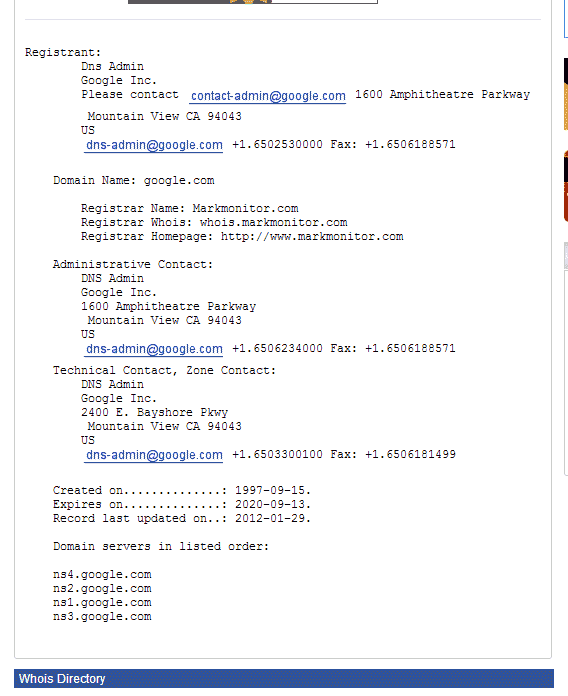
When you search your domain in their search you will have the information display for your domain. Please see the image to the right.
Using the WHOIS Command in the Linux Command Line
- Open up your SSH client.
- On the command prompt, type the following command. (Supplement example.com with the domain you want to look up.)
whois youir-domain.com

You will see the information about the domain on the screen. Please see the graphic to the right. The WHOIS information should look like the image to the right. (google.com was used in this example)
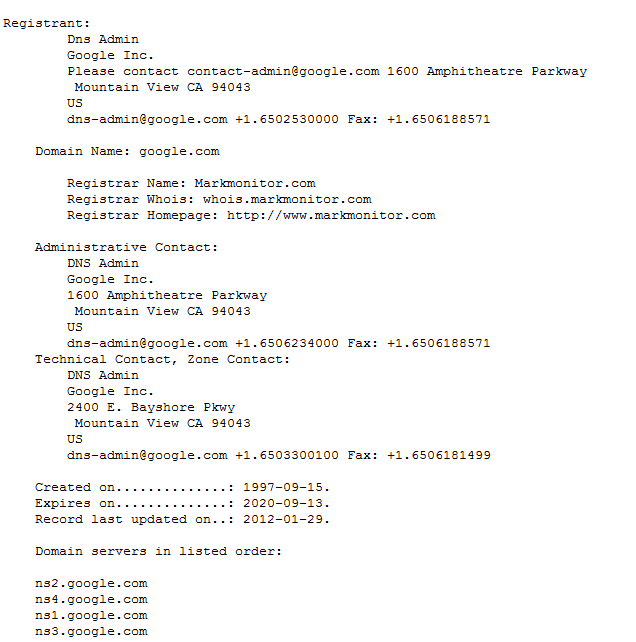
I’m getting ready to purchase an SSL certificate through InMotion. (for www.haggisvitae.com). I’m on the step where I need to enter my info just as it is on my WHO IS. I figured out how to find it through my AMP. The thing is, I’m paying for domain info privacy, so when I look up my info it has “HAGGISVITAE STUDIOS” as the business name but then it appears to have InMotion for the address (in LosAngeles, etc). How can I find out my actual WHO IS info as I entered it? Also, will my added DOMAIN PRIVACY cause an issue with setting up the SSL?
Thank you!
Hello Julie,
You can leave your Domain Privacy alone while setting up your SSL certificate. If the provider that you’re working with is giving you problems, then you can have the privacy temporarily removed and then replaced. You can work with our live technical support team if you have any issues with this process.
If you have any further questions or comments, please let us know.
Regards,
Arnel C.
i have three different emails from the same person send to me emails that i dont want to recieve. i would like to know where there coming from if possible . here are the email addresses:
Hello Tony,
I went ahead and edited your message before allowing it to go public to show fictional email addresses instead of the ones you mentioned. The same information below will apply to any email accounts.
You should be able to view the message headers of each message to get an idea about where the emails are originating from. Depending on your email client, it’s typically a matter of looking for a View Source or Show Original option which will print a raw view of the email.
You would then be able to review the IP addresses in email headers to determine where the emails are being sent from. You’d be looking for the Received: headers specifically.
Here is an example of what you might see:
In this case, someone from the IP address 93.184.216.119 sent the email to me. Then their mail server mail.example.com delivered it for them, and it was sent from [email protected]
You can then block IPs from sending you email, or setup account level email filtering to block those users from sending you further emails.
Please let us know if you have any other questions at all.
– Jacob