How to create a new account in Thunderbird
- Open up your Thunderbird email client onto your desktop
- On your Thunderbird Home page, you’ll see an “Account Settings” option at the top right (Clicking email under Set up Another Account will do the same thing.)

- You’ll see an “Account Actions” drop down button on the left of the “Account Settings” page. Click that and then click “Add Mail Account.”

- You’ll enter your email account information on the following screen

- Thunderbird will now try and find standard connection information to connect the email account. While this will work most of the time, you may need to configure this information yourself by clicking the Configure Manually button found at the bottom. Be sure to select the incoming protocol you wish to use (IMAP or POP3). You can read about the differences here. Generally speaking, IMAP is best if you plan on checking the email from multiple devices. This is the manual configuration page, where you will set up the incoming and outgoing servers and their respective ports. Once you have entered your settings, hit the Re-test button. If the settings are correct, the Done button will become available. Click it to move on to the next step.

Server Hostname You will need to know the servername to the email company you are using. InMotion servers use mail.servername.com. Others may use imap.mail.servername.com or pop.mail.servername.com, which are fairly standard. Port Port number will change depending on your IMAP/POP choice as well as your SSL choice. Use the table below to determine which port number to use. Incoming Ports IMAP 143 IMAP with SSL 993 POP3 110 POP3 with SSL 995 Outgoing (SMTP) Ports Regular (Non-SSL) 25 or 587 SSL 465 SSL This is where you set your encryption settings. Autodetect Thunderbird will test different standard encryption and port settings. None Standard setup with no encryption STARTTLS Not used for InMotion Hosting Servers. SSL/TLS Standard encryption setting. Authentication Autodetect Thunderbird will test different standard encryption and port settings. Normal Password Use an unencrypted password (Recommended Setting.) Secure Password Use an encrypted password. Kerebros/GSSAPI Security Protocol not supported by InMotion Hosting servers. NTLM Microsoft security protocol. (Not supported by InMotion servers) - If you did select the normal (unencrypted) settings, you will be presented with a popup telling you that the email connection to the server is unencrypted. You can check the I understand the risks checkbox and then click the Done button to continue.

That should complete the process of adding an email address to the Thunderbird email client. You should now see your new email address in the left hand sidebar. That means it is ready for use!

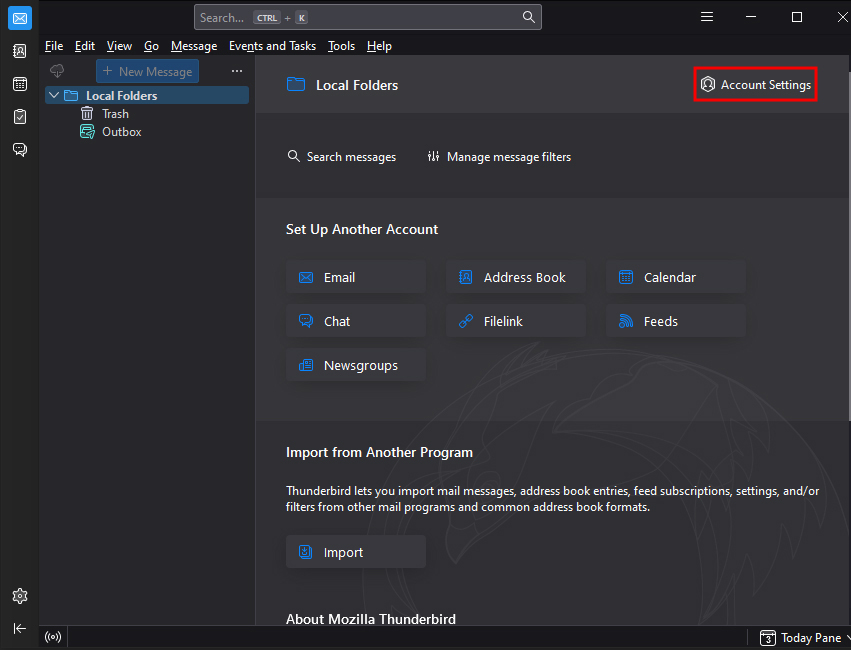
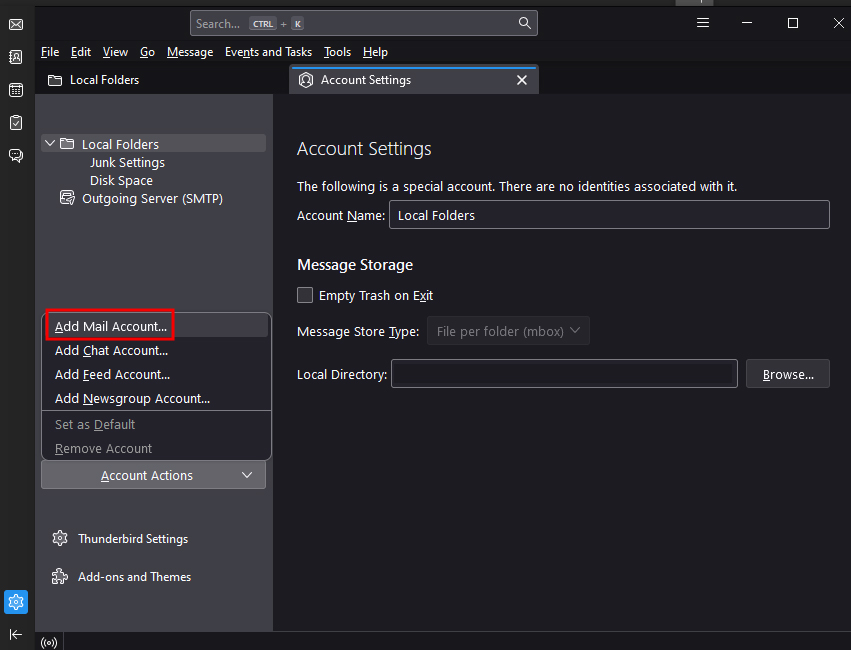

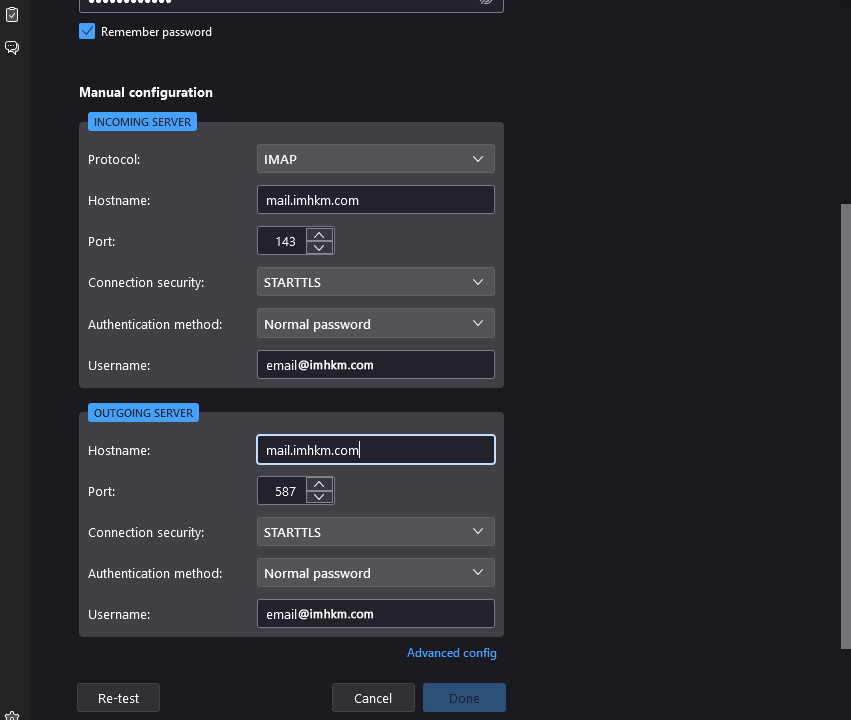
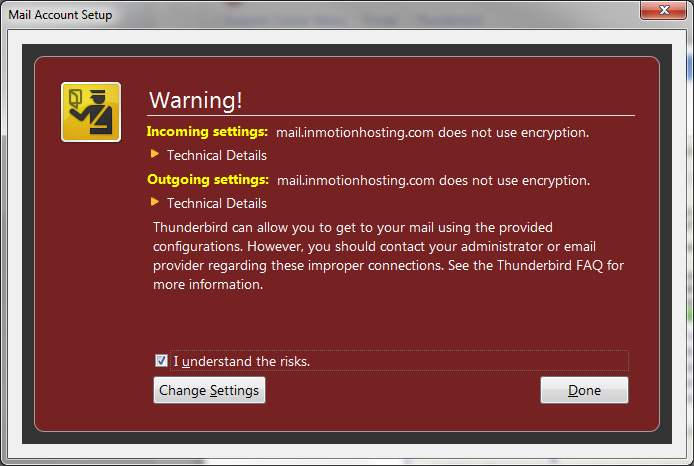

this video and texte are old, please update this for a new version of Thunderbird. also please include the calendar and contact that come with a Inmotion email account. Thanks
Hello Stephan M – thanks for your post. We will make sure to add this article to the list for needed updates. A calendar is not part of the InMotion email account. However, you can use the calendar option with Thunderbird. Calendar used to be a separate add-on and is now integrated into current versions of Thunderbird.
Outlook no longer works with Inmotion. I’m trying to switch to Thunderbird. Your server won’t accept my password. How can I access my email. Once I am able to access can I retrieve all my email. Thank you for any help. I have been asking for help with my Outlook account for a few days now and Inmotion either can’t help or doesn’t want to bother. I’m about ready to find another hosting company. I can still use webmail to read my email but that is NOT a long term option.
Hello John – Outlook and Thunderbird are email clients that do work with InMotion servers. I reviewed your account and it is active, but the last reported support request was from last year. If you call our Technical Support department and verify the account, they will be able to help you with getting your email client (Outlook or Thunderbird) working with your account. Support via this comment is public domain and we cannot help you with accessing the account because it is not private. You can contact our support department for secure and private assistance through phone, chat, or ticket. Follow this article for all of your contact options: https://www.inmotionhosting.com/support/amp/how-to-get-great-technical-support/.
My email server delays responding when sending email from thunderbird
I recommend reviewing your server’s mail logs for timestamps or record of the email transmissions.
Thank you,
John-Paul
Hi there,
I have set up thunderbird as my email client using uk2 as the email host.
When I send an email from my email to a separate (personal) gmail account of mine I get a question mark by my sender name, which provides a pop up basically saying that gmail cannot verify that [my domain] sent the mail and not a spammer. How do I prevent thus happening please?
Many thanks
Ensure you have spf/domain keys set up for your domain, as well as DMARC records.
Thank you,
John-Paul
Just installed T and, set up an existing GoDaddy hosted email configured as POP. Chose to import All. 10,670 emails properly (more or less) imported from Inbox. 11, 200 Sent messages didn’t download. Can’t figure out how to do it. HELP!
If you are trying to have all of your email stored locally on your computer then using POP3 is the best protocol to use. If you’re having problems getting the email to download from the server, then you need to speak with your hosting service. If you’re hosted with InMotion Hosting, then contact our live technical support team in order to get immediate assistance. You can also reference one fo our articles for moving email using Thunderbird or checking out the Mozilla FAQ on Importing and Exporting with Thunderbird.
Same issue here
Make sure you are using the full username. For example, “[email protected]” instead of just “joe”. This is a common cause of authentication errors.
I did fallow all your isntructions to configure my E-Mail with thundenberd but I can not get to send or receive mails.
You may want to check out our full guide on general email troubleshooting.
Trying to be careful because of ransomware. When sending message to new account, I’m getting a request to add a security exception to Thunderbird (mail.wsrl.org:587). How can I tell if this is a necessary, needed and valid request?
This is most likely because you are trying to connect securely via your domain “wsrl.org” and I do not see an SSL installed for it.
You can still connect securely without an SSL, but you will have to user secure server setting for your email. You can view your specific Secure SSL/TLS email settings in cPanel.
Thank you,
John-Paul
That worked! I created the IMAP account, made sure I had everything I needed from the POP account, and then deleted the old account. Seems to be working fine.
Thank you!
On my desktop, my Thunderbird account is set up as POP3. I want to set up IMAP on my laptop, but TB says it can’t find that configuration. I am changing the port to 993 as recommended in the instructions, but it doesn’t seem to work.
I would try adding a new account with POP selected from the beginning.
Good afternoon. I have a young lady here who has been receiving emails through Thunderbird over her phone. We have since purchased her a laptop and are having difficulty retrieving her password which is keeping her from getting set up on the laptop. Unfortunately, we are between I.T. personnel so I am asking you for help. Is there anyway around this so that she does not have to create a new account and lose everything that she has saved. Thank you, Jim Sharp, Simply Vapors, LLC
Hello Jim Sharp,
Sorry for the problem with the email password. You should be able to login to cPanel, find her email account and reset the password . If you are unable to do that, then you will need to contact our live technical support team and then request help with the email login.
If you have any further questions or comments, please let us know.
Regards,
Arnel C.
Thanks for the suggestions. What should I do with my ping/traceroute results? They don’t mean much to me…
You canread them to see where the issue lies. Or you can submit them to your Live Support team and they can take a look for you.
Hi, I am having same problem as Sarah Archambo above. I have changed my settings to non-secure, and I still receive the same error message when trying to send messages. In fact, I have tried many different variations of settings – same result every time. Any suggestions on what to do?
Hello Brigg,
As a test, try performing a Ping/Traceroute to your mail servers. You can also review the mail logs for additional errors or record of your connection.
Thank you,
John-Paul
How to close this window? Nothing not work, i can’t check emails, the window of that i can’t close. Menu bar i can’t open also and go to acount. What to do?
Hello Sigita,
Thank you for contacting us. Sorry, but it is not clear what issues you are experiencing. Please provide additional details, so we can replicate the problem.
Thank you,
John-Paul
Lately when I try to send an e-mail I immediately get a message that says “Sending of message failed. The message could not be sent because the connetio of Outgoing Server [SMTP] secure153.inmotionhosting.com timed out. Try again.” This happens instantly – it’s not like anything sits running then times out.
Hello Sarah,
Sorry for the problem with the outgoing emails not working. I would recommend changing the settings to the non-secure settings for now (find your email settings). You can double-check the secure settings and make sure it’s using the SSL/TLS (not STARTTLS) and port 465. Otherwise, you can use the non-secure settings where the port 587. Authentication should still be based on password and user name (which is the email account).
I hope this helps to answer your question, please let us know if you require any further assistance.
Regards,
Arnel C.
Thunderbird gives free email service but faces several limitations with respect to MS Outlook. For thunderbird users, migration is quite easier towards MS outlook. It can be done through advanced converter tool like Stellar MBOX to PST converter software.
Hello Russell,
Thank you for your suggestion. Feel free to submit a Post in our User Submitted section, and we can link to it.
If you have any further suggestions, feel free to post them below.
Thank you,
John-Paul
Hi Jacob!
the same problem here.
when i am adding my account to thunderbird it says incorrect username or password, since i can login to my account via webmail directly.
i am using ubuntu 12.04, is any problem with this version or somthing else.
thanks
Be sure that you are using the exact same credentials that you are able to log into webmail with.
This can sometimes also be caused by reaching the incorrect server. Check over your server settings to ensure that they are correct.
I’ve tried over and over to have thunderbird accept my gmail account. When the screen comes up that asks for my user name, email address and password I get the message either email address or password are incorrect. I think I have all the settings rigght and I definitely have the correct info about my email address and password. What am I doing wrong? Thanks for your help.
Hello Gail,
I was able to connect Thunderbird to my gmail account without issue. Have you logged into the gmail account with that specific email address and password? If so, what are the other settings you have configured in the setup (no email address or password, please).
Kindest Regards,
Scott M
Hello Gail,
By default Gmail does not allow desktop email clients to connect to their service. You will need to follow these steps to allow Thunderbird to connect to Gmail over IMAP:
The settings you should be using in Thunderbird are:
Incoming mail server
imap.gmail.com
Port: 993
Requires SSL: Yes
Outgoing mail server
smtp.gmail.com
Port: 465 or 587
Requires SSL: Yes
Requires Authentication: Yes
Use same settings as incoming mail server
Please let us know if you are still having any issues at all.
– Jacob
Thanks. I followed the guide/instructions, and I am getting the message “configuration could not be verified.” (Step 6) I think the server name I am using is incorrect. Advice on what to do next?
Hello Tracey,
The Thunderbird configuration could not be verified error typically happens when you aren’t using the correct email address and password.
Are you able to login to webmail using the same account you’re trying to setup in Thunderbird?
You also want to make sure that you are entering in your full email address such as [email protected] and not just using user.
The mail server you’re on should be able to be reached by any of these hostnames:
mail.YourDomain.com
biz127.inmotionhosting.com
secure127.inmotionhosting.com
Of course replace YourDomain.com with your own domain name if using that one.
You can change an email account password if that seems to be the issue.
Please let us know if you’re still having problems.
– Jacob
Where do I find this information? “You will need to know the servername to the email company you are using. InMotion servers use mail.servername.com.”
If you have your domain pointed to our nameservers, you would use mail.YOURDOMAINHERE.com. This ensures that as long as your domain is pointed here, your mail is as well.