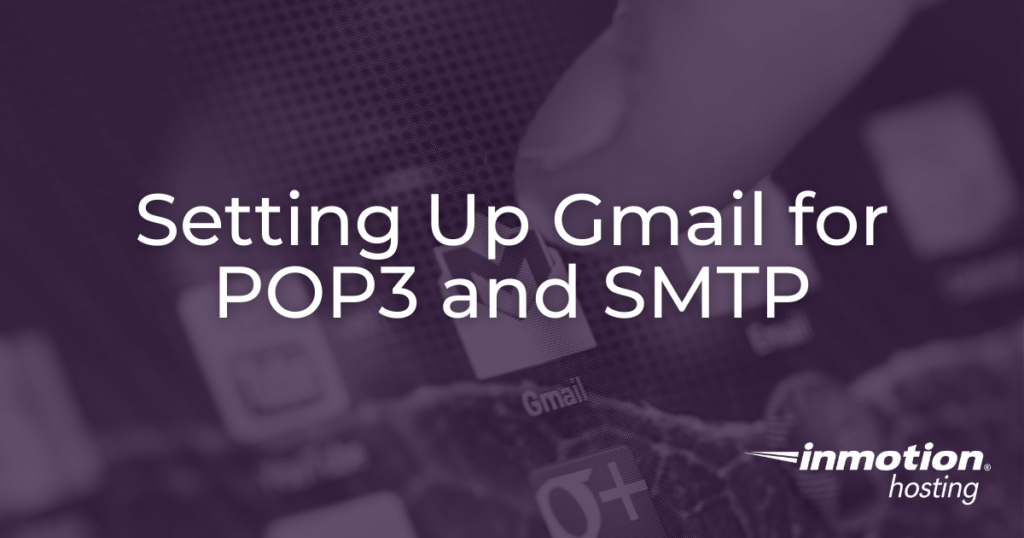
You can use the Gmail interface to send and receive emails using an email account you create with your domain. By setting up your domain’s email address as a POP3 and SMTP account in your Gmail account, you can use Gmail as an email client (much like you would use Outlook, Mac Mail, or Thunderbird). This article explains how.
NOTE: When you are an InMotion Hosting customer, your emails are securely stored on our servers, eliminating the need to set up another email client. However, if you want to host your email on Gmail servers (instead of InMotion’s), follow our guide on How to Use Google Apps to Host Your Email.
(Not a current customer? Our Managed VPS Hosting is perfect for those people who want to be more hands-off without sacrificing performance.)
Before You Begin
- You will need your POP and SMTP settings to complete this tutorial. You can find your email settings in cPanel.
- If you previously created an email forwarder to your Gmail account, you will need to remove it. You can’t receive emails if there’s a forwarder in place.
- We recommend using the secure (SSL) settings. Using SSL email settings is more secure as it encrypts the data while in transit.
Set Up Gmail to Send / Receive Email for Your Domain
- Log into your Gmail account.


- Click on the Cog icon menu (in the upper-right) and select See all settings.


- Click the Accounts tab.

- Next to Check mail from other accounts:, click Add a mail account.
 NOTE: A pop-up window will appear to continue the setup process in. You will need to allow pop-ups in your browser settings, if you do not see the pop-up window appear.
NOTE: A pop-up window will appear to continue the setup process in. You will need to allow pop-ups in your browser settings, if you do not see the pop-up window appear. - Enter the email address you created for your domain and click Next.

- Enter the POP3 settings for your domain’s email address. Then click Add Account. The port is 995.

You will see a message stating Your mail account has been added.
- To continue to set up SMTP in Gmail, select Yes and click Next Step.
 NOTE: If you do not want to send emails for your domain through Gmail, click the No radio button. You don’t need to follow the next steps.
NOTE: If you do not want to send emails for your domain through Gmail, click the No radio button. You don’t need to follow the next steps. - Enter your Name, as you would like it to appear when sending emails from this account. Also, ensure that the check box for Treat as an alias is checked.

Click the Next Step button to proceed. - On the Send mail through your SMTP server page, fill in your SMTP Server (typically “secure###.inmotionhosting.com“), Username (full email address), and Email Password. The port is 465.

Then, click the Add Account button. - Now, Gmail will email a verification code to the email address you just added. You can either click the link in the email or copy/paste the code into the text box and click Verify.

Now you will see your domain’s email address in the Send mail as and the Check mail from other accounts sections.
Congratulations! Now, you know how to Setup Gmail for POP3 and SMTP.
For more information, check out our Email Knowledge Base.
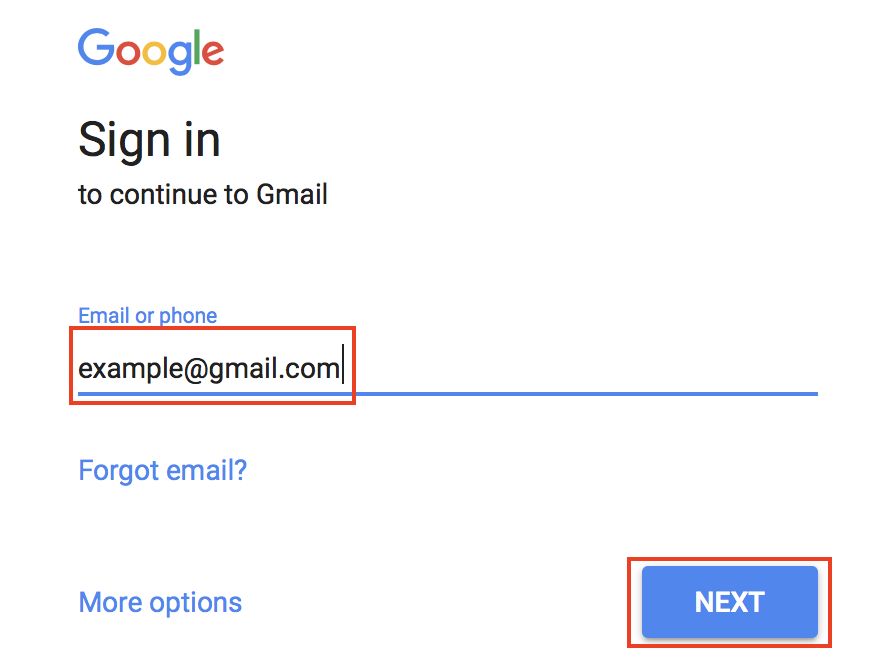
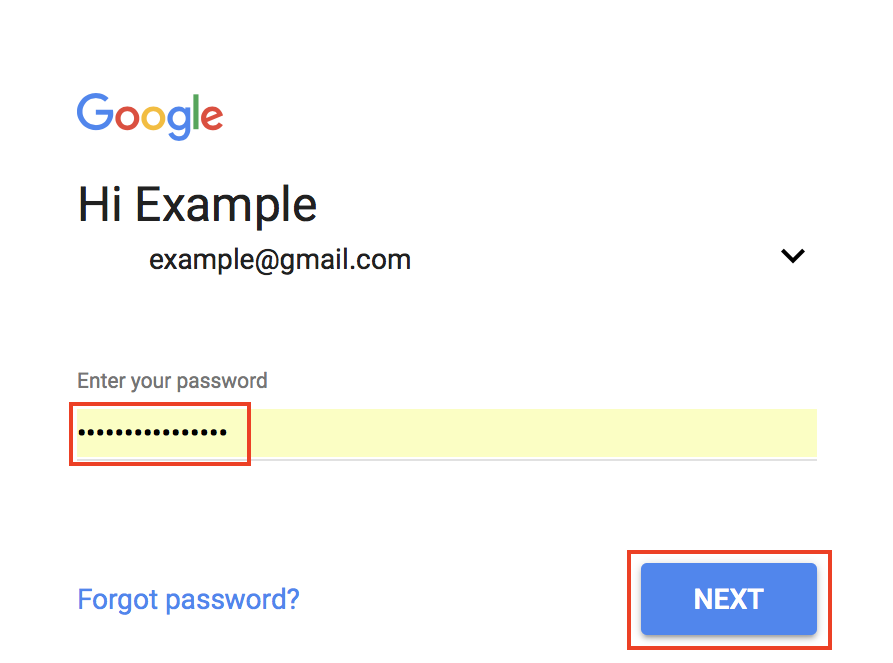
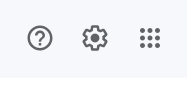
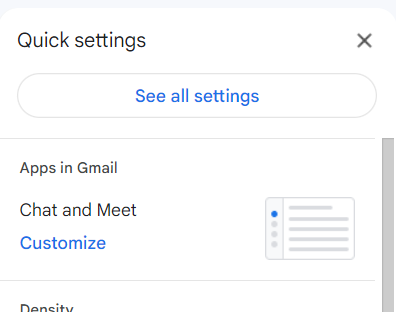
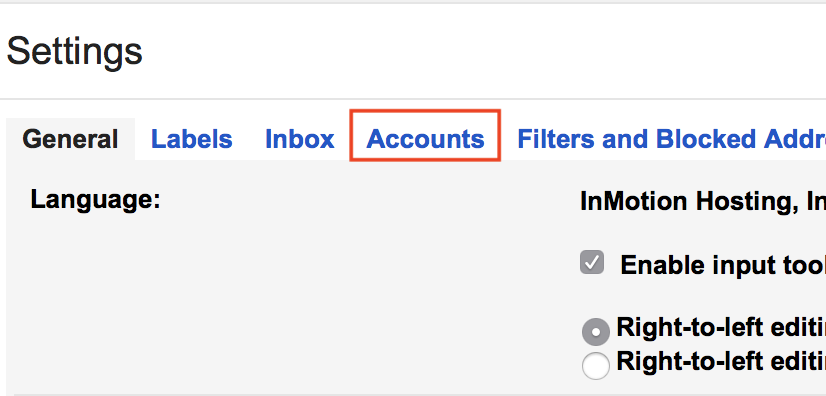
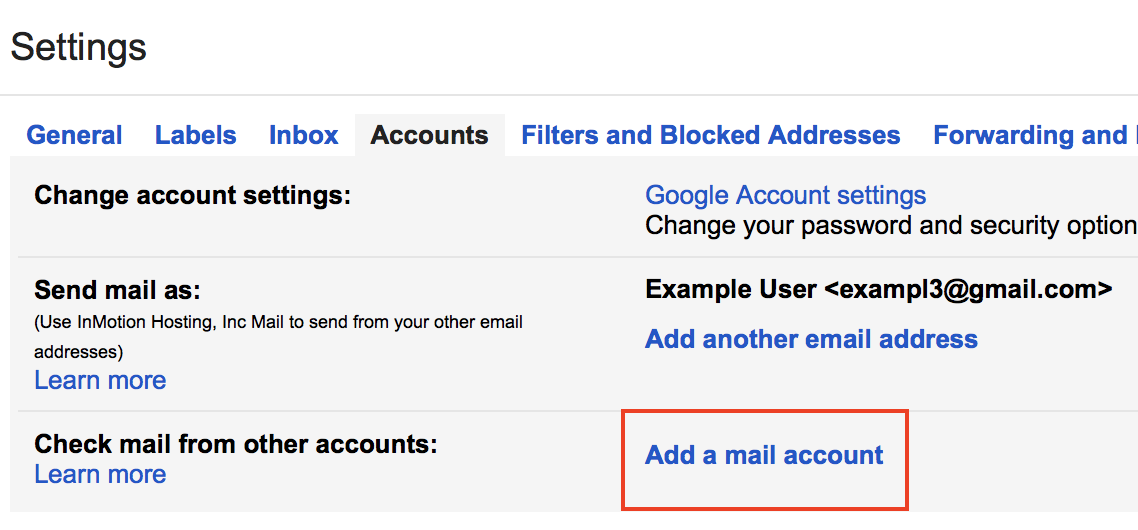
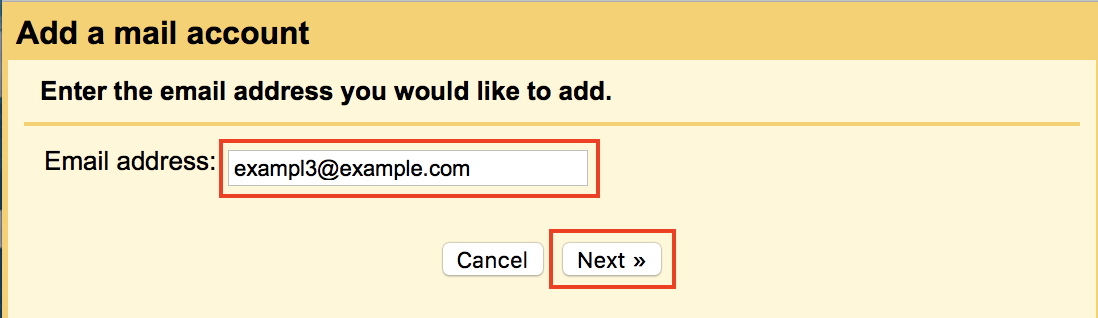
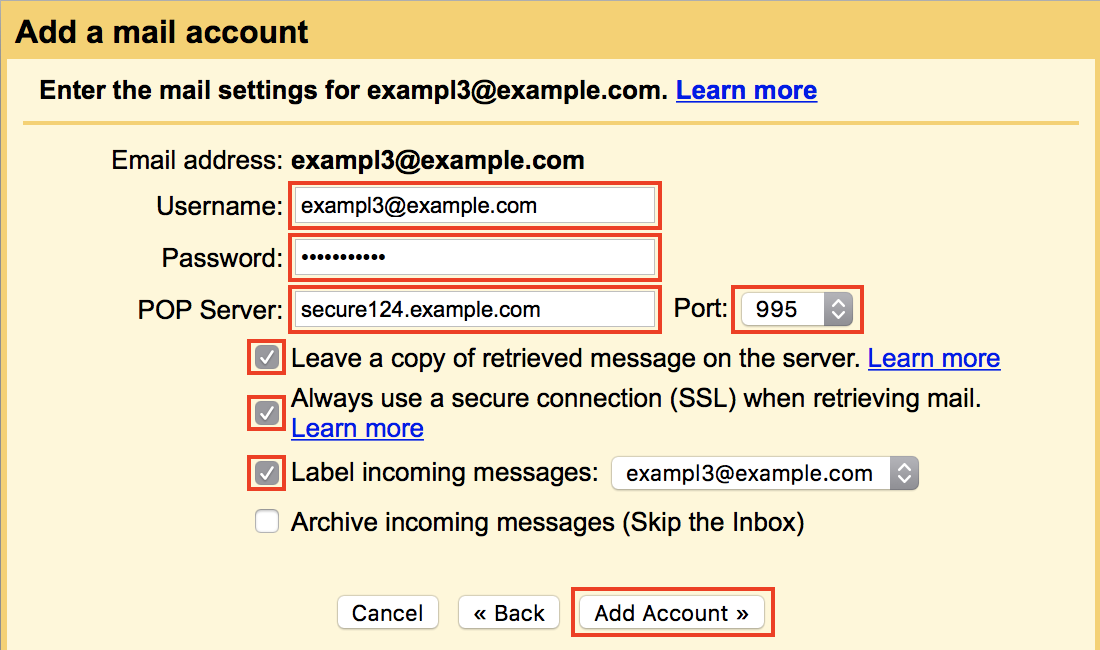

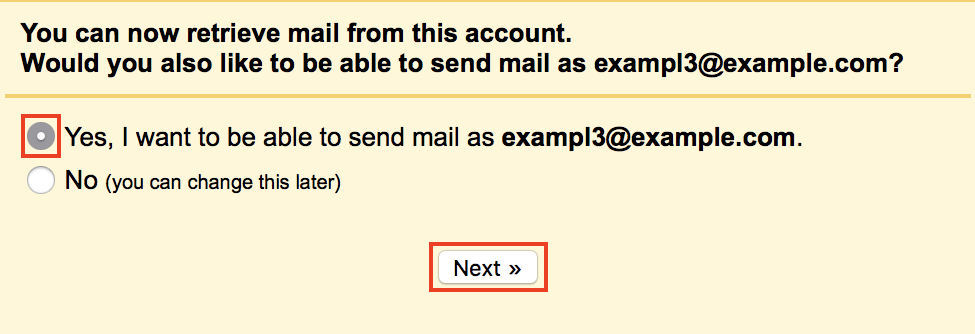

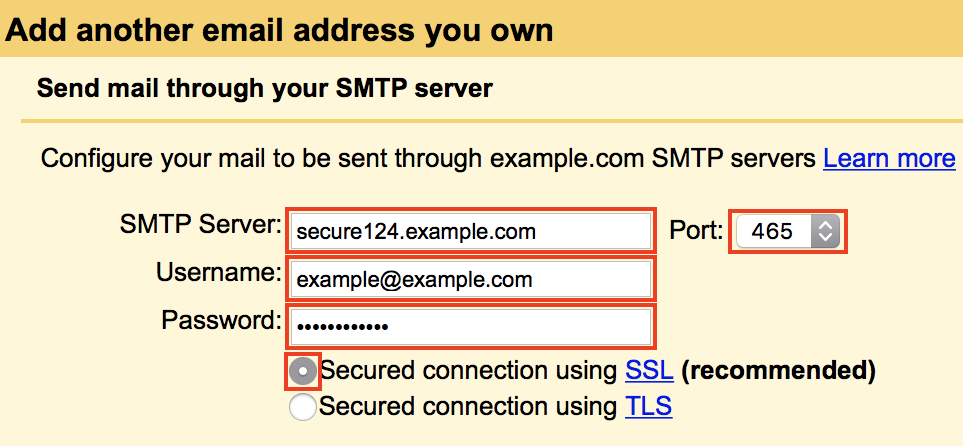
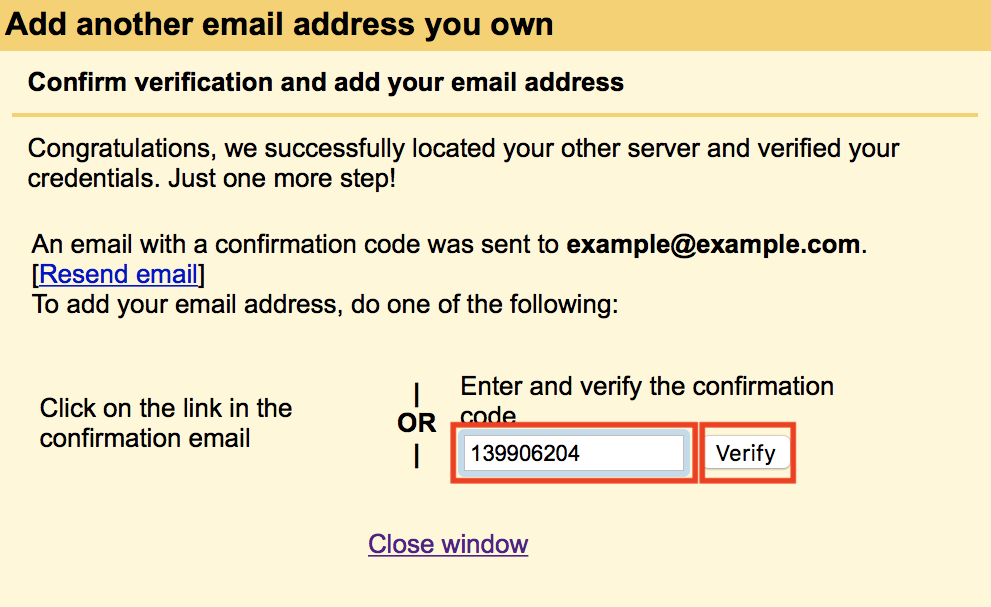
Hello,
I just want to know if the fetched emails from POP3 will be deleted when I delete it from the server or remove the imported account.
Thanks in advance!
Oluser
Hi Oluser, thanks for reaching out. Typically, the versions saved on the client are distinct from the ones on the server. You will still want to make backups to be safe.
I would advise that you check the documentation for their mail client.
Hi,
Could you please tell me if I use this set up for my business, the emails forwarded to Gmail via POP3 will actually be stored in Google servers?
I guess so but I read somewhere that they were actually transitting but not stored. If so what is the process involved when you click on a mail to read it ?
I’d really like to continue using Gmail for my business, however weird it may sound, but don’t want to comprise on data confidentiality, reason why I have just decided to move to Exchange
Many thanks in advance for your insight.
Rgds
Olivier
Hello and thanks for contacting us. Please see our related Gmail article. If the email is sent to your Gmail, it would be stored. Please let us know if you have further questions.
Hi there,
I’m using an Email Only service from TransIP hosting provider. I’ve imported this third party email account into my Gmail, but the emails I’m getting, and IF I’m getting them, are all delayed. Sometimes even with 3 hours or they don’t even come in my inbox. The sender doesn’t get an error message and it just disappear. It looks like my Gmail doesn’t retrieve all messages. Is there anything I can do? I had to change my DNS settings because I’m using SquareSpace.
Looking forward to your advice and help!
Thanks 🙂
You would probably need to speak with your hosting service for your email in order to determine why emails are not being delivered or being delayed. Emails are being processed by that service, not Google. You can tell by your email server settings. If they’re Google’s servers, then you’d have to work with Google to determine what’s happening. If it’s your hosting service servers then you can work with them to find out what’s happening. Email servers have standards for communicating delivery issues. You should either be getting bounce back messages or the email servers will have a log indicating any delivery issues.
My qustion is that i am using other smtp server Like (Sendgrid or Gmail Smtp) Instead Of my Hosting Server Because of Email Not Sending Issue…. So Can U Guide mE hOW tO setup pop3 gmail send/received setting for this one ?
I recommend contacting your third-party email service to determine the settings you need to configure in your Gmail account. You can still use this guide to assist you with the steps, however, you will need the settings from your provider.
I am facing this error. please anyone can solve it??
Unable to establish secure SSL connection to mail.suremaxsecure.com [ Help ]
Server returned error: “SSL error: ok Hostname “mail.suremaxsecure.com” doesn’t match any SANs: “*.bluehost.com”, “bluehost.com””
That DNS record does still point to Bluehost. You should contact them to handle this.
Thank you for your article. I followed step by step and it worked great. But now i changed my password on my mail server and I have no idea where to edit the password i put in in step 6
Under the Gmail settings, you will find an option to update the account (include a password reset).
Hi! I have set-up my email using [email protected].
I have tried send 1 email from [email protected] to [email protected] but it didn’t went through.
Please assist me on how I want to receive my message in [email protected]?
Hello,
It looks like the MX records for edsgroup.com.my point to an IP owned by Serverfreak Technologies. You would need to contact them to see what errors they are seeing in the mail server logs. If you have a bounceback message you can post that here aswell and we can see if we can give you any more details.
Hi. I set up my Yahoo inbox on my Gmail account. My question is: if I manage my emails from my Yahoo inbox using Gmail.com (for example, deleting an email or putting it in a label), will the changes made also appear on Yahoo.com? If not, how do I make the changes reflect on Yahoo.com? Also, at the moment, my Gmail has the same content as my Yahoo account. How do I see the content of the original Gmail account? I hope this is clear. Thanks.
Hi. Gmail’s capabilities appear to only be to retrieve the emails via POP connections to Yahoo!. From what I understand, you will need to make changes to the Yahoo! account in the Yahoo! interface. As far as seeing the content of your Gmail, that appears in the Gmail interface. If you have configured your Gmail account to POP Yahoo! email messages and did not select to label Yahoo! messages automatically, you will need to review each email to know which account it came from or simply search for them.
All I get is “You cannot create a mail account for [email protected]”
Help?
That is a totally different question than what this article was intended for. Please list the steps of what you have done so the can determine what you’re trying to accomplish. If you are creating a new email account, then please see this article.
Is the “SMTP” server in Step 9 the gmail account that you want your POP mail account to show up in or is it the POP mail account?
Thanks
The SMTP server is your mail servers address is most cases. It may be different depending on your provider but that is extremely uncommon.
Hi,
I can’t seem to setup the InMotion SMTP in Gmail so I can send mail. I get the following error…
Any ideas?
Thanks!
–jeff
Here is a link to similar question in the official Google forums where they provide a possible solution to the Functionality not enabled issue.
Thank you,
John-Paul
I linked multiple webmail account to a single webmail account (Forwarded mails), and then linked that single webmail to my gmail account. The challenge am facing is that the central webmail account is refusing to retain mails coming from the other mails, which make it impossible for the gmail to fetch any mail coming from the central mail. What do l do to fix this problem
If you’re using POP3 for the central webmail account, then emails will NOT be on the server. You would need to look for the setting on your mail client to leave a copy of email on the server or switch protocols to IMAP.
I hope this helps to answer your question, please let us know if you require any further assistance.
Regards,
Arnel C.
I have a remote contract employee that asked to use gmail as the email clent opposed to a company supplied version of Outlook for Mac. I was successful in setting up the company POP account alongside her own personal IMAP Gmail account but now run into the problem of running out of storage space on the POP (company) account. I need a solution that deletes the message on the server after a day but cannot find one. This employee also uses an Android cell for mail, perhaps the solution lies in there?
Any help would be gretly appreciated. Thank you.
By default, I dont recommend using POP protocol for business emails. Basically, POP pulls the email down off the email server during the initial connection and marks it for deletion on the server. This is bad for a number of reasons. First, the email can only be checked from the one device and once the email is pulled down to that device its no longer on the server. If this device is damaged or lost/stolen all the business emails are gone and cannot be retrieved. Secondly, any email replies (sent emails) are stored locally on that device as well. What then happens if the employee leaves and you need to retrieve the email? Now, since you mentioned the email account was running out of storage it sounds as if you have changed the default settings and storing it on the server. That stops the issues above but now you have a space issue. Can you increase the email limits on the account? For business purposes, especially with a contract employee, be cautious about removing emails. Is there a chance, after the contract is up, that you will need those emails?
Hello everyone
I am getting the following problem in Gmail it is not fetching email from another domain
and showing this error
let me know how to solve it
Server returned error: “We were unable to locate the other domain. Please contact your other provider.”
let me know how to solve it
Here’s the answer from Google’s forums. It sounds as if there’s a DNS issue. Has it ever worked?
https://productforums.google.com/forum/#!topic/gmail/9GvPqzoS0vc;context-place=topicsearchin/gmail/authorid$3AAPn2wQcUSp0v21zTGnEMwvoBzZd92KvKSEiN4cMjuBa1ogoePNlhMOFGjFE-YDysOKsvlNMDbnLB%7Csort:date%7Cspell:false
Thanks.
This was very helpful.
Hi everyone,
I have a G Suite grandfathered account and changed hosts.The new host is Godaddy. I need to update my gmail pop and smtp and can’t find out how to, if at all.
When I try to ad a new account, the message I get is
You can already send mail as [email protected]
I can’t remove this email in the accounts view because it doesn’t show the remove option. I changed the default to another account but still no option to remove?
What should I do?
You need to reach out to GoDaddy and see if they can provide help.
hey guys
recently my collegues hosting service was changed and her gmail that was attached to their mail server it stopped working. Her collegues in Aus who still use gmail are able to continue using it.My freind is in Nz and she and her peeps are totallly in the dark as to wh they cant use gmail again. Meanwhile i have just set up their email client to work from their webmail and trying to figure out why i cant point her webmail to gmail. They have used their emails through email only for all these years until last month when the hosting service chnaged
looking fwd to your replies
joshua ninan
I’d suggest contacting the hosting provider. If you host with us, please reach out to the Support Department so we can further assist you.
Hi Tim,
Thanks for response.
Thanks also for reading! Not sure why it came out as one long text string?
I have tried all sorts of combinations. Certainly it rejects the very username and password accepted fopr ‘Check email from other accounts’, so not sure that’s the issue it?
Thanks
Thanks for your reply, but I am having trouble understanding your question. If you the password is not accepted then an authentication error is the likeliest problem, and the easiest solution would be to reset the password to make sure you have the correct user/pass combination. Also, make sure to use the complete username, e.g. “[email protected]” instead of just “joe.”
Firstly, thanks to James for this information and everyone else’s valuable input. I’m hoping someone can help.
I’m trying to set-up Gmail as the client for my work email and also having problems setting-up ‘Send mail as’ (Settings > Accounts and Import > Send mail as > Add another email address).
At the bottom of this post I’ve listed my work email / ID (obscuring key info for obvious reasons) along with the POP and IMAP settings I found in settings of Office 365.
Steps followed so far…
PAGE 1 >>>
Name = Firstname Lastname
Email address = [email protected]
Treat as an alias = Box ticked
PAGE 2 >>>
Cannot get past this page.
By default Gmail pre-populates the following…
SMTP Server = company-co-uk.mail.protection.outlook.com
Port = 587
Username = firstname.lastname
Secured connection using TLS = Box ticked
Adding my password does not work and I get the following error message:
“Couldn’t reach server. Please double-check the server and port number”
I’ve also tried combinations with different usernames and SMTP server settings (all using port 587 and TLS) and get varying error messages – I’ve listed all combinations and resulting errors below.
Pulling my hair out – any suggestions very gratefully received!
Many thanks!
WORK EMAIL / ID – – – – – – – – – – – – – – – – – – – – – – – – – – – – – – – – – – – – – – – – – – – – – – – – – – – – – –
< Okta username >
[email protected]
– ‘xxx’ here donating a three letter code
– incidentally this is what worked as the username when setting-up ‘Check email from other accounts’
< Primary email >
[email protected]
POP AND IMAP SETTINGS – – – – – – – – – – – – – – – – – – – – – – – – – – – – – – – – – – – – – – – – – – – – – – –
Use information on this page if you need to use POP or IMAP to connect to your mailbox.
< Pop setting >
Server name: outlook.office365.com
Port: 995
Encryption method: TLS
< IMAP setting >
Server name: outlook.office365.com
Port: 993
Encryption method: TLS
< SMTP setting >
Server name: smtp.office365.com
Port: 587
Encryption method: STARTTLS
< Pop options >
[ ] Send event invitations in iCalender format
[ ] Don’t Don’t send receipts for messages that have been read
< IMAP options >
[ ] Send event invitations in iCalender format
[ ] Don’t Don’t send receipts for messages that have been read
SMTP SERVER / USERNAME COMBINATIONS AND ERRORS – – – – – – – – – – – – – – – – – – – – – – – – –
company-co-uk.mail.protection.outlook.com / [email protected]
“Your other email provider is responding too slowly. Please try again later or contact the administrator of your other domain for further information”
company-co-uk.mail.protection.outlook.com / [email protected]
“Couldn’t reach server. Please double-check the server and port number”
company-co-uk.mail.protection.outlook.com / employee_id
“Couldn’t reach server. Please double-check the server and port number”
company-co-uk.mail.protection.outlook.com / firstname.lastname
“Your other email provider is responding too slowly. Please try again later or contact the administrator of your other domain for further information”
company-co-uk.mail.protection.outlook.com / firstname lastname
“Oops, we weren’t able to finish. Please verify that you’ve entered the exact settings provided by your other email service. Contact your other email administrator for further details “
smtp.office365.com / [email protected]
“Authentication failed. Please check your username/password. Server returned an error: “”Missed upload deadline (10.00s) (state SENT_SECOND_EHLO) code(0) “
smtp.office365.com / [email protected]
“Authentication failed. Please check your username/password. Server returned an error: “”Missed upload deadline (9.93s) (state SENT_SECOND_EHLO) code(0) “
smtp.office365.com / employee_id
“Authentication failed. Please check your username/password. Server returned an error: “”334 VXNlcm5hbWU6 334 UGFzc3dvcmQ6 535 5.7.3 Authentication unsuccessful [AM5PR0701CA0019.eurprd07.prod.outlook.com] code(535) “
smtp.office365.com / firstname.lastname
“Authentication failed. Please check your username/password. Server returned an error: “”334 VXNlcm5hbWU6 334 UGFzc3dvcmQ6 535 5.7.3 Authentication unsuccessful [VI1PR0102CA0009.eurprd01.prod.exchangelabs.com] code(535) “
smtp.office365.com / firstname lastname
“Oops, we weren’t able to finish. Please verify that you’ve entered the exact settings provided by your other email service. Contact your other email administrator for further details.”
mail.office365.com / [email protected]
“Authentication failed. Please check your username/password.Server returned an error: “”Missed upload deadline (9.94s) (state SENT_SECOND_EHLO) code(0) “
mail.office365.com / [email protected]
“Authentication failed. Please check your username/password. Server returned an error: “”Missed upload deadline (9.94s) (state SENT_SECOND_EHLO) code(0) “
mail.office365.com / employee_id
“Your other email provider is responding too slowly. Please try again later or contact the administrator of your other domain for further information “
mail.office365.com / firstname.lastname
“Authentication failed. Please check your username/password. Server returned an error: “”334 VXNlcm5hbWU6 334 UGFzc3dvcmQ6 535 5.7.3 Authentication unsuccessful [DB6PR1001CA0026.EURPRD10.PROD.OUTLOOK.COM] code(535) “
mail.office365.com / firstname lastname
“Oops, we weren’t able to finish. Please verify that you’ve entered the exact settings provided by your other email service. Contact your other email administrator for further details.”
office365.com / [email protected]
“Couldn’t reach server. Please double-check the server and port number”
office365.com / [email protected]
“Your other email provider is responding too slowly. Please try again later or contact the administrator of your other domain for further information.”
office365.com / employee_id
“Your other email provider is responding too slowly. Please try again later or contact the administrator of your other domain for further information “
office365.com / firstname.lastname
“Couldn’t reach server. Please double-check the server and port number.”
office365.com / firstname lastname
“Oops, we weren’t able to finish. Please verify that you’ve entered the exact settings provided by your other email service. Contact your other email administrator for further details.”
The error says authentication has failed. You need to check your username and password.
Hi
I’m setting up my email account on gmail but unable to do so. Pls check how to fix this. It says they cannot find the other domain. Thanks
Make sure that you are using the correct email settings for SSL provided by InMotion. You can confirm these in cPanel under the email section. Also, make sure to use the full username, e.g. [email protected].
Thanks guys! It works like a charm!
set up my account following instructions from setup email and recieved this message:
The response from the remote server was:
550 5.4.1 [andrei@*******.com]: Recipient address rejected: Access denied
works fine with other account just not this one…checked on webmail and im not seeing any new messages
We are happy to help, but will need some additional information. Are you getting this message when sending or receiving email? Is this email being returned/bounced?
You can also check our mail logs for additional clues or errors.
Thank you,
John-Paul
These instructions do not match Gmail any longer. When will these isntructions be updated?
Hello Nancy,
We update our articles and time and schedule allows. I will try to get this updated before the end of the day. Thanks for bringing it to our attention!
If you have any further questions, please let us know.
Kindest regards,
Arnel C.
how to solve this problem !!
Sounds like you may have a local DNS issue. Here’s a Google forum post about it: https://productforums.google.com/forum/#!topic/gmail/9GvPqzoS0vc;context-place=topicsearchin/gmail/authorid$3AAPn2wQcUSp0v21zTGnEMwvoBzZd92KvKSEiN4cMjuBa1ogoePNlhMOFGjFE-YDysOKsvlNMDbnLB%7Csort:date%7Cspell:false
I have been working on a project with someone who has their Gmail set up to receive emails, however now there are no emails left in the webmail for the rest of the team to look at. How can we rectify that…. I have spoken to blue host for 2.5 hrs and they didn’t have a solution.
The Gmail account looks to be set up correctly, however, I cannot still get any emails left on the server. Any and all advice is appreciated as I am at my intolerable wit’s end:)
Theresa
Hello Theresa,
If emails that are normally in the account are gone, then they were either removed on purpose or maybe by accident. One of the ways they can be removed by accident is to use POP3 from another device accessing the account. POP3 will download the emails from the server into an Inbox. I would have your host check the logins into the account to determine if there’s a separate login. The option to NOT save the emails on the server would remove them from the server. I would first check that option and also see how many different accounts are accessing that email account using the email account logs.
If you have any further questions or comments, please let us know.
Regards,
Arnel C.
This worked well, thank you!!
Thanks Tim. Is it possible to set up my account as IMAP on Gmail?
Appreciate if you could give me some resources.
Gmail does not have settings for IMAP. However, it does have a checkbox to leave a copy of the email on the server, which can then be checked by IMAP devices.
I have an Alcatel Pixi 4 android phone. I had it set up so that I could read my POP3 email accounts from my Inmotion server ( i was using the “mail.example.com” format for the server name not the secure name) and had the security settings on “Accept all SSL/TLS certificates”.
This all worked fine until I let my Inmotion SSL cert expire as I had a free SSL supplied with my Firewall provider. The Inmotion SSL expired on the 28th January, and I then bought a new on the 30th January. However, I am still not able to reset my phone to access my POP3 accounts as Gmail keeps rejecting the certificate on my Inmotion Server. Any ideas why Gmail is now unhappy with my SSL cert?
Double check your settings of typos or misspellings. You can view your email settings in cPanel at any time.
As a test, try alternating your settings. For example, if you are using the Secure SSL settings, try using the non-secure settings, and vice-versa.
Thank you,
John-Paul
Hi, I’ve successfully configured both POP3 and SMTP on my Gmail account. However, when I logged in via Webmail, all my mail has been transferred. Is it possible to receive emails on both platforms and not just on Gmail?
Not with Pop3. IMAP would allow you to download the message on multiple devices. POP3 removes it from the server.
Hello everybody !
While i was receiving my mails through gmail, sundenly on Dec 9 it lost its connections and when i m trying to reconnect my email it appears the msg
Also i noticed that roundcube mail changed! Have you any idea?
Thank you at all !
I advise checking with our Live Support team, to see if they can replicate the issue.
Hi,
I’m trying to connect my company email.. But upon doing this steps all my company emails are forwarded to my gmail email account..
I want to only access my company email through Google and I want email messages to be sent to my company email as well.. What did I do wrong??
The POP3 format downloads the emails from your server, so if they come into your company server, gmail removed them when it checks the mail. You would need an IMAP in order to keep the emails on your sever. Unfortunately, Gmail does not support IMAP importing. The closest you could get would be to remove the POP3 setup for Gmail and set up a forwarder from your company email to Gmail. Though with that setup, you would not be able to send email from Gmail as your company. You would have to log into the company email to send them.
I’m trying to set up my client’s email via “Send mail as: (Use Gmail to send from your other email addresses)” and followed the steps above. However, I tried all the ports but I keep on receiving this error:
Authentication failed. Please check your username/password.
[Server response: DNS Error: 64563115 DNS type ‘aaaa’ lookup of smtp.domain.co.uk responded with code NXDOMAIN 64563115 DNS type ‘a’ lookup of smtp.domain.co.uk responded with code NXDOMAIN code(0) ]
* I changed the domain for security purposes. Any help is appreciated.
An “Authentication failed” error typically means the username or password is incorrect. I recommend verifying they are accurate and without misspellings. You can try logging in to gmail as a test.
Thank you,
John-Paul
Hi
Ive imported one of my work accounts into gmail via the pop 3 account…the emaill address been set up and I can receive emails on this…however I cant set this as my default email or send emails from this address…I have tried several time via the edit function and get different error’s….
To send mail as one of your imported accounts, you can select the account when composing a message. Or, you can select that email as default under Accounts and Import. Do any of those work?
Just found out that we cannot use SSL connections when using GMAIL to send email because servers here are using self signed certificates. This forces customers who use the GMAIL interface to manage their emails to use insecure methods to send email.
I am extremely disappointed in this fact and I’m not sure how I missed that before moving in with my reseller accounts. I would seriously hope that owners/admins consider using real certificates soon.
Hello Dave,
Sorry for the problem with Gmail not accepting the self-signed certificate. This was a decision made by Google years ago that affected many hosting servers. You can purchase an SSL certificate specifically for email if you wish, but you would need to do it PER domain if you are trying to secure mail for all of your clients. The only other way to do this was through the self-signed certificate so that everyone using mail service on the server can use it. You can get around this by using webmail – which launches in secure mode by default. You can also move to a VPS or Dedicated server and purchase the SSL certificate to specifically for mail services.
If you have any further questions or comments, please let us know.
Regards,
Arnel C.
I am delete the pop3 account from gmail, and retun to use my webmail, but there are no items in my webmail inbox. How to move back my webmail inbox items from pop3 added gmail. My gmail accout still have my inbox emails of my webmail, please help me
Hello Manu,
First, when POP3 is in use, emails are downloaded into the account (all of the INBOX items). This means that even if you discontinue the POP3 assignment to the server, those emails will remain in gmail unless you delete the account altogether (in Gmail). Webmail (Horde, RoundCube or Squirrel works using the IMAP protocol. Since you downloaded all of the INBOX emails into the gmail account, nothing will show in the Webmail of the same account until new emails are sent to it. The email account should still exist in cPanel and when you open emails in the webmail client. If you’re getting something different, then please provide more information about the email in question (if you are InMotion Hosting customer) and then we can look into it further. If you wish to handle the issue privately, then please contact our live technical support team.
If you have any further questions or comments, please let us know.
Regards,
Arnel C.
Hi All,
I tried so many times to do this, but I can’t go thruogh step 7! at step 6 I’ve got Login error! however I am sure about my password and I changed it once but I’ve got the same error! even I tried it with another username but the same erorr! Could you please help me with that?
Hello Elsa,
Sorry for the problem with the login. We would need to see the settings you’re using in order to determine why it’s not working. It does work for us in testing. Please provide us more information and we can look into the matter further. If you want the matter handled privately, then please contact our live technical support team per the contact information at the bottom of the page.
If you have any further questions, please let us know.
Kindest regards,
Arnel C.
my error. Kindly let me know issue
What is the full error you are receiving?
Thank you,
John-Paul
I bought new Huawei Mate 8 smart phone and have not been able to add my email accounts. The pop-up error is shown as follows: “setup failed. reasons may be: the user name or password is incorrect. the IMAP/SMTP service is disabled. enable the service and try again. for more information, contact email service provider” I have enabled the IMAP and the password is correct yet the error keeps coming. Please, I need an assistant on to correct this error. Thanks
All our servers have IMAP/SMTP enabled by default. You will need to use standard email settings. If you are certain that those are set and still not working, you may want to contact your carrier to check the software.
We are unfamiliar with that phone, but have not seen any issues with phone email client software before.
My work just our email server to google from microsoft outlook. I seem to occasionally get an error message of “Delivery to the following recipient failed permanently:” sending emails to confirmed email addresses. What would be causing this issue?
Hello Andrew,
That kind of problem is usually caused by a problem with the outgoing email server setting. Check your email client settings for the account. What is it using for its outgoing server?
I hope that helps to answer your question! If you require further assistance, please let us know!
Regards,
Arnel C.
I’m confused whether we’re supposed to use secure178.inmotionhosting.com or mail.mydomain.com. I set it up with mail.mydomain.com and it works fine, but from what I understand that’s not using a secure connection. Should I reconnect using the secure one?
Yes, Ksenia, it is generally considered more secure to use the encrypted connection.
Hi, I can’t seem to get on step 9. What should I do?
Hello Maj,
I’m sorry to hear that you’re having problems with the POP3 mail setup in Gmail. I just double-checked the instructions on my Gmail account and they still work for me. Can you describe what you’re doing in the earlier instructions? Are you using an email account setup in our hosting service? Remember that this email account would need to exist before you could set it up in Gmail. Provide us a little information about what’s happening when you try to set up this account and we can look into it further.
If you have any further questions, please let us know.
Kindest regards,
Arnel C.
I keep having problems when it comes to the SMTP password. This is an email that was set up through my office, these emails are bing forwarded to my gmail currently but I need to be able to send out emails from that address as well. When I ask the person who set up my email for the password she has no idea wha to do or how to find that info. HELP I can figure most things out but i’m not extremely computer savy
We are not able to see any passwords. You can, however, have the cPanel manager change your password for the email account in the cPanel itself.
thank you
at SMTP Server, clean “smtp.” and then is all right.
Hi Jean-Paul, thnak you for your idea, but I’ve already tried that multiple times, and this is the error message Iget each time I go to set up the acount to be able to send email (already approved to receive):
“Authentication failed. Please check your username/password.
[Server response: DNS Error: Address resolution of smtp.lgbt-fan.org. failed: Domain name not found code(0) ]”
Does anyone please have any ideas?
Hello Grey,
Have you confirmed the username and password are correct for the connection? That seems to be what it thinks is wrong. For the username, try using the full email address.
Kindest Regards,
Scott M
Hi all – great questions and great answers. I’ve already set up my gmail account to receive emails from my cPanel account via POP3 and no trouble there. However, i’m trying to set up send mail from this account, but keep getting this erro message:
Authentication failed. Please check your username/password.
[Server response: DNS Error: Address resolution of smtp.lgbt-fan.org. failed: Domain name not found code(0) ]
Any ideas what’s wrong???
Hello Grey,
Thank you for contacting us. Here is a link to our helpful article “Problems Sending Mail – Receiving is Fine“. It includes troubleshooting information.
Thank you,
John-Paul
Hi Scott, I didnt find that option in gmail. can you guide please.
Hello Sijo,
Are your MX records currently going to Google?
Best Regards,
TJ Edens
Now i moved to new hosting from older, & my question is how i can edit/change POP details in Gmail. now am getting mails only in cpanel.
if am adding another account to pop of gmail it shows :
“You cannot create a mail account”
Hello Sijo,
Did you first remove the old one from your account before attempting to add the new one?
Kindest Regards,
Scott M
Hi Scott,
Thank you for your reply.
I am currently downoading all emails from inmotion hosting server via [email protected] to my laptop using outlook 2013. What I wanted to achieve is instant download of my pop3 emails on either gmail or outlook.com as I don’t wnat to use outlook 2013 any more.
As you suggested forwarding but this will a copy of that email will still remain on server thus increasing the size of my mailbox provided by you.
Thank you
Here’s the guide on setting up Google (GMail) as a IMAP or POP3 client.
Thanks for this, you just saved me a lot of hunting around. Much appreciated.
Hello Hari,
If you are getting an error about username or password being incorrect, be sure to check those. It may be that the two services are not syncing right, but more often it is a syntactical error when entering the data. Be sure they are correct and then test again.
Kindest Regards,
Scott M
Hello,
I did all the steps to setup my gmail account to the Outlook-2010, but when i tried to connection testing after all process done, it says enter the user name and password for the following server (Some times server Pop, and some time smtp) what is going over there like problem. even i couldnot setup till now, any one can help me to setup
Hi,
I have configured [email protected] on outlook.com as send and receive account (as pop account) and everything works great. But I have a problem with outlook.com that it checks hrpakistan.com mail server for new emails every 30 mins and I can see emails with 30 mins delay after they have been sent to me. Please help with this regard.
Secondly if I configure my pop account on gmail then how can I configure this gmail account in outlook 2013 to reply to emails from my organization account.
Thank you,
Khizer
Hello Khizer,
Outlook.com has a standard 30 minute delay before checking email. This appears to be something they have held firm on for the past few years. Do keep in mind that email was never designed to be instant, but to be delivered within 24 hours. Anything faster is considered good, so checking every 30 minutes is most acceptable within the standards of email design.
Still. I did find an article that gave a solution to this by creating forwarders. You may want to try that as a workaround to your issue.
I am not quite sure what you are asking for the second part of your question. Will gmail be the address that people are sending to, or is it the account that is POPing the email from the Outlook?
Are you wanting to send from the Outlook account and appear to send from gmail?
We currently do not have any documentation for the last, but the support at Outlook.com may have that answer since it is configuration for their product.
Kindest Regards,
Scott M
I am trying to update my clients pop3 account with gmail. It currently has the old bluehost pop displayed. What is the pop3 for inmtion hosting?
Hello Tony,
You can find your email configuration settings by using our Email Settings tool.
Kindest Regards,
Scott M
I get this error msg. although I know everything is correct:
“Server denied POP3 access for the given username and password.” “Server returned error: “Authentication failed.”
Any tips?
Thanks!
Hello Jessica,
This error is stating that your username or password is incorrect. Please check your credentials and try again.
Best Regards,
TJ Edens
Hello,
Using Gmail you will need to provide the following steps:
https://support.google.com/mail/troubleshooter/1668960?hl=en#ts=1665119
Best Regards,
TJ Edens
Hi John-Paul,
a question: I understand what you‘re saying, but I assumed it was for when you download the mails from the server. I assumed that, using SMTP, when I send an email from Gmail with my hosting inmotion account, would using inmotion hosting servers, as does Thunderbird, for example…
Thanks in advance.
Jorge
Hello Jorge,
IMAP setups duplicate the server and you can have the Sent folder mirror the server by subscribing to it like any other folder. This is not recommended if you use more than one device to send mails as it gets tricky.
With POP, the objective is to keep the server clear and download the emails (incoming) to the connecting device. Sending emails and having them store on the server is just not default behavior for POP setups.
Kindest Regards,
Scott M
Hello Arn and thanks for you response.
I,ve configured the Gmail client for send and recieve emais from my inmotiong hosting email account (with my domain). I,ve made it as following:
1- In Gmail settings, I set up, in “Account and Import”, “Send mail as” using “Mail is sent through”: secure100.inmotionhosting.com and Secured connection on port 465 using SSL, with my Username and pass (from my inmotion email account)
2- In Gmail settings, “Check mail from other accounts (using POP3)” I wrote my email name.
All of this is working fine, I can send and receive emails from and as my inmotion email account, but when I send and email, this is stored in my gmail folder “Sent”, but not in the same folder in the inmotion server.
Many thanks in advance.
Jorge
Hello Jorge,
Thank you for contacting us. When using POP, the emails are downloaded from the server by default, and stored in your client(gmail).
If you want to sync folders across devices, I recommend using IMAP instead of POP. IMAP stores emails, and folders on the server, and allows you to see the same thing on all devices.
Thank you,
John-Paul
Hi,
I’m checking and sending emails of my own mail (with my domain in inmotion hosting) from gmail client, and this is working fine. But when I send an email from gmail, this email is stored in the Gmail’ “Sent” folder, but not in the same folder in the server (inmotion hosting). How can i find a solution for this problem?
Sorry for my english
Jorge
Hello Jorge,
Sorry for the problem that you’re seeing with your email service. We would need to know more about how you have your email services configured in order to determine how your emails should work. For example, if you are configured to use Google Mail, then InMotion’s email server would not be used. Please provide us a little more information on how you’re configured and we would be glad to help you understand or configure how your email services will work.
Kindest regards,
Arnel C.
Configuring POP3 and SMTP at Gmail
Authentication failed. Please check your username/password.
[Server response: DNS Error: Address resolution of smtp.sbalawindia.com. failed: Domain name not found code(0) ]
Hello ved,
Thank you for contacting us. First, I recommend checking your domain’s MX records, to ensure they are pointed to the correct server.
Then, ensure you have created the email addresses on the server.
Thank you,
John-Paul
What are the advantages and disadvantages to setting up POP3 like this, as opposed to forwarding email (using cPanel)?
Hello Garrote,
POP3 is only recommended if you use a single device to check your email. It pulls the email from the server, thus deleting it off the server when it does so. IMAP is another way to connect. It simply shows what is on the server, so you can check the email with multiple devices without fear of removing email off the server.
Forwrding is not a method of checking email, in that sense. It simply forwards a copy of incoming mail to another account, say your gmail account. If this works for you, then you may want to continue to do it that way. The downside of having it forwarded vs POP3 or IMAP is that when you reply to an email, it shows the email address you are replying from, not necessarily the one the sender sent the email to.
In the end, it is whatever you find that works for you.
Kindest Regards,
Scott M
Thanks for prompting me to check out those settings. Turns out I was using the old non-SSL settings. When I updated to SSL, everything seems to be working perfectly. Thanks for pointing me in the right direction!
Sorry, I’m not too familiar with how everything is set up. Is that something on Google’s end or InMotion?
Hello Lauren,
Thank you for contacting us. You can view your email settings in cPanel at anytime. It lists your SSL, and non-SSL settings.
Thank you ,
John-Paul
I recently received an error message from my gmail account that mail from my website had not been received in several days. I accessed gmail settings to check it out, and even after re-entering the password it wouldn’t connect. Gmail kept giving the error message “There was a problem connecting to mail.timpsonillustrations.com”. I logged into my AMP through inmotion and also accessed by webmail that way using the same password, so I don’t think it’s a password issue.
Then, I tried deleting that POP3 account from gmail and re-entering it, only to receive the same issue. Specifically, it says “Server returned error: SSL protocol error. Please try disabling SSL, or contact your other provider to verify the correct port settings.” What can I do to fix this?
Hello Lauren,
What SSL protocol are you using and what port numbers are you using?
Kindest Regards
Scott M
I was trying to setup but I can not as I got this info:
Authentication failed. Please check your username/password.
[Server response: DNS Error: Address resolution of mail.hasalmf.co.uk. failed: Domain name not found code(0) and here is my email address: [email protected]
Hello hasal,
Thank you for contacting us. As the error suggests, your server does not recognize the username or password for your email account. I recommend check your email username (usually [email protected]), and password for misspellings/typos.
If you are hosting email with us, you can view your email settings in cPanel.
Thank you,
John-Paul
Thanks for your reply. It appears that the person who set up the host for me had wrongly typed in the email address so now it’s all sorted. I couldn’t access that so couldn’t see the problem. Many thanks for your suggestion.
I have set up a host email to go through the above gmail account and someone with a very similar gmail (just one letter difference) is getting all emails I send from this account. How can this be?
Hello Fiona,
The Gmail account should be unique as long as everything is typed correctly the emails should only come to your account. Please try using the steps again in the article to see if it resolves your issue.
Best Regards,
TJ Edens
Hi,
I’m trying to get my old emails forwarded to my new email using pop but I keep getting the error…
Does anyone know how to fix it?
Thanks
Hello Samantha,
You will need to check the settings to ensure they are all correct. You may need to talk with our Live Support for that as we cannot verify specific settings in the public forums.
Kindest Regards,
Scott M
Thank You very much
Please excuse me if I’m not using the exact correct terms. I had previously set up gmail using another host site and recently switched hosting. I just learned my email can send but cannot receive incoming mail. I figured out it was through the host site so I created the email there (same [email protected]). I cannot add another POP3 account you own since it is the same name, however I sent a test email and it didn’t go to the gmail account or the main account through the host site. Any help in getting the gmail platform to work again as my main email would be incredibly helpful! Thank you!
Hello Jessie,
You will first want to ensure you have the MX records set up properly. If you find this is the case, or do not understand that completely, then you will want to contact the Live Support team and have then walk through the settings with you to see what the issue may be.
Kindest Regards,
Scott M
Dear Jeff,
I am getting an error as, even if I use correct password.
Server denied POP3 access for the given username and password.
Hello Shailendra,
Sorry to hear you’re having problems accessing the account. If you’re getting that error, then you should first RESET the password for that account. You may think it’s correct, but it may have been changed. If you have problems with accessing the account, you should contact support as providing login credentials through this public forum is not secure.
Kindest regards,
Arnel C.
I am trying to import my work account with gmail because my work account is switching from it’s own server to gmail. I was following the steps they gave me and the steps you posted above and I keep getting the same error even when I follow your solutions. Any ideas?
[Server response: DNS Error: Address resolution of smtp.lbpearson.qc.ca. failed: Domain name not found code(0) ]
Hello Samantha,
Thank you for your question. Typically, an “Authentication failed” error means your username, or password is incorrect. In which case, I recommend checking your settings for typos, or misspellings. Usually, your username will be your full email address.
But, when I look at your mail server (smtp.lbpearson.qc.ca), it does not point to a server yet, such as Gmail. This may still be propagating due to the DNS change, or may not be setup correctly.
Thank you,
John-Paul
No Way Possible! This article has saved my life
Hi getting an error o outlook as
User has configured 1 mail id on 4 different PC & configuration in IMAP
1. Imap Problem as”reach a connection threshold and receive the error message, ‘Too many simultaneous connections.'”
2.if he delete a mail it completely gets deleted it doesn’t go to trash box.
Hello Xhitija,
Thank you for your question.
1. Most likely one of the 4 PC’s are reconnecting without closing the previous connection, causing multiple connections at the same time. Are you getting the ‘Too many simultaneous connections’ error on all 4 PC’s, or just some?
2. To view/access your folders such as Sent, and Trash, make sure you are subscribed to your Inbox in Outlook.
If your problems persist, it may be easier to contact Live Support at the time you see the error. This allows them to review the server logs in realtime.
If you have any further questions, feel free to post them below.
Thank you,
John-Paul
What your gmail adminstrator needs to do is the following:
1. Go into your Administrator panel
2. Select “Apps”
3. Select “Google Apps”
4. Select “Gmail”
5. Select “Advanced”
6. Turn on “Allow per-user outbound gateways“
7. Save your changes
It may take up to an hour for the change to take effect
Hi Jeff,
Thanks so much for your response.
As you suggested, we manually set the mail exchanger to local. That seemed to fix it!
All the best,
Lisbeth
Hello Nathan,
Thank you for letting us know that Gmail has changed their interface. I reviewed and updated the steps to reflect the changes.
We welcome any further suggestions you may have.
Thank you,
John-Paul
Hi Scott,
We were testing the send function via the inmotion webmail.
Ultimately we’d like to send email via gmail, but we haven’t been able to configure that yet.
Can you check our configuration to see if we followed Scott’s directions correctly?
Thank you so much!
Lisbeth
The MX records look fine. Within the MX Entry page, be you may need to manually set the mail exchanger to local.
Hi Scott,
Thank you for responding to my question. We followed your directions but there still seems to be trouble with our email. We are not recieving email and when we send email it says “temporary local problem”.
Can you check our domain and see if it is properly configured. Please advise on how we can fix this ASAP– we are in a bit of a bind with this and need email functioning immediately!
Thank you,
Lisbeth
Your settings here look fine, so make sure your password is correct as this is the only possible reasoning that I am seeing that would prevent the connection. You can confirm the correct password by entering it into webmail.
Are you attempting to send mail via Gmail as this article states, or are you using another mail client?
I’m getting my settings from here: https://secure135.inmotionhosting.com:2096/cpsess1088620592/webmail/x3/mail/clientconf.html?domain=stirrednotshaken.com&redirectdomain=&[email protected] and Gmail keeps kicking it back – see error below. I’m positive I’m putting in the correct password, after multiple attempts. Where am I going wrong?
I am trying to set up forwarding with my gmail account. However when I put in my domain name i keep getting the error:
There was a problem connecting to mail.kitsplit.com
I’m pretty sure everything i’m putting in is acurate according to these instructions. What should I do?
Hello Lisbeth,
It appears your main domain is pointing to an amazon store. Your mail.example.com record is pointing to the main domain, which would go to the Amazon server. If you are wanting to use your email here with us, the mail.example.com record would need to be changed as well as the MX record.
The MX record will need to be changed to point to mail.example.com (replacing example.com with your domain name). You can do that by following our instructions on modifying MX records.
Then, we want to change the way mail.example.com is pointing so that it points to our servers. To do that you will first need to know the IP address of your account on our servers.
Once you know that, you will need to make a change to your mail.example.com record using the Advanced DNS Editor. Simply ‘edit’ the record and change the Type from CNAME to A. Then the field under it will change from ‘cname’ to ‘address’. In that field, enter the IP address and then click ‘Edit the Record’.
This may take a bit of time as the information needs to broadcast out to all the DNS servers around the world, so it can take from 4-24 hours to propagate. After that, however, you should be able to set up your gmail to use your mail.example.com without issue.
Kindest Regards,
Scott M
Arnel,
Thanks for your reply. Soon after I posted I realized that the “domain administrator” I should contact might be the one for my Google mail account.
To be more clear, my “Gmail” account is a Google Apps for Education email account. I’m guessing the administrator has not allowed that feature for some reason. (It only shows “Accounts” and not “Accounts and Import” like yours.) I also checked my personal Gmail account and it shows what you indicated and what the steps describe above. I might just end up using that account.
Thanks and have a Happy Thanksgiving!
Mike
After completing Step 8, I get the following “error”
You must send through domain-name.com SMTP servers when you send as username@domain-name.com. However, this functionality is not available for your account. Please contact your domain administrator for more information
It seems like Gmail wants to just use domain-name.com and doesn’t give me the option to change to the secureXX.inmotionhosting.com SMTP.
Thoughts?
Hello Mike,
Thanks for the question and sorry for the problems with the setup. Generally, if this interface is giving an error, it’s a result of some setting errors. I tested it with my own gmail account. You can see it here:
Apologies for no audio, but it’s a quick video to show you the settings I used. If you need to find your own email settings, please see How to find my email settings. Make sure you’re using the right user and email server settings and the option should work. Note that I was able to change the server settings AND the user settings.
If you continue to have problems, please let us know.
Kindest regards,
Arnel C.
JeffMa – Thank you so much!!!!! was spending hours on this trying to work it out and this answered it my question – thank you!!!
‘Based on your error, it could be due to an incorrect server listed. If you are hosted with us, your mail server would be something like mail.xxxxxxxxxxxxx.co.uk whereas you appear to be entering smtp.xxxxxxxxxxxxx.co.uk.’
Thanks Jeff, that did the trick.
For some reason Gmail was auto-populating that field with “smtp” and I was of course just leaving it that way because I presumed Gmail knew the default settings…!
All sorted now, thanks.
Ben
[email protected]
I’m not in the UK
Hello Nathan,
Jeff was only giving examples based on the information Ben provided in the previous question. The SMTP server may take the format of either “mail.example.com” or “smtp.example.com”. The “co.uk” would replace the “.com” if that was the email server it needs to attach to.
Kindest Regards,
Scott M
Hi there,
The steps to ‘send via gmail’ are either out of date or incorrect….. I can follow it to a point, but then it comes to a page with ‘Send mail through your SMTP server’…… it then asks for SMTP Server, Username, Password…. and then has the options for a port, and Secured connection using TLS, or using SSL….. and then when I type the same password and click ‘add account’, I receive the following message:
“Authentication failed. Please check your username/password. (Server response: DNS Error: Address resolution of smtp.xxxxxxxxxxxxx.co.uk failed: Domain name not found code(0) ]
Based on your error, it could be due to an incorrect server listed. If you are hosted with us, your mail server would be something like mail.xxxxxxxxxxxxx.co.uk whereas you appear to be entering smtp.xxxxxxxxxxxxx.co.uk.
Starting at Step 9 this process doesn’t match what I’m seeing in Gmail.