After setting up Outlook 2013/Office 365 as IMAP, you will most likely need to subscribe to your Inbox. In this guide we will show you how to accomplish that, so you can see your folders such as Sent, trash, etc.
How to Subscribe to Your Inbox:
- Open Outlook, click File, then Account Settings. Choose Account Settings…
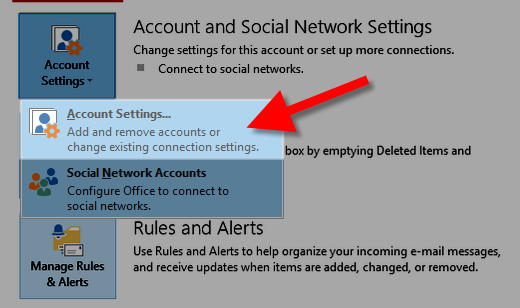
- Click your email account, then click the Change button.
- Click the More Settings button, then the Advanced tab.
- In the Root folder path field, enter INBOX (with all caps). Then click the Ok button to save your changes.
Congratulations, you are now subscribed to your INBOX folder, it will take some time to display your folder contents. The time-frame depends how many emails are stored in the folders.
Thank you so much for your christal clear guide. After folloing it my outlook is receiving the e-mails.
This step is abnout the stupid thing I have ever experienced, and I have been an Outlook user and developer for years. Why subscribe to your own inbox??
Anyway, thank you for providing the info. needed.
THANKS A LOT.
I WAS TRYING AN ANSWER FOR THIS SINCE YESTERDAY.
REGARDS
FRANKLIN SOLOMON
I have tried to apply the fix above but there is no ‘Root folder path field’ in the advanced settings tab. where did it go?
Hello Uche,
I just checked my Outlook 2013 and the Root Folder Path Field is still there. Are you sure you are using the correct version?
Kindest Regards,
TJ Edens
Last week, MS Outlook 2013 crashed, repaired the file, and ever since then it will not receive new emails. I am connected to the IMAP server, my settings are correct and my sent folder is synching (I’m using webmail in the meantime), but not the inbox. I’ve added INBOX to the root folder; nothing changes. Please help!
Hello Lindsay,
Since you are using IMAP, you are safe to delete the account on the Outlook and then recreate it without losing emails. You may want to try that and see if that corrects the issue.
Kindest Regards,
Scott M
I recently installed Oulook 2013 replacing Outlook 2007. I have a gmail account and now I am finding that some email messages ‘get lost’ and are not coming to Outlook 2013. I have tried to apply the fix above but there is no ‘Root folder path field’ in the advanced settings tab. By the way I have a Gmail ap installed on my droid (which is how I knew I received these messages) and I have also recently set this gmail account up on Outlook.com. Thanks for your help.
Hello Don,
Thank you for your Outlook question. If you are checking your email from multiple devices, I recommend using the IMAP settings. This leaves the emails on the server, so the devices can see the same emails.
For example, if you setup the Android device as POP, it would download and remove the emails from the server. Then, when you check them in Outlook they will not display, because they are gone.
Also, check your email filters, and Spam settings. It could be flagging incoming emails and deleting them, or moving them to a different folder.
If you have any further questions, feel free to post them below.
Thank you,
John-Paul
hi Scott,
I did see the emails over server and they are still there. I have also checked the log file and it shows a warning with an event id no 58. In details it says, during launch an existing non-responsive instance of outlook was closed. I don’t this has something to do with the issue.
Also, when I use SMTP information as a different one then while testing it ask me for paasword but it doesn’t take my paasword and keep asking for the paasword.
Hello Ashok,
Thank you for your question. As a test, try to login to Webmail. Since webmail connects via IMAP, it will show you what emails are on the server.
I do not recommend using POP, and IMAP simultaneously as it can cause confusion. This is because POP removes emails from the server by default.
Whichever one you use (IMAP, or POP), I recommend double checking your settings. You can view your email settings in cPanel at any time.
If you are being prompted for your password, it may be incorrect. Resetting your email password, will ensure you are using the correct one.
If your problems persist, contact Live Support so they can review the logs while you are connecting in real-time.
If you have any further questions, feel free to post them below.
Thank you,
John-Paul
Hi Scott,
Thanks for the comment. Yes I have both POP and IMAP for the same account and in the same system. Why I did so? Coz when I setup only IMAP it worked fine for few days but suddenly all emails from my Inbox got vanished. I tried changing the account settings and it didn’t work even after the new fresh setup of the same account but then I did the POP first and then added the same account as IMAP. It worked well for few days but then again same issue. It sounds bizarre coz I’m using the same account as POP and IMAP that even in the same system but I did it for my own testing to see whether this can resolve the issue.
Hello Ashok,
You may want to check the logs on your server to see if there are any issues with the IMAP logging in. Also, did you check the server itself when the IMAP stopped displaying the emails to see if they were still there?
Kindest Regards,
Scott M
Hi !
I have read lots of post with the same issue and tried all those ways but I couldn’t find the right solution till now. I have a webmail email and configured it as an IMAP account in outlook 2013. When I do it for the first time (new account setup) it works fine for few days but then my Inbox gets empty and I can’t recieve new email. I did change the root folder to INBOX but it is still not working for me. However, I have also setup the pop3 account which is working fine and I can sync my inbox in that.
One more thing I’m using windows server 2008 r2.
Could anyone can help? Many thanks in advance.
Hello Ashok,
Are you saying that you have both pop3 and IMAP accounts set up? If so, the pop3 will clear out the inbox from the IMAP when it checks. Does that seem to be the issue or are you getting a connection error?
Kindest Regards,
Scott M
Guys– the INBOX fix worked, but as noted this little trick should be embedded in your basic instruction list. Outlook 2013 configured everything correctly when it used the automatic configuration mode, except for this little “INBOX” trick.
Hello Ralph,
Thank you for contacting us. Yes, I agree. If everything is working okay, there is no need to make changes to your Outlook settings.
This guide is for people first setting up IMAP in outlook, or users having trouble seeing folders in email.
If you have any further questions, feel free to post them below.
Thank you,
John-Paul
Hello Alvin,
Thank you for your suggestion. I’m glad this fix worked for you.
There is a link to this guide on the bottom of the Outlook 2013 setup guide.
It is on the last step, and is only essential for people using IMAP. We will consider adding these steps to the guide instead of linking to it.
If you have any further recommendations, feel free to post them below.
Thank you,
John-Paul
Hi Jacob,
I received the message about the full Inbox as an email on my iphone. I followed your suggestion and think I found the culprit: the message with several attachments still was in my webmail folder, but it had a line through it (I had deleted it from my iphone). Once I deleted it from the server, Outlook opened up and I received a day’s worth of emails. Not sure why this happens, but maybe this is a way to deal with it until someone comes up with a better system.
Thanks,
Hello again Randy,
Glad to hear that worked for you. I’ve encountered that myself as well, and logging into webmail is typically how you have to deal with rogue messages that are stopping one IMAP client from syncing new messages.
You might want to try setting an option for When I delete a message to Remove it from server immediately on your iPhone if available. In some cases I’ve seen IMAP clients use Just mark it as deleted and this can sometimes cause it to retain on the server and then mess up the synchronization of other IMAP clients.
Thanks for coming back and letting us know the work-a-round worked so if others encounter this same problem it might help them out!
– Jacob
If it really works, it is fine the way it is.
I am running Windows 8, Office 365, and Outlook 2013 with IMAP folders on an HP Pavilion 23 desktop. Periodically, and without warning or explanation, Outlook stops receiving my emails. I recently received an email from a client with several attachment,s and I got a message saying my inbox was nearly full (which it wasn’t). Ii can receive the emails on my iphone and and an imac, and I can send test messages to myself from my desktop (but I can’t receive them on the desktop). I tried several of the other suggestions – looking for updates (they weren’t there), adding INBOX to the root folder in settings, and virtually emptying my inbox, but nothing seems to work. Any suggestions?
thanks!
Hello Randy, and thanks for your comment.
Did you get the message about your Inbox nearly being full in your Outlook mail client itself, or did you receive this in an email?
It sounds like there could possibly be an email with an attachment still on the server-side that is causing your IMAP client to be unable to synchronize new messages.
I would recommend trying to login to webmail directly in your web-browser to see if there are any messages on the server that your Outlook client hasn’t synced yet.
If you are still having issues even after ensuring the server-side is clear, you might want to try re-creating the IMAP account in Outlook to let it attempt to resync all messages on the account once again, as your Outlook user profile might have become corrupt at some point and now it’s lost its place in terms of what messages it should sync next from the server.
Please let us know if you’re still running into issues.
– Jacob
Using office 365 and was not receiving mail via imap. Subscribing to my inbox as explained above was easy and more importantly, it worked – thank you.
Hello Scott Doyle,
We are glad to hear the article was able to help! Please let us know if there is anything else we can do for you!.
Kindest Regards,
Scott M
I did that bug it still doesn’t work
Hello Golf Greens,
Sorry to hear it’s not working. Unfortunately, we can’t really provide too much help without more information from you. What exactly have you done? Are you getting any error messages? If you want some good troubleshooting information on Outlook 2013, please check out this article for further details. If you continue to have problems, please give us detailed information on your email settings for the client so that we can try to determine what’s causing the problem.
Regards,
Arnel C.
I had read through several other posts on how to connect from Office 2013/365 but couldn’t get it to receive messages even though the test function worked.
This article explained that I needed to configure the INBOX as the root folder which I did and then emails were received. This info should be added to your other articles on connecting with Outlook to Office 2013/365.
Thanks