In this tutorial, we will show you how to find your server name in cPanel. The server name is for the actual server that hosts your website files and is good to know at times. For example when you are trying to identify if we are performing maintenance on your server.
Find Your Server Name in cPanel
- Log into your cPanel.
- Click the Server Information link in the General Information section.

- You will then see your Server Name listed along with additional information about your server.

Congratulations, now you know how to identify your server name in cPanel!
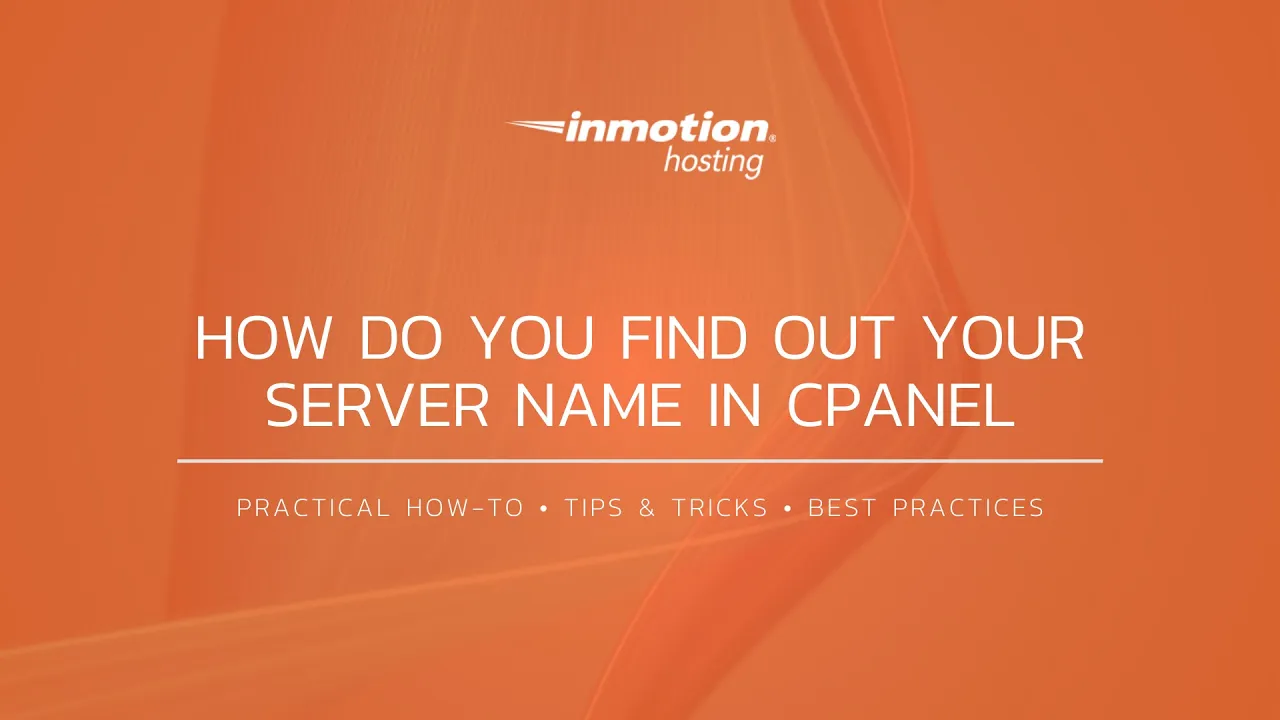
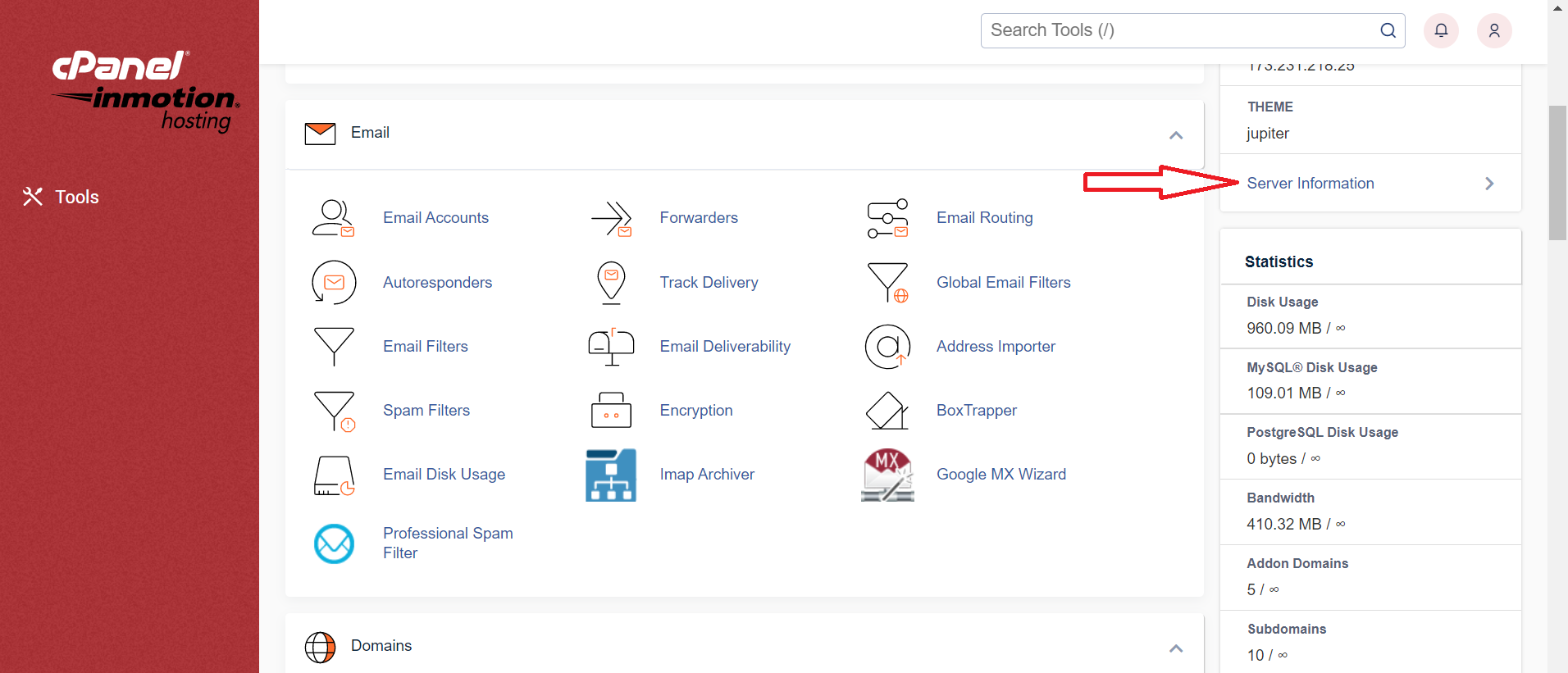
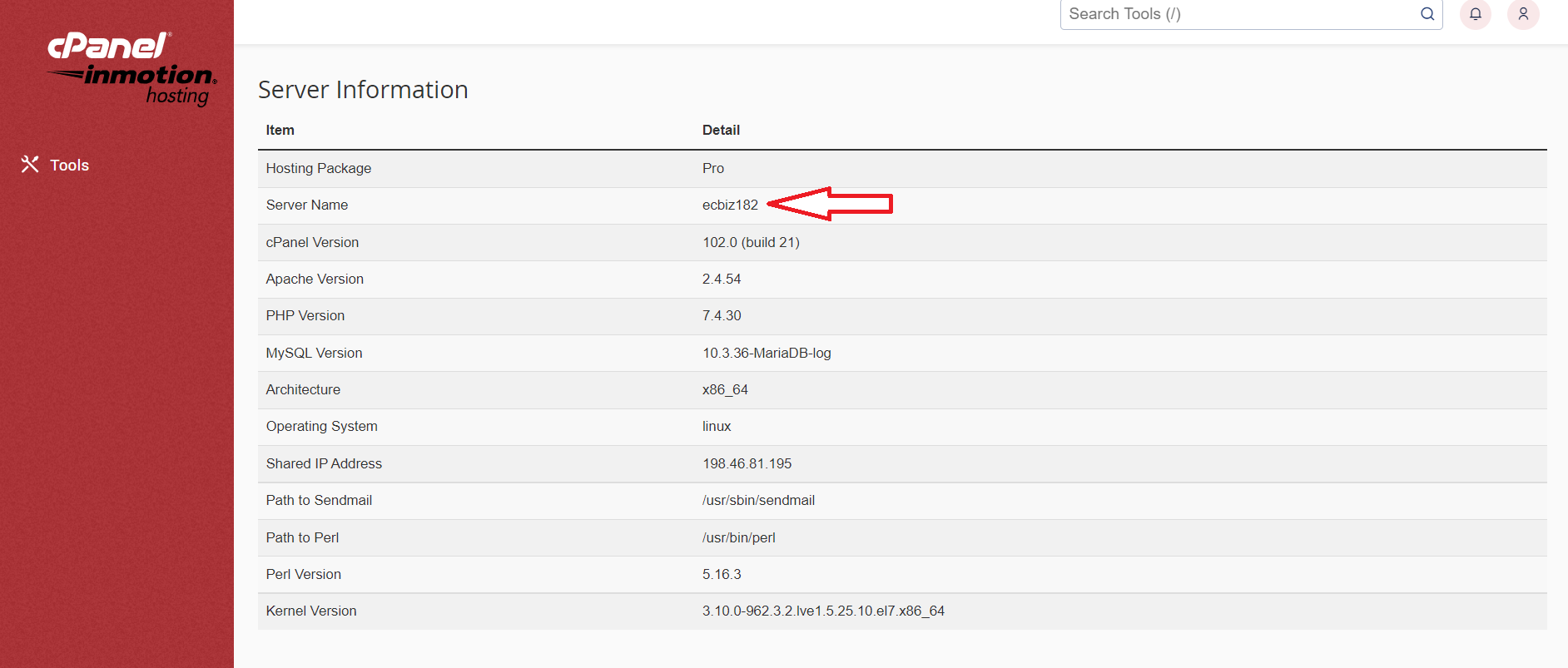

Hi,
I came to this website to search for an answer. However, I got 2 pop ups first. I would consider making it around 5 or something so that people that come to your website go away even faster.
Regards
Thank you for the feedback, I’ll pass it along to the relevant team.
Hi how to find NS record in cPanel?
Hello and thanks for asking. You’ll see your nameservers in AMP.
Thanks for the info. So I have to create a userame and password for AMP? I tired to login by using my cPanel username and password it doesn’t work. Do I need to create new one?
Hello Chanchu,
If you are the owner of the account, then you will have received the login information for AMP when you created the account. If you are not the owner of the account, then you will need to speak with that owner for access. Otherwise, if you don’t have original email sent with the AMP login information, then you should contact our customer service team (https://www.inmotionhosting.com/support/website/billing/how-to-contact-customer-service) for immediate assistance. They will request that you verify the account with the proper identification.
Thak You..!
I dont see Server Information, help pls
The URL for cPanel or email settings may also state your server name.
Hi,
Does anyone knows how i can CHANGE the name server?
Thank you
You can find instructions on how to change the nameservers in the Account Management Panel (AMP) in this article.
Anyone know why the same password for my AMP would work with Filezilla and what is the correct one?
If your cPanel and AMP share the same password, this would allow it to work for FileZilla. This is because your cPanel username and password can be used for FTP. Here is a link to our helpful guide on How to Setup FTP with FileZilla.
Thank you,
John-Paul
how to find my Cpanel ?
my web site
You should be able to access cPanel by using your domain and URL like so: https://www.example.com/cpanel.
Thanks for sharing this post I can also face this issue on my website after reading your post my all problem is solved.
Great, we are glad this guide helped you.