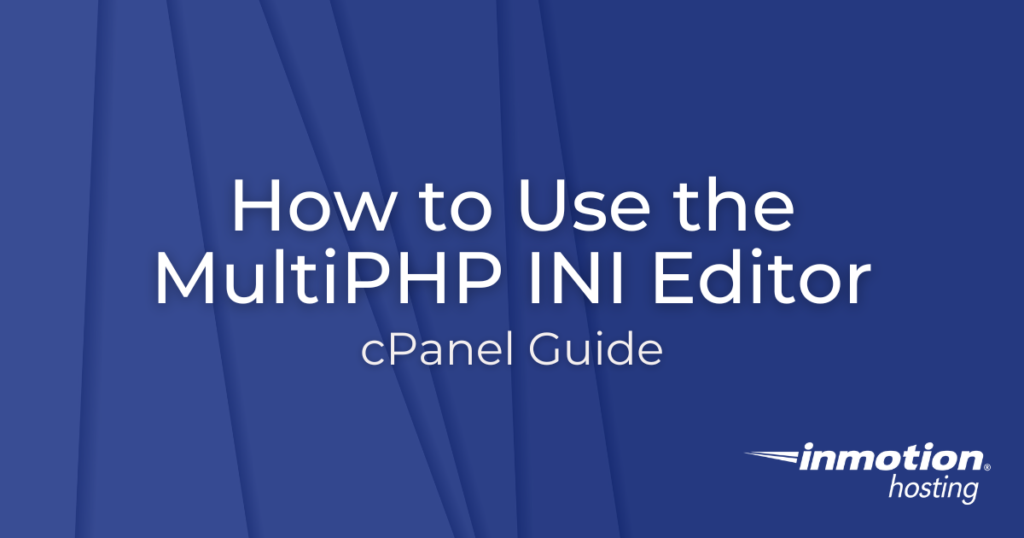
The MultiPHP INI Editor in cPanel lets you make configuration changes to your PHP settings. This complements the MultiPHP Manager, which lets you change PHP version of your sites. The MultiPHP INI Editor has two modes, Basic and Editor.
Basic Mode
Basic Mode allows changes to some of the most common PHP configuration changes with the ease of a click. This mode provides more information about each option. Note that the available options will vary depending on the version of PHP. Finally, the MultiPHP INI Editor also shows the default setting for these as listed on the php.net site. Here is how to use it:
- Login to cPanel
 In the Software section, click on MultiPHP INI Editor
In the Software section, click on MultiPHP INI Editor Under Configure PHP INI basic settings click the dropdown menu that says — Select a location —
Under Configure PHP INI basic settings click the dropdown menu that says — Select a location — Select the domain you would like to make changes to
Select the domain you would like to make changes to When finished making changes, click Apply
When finished making changes, click Apply
Editor Mode
Editor Mode makes it very easy to add custom PHP configuration changes per domain. This allows you to change PHP variables that are not provided in the Basic Mode. The path for the PHP.ini file that is being modified is also shown. Here’s a basic overview of how to use it:
- Login to cPanel
 In the Software section, click on MultiPHP INI Editor
In the Software section, click on MultiPHP INI Editor In the top-left hand section of the MultiPHP INI Editor page, click on Editor Mode
In the top-left hand section of the MultiPHP INI Editor page, click on Editor Mode Under Configure PHP INI basic settings click the dropdown menu that says — Select a location —
Under Configure PHP INI basic settings click the dropdown menu that says — Select a location — Select the domain you would like to make changes to
Select the domain you would like to make changes to When finished making changes, click Save
When finished making changes, click Save
Congratulations! You now know how to make PHP configuration changes using cPanel’s MultiPHP INI Editor.
Learn more about cPanel management from our Managed VPS Hosting Product Guide.
Enjoy high-performance, lightning-fast servers with increased security and maximum up-time with our Secure VPS Hosting!
Linux VPS
cPanel or Control Web Panel
Scalable
Website Migration Assistance
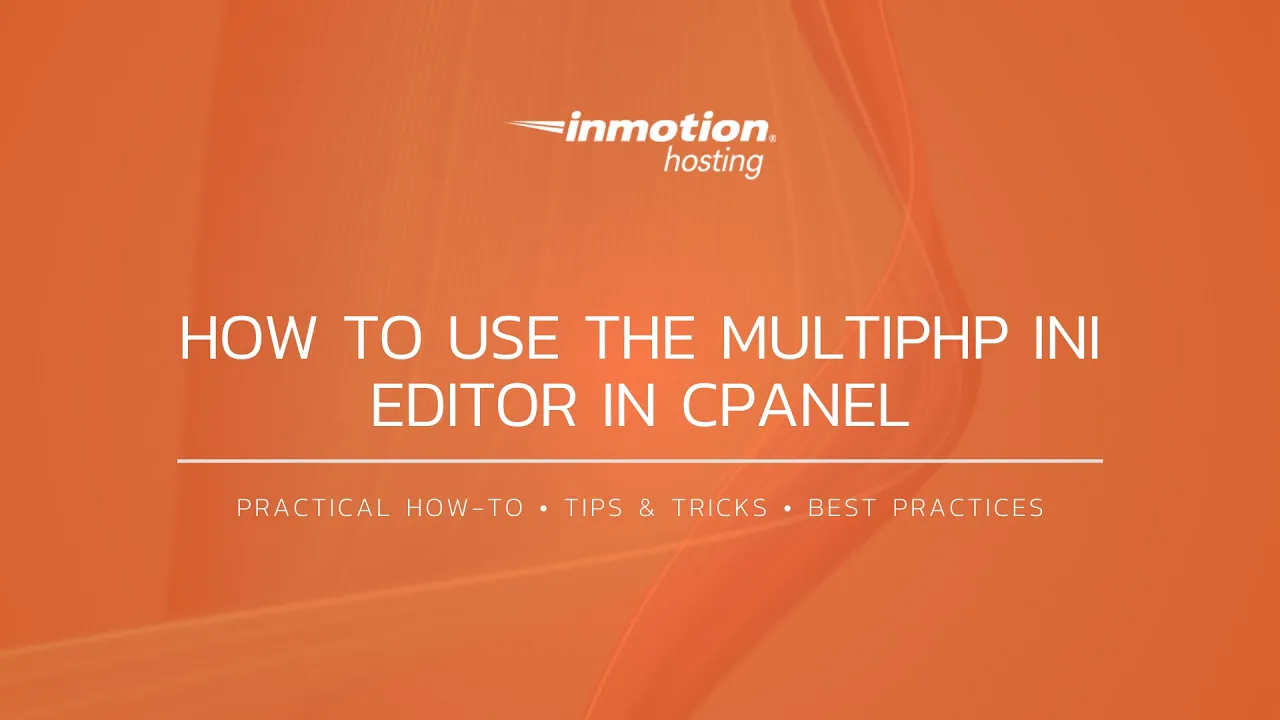
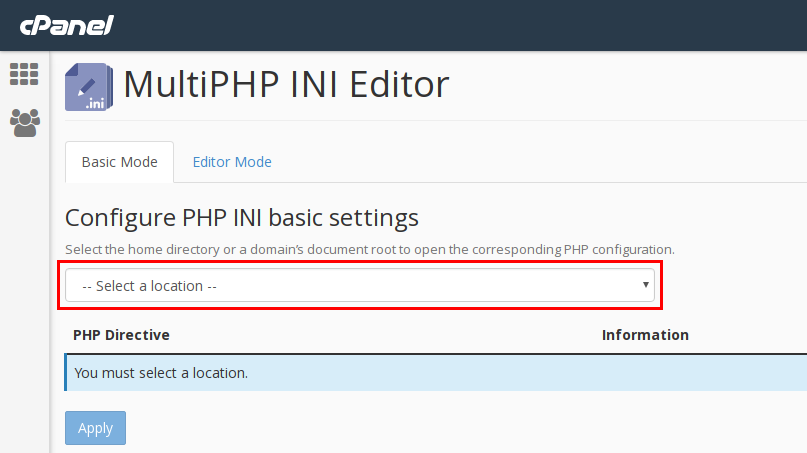
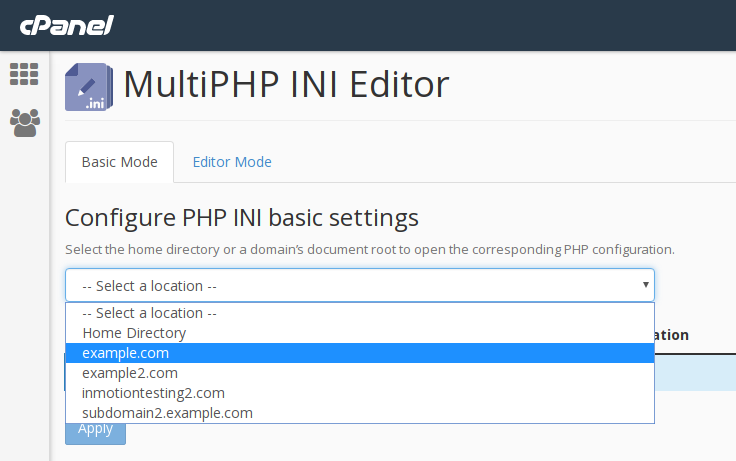
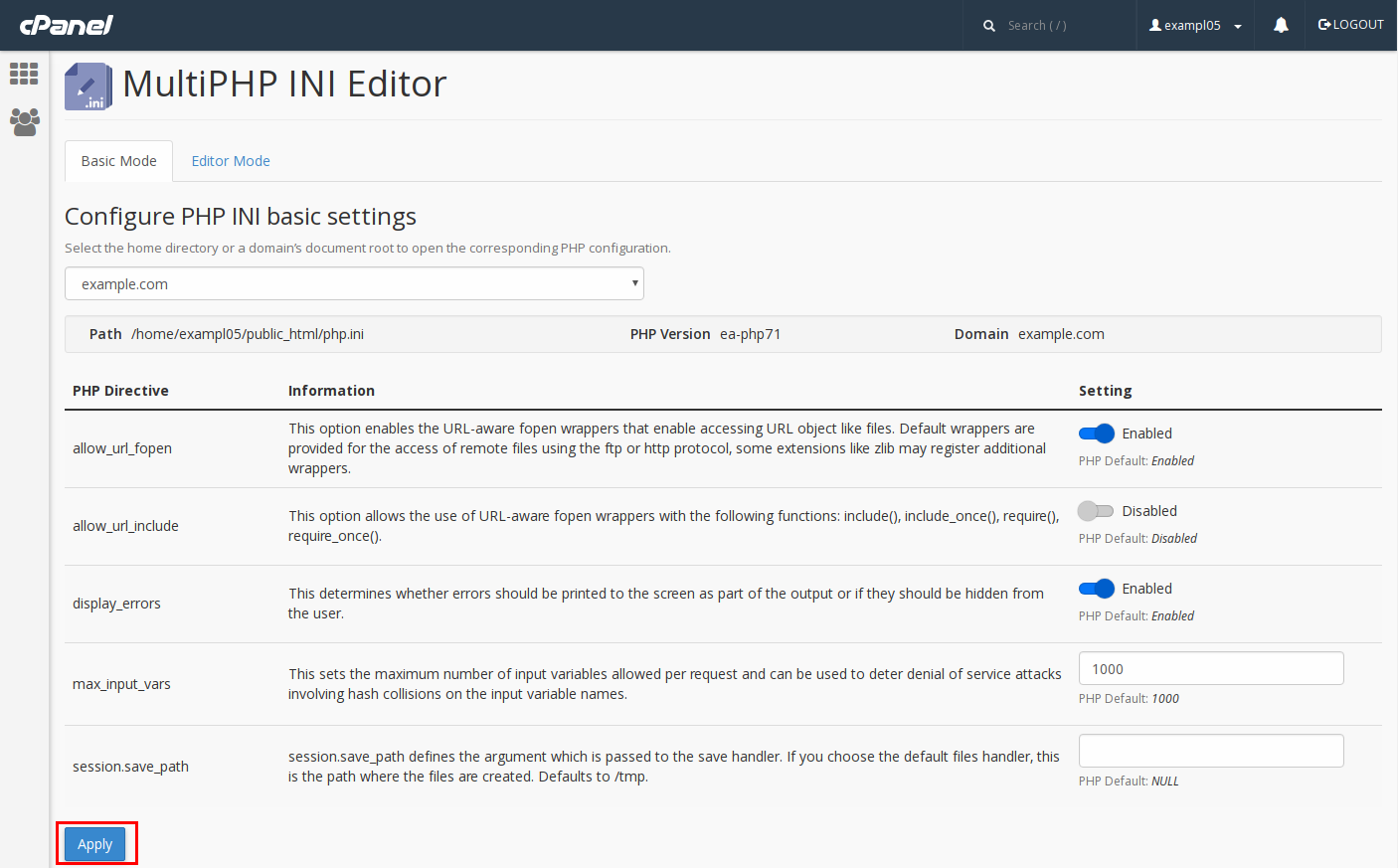
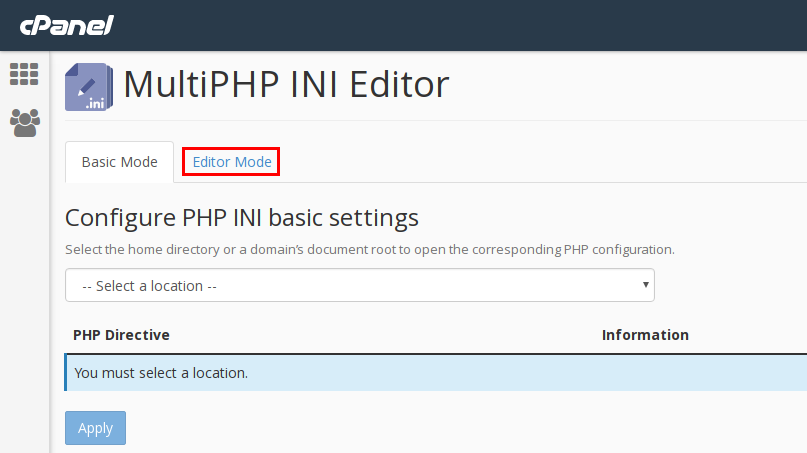
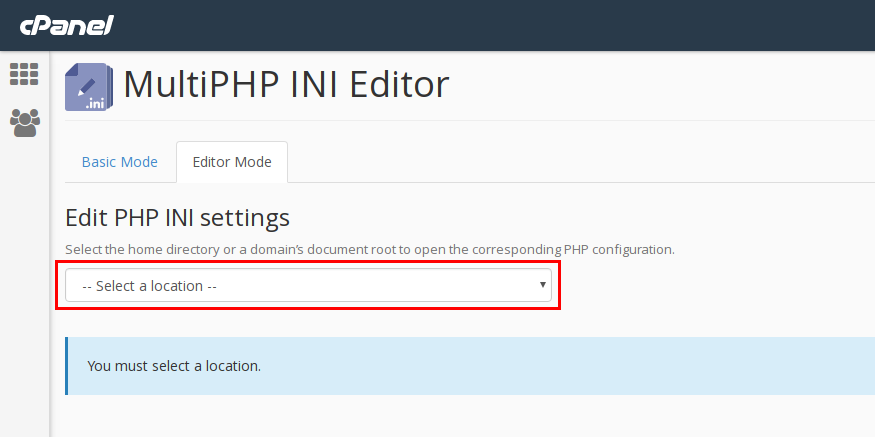
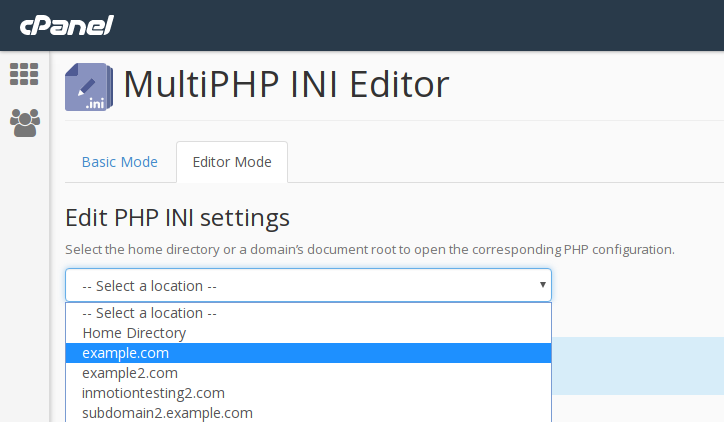
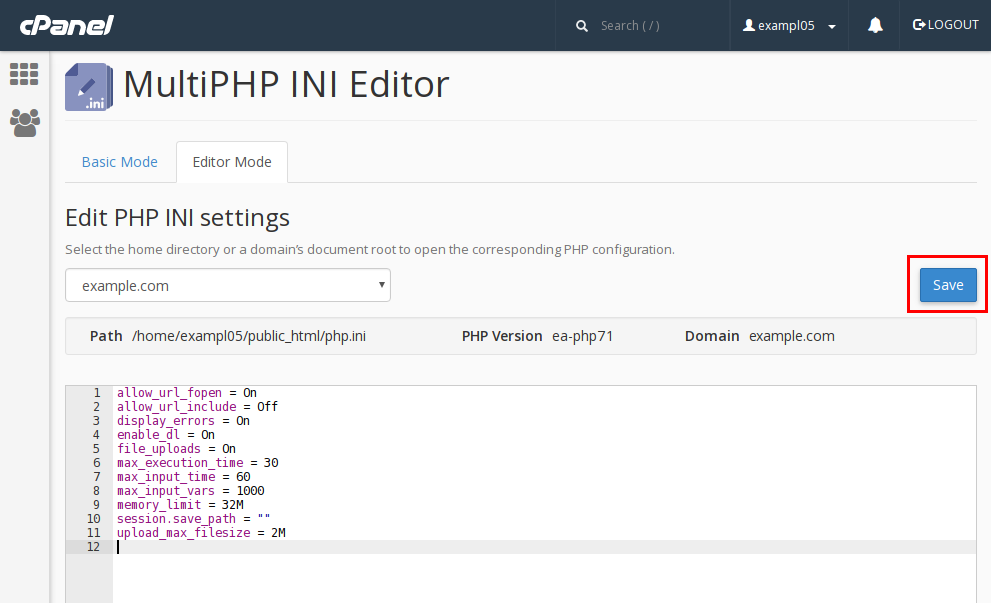

i have no multiphp editor in my cpanel
Hello and thanks for contacting us. I recommend you contact Live Support directly as I have no way to know what hosting plan you’re on.