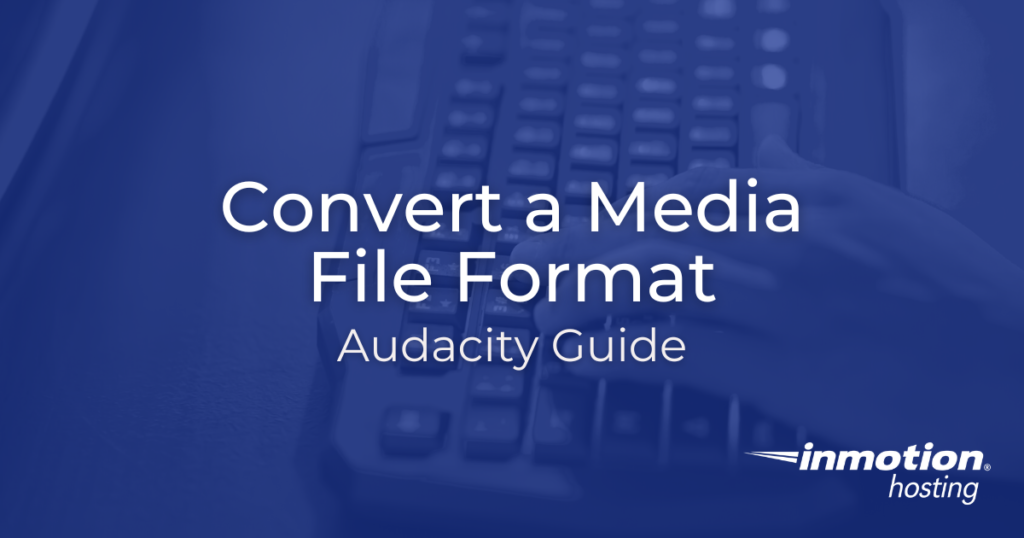
Audacity is a popular free audio editor for musicians and podcasters doing destructive audio editing. While more advanced users may prefer FFMPEG for file conversions, Audacity makes such changes easier for users without experience in the command line interface (CLI). Likewise, using a more efficient format will conserve disk space, whether you are on dedicated virtual server hosting or shared hosting.
Below we cover how to convert media files in Audacity.
Convert File Format
- Open Audacity.
- At the top, select File and Open.
- Open an audio file (or import audio from a video file).
- Make any needed changes.
- At the top, select File, Export, and an export option:
Export as MP3
Export as WAV
Export as OGG
Export Audio (to easily choose between other formats not listed in the File menu – e.g. AIFF, FLAC, and other FFMPEG formats
Export Selected Audio (exports only highlighted section)
Export Multiple (for exporting multiple tracks at once)
Learn more about multimedia editing in our Live Broadcasting section.
