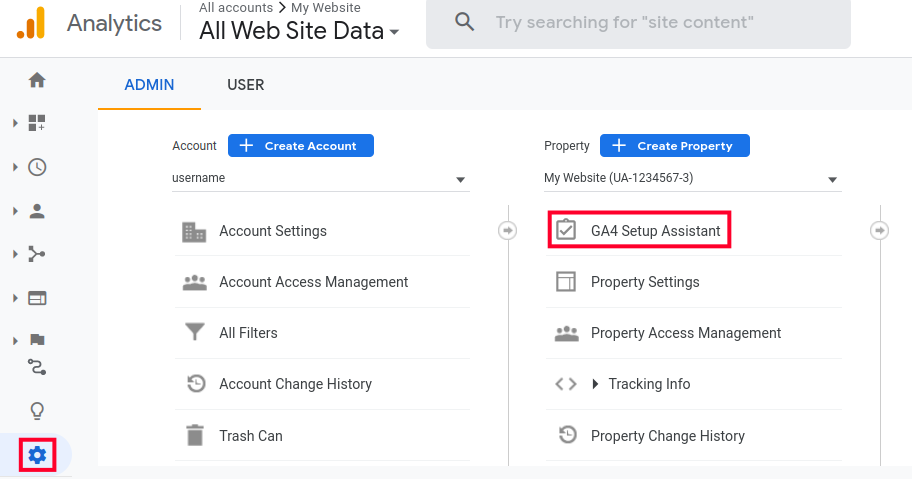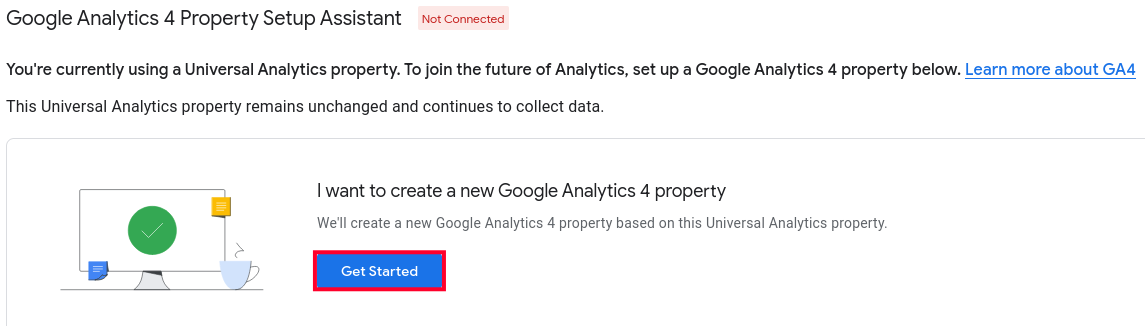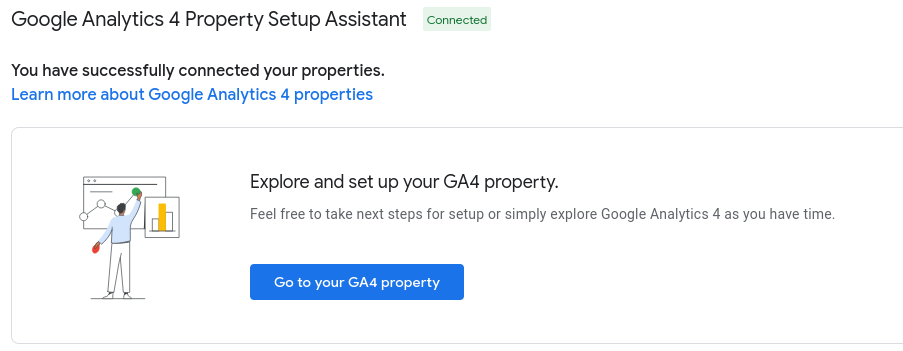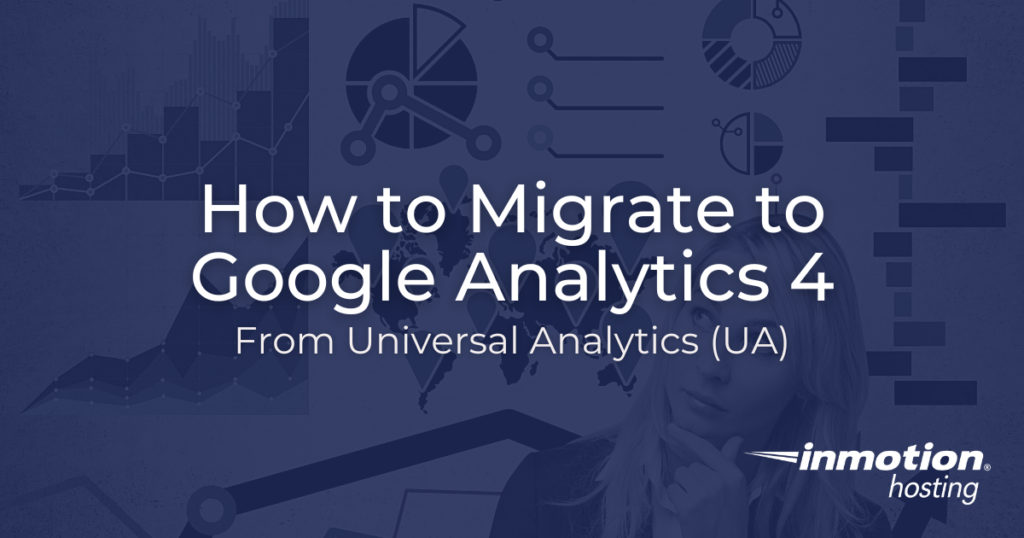
If you have been using Google Analytics (GA) already, you may have noticed alerts stating that it will stop working on July 1 of 2023. This is due to Universal Analytics also known as UA being phased out by Google and replaced with Google Analytics 4 (GA4). UA is the older version of data tracking that has been used by GA for many years.
This guide will outline why you should switch to GA4 and then show you how to migrate to Google Analytics 4 from Universal Analytics (UA).
Why Switch to Google Analytics 4?
Google Analytics 4 is the latest version of Google’s data tracking protocol. It has more advanced features such as the ability to track users on different devices and is better at collecting data and understanding how users interact with your site. Here are some of the main reasons to switch to GA4.
Continue Collecting Data
Google Analytics will stop being useful if it is no longer tracking data. Due to this, one of the main reasons for switching from Universal Analytics to GA4 is to continue using it to collect and track visitor data for your site after July 1st.
Improvements in Machine learning
GA4 uses machine learning algorithms to better understand user interactions with your website. This can provide more insight into how visitors navigate your site and helps predict if they are likely to complete a purchase. It is also better at identifying issues with your website’s performance. All this combined can assist you when analyzing and improving a user’s journey or making design decisions.
Enhanced Data
Another reason to switch to GA4 is that it is better at tracking users on different devices. You can view data on how they click/scroll on a page and what type of devices they are using. There is more control over the data that is collected by choosing who/what to track and even the ability to remove data. For example, you can disable the collection of data from specific locations, device models/brands, or versions of Operating Systems, etc.
For more detailed information about these new features, visit Google’s official post: Introducing the next generation of Analytics, Google Analytics 4.
How to Migrate to Google Analytics 4 From Universal Analytics (UA)
Now that you know the benefits of switching to Google Analytics 4, we’ll show you how to convert your UA account to utilize GA4 features.
Note: Keep in mind that this may require further changes to your current workflow for tracking, monitoring, and analyzing traffic.
Create GA4 Property
- There are two ways to access the GA4 Setup Assistant page.
Option 1: Login to your Google Analytics account and select the Settings cog on the bottom left of your GA account, select your Property then click the GA4 Setup Assistant link.
Option 2: In some cases, you will see a yellow alert on the top of your Google Analytics account. Click the Manage GA4 migration link and you will be taken to the GA4 Setup Assistant page.
- You will see a message stating “You’re currently using a Universal Analytics property. To join the future of Analytics, set up a Google Analytics 4 property below.” Also, notice there is a red alert that says “Not Connected”. Click the Get Started button.

- You’ll then see a popup titled “Create a new Google Analytics 4 property” that will outline the process. Click the Create and Continue button. It will then say “You have successfully connected your properties.” Also notice that next to “Google Analytics 4 Property Setup Assistant” it will have a green alert saying “Connected”

- Click the Go to your GA4 property button to begin using and setting up your new features.
Congratulations, now you know how to migrate to Google Analytics 4 from Universal Analytics (UA).
Enjoy high-performance, lightning-fast servers with increased security and maximum up-time with our Secure VPS Hosting!
Linux VPS
cPanel or Control Web Panel
Scalable
Website Migration Assistance