
Gaining root access to your server can be a bigger deal than you may think. It does give you ultimate access to everything regarding your server, in both WHM and via SSH as well. Please keep in mind that you may not need root access to perform your everyday activities. This article requires you to already have VPS (unmanaged or cPanel VPS) or Dedicated servers plan. To make sure you are on the correct plan you may find out what server you are on.
- What is Root Access?
- How to Request Root Access in AMP
- How to Obtain Root Access in Platform InMotion
- How to Reset Root Password
- Root Access Tasks
What is Root Access?
If you’re familiar with managing a Windows server or PC, you know then that the Administrator can edit any files on the server and perform any tasks necessary. Linux operating systems have a similar administrative, or “superuser,” account, but it is named “root” instead of “administrator”, because it provides access to the server root directory (“/“) and thus all of the directories and files.
The root user on the server can do much more than the standard user. The root user can perform various tasks that other users cannot, such as:
- Install server-wide applications
- Configure server wide applications, such as Apache or MySQL
- Edit any file on the server
Full root access is not given by default on VPS or dedicated hosting accounts. Because the root user can do anything they want, the level of support we can offer varies slightly for accounts that have root access. Because of this, we require users to accept our root access disclosure before we allow root privileges to their servers. But don’t let this discourage you. A VPS with root access can be all yours, as long as you know what you’re doing. Remember to practice the principle of least privilege and not share the login credentials with anyone.
Don’t mistake root access is for a rootkit, software which grants unauthorized root privileges to malicious users.
Should I Request Root Access?
With root permissions, you can perform just about any action that you want on a server. While this is very useful, running the wrong command as root could cause major problems. One simple command can wipe out your entire server.
We recommend only requesting root permission if you have previous experience with it and you are comfortable with using it. If you’ve never used root access or are not confident with running commands as root, we don’t recommend gaining root access to your server. If you’re not ready for root access but you need it, please contact our support department for further assistance. Our system administration team can help you with many of the tasks that require root permission.
Due to the potential risks associated with it, WHM root access should only be given to those who absolutely need it. If someone with malicious intentions were to gain root access to your server, they could wreak havoc on your system, causing irreparable damage. Even if you have a trusted individual who needs root access, there is always the potential for human error. Therefore, it is best to err on the side of caution and only grant root access to those who absolutely need it.
Support and Root Access
If you have root access to your server, you can still contact our support team at any time if you need assistance. The problem that arises however is that if you have root access we may not be able to easily undo / fix any issues that exist due to actions you’ve taken as the root user. Additional charges may apply for our system administration team to troubleshoot a server you have access to.
How to Request Root Access in AMP
- Log into your AMP.
- Find the icon for Request Root Access and click on it.

- Read through the agreement prior to checking the box stating you understand the responsibilities of having root access. Click the button for your root password.

- After a few seconds you will see your new root password below where the buttons are.

How to Obtain Root Access in Platform InMotion
- Log into Platform InMotion.
- Navigate to Projects.
- Within your project, click on the Manage button for your UltraStack VPS.
- From the left hand sidebar, navigate to Tools > Manage Server.
- Click on Add SSH Key to enable shell and sFTP access to your server. Follow our guide to learn how to generate an SSH key from a Mac, Windows, or Linux computer.
How to Reset Your Root Password
- Log into your AMP.
- Click on the icon for Change Root Password.
- Click Reset Password and your new root password will be shown below the button.
Root Access Tasks
Below is a collection of our articles that demonstrates some of the things that you can accomplish when you already have root access on your server.
- Upgrade PHP using EasyApache 4
- Configure ClamAV antivirus scanner for cPanel
- Install Munin plugin for WHM
- Find email forwarders or autoresponders
You should now have a good understanding of what you can do with your newly granted root access to your server.
Change To The Root User
As you may already know, you can log into your server’s command line with the default cPanel user. If you want to assume the root user role, provided you have already obtained root access, you can do so with the su command:
su rootYou will be prompted to provide the root user password. If you entered the password correctly, you will see that your command prompt now reflects that you have assumed the root user. You can exit the root user by typing exit.
Upgrade to VPS Hosting for Peak Performance
Upgrade to InMotion VPS Hosting today for top-notch performance, security, and flexibility, and save up to $2,493 – a faster, stronger hosting solution is just a click away!
Dedicated Resources
NVMe SSD Storage
High-Availability
Ironclad Security
Premium Support
Accessing the cPanel Root User
If you need root access to various cPanel features, you will want to check out the full guide on how to log into WebHost Manager (WHM).
As you can see, root access to your server comes with a lot of benefits but also some risks. It’s important that you are aware of these risks and take the necessary precautions to protect your data and system. And if you ever have any questions or concerns, our team of experts is here to help. We want to make sure that you have everything you need to get the most out of your hosting experience, so never hesitate to reach out for assistance. Thanks for reading!
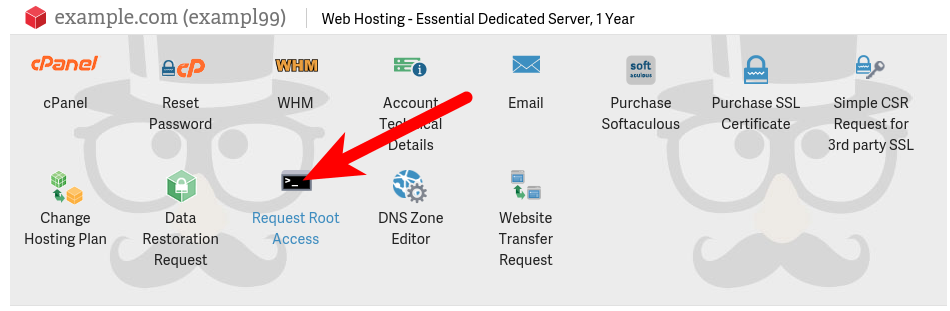

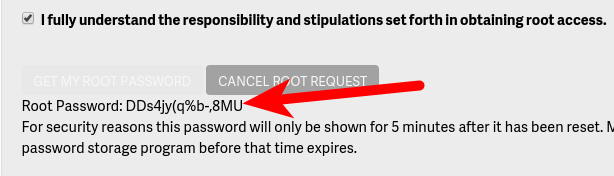

I can’t find the “Request Root Access” button
Hello, Mohammed! Sorry that you’re having trouble finding the Request Root Access button. Just to confirm, do you have a VPS or Dedicated hosting plan? The button would not be available on Shared or Reseller plans.
Thank you for the detailed article
You’re welcome– glad to hear that it helped!
Can reseller accounts get root access? if so, how?
Hi, Jon!
Unfortunately, reseller accounts are not able to gain root access. This level of access requires you to already have a VPS or Dedicated server plan. To make sure you are on the correct plan you may find out what server you are on.
I hope this helps!
Carlos E
Can i go back? Unrequest it?
You may request to revoke your root access, but the Systems team would need to do a platform reset. This generally costs about $120 USD.
Hello, How I can cancel root request?
Once the request is made, since root access is issued immediately, you cannot cancel the request.
Hello, is it possible to give SSH root access to a user? If yes, can the user still uses cPanel to log in? – I heard root users cannot use cPanel directly but only WHM.
Also, do you still provide normal support for initial software, cPanel/WHM etc. after root access is granted?
Thanks, Lorie
Hello Lorie,
Thanks for the question about root user. There is only ONE root user in our installations. See the cPanel Support Community post on this same question for more information. Root users can access any cPanel in WHM (just click on List Accounts, then select the cPanel they want to view).
Also, do you still provide normal support for initial software, cPanel/WHM etc. after root access is granted?
Yes and no. If you have root access to your server, you can still contact our Support Team at any time if you need assistance. The problem that arises however is that if you have root access we may not be able to easily undo / fix any issues that exist due to actions you’ve taken as the root user. Additional charges may apply for our System Administration team to troubleshoot a server you have access to.
I hope this helps to answer your question, please let us know if you require any further assistance.
Regards,
Arnel C.
I try my root pass, but ssh say that my pasword is bad.
Permission denied, please try again.
Hello skrypon,
Thank you for contacting us about issues connecting to ssh as root. As a test, try to login to WHM with your password, and “root” as your username.
If you are still unable to login to ssh as root, I recommend contacting Live Support so they can help you reset your password.
Thank you,
John-Paul
How do you log in?
Hello Edwin,
You can log in via SSH or WHM with the root user and password.
Best Regards,
TJ Edens
I’m on a “Launch” plan (AFAIK not a VPS or Dedicated?) and don’t see the icon in the AMP. What am I missing?
Hello Shoany,
This feature is only available for VPS/Dedicated hosting plans as we can not give out root access on a shared hosting server.
Best Regards,
TJ Edens