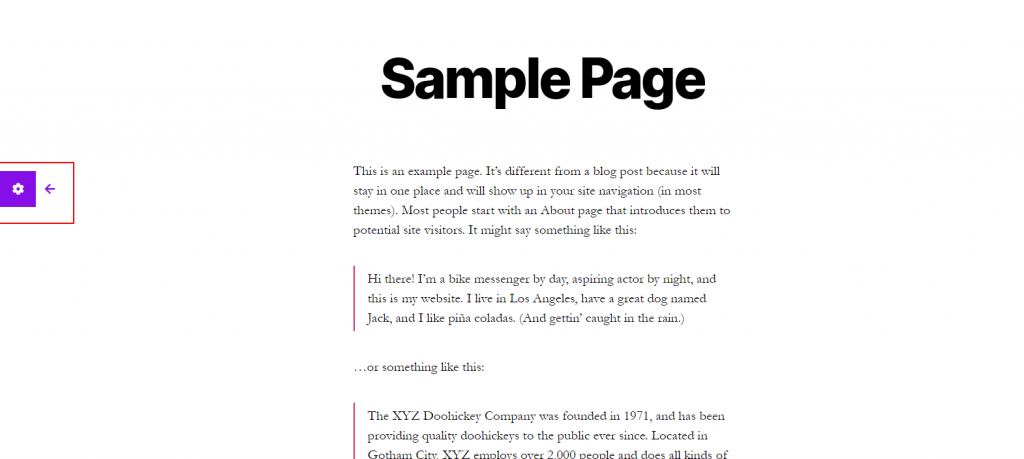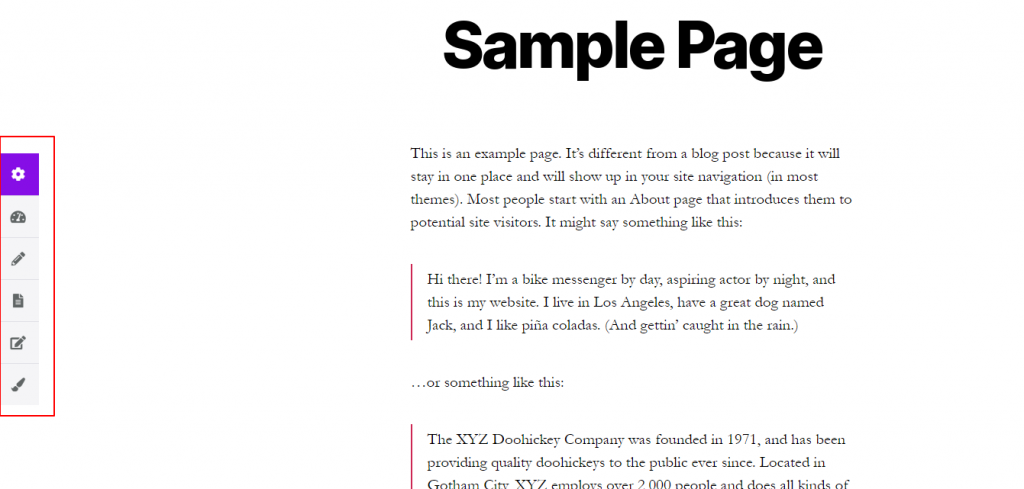If you’re new to WordPress or create websites for less technical clients, you know that the WordPress dashboard can be overwhelming to new users. For a WordPress beginner to successfully maintain their website, they only really need to be aware of a couple of actions/settings. The Swift Control plugin allows you to edit the website from the frontend once logged in and disable the default WordPress toolbar that shows at the top of the page. This article will outline the benefits and give you a quick overview of the plugin.
In this article:
Enjoy fast, secure hosting for your WordPress website with our optimized WordPress Hosting.
Benefits
Give yourself, or your clients, a clutter-free experience by creating an environment with only the settings needed to update the site. Remove options and configurations that cloud the user experience and distract the user from completing easy updates. Here are a few benefits to using the Swift Control plugin:
- Access pre-configured controls on the frontend of the website from an easy-to-use sidebar.
- Enjoy the intuitive nature of the sidebar, which has large icons for easy visibility and usability.
- Edit the controls that are accessible in the sidebar and add custom links for a tailored experience.
- Remove the default WordPress toolbar from the top of the screen, allowing appropriate parties to view the pages without the distraction of the toolbar.
- Facilitate a better WordPress experience for nonexperienced users.
Quick Overview
Once you’ve installed and activated the Swift Control Plugin, you can easily configure the toolbar to satisfy the needs of the website. Navigate to Settings>Swift Control to access the plugin settings. The Swift Control shows you the active widgets (settings) and Available Widgets shows you the settings you can add. You can add a widget to the toolbar by dragging it over from the Available Widgets list and dropping it in the Swift Control list.
You can also change the color of the toolbar, export the Swift Control settings, and import Swift Control settings from another website.
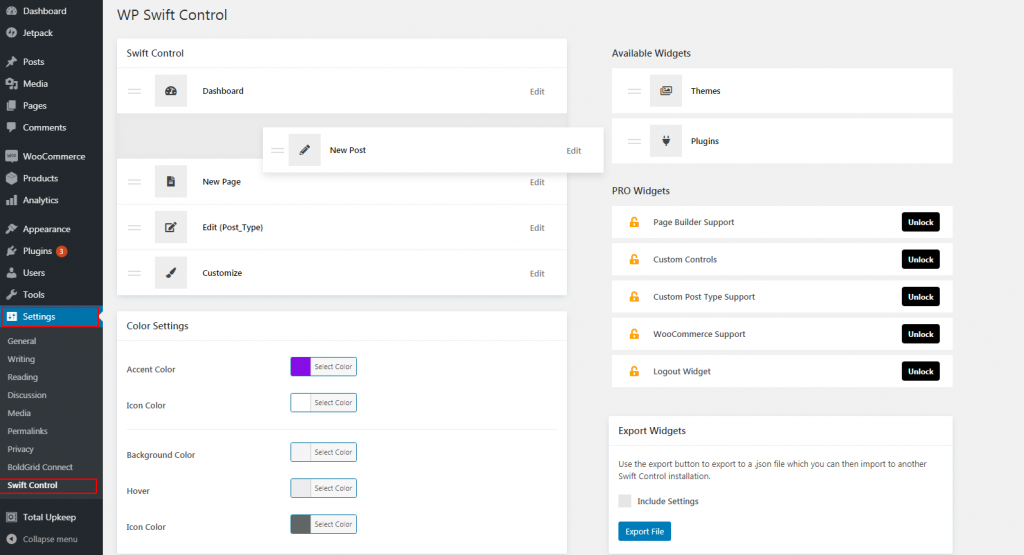
Further down the page, you can remove the indicator arrow — which tells users where to edit the page, set the toolbar to be expanded by default, and remove the top WordPress toolbar for certain user roles.
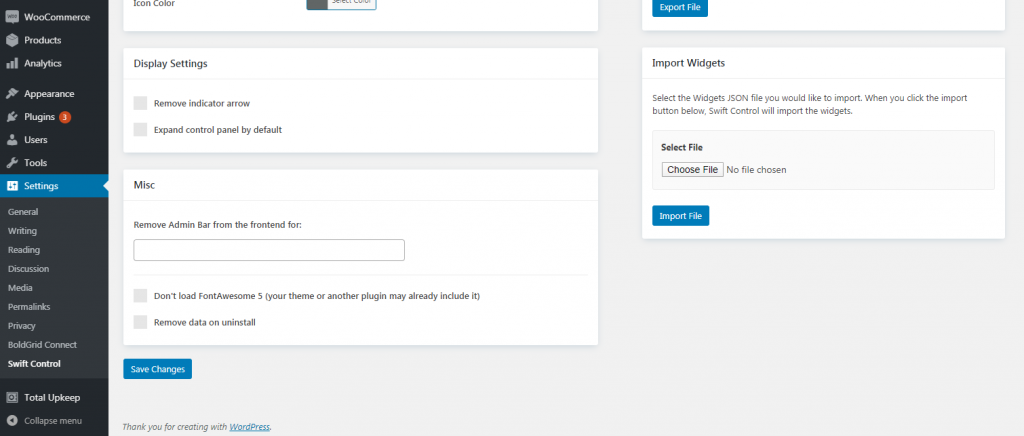
When logged in and viewing the frontend of the website, users will see and be prompted to use the Swift Control toolbar by a flashing indicator arrow next to a gear. When the user clicks on the gear, the full toolbar will be revealed, allowing them to choose the action they would like to make on that page.
Make editing a WordPress website a little easier with the Swift Control plugin. Help new users navigate editing posts and pages without the clutter of the default toolbar and empower them in the process. To learn more about WordPress, read the articles on our WordPress Education Channel.