Most of the time, PrestaShop merchants set up a site that is used as an online store where visitors come to the site specifically to browse and purchase products. There is also a small percentage of merchants out there that run a physical brick and mortar store. They may want to showcase their products online but not allow online purchases. In this case, they may still use PrestaShop in a Catalog mode. This means that all the products will display on the site but information such as price will not display. The shopping cart feature will also be disabled. Follow the guide below to learn how to place your PrestaShop 1.6 store in catalog mode.
How to enable catalog mode in PrestaShop 1.6
- Log into the PrestaShop 1.6 back office.
- Look to the left hand menu and click on the Preferences option.
- Next, click on the Products link.

This brings you to the Products Preferenes page. Look for the setting labeled Catalog Mode. It is set to No by default, meaning visitors have the ability to purchase on the site. Click the toggle switch to set it to Yes.
- Once set to Yes click on the Save save button in the lower right corner of the section to activate it.
Now that you have set the site to catalog mode, you can visit it to see that it looks the same except for the ability to purchase products. Below are a couple of screenshots demonstrating the differences between store mode and catalog mode.
| Store Mode | Catalog Mode |
|---|---|
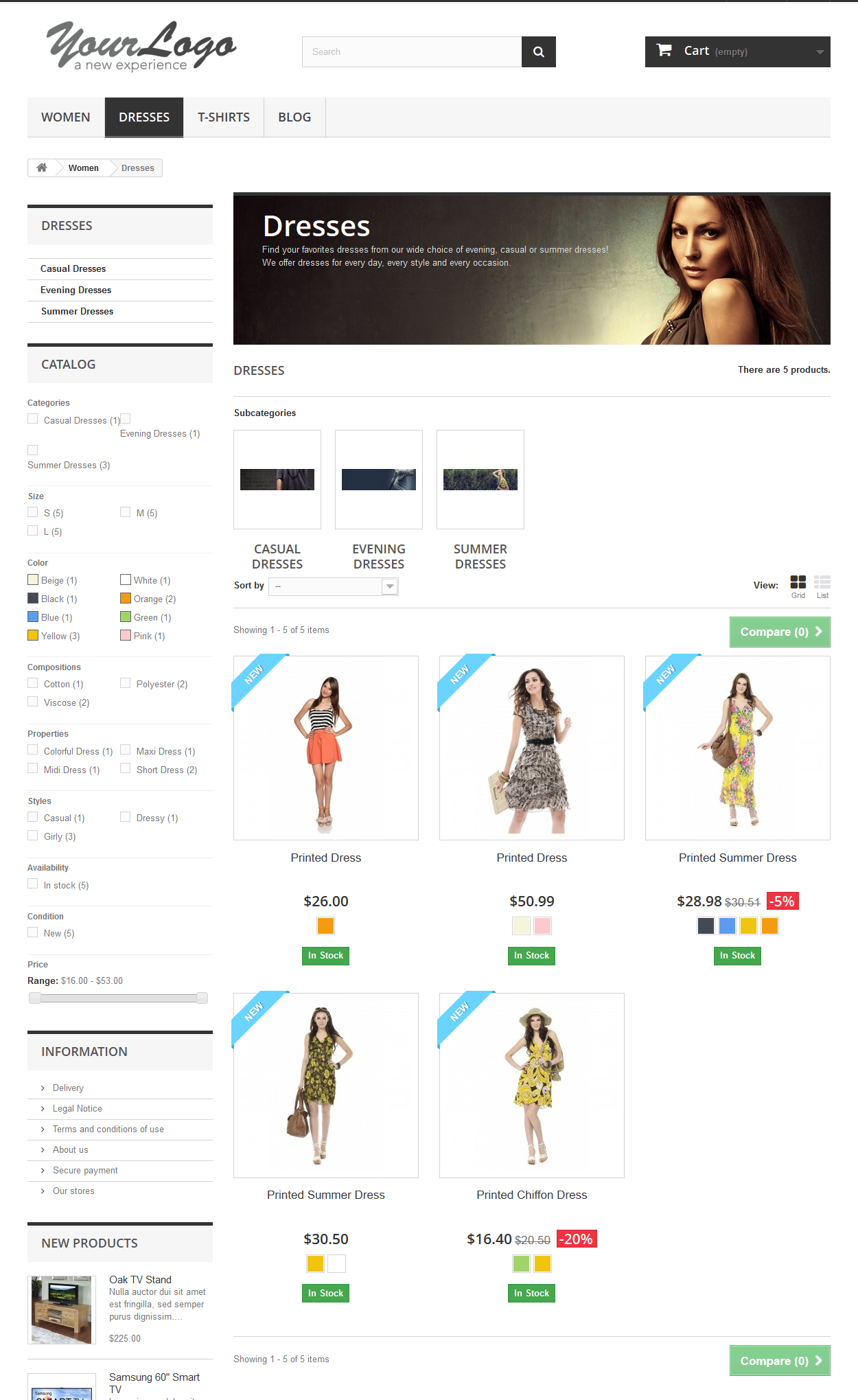 | 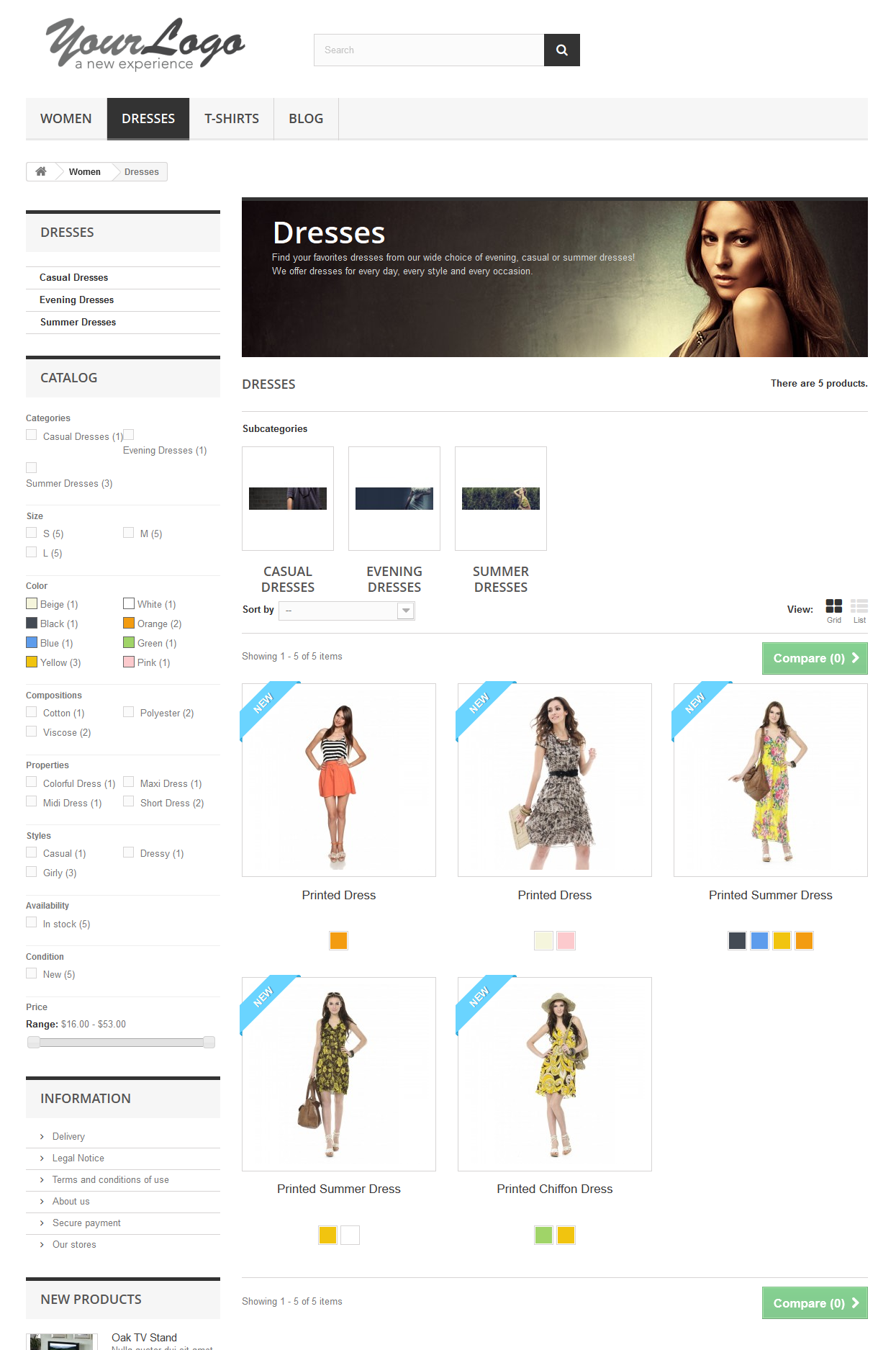 |
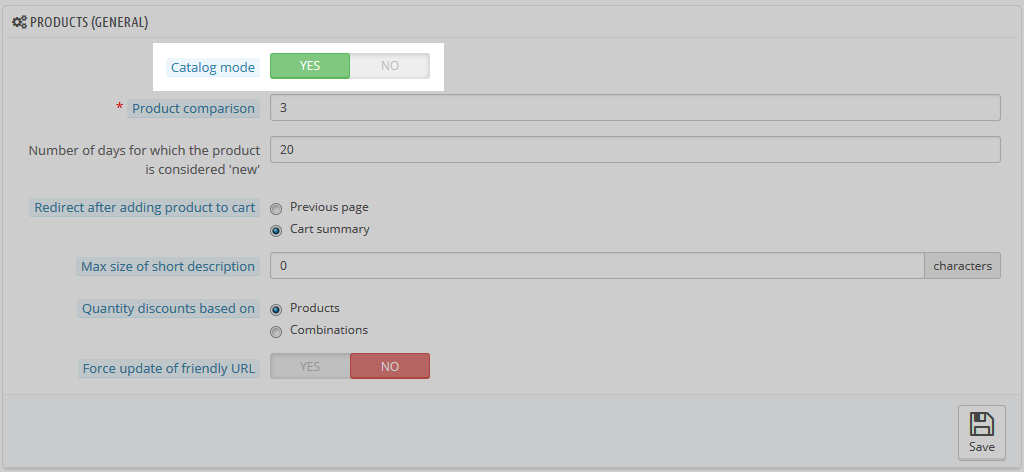
I always admired Scott Mitchell’s post. I read this post of catalog mode in Prestashop and how it has successfully helped me streamline my entire business. Absolutely worth the time to read the post!
Thank you, we’re so glad it helped you!
It is possible to view add to cart in catalog mode?
At the moment, it appears that the add to cart feature is only available in store mode by design. However, if you contact a Prestashop developer, they may be able to devise a custom solution.
Hi Tim,
Can I contact you in private or by email to give you my website address ?
Anna, do you have website hosting with us? If so, you can contact our Support team, let us know what your site is, and ask them to inform the Customer Community team.
Hi,
I’m using Prestashop 1.6.0.6 catalog mode. I would like to add some text or an image in the upper right corner, just instead of the “Shopping Cart” existing in the store mode. Is it possible?
Best regards,
Anna
I’m sure it is, but we would need a link to your website. It’s likely you’ll need to modify the theme template to add the text or image.
i m using prestashop 1.6.1.5 .
i am not see the cart option in my site. please help
Hello Umesh,
Thank you for contacting us. Are you using the default theme?
If not, what theme are you using?
Thank you,
John-Paul
Thank you,
John-Paul
Hi, Thanks for the interesting post I have a Prestashop which is in catalogue mode for various reasons. Do you know if I can also have a multi-shop running as a shop using the same backend? Basically the question is can I use Catalogue Mode and Shop Mode together as two multishops?
Thanks!
Rob
Hello Rob M..
Thanks for the question about multishop. You could do that, but it may simply cause more confusion for your customers . If you want to find more details on using multishop, please see PrestaShop’s documentation.
If you have any further questions or comments, please let us know.
Regards,
Arnel C.
Hi.
Do u have any idea how to visible product sizes when customer roll-over to product in catalog?
Instead using ‘Quick-view’ mode, if there is any other method?
Appreciated if u can assist on this.
Regards
Hello Hafiz,
Typically, this is not “out-of-the-box” functionality, so you would need to either program it or get an add-on that could provide that function for you. There are many, many modules out there that might provide this functionality (or possibly different themes) – it will also depend on the version of PrestaShop you’re using. Check out this link as an example.
If you have any further questions or comments, please let us know.
Regards,
Arnel C.
how can i turn off catalog mode when the customer logged in my site?
Hello dimitris,
Thank you for contacting us. I spent some time looking into this, and was unable to find a “built-in” way to accomplish this in PrestaShop.
This means you will have to custom-code/develop a solution, or possibly find a 3rd party module/addon. In my searches, I was unable to find a module.
Thank you,
John-Paul
Hii everyone, I have a similar problem with product-list on 1.6 .
When i display catalog mode, the right bloc on the product-list disappear, not only the content price but also names and colors and i’m trying to resolve it.
If you have an idea…
Thank’s
Hello, good afternoon!
Is there a way of setting catalogue mode and let the client select the products they like and send them for a quote? If not native, is there any addon that may do this job?
best regards,
Cris.
Hello Cris,
Thank you for contacting us. I did not see a native way to allow customers to request a quote in PrestaShop.
I was able to find several 3rd party modules such as Prestashop Request a Quote, but I was not able to find a free one.
Thank you,
John-Paul
Hello Scott
many thanks for your answer.
Regards
Angela
awesome, it’s work so good
Hello,
Only a question, is it possible to setup the catalog mode only for some countries?
Because I setup the store mode and the geolocalization by ip I selected the catalog mode for restricted country but I see always the prices.
Thanks
Angela
Hello Angela,
It is not a default feature to be able to specify which areas can see the catalog mode and which can see a full store. I am also not aware of any modules that do this, so it would need to be developed by a coder as far as I know.
Kindest Regards,
Scott M
Greetings I have a problem
My home page prices are showing as R0.00 and also when you look at the categories. But when you go on the product pages its fine and shows the correct product prices.
Thanks in advance
Hello Ursula,
Catalog mode should not be showing any prices. If your question is about something other than this article’s topic, please create a new question within our Support Center.
Kindest Regards,
Scott M
Hi, John-Paul,
Thanks for reply.
Bruno Azevedo
Hi,
How can i use a form to request details about product in mode Catalog?
Thanks
Bruno
Hello Bruno,
Thank you for contacting us today. I could not find a built-in form option in the catalog mode. This means you will have to custom-code/develop a solution, or use a 3rd party plugin/module.
Thank you,
John-Paul
i using presatshop 1.5 lastest version, and i need to made my prestashop to mode catalog,
1. price display is done. thx for tutorial.
2. but have other issue…. when this catalog mode is actived on my ps, the message of OUT OF STOCK is display at product.tpl
question : do you have solution for my fix my issue?
thx
Hello Yanto,
Did the ‘Out Of Stock’ message display before you made the changes to display the prices?
Kindest Regards,
Scott M
Hi John-Paul,
Thank you for your time.. as I mentioned before I changed product-list.tpl and product.tpl according the above mentioned directions(on my risk ;)) and while in catalog mode I can see the prices on the storefront; as I wanted. But when clicking a product-link and going to the product-detail page the prices are not there..
See ww.megaplaza.nl (prices showing, prestashop 1.6.0.11, catalog mode enabled), but on https://megaplaza.nl/desktop/10-dual-core-amd-64×2.html: I dont see the prices.
So is this above mentioned work-around for showing prices while in catalog-mode only for the homepage/storefront?
greetings, Momo
Regrettably, there should not have been any advice given about changing core files. We do not have an official guide written on this, so are unable to troubleshoot this particular issue if the advice given so far has not worked. Did you follow the previous instructions exactly as described?
Kindest Regards,
Scott M
Hi there all,
A few quick questions:(a)The are several occurrences of “!$PS_CATALOG_MODE AND” on product-list.tpl. And there are also several “&& !$PS_CATALOG_MODE” on product.tpl. Should I change all the occurrenceson the pages? Some other tuts I found did mention this.
(b) I was able to implement the above and it worked fine, but the price was still not showing on the product detail page. How can I fix this?
Thanks lot guys in advance,
greetings, Momo
Hello Momo,
Thank you for your question. I never recommend changing any of the core files, when using a CMS (such as PrestaShop). This is because it can cause issues when you upgrade the software later.
We are happy to help, but will need some additional information.
Can you provide a link to the site where “the price was still not showing on the product detail page”? This will allow me to replicate the problem, and further investigate the issue.
Thank you,
John-Paul
Thats a brilliant idea thank you. 🙂
Is it possible to activate catalogue mode in just one category or sub category? Basically what I need is to have the ability to show products and accessories on one page but not display prices or allow the customer to purchase.
Unfortunately, this would not be possible. However, setting the product to out of stock may be a solution.
hello;
I’m using a different theme. /httpdocs/themes/xxtheme/product.tpl line 257 “&&! $ in PS_CATALOG_MO” I’m deleting this area, but prices are not shown. I appreciate if you can help.
Hello Yavus,
In researching the PrestaShop forums, they recommend using this method. I cannot confirm it will work with your particular version, so please make a backup copy of your site prior to making any changes. We will research the method deeper and possibly publish an article on how to do this in PrestaShop 1.6.
Kindest Regards,
Scott M
how can i hide the add to cart to all users from group 2 ?
(no orders for group 2)
Hello eric,
Thank you for your question. When you enable catalog mode, it is site-wide, meaning you cannot enable it just for a specific group.
Since I could not find an Addon/module for this either, most likely you will have to code/develop a custom solution.
Thank you,
John-Paul
how can i disabled discounted price ..
Hello,
Thank you for your question. In Step 7 of our guide on Setting a product On Sale in PrestaShop 1.6, you can see see the discount applied to a product.
Just remove this discount, or set it to zero.
Thank you,
John-Paul
I did exactly that your post say, but the price just dont show up!
Any ideas?
Great!
It works great
Leave as is — change nothing — simply awesome! Thanks!
Hi Jacob, I want to hide prices in product page as I have 3 sizes of product to sell with 1 image supporting them and all 3 have different prices.
I would want customer to click on the image and go to product description page to view all options otherwise they will only choose cheaper option as it takes directly to cart.
Appreciate any help
Hello Ali,
What you are requesting is not as easy as displaying an otherwise hidden field. It would require core code changes. There may be a module that can help but so far I have not been able to locate one. You may have to go with the cheapest as the base price and then have ‘features’ that have added costs. Of course there is also the option of creating three different products for the different prices if all else fails.
Kindest Regards,
Scott M
It works, thanks for the quick reply Jacob.
Great! No problem at all Boeke. Thanks for commenting back and letting me know that did the trick for you!
Is it possible in catalog mode to display the prices.
Hello Boeke, and thanks for your comment.
Yes you can still display the price in catalog mode within PrestaShop. However you would need to manually go in and edit the code in your product-list.tpl and product.tpl files to remove the highlighted code.
Make sure you backup your files before making any edits!
/themes/default-bootstrap/product-list.tpl Line 61:
{/if} {if (!$PS_CATALOG_MODE AND ((isset($product.show_price) && $product.show_price) || (isset($product.available_for_order) && $product.available_for_order)))} <div class="content_price" itemprop="offers" itemscope itemtype="https://schema.org/Offer">So that line should end up reading:
{if (((isset($product.show_price) && $product.show_price) || (isset($product.available_for_order) && $product.available_for_order)))}/themes/default-bootstrap/product.tpl Line 257:
<div class="content_prices clearfix"> {if $product->show_price && !isset($restricted_country_mode) && !$PS_CATALOG_MODE} <!-- prices --> <div class="price">So that line should end up reading:
{if $product->show_price && !isset($restricted_country_mode)}Please let us know if you had any other questions at all!
– Jacob