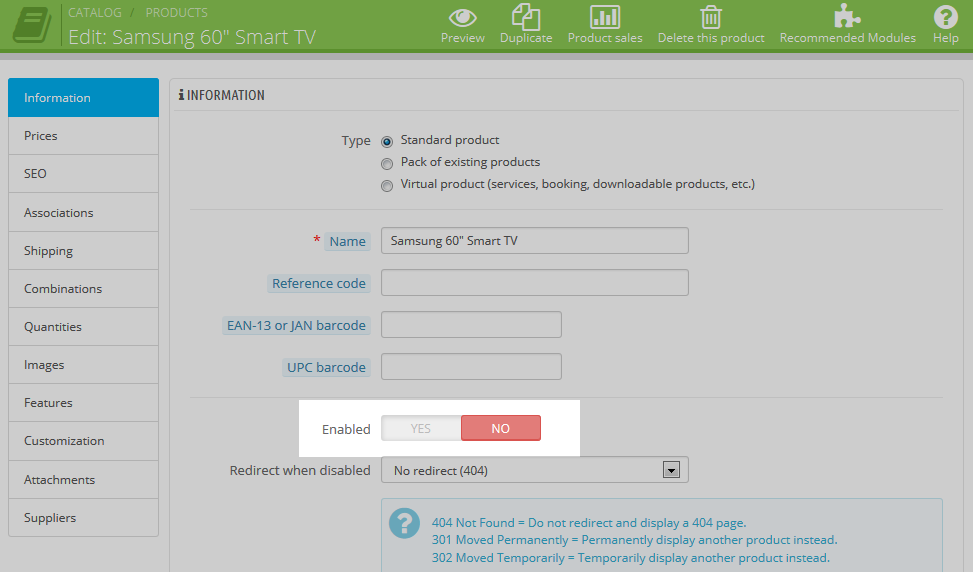During the lifetime of your shop, you will have products come and go. Some will be discontinued, some will be test market products, some will be seasonal. There are many reasons why you may want to disable a product, however there are very few occasions you should want to actually delete a product. In this guide we will walk you through disabling a product in our PrestaShop 1.6 test store.
Disabling vs Deleting
Disabling a product will still keep the data in the database, but not allow the product to be viewed in the storefront. This is preferable to deleting a product especially if you have sold any of the items. You may need to look back at a customer’s order in the future and see what they purchased. If an item has been completely removed from the database, that information will not be there. Disabling a product instead of deleting it allows you to keep the data integrity of your store in tact.
How to disable a product in PrestaShop 1.6
Disabling (or re-enabling) a product can be done one of two ways. Both methods are explained below.
Getting to the product list
- Log into the admin interface.
- Once in the main Back Office, look to the left hand side menu and click on the Catalog link.
- Next, click on the Products option link. This brings you to the main Products page.
Disabling from the Products list page
The easiest way to disable a product is from the product list page. Each product is listed here and the data in each row is specific to that product. Look at the row and find the green checkmark icon in the row. This is under the Status column. To disable the product, simply click on the icon. It will change to a red X icon, indicating that it is disabled. The example below shows the disabling of the Oak TV Stand.
| Enabled | Disabled |
|---|---|
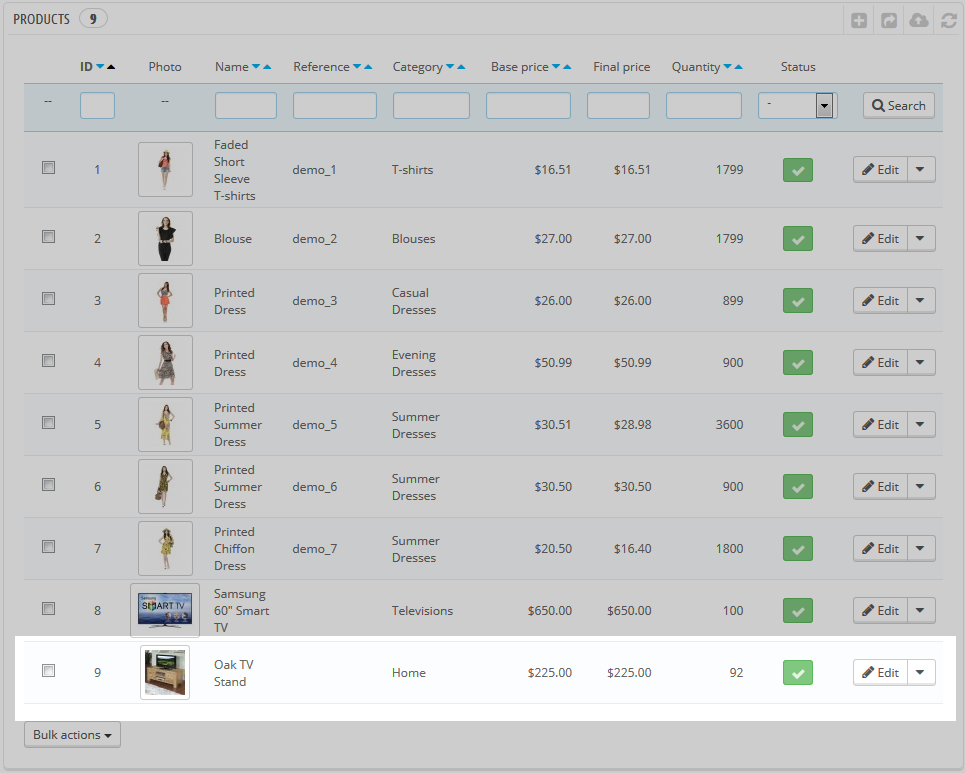 | 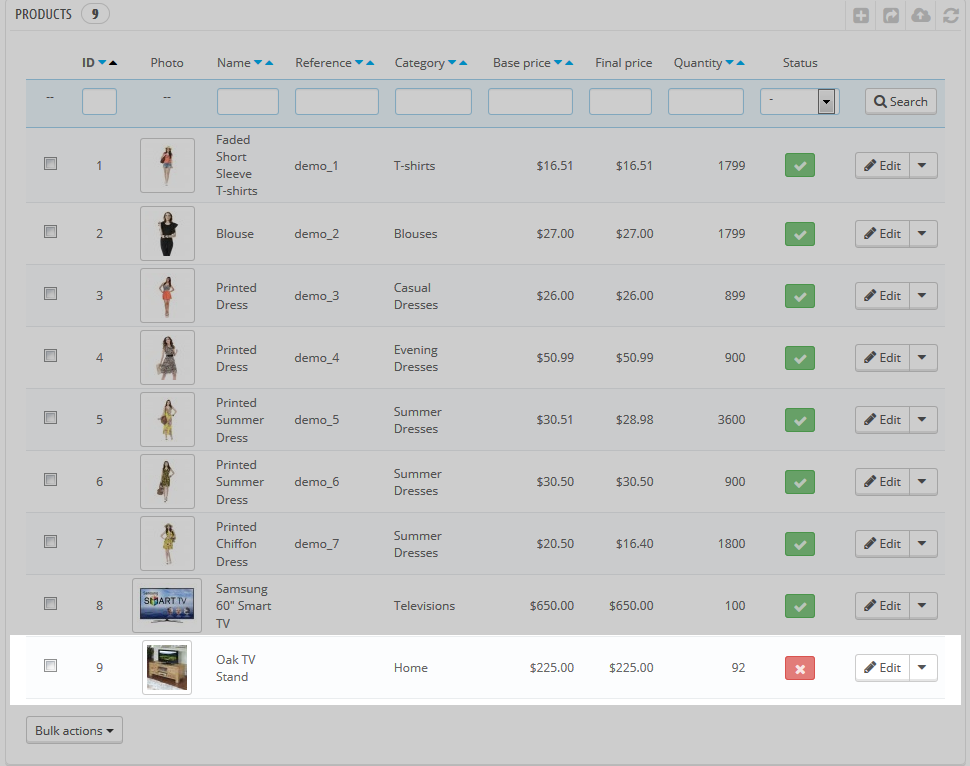 |
Edit the product page
The other method of disabling a product begins from the Product list page. Find the product you want to disable, and click on the Edit button for its row. This is located on the right side of the produt’s row. Once the Information screen appears, simply click the Enable toggle to disable the product.
Still, there are times when removing data from the database is preferable. Most often this is when you have test data in the database you want to remove. For times like these, deleting a product from your database is fine.