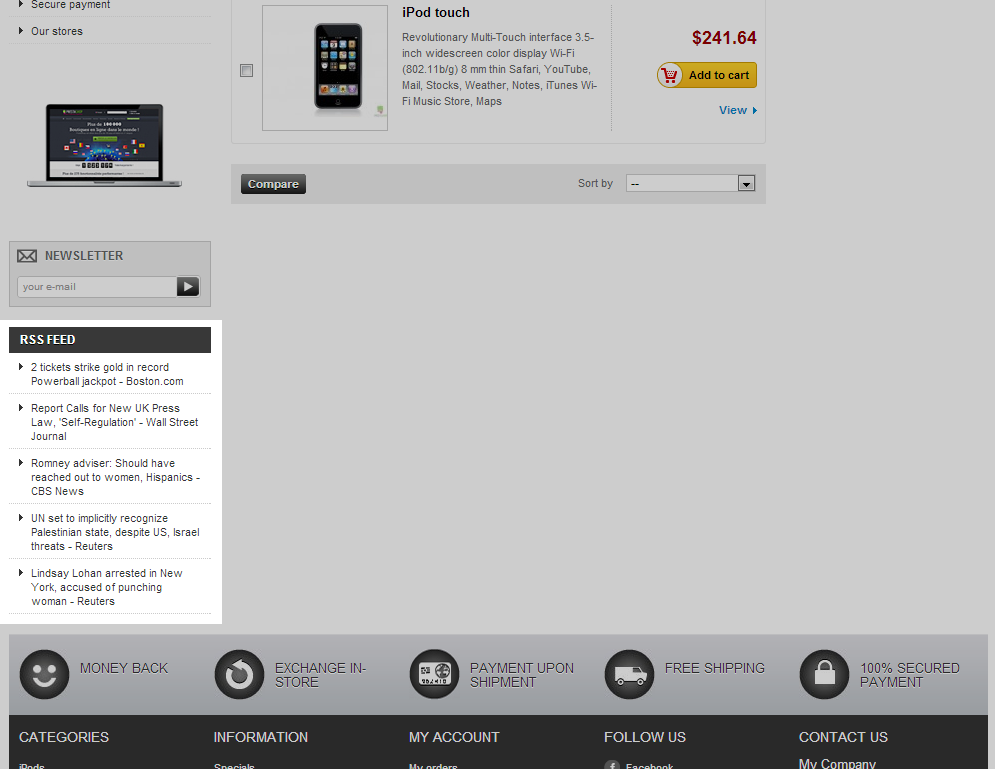Giving your customer product related information is a good feature for your site. Finding the information to offer on the site can be tedious or time consuming. One module that allows you to do this is the RSS feed module. You can add your favorite RSS feed so you have anup to date stream of information on your site. Follow the steps below to incorporate the RSS Feed module into your PrestaShop 1.5 store.
How to install and configure the RSS Feed module in PrestaShop 1.5
- Log into your PrestaShop 1.5 dashboard.
- Using the top menu bar, hover over the Modules tab and select the Modules option.
- From the Modules list screen, scroll down until you find the module named RSS Feed. Click on the Install button located to the right of the module’s row.

- Once installed, you will see a successful installation message on the screen. From here click the link entitled Configure to continue to the module configuration screen.
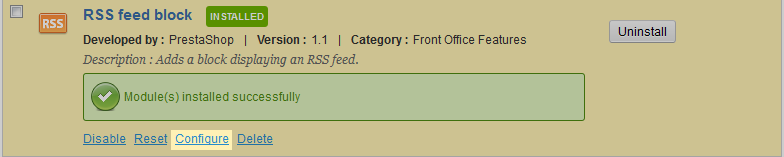
- This leads you to the settings configuration page for the RSS Feed module. There are a few settings to consider for your RSS feed.
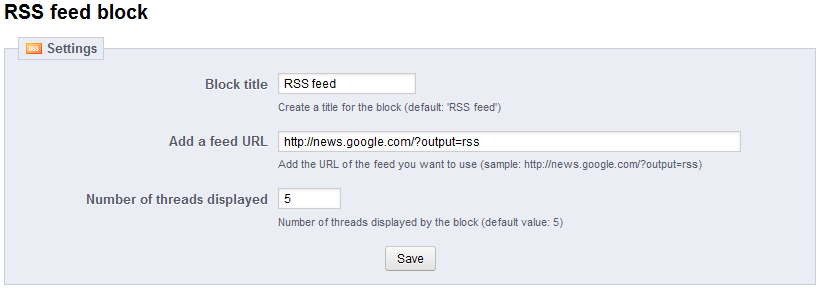
Block title The title that will display on the site above the feed. Add a feed URL The URL for the rss feed. We used the samle Google news feed. Number of threads displayed The number of feed items to display, 5 is the default, though you can set it to be more or less. - Once you are happy with your settings for the selected RSS feed, click the Save button at the bottom to finalize the settings. Below is a screenshot of how the RSS Feed looks when integrated with your store.