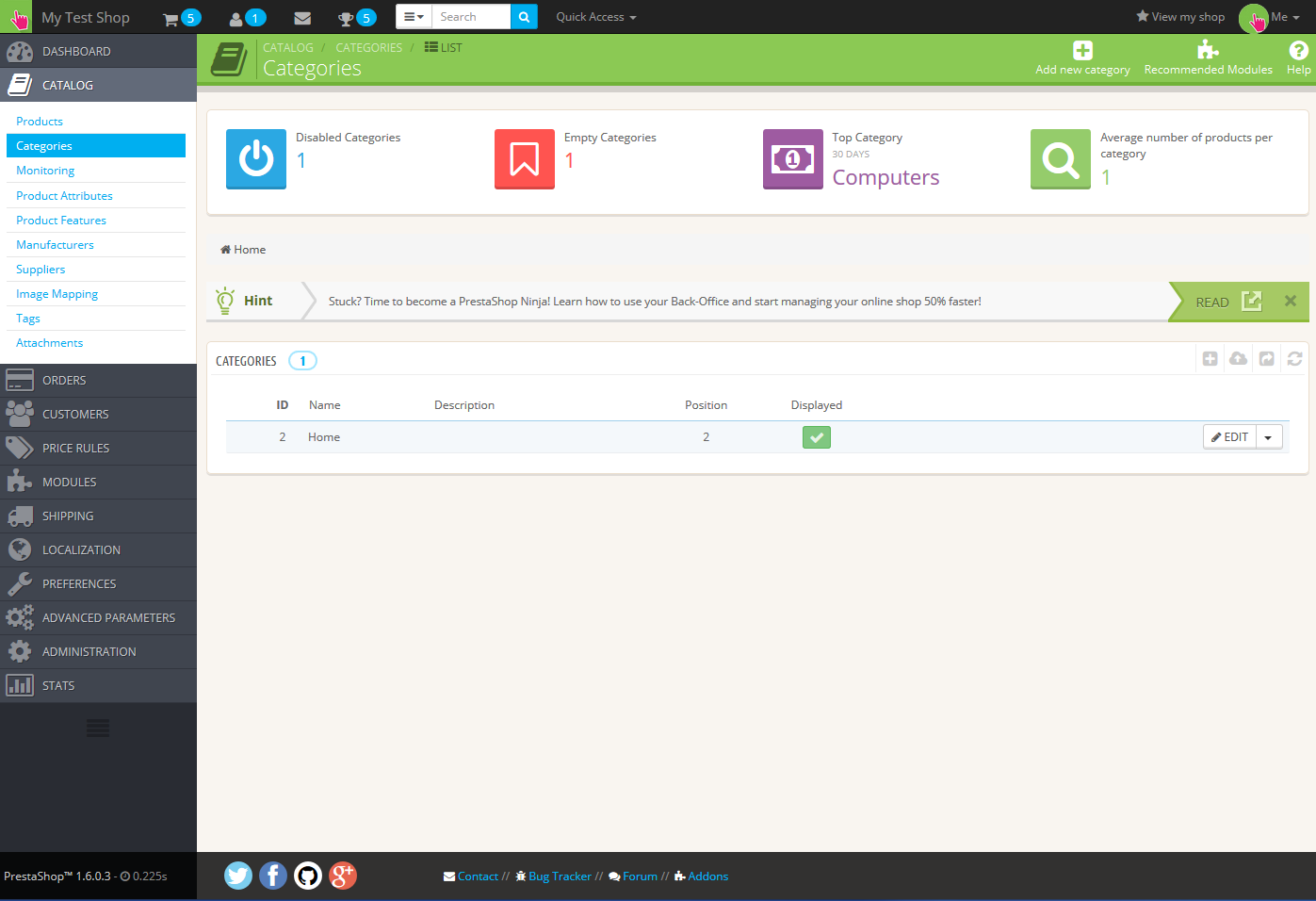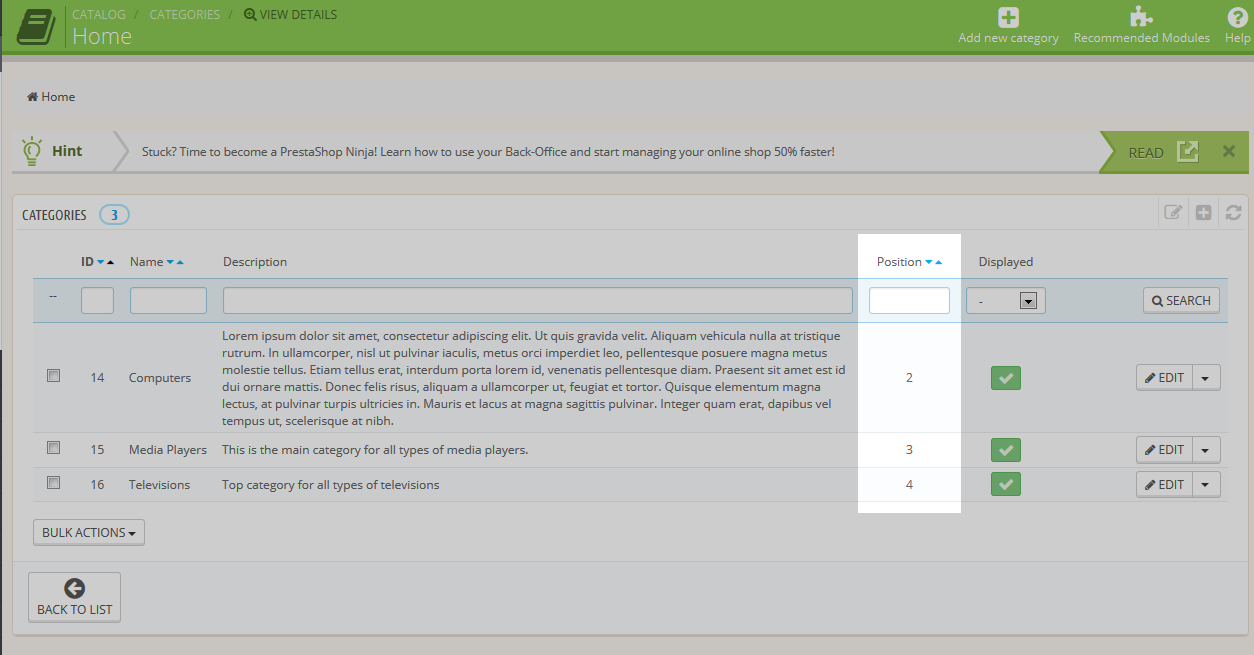Once you have created several categories, you may want to rearrange them a bit. Perhaps you want to order them from the most popular to the least, or maybe you take the standard approach and order them alphabetically. In any case, you will need to know how to reorder them from within the back office. The instructions below will guide you on how to do that in PrestaShop 1.6.
How to reorder categories in the back office
- Log into your PrestaShop 1.6 administrative interface.
- Using the left sidebar menu, click on the Catalog option and then click the Categories selection from the submenu.

This screen is the main Category screen. It lists the Home category. To continue, click anywhere on the category’s row.

The new screen lists all the categories under the Home main category. Notice there is a column named Position. This lists the order that the categories will show up in. To alter their positioning, click on the up arrow displayed just next to the column title. This alters the column data from numbers to arrows.
The top category only has a down arrow, meaning it can only be moved down. The bottom category haws only an up arrow, meaning it can only move up. The others will have both so you can move them either up or down. using the arrows, move them one at a time until you order them the way you want.
The settings take place automatically, so there is no save button to click. You may simply visit your storefront to view the Categories new display order. Below is a before and after sample of how categories display after being reordered.
| Before | After |
|---|---|
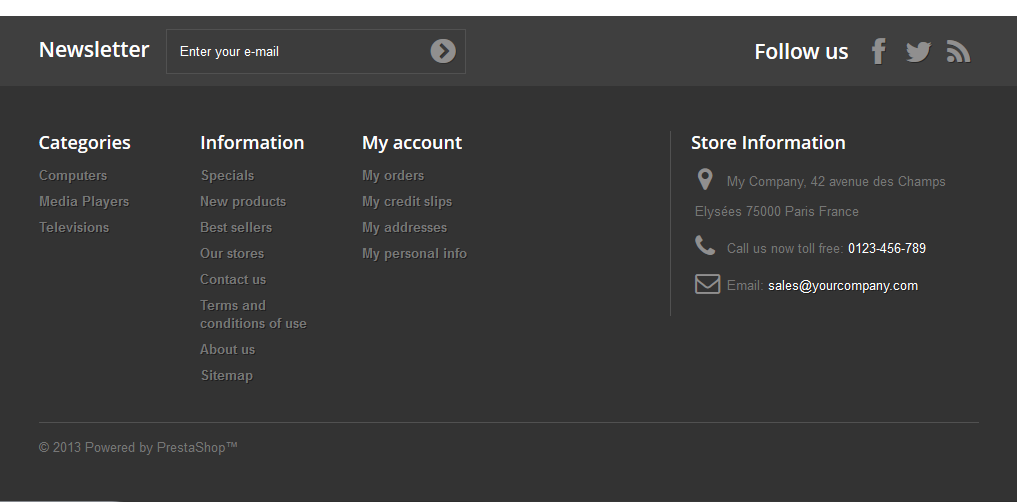 | 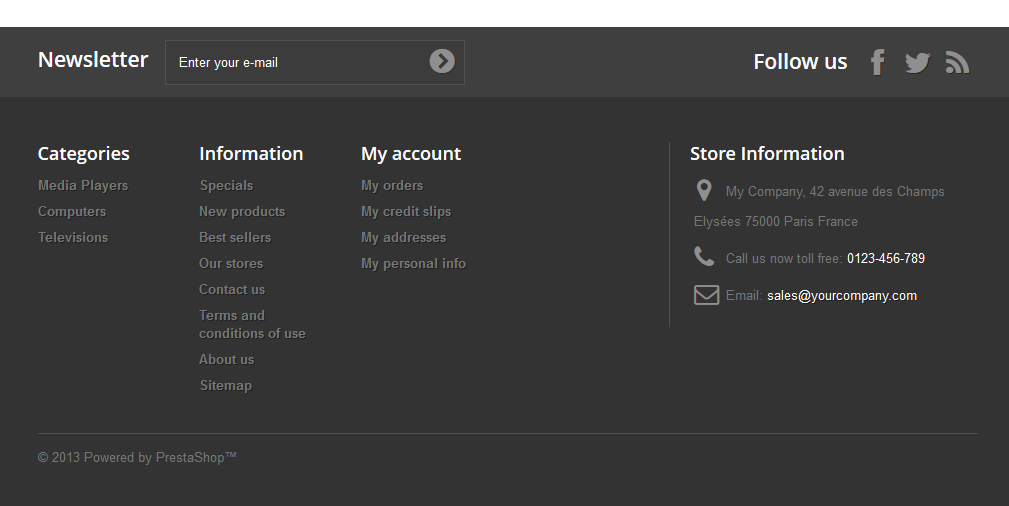 |