Password security is very important for your store. As the admin of your store, you will sometimes need to change the passwords for some of your employee users. This is done via the back office, or admin area, of your PrestaShop 1.5 store. Follow the instructions below to learn how to do that.
Modifying an employee password in your PrestaShop 1.5 back office.
- Log into your PrestaShop 1.5 dashboard.
- Using the top menu bar, hover over the Administration tab and click on the Employees option from the menu.
- You are now on the Employees (users) list screen. Locate your desired employee row and click on the Edit
 icon to take you to the Employee Edit screen.
icon to take you to the Employee Edit screen.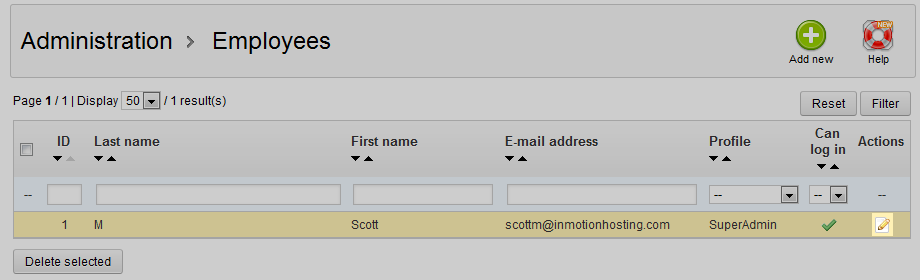
- From the Employee Edit screen you will need to locate the Password field. Enter your new password in the field. Be careful and certain of the password when entering the data, as there is not a second field to enter the password to check for errors and it shows as dots instead of the actual text.
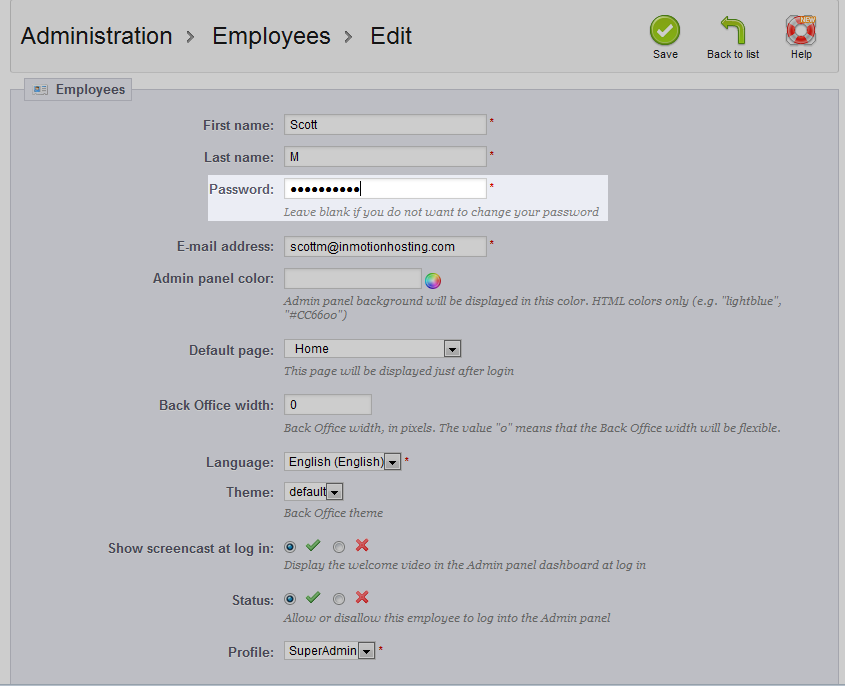
- Click on the green Save button once you have selected a new password. This finalizes the change and saves the new password.