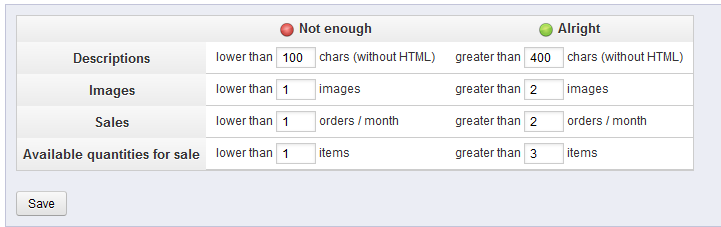After learning about the Shop Search report in our last article, we will continue with the Working With Product Stats course. This particular article will focus on the Catalog Evaluation report. This report gives you a lot of information on the performance of your catalog. You are able to set the criteria your products are graded on. The summary chart will then give a red or green circle indicating the score for each product on that category. Follow the steps below for access information and data explanation.
Accessing the Catalog Evaluation report in PrestaShop 1.5
- Log into your PrestaShop 1.5 admin dashboard.
- Using the top menu bar, hover over the Stats tab and click on the Stats option.
- This will bring you to the Stats page. On the left hand sidebar are the many stats reports. Click on the Catalog Evaluation link.
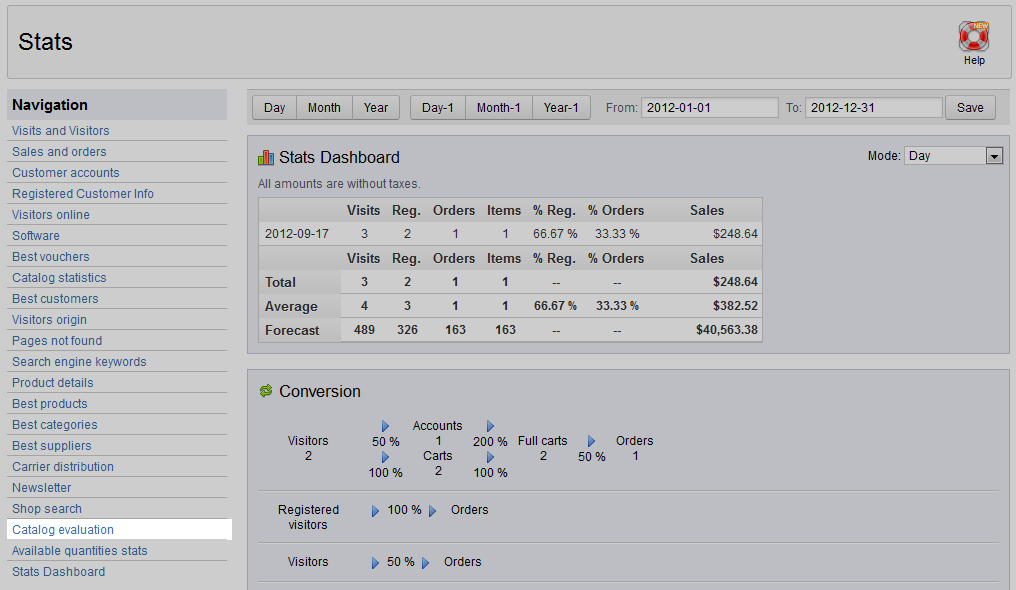
- The Catalog Evaluation report is broken into two areas, the first is for setting the criteria your products are graded on. The second is a report for all products and the grades they received based upon the data in the top portion.
The first table helps you set the criteria for grading your product pages. There are two categories of settings: Not Enough and Alright. This means that items that have below the number for the Not Enough category will get a red dot. If the item category falls in between the Not Enough and Alright metrics, a yellow dot will display. If the item has a metric equal to or greater than the Alright setting, a green dot will display. Below are explanations of the categories.
Descriptions Evaluates the product description text Images Inspects the number of images for the product Sales How many sales the products gets per month Available Quantities for Sale Evaluates the inventory on hand for the product The lower table displays the items along with a ‘grade’ for each category. It is a bit more detailed and has a few additional categories. At the bottom is a summary of all products for each category.
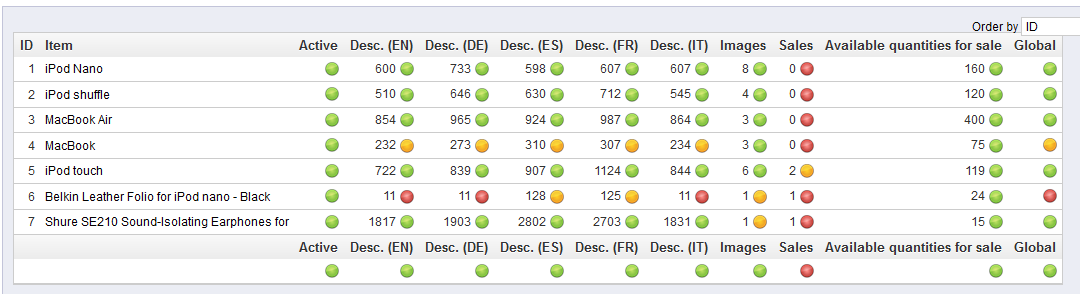
ID The ID number for the item Item The product’s name Active Whether the item is actively being offered Desc. (EN) Length of description in English translation Desc. (DE) Length of description in German translation Desc. (ES) Length of description in Spanish translation Desc. (FR) Length of description in French translation Desc. (IT) Length of description in Italian translation Images Number of images used for the item Sales Amount of sales for the item Available Quantities for Sale Number of individual units on hand Global Whether the item is global
Be sure to conclude learning about our product stats reports by reviewing our last article in the series, the Available Quantities article.