Once you have installed your PrestaShop 1.6 store and began working with it, you will inevitably come upon errors from time to time. Although the developers do their best to code error checking and error messages into the code, some errors are not code related. These other errors may be due to server settings or the hosting environment.
Many times the screen may go white or simply something will not look right on the screen. When this happens, the first thing you want to do is to enable the error reporting ability. This allows you to see the specific error messages on the screen. From here, you will either be able to troubleshoot further or give the error message to your friendly InMotion Hosting support team for additional help.
How to enable error reporting in PrestaShop 1.6
- Log into your cPanel admin dashboard.

From here, locate the Files category and click on the File Manager icon.
- Once inside the File Manager, navigate to the root folder for your PrestaShop installation. This is most often the primary domain for the account and you will already be in the public_html folder, which is the correct place. If you have your store installed in a subfolder, such as /store, then locate that folder and double click to enter it. If your store is in an addon domain, locate the folder with that domain name, such as example.com and then enter it.
- Once in the PrestaShop root folder, double click the folder named config and then open the file named defines.inc.php for editing.
- Find the line of code below:/* Debug only */ define(‘_PS_MODE_DEV_’, false);
- Change the ‘false‘ to ‘true‘ and then click the Save Changes button to save and activate the change. The changed line should read as follows:/* Debug only */ define(‘_PS_MODE_DEV_’, true);
Now you can return to your site and see if there is an error message at the spot you were having trouble with. Note that there are times when there is no message and further troubleshooting is required. Below is an example of an error that you may see. This is only a sample of many php errors you may run across.
| Before | After |
|---|---|
 | 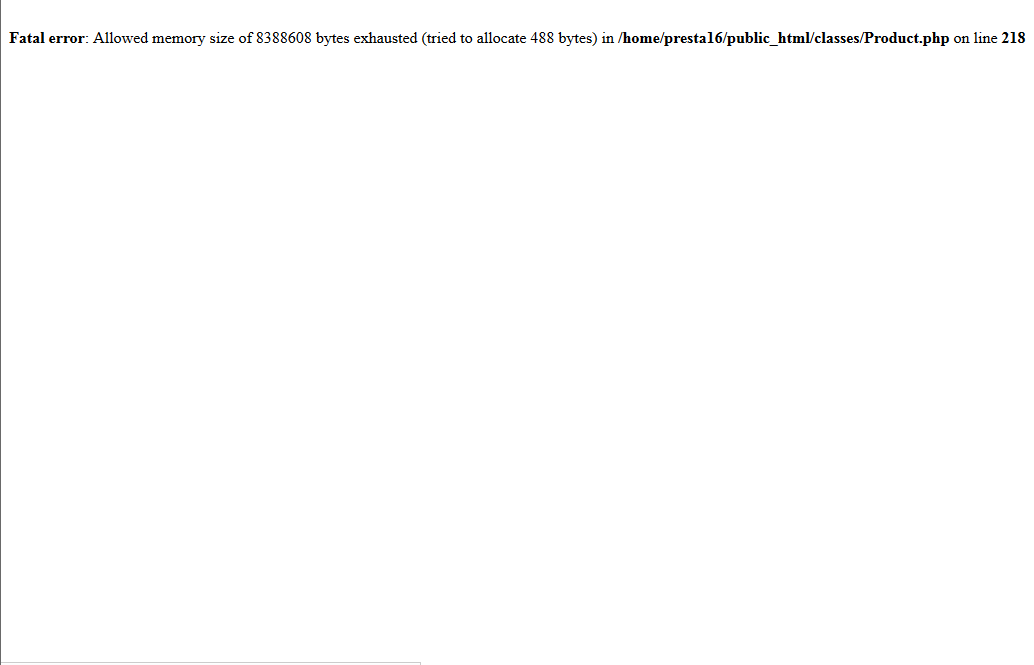 |
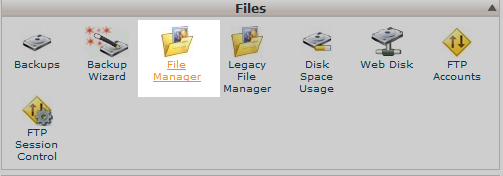
Hi there,
I cannot turn off and on the friemdly url and accented URL buttons in orderto generate the httaccess file.
I got this message:
Fatal error: Uncaught Error: Access to undeclared static property: Validate::$values in /home/ierom/public_html/classes/controller/AdminController.php:1150 Stack trace: #0 /home/ierom/public_html/classes/controller/AdminController.php(699): AdminControllerCore->processUpdateOptions() #1 /home/ierom/public_html/controllers/admin/AdminMetaController.php(414): AdminControllerCore->postProcess() #2 /home/ierom/public_html/classes/controller/Controller.php(171): AdminMetaControllerCore->postProcess() #3 /home/ierom/public_html/classes/Dispatcher.php(373): ControllerCore->run() #4 /home/ierom/public_html/admin5726/index.php(54): DispatcherCore->dispatch() #5 {main} thrown in /home/ierom/public_html/classes/controller/AdminController.php on line 1150
Any suggestions?
Thank you!
Sorry for ht error that you’re seeing. We would really need to know what version of PrestaShop that you’re using, but you should also check out the PrestaShop Support Community pages. Here’s their post on that error. This is the post for version 1.6. If you require further assistance we highly recommend that you post in their forums as their moderators or the community will be able to help you on the issue.
i can get this error how to clear this Fatal error: Class ‘search’ not found in /home/imiktech/public_html/classes/controller/Controller.php on line 134
You’re calling a class it cannot find. You need to make sure you have defined the “search” class accordingly.
do we have any option to do it from backend
Hello bhawin,
Thank you for contacting us. Unfortunately, there is no option for enabling error reporting in PrestaShop from the backend.
If you have any further questions, feel free to post them below.
Thank you,
John-Paul
thanks, I will look into this from my current host..