A common site health message WordPress displays for users is the recommendation to use a persistent object cache. There are generally two common solutions to this issue: Redis or Memcached. This article will guide you in using Memcached to provide the caching solution that WordPress is recommending. We will walk you through its installation and Read More >
Search Results for:
Getting Started with UltraStack VPS
The Managed WordPress UltraStack VPS is the production environment for your WordPress website. It’s been fine-tuned for performance and lean speed. We’ve removed all the bloatware that traditional managed VPS environments may have – there’s no control panel software or no email server – only the services you need for a screaming fast website. In Read More >
How to Remove the “Site is Unsafe” Warning
When you manage a website, your site may come under attack from a hacker or malware that can affect your viewers. To help identify problem sites, some anti-malware software companies have extended their protection to include websites. Websites that are detected to have malware or determined to be unsafe are often blocked by web protection Read More >
How to Automatically Generate WordPress Posts With ChatGPT
The recent release of the ChatGPT bot by OpenAI has made the use of text-based artificial intelligence accessible to anyone. Simply enter a text prompt and it will automatically generate content or code based on your entries. This can be a strong addition to your workflow by helping you generate ideas or speed up the Read More >
Minecraft Game Panel – Using Plugins
When running your own Minecraft Server instance, you have the ability to install custom plugins. These plugins can add more functionality to your servers, such as advanced chat (EssentialsX), compatibility (ViaVersion), and moderation tools (LuckPerms), among many other things. For example, if you want more control over user access or to block hacks, you can Read More >
What is Monarx Security?
Monarx Security is a top-notch anti-malware solution that safeguards websites and applications developed using PHP and other programming languages. With its comprehensive threat detection and prevention system, Monarx Security provides protection against a wide range of threats like web shells, adware, phishing, mailers, and many more. If you’re an InMotion Hosting customer, you can easily Read More >
Maximize User Interaction in WordPress with Remoji: A Step-by-Step Tutorial
In this article, you’ll learn about how you can potentially increase engagement on your WordPress site using emoji reactions. A reaction to a post or comment using an emoji allows the reader to express themselves quickly and easily. If you can provide more interactivity on your site, it’s more likely your readers will stick around, Read More >
Minecraft Instance Configuration Options
When you are managing your own Minecraft Server instance, you have the ability to customize the game how you want it to run. There are many configuration options that you can access from the Minecraft Game panel. For example, you can select settings such as the difficulty of the game, maximum world size, or log Read More >
Updating AMP in the Game Management Panel
Your Minecraft Server includes a Game Panel that is powered by AMP and any time an update is available it will automatically notify you. It is recommended to perform these updates when possible since they can contain new features and keep your server protected from known bugs. In this guide, we’ll show you the steps Read More >
Using the Game Management Panel Console
When managing a Minecraft Server, you have the ability to run console commands not only within the game but also in the Game Panel. This can save you time by allowing commands to run without logging into the actual game. Quickly find out information about your server or make changes using Minecraft commands. This guide Read More >
Minecraft Server Instance Management
You have access to view or change your Minecraft Server instance information within the Game Management Panel interface. From there you can perform tasks such as viewing your connection settings, updating Minecraft, starting/stopping an instance, deleting an instance, or changing the port you are using for SFTP among many other things. This lets you modify Read More >
Game Management Panel Security and Privacy Options
The Minecraft Server plans include a Game Panel with built-in security and privacy options to help you protect your server instances. These can be adjusted to make accessing your server more or less secure. For example, for more security, you can limit the type of files that can be uploaded, or make it required for Read More >
Managing Backups in the Game Management Panel
When managing your Minecraft Server it’s recommended that you perform backups at regular intervals, or before making major modifications. This would allow you to roll back the changes if any problems occur. For example, if you are testing out a new 3rd party plugin or changing the server configuration, make a backup and enter a Read More >
Using the Minecraft File Manager
Your Minecraft Server Hosting plan includes access to a Game Panel where you can manage your instances. Within the Game Panel is a File Manager tool that makes it simple to view or edit files and folders. This guide will show you how to use the File Manager in your Game Management Panel. How to Read More >
How to Schedule Triggers on Your Minecraft Server
When you are hosting a Minecraft Server, there may be tasks that you need to automate or perform on a regular basis. Triggers can be used to schedule a task or automatically do a job for you. For example, you could schedule a trigger to check for updates weekly or send an email message to Read More >
Connecting to Your Minecraft Server with SFTP
If you want to edit or manage the files on your Minecraft Server instance, you have the ability to use the File Manager or connect directly using SFTP. SFTP stands for Secure File Transfer Protocol or SSH File Transfer Protocol and connects securely so the data is encrypted over the network. In this guide, we’ll Read More >
Access & Change Minecraft Networking Options
When you first purchase your Minecraft Server hosting account it will be set up and ready to work, but there may be times when you want to use custom networking options. For example, if you have multiple instances and are accessing them using the hostname, you can change the port for each instance to allow Read More >
Setting Minecraft Instance Defaults
Your Minecraft Server Hosting plan includes the ability to create new server instances. In this guide, we’ll show you how to select the default settings for a new instance that is created in the Game Management Panel. Set New Instance Defaults Congratulations, now you know how to set new instance defaults in your Game Management Read More >
Learn how to get the most from InMotion Central, powered by Platform InMotion, and your new WordPress VPS Hosting plan with our large collection of guides from beginner to expert.
Working with Projects
Learn how to use and manage Projects in Platform InMotion. Change details (such as the name/description), delete projects, or manage environments.
Projects & Environments
Website Migrations
Plugins & Themes
You can use this section to access tools for managing your plugins and themes. Save time and quickly install, uninstall, and update your plugins and themes within the platform.
Maintenance Tools
From here you can review site health recommendations for security and performance, manage website backups using the Total Upkeep plugin, and access your website files and databases.
Logging into WP Admin
There may be times when you want to make changes directly in your WordPress Dashboard, such as when you want to create a new page or post. WP Admin is the last link on the menu and clicking it will automatically take you to the Admin Dashboard for your WordPress site and you will be logged in as an Administrator role. From there you have full access to manage your WordPress site.
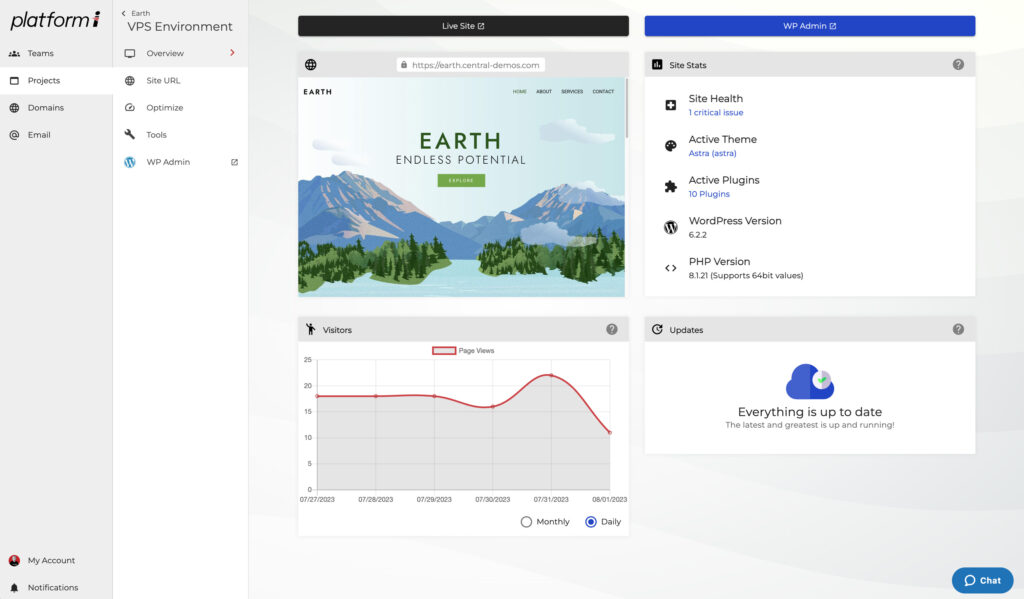
Working with Domains, Teams & Subscriptions
Teams & Subscriptions
How To Get Support
Explore all Platform InMotion Guides:
- Release Update: Platform i v3.0.35
- Release Update: Platform i v3.0.32
- Migrating Your WordPress Site to Platform i Manually with rsync
- Starting From Scratch with your UltraStack VPS
- How to Upgrade or Downgrade your Platform i VPS
- Release Update: Introducing Platform InMotion
- Using the Site URL Tool in Platform InMotion
- Migrating WordPress Manually to Platform InMotion
- Platform i: BETA Release
- Getting Started with UltraStack VPS
- How to Verify Your Email Address for Platform i
- How to Use SSH to Access Your UltraStack WordPress VPS
- How to Enable & Configure Redis Persistent Object Cache for WordPress
- Migrating Email & WordPress Site from cPanel to Platform InMotion
- How to Fix a Connection Error in Platform InMotion
- How to Use Email with Platform InMotion
- How to Add an Existing Domain in Platform InMotion
- How to Manage DNS Records in Platform InMotion
- How to Register & Manage a Domain in Platform InMotion
- How to Purchase & Configure Email Subscriptions
- Using the Database & File Manager in Platform i
- UltraStack Utilities for Caching in Platform InMotion
- Updating Your Billing Information in Platform InMotion
- View & Change Profile Settings
- How to Get Support from Platform InMotion
- Managing Your Server with Platform InMotion
- Managing Subscriptions & Receipts for Platform i
- How To Create and Manage Teams in Platform InMotion
- How to Create a New Project in Platform InMotion
- How to Update WordPress with Platform InMotion
- Using the WordPress Site Health Monitor
- Using Playground Environments in Platform InMotion
Submitting a Ticket Request
When it comes to getting support from us at InMotion Hosting, submitting a support ticket is one of the best ways to request assistance. To help with this task, it can be helpful to realize the way that our ticketing system works. In this article we’ll go over the types of support requests, the differences Read More >