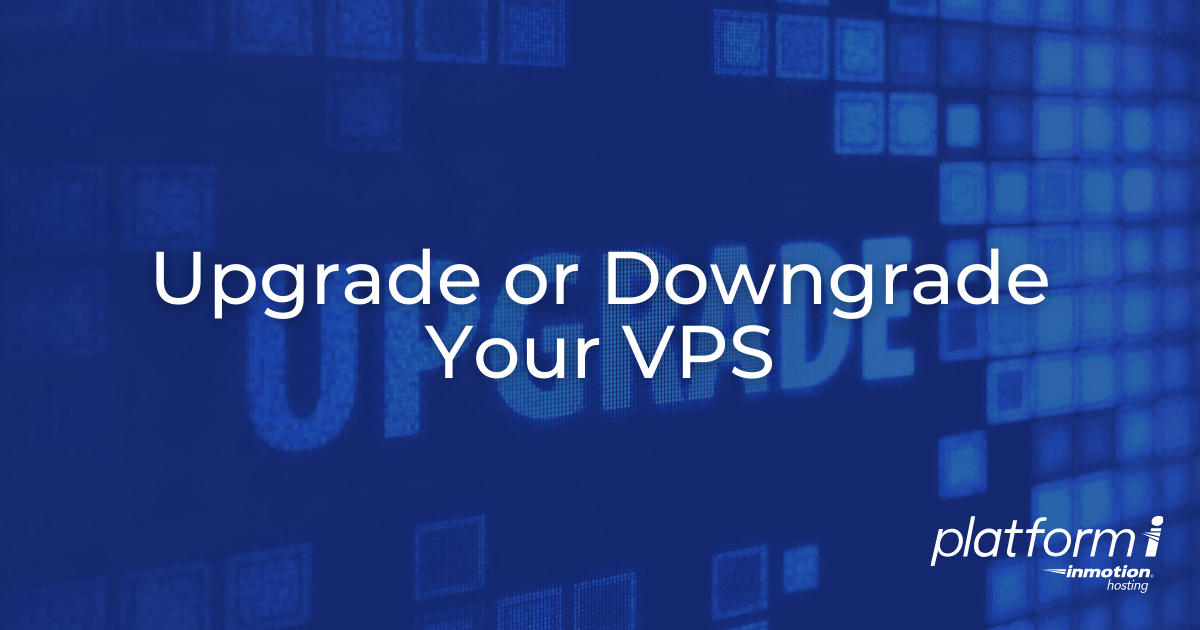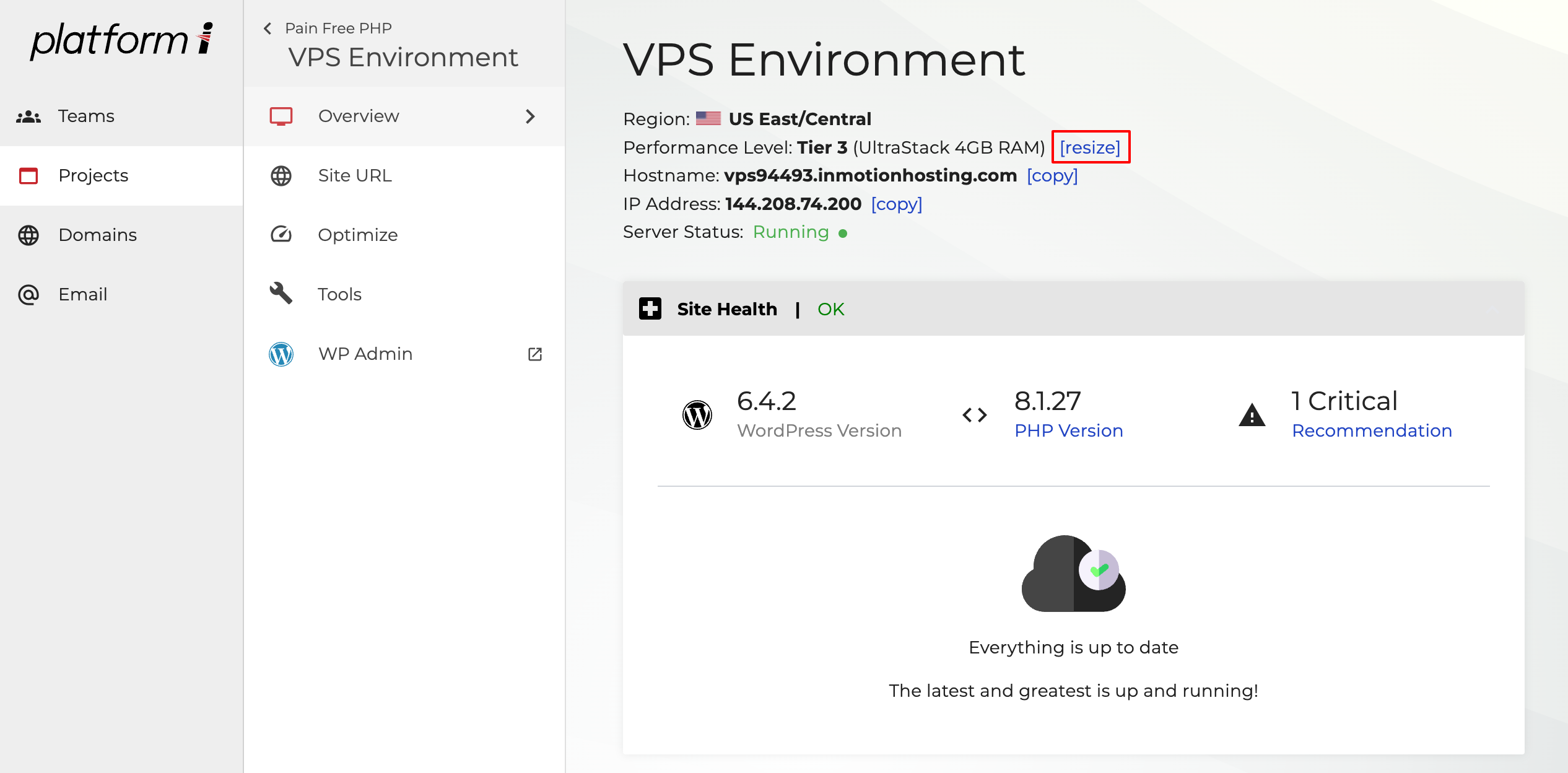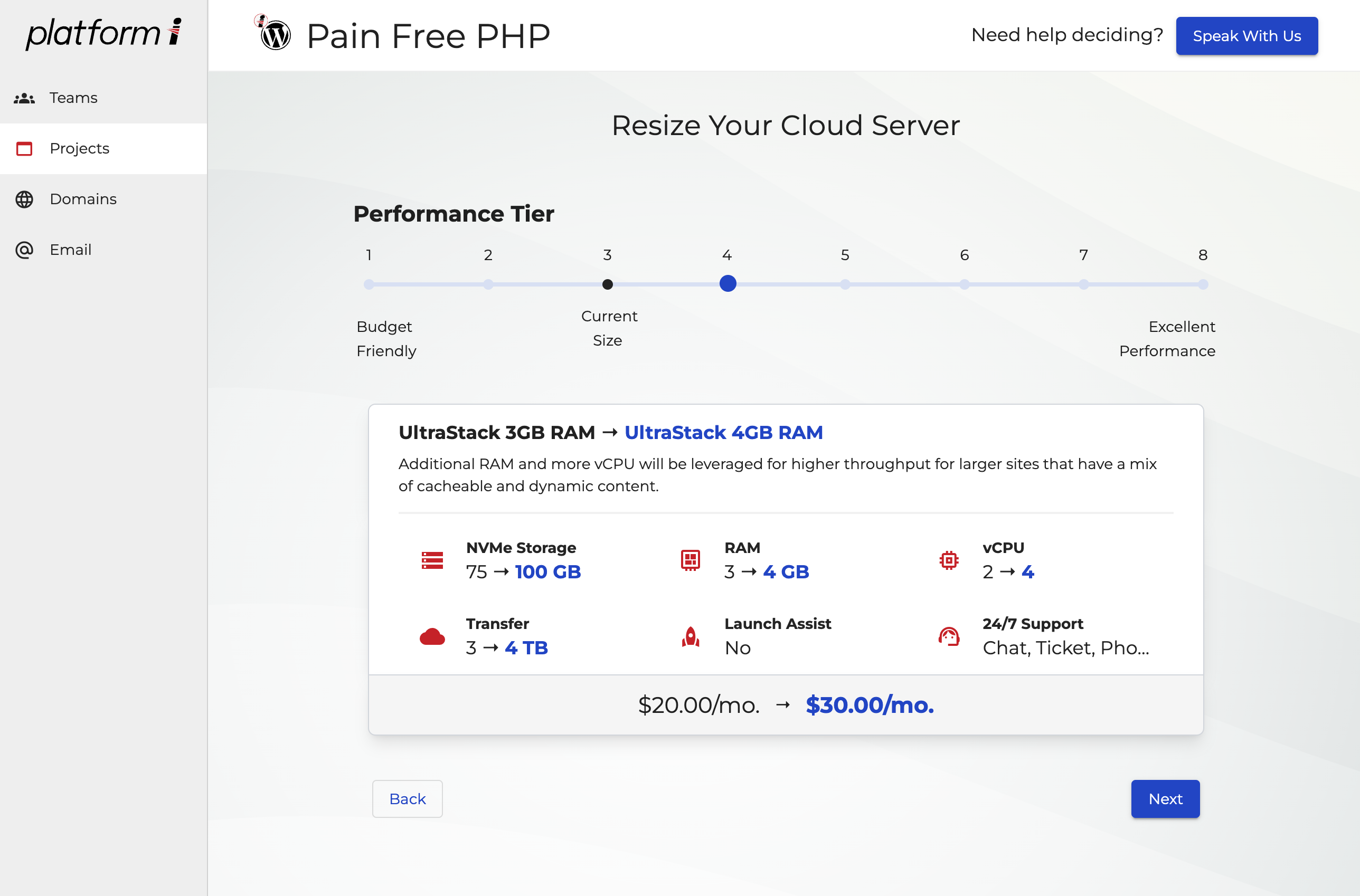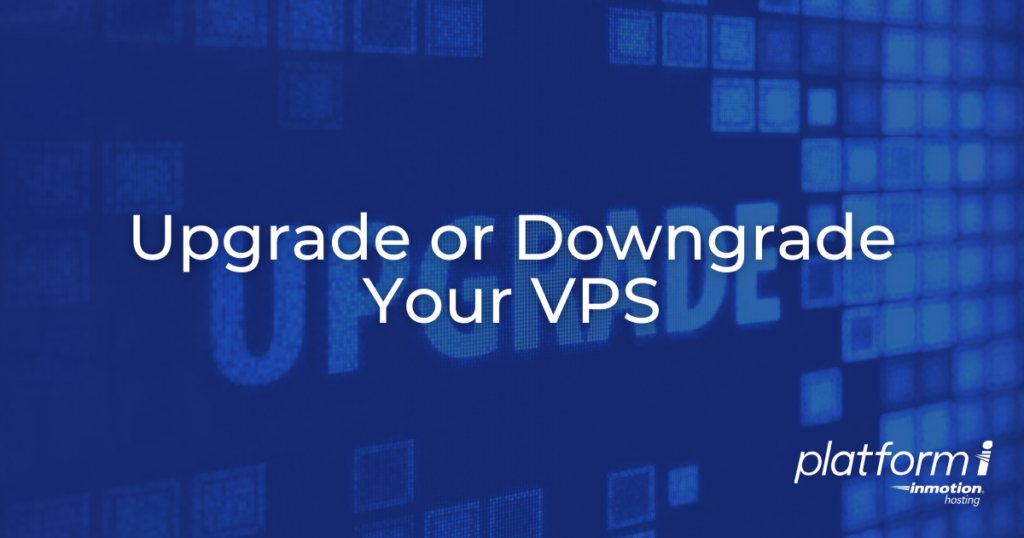
You can easily upgrade or downgrade your Platform i Server depending on your budget and performance requirements. Upgrade for more Disk Space, RAM, or CPU cores easily directly from your Project menu.
How to Resize your Server
- Log into Platform i.
- Click Manage on the Project you’d like to upgrade or downgrade.
- Note that you can see the current performance Tier at the top of the VPS environment. Click Resize.

- Select the Performance Tier you need for your server.
 Note: If you are changing to a lower tier, you will only be able to proceed if your server is not using more disk space than the Tier you’ve chosen.
Note: If you are changing to a lower tier, you will only be able to proceed if your server is not using more disk space than the Tier you’ve chosen. - Click Next and confirm your payment information to complete your server resize.
How is my Billing Affected by Upgrading or Downgrading my Server?
For your initial purchase, you’ll be charged or credited a pro-rated amount based on your renewal schedule. At your next renewal, you’ll be charged the regular amount for your Performance Tier.
Congratulations! You now know how to upgrade or downgrade your Platform i VPS to meet your website’s growing needs!