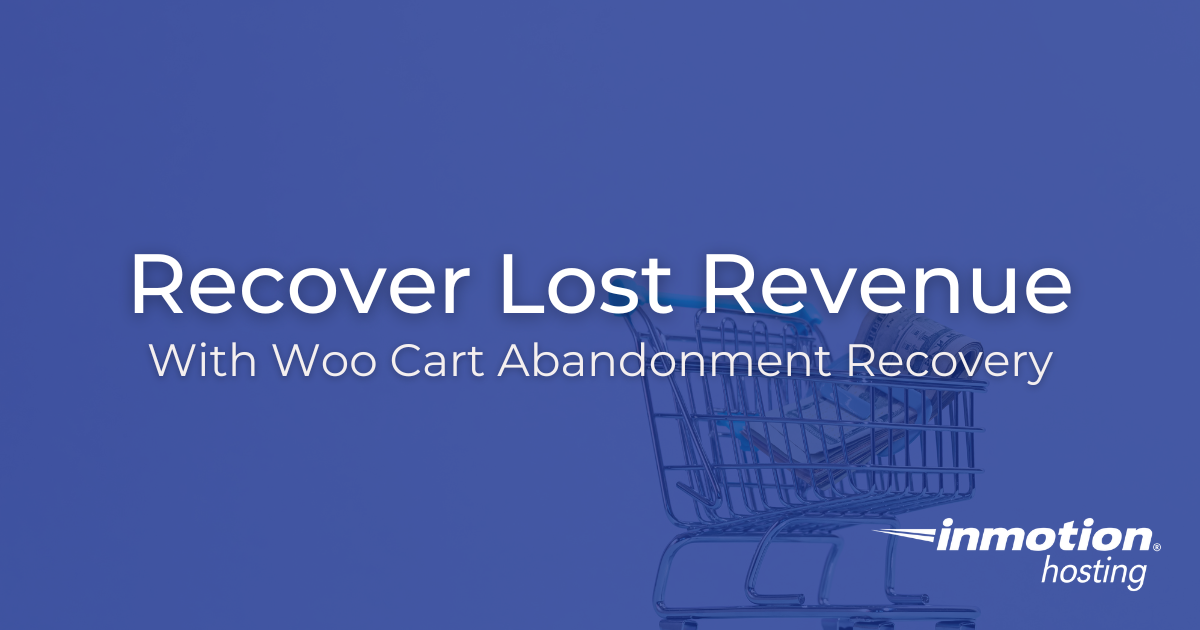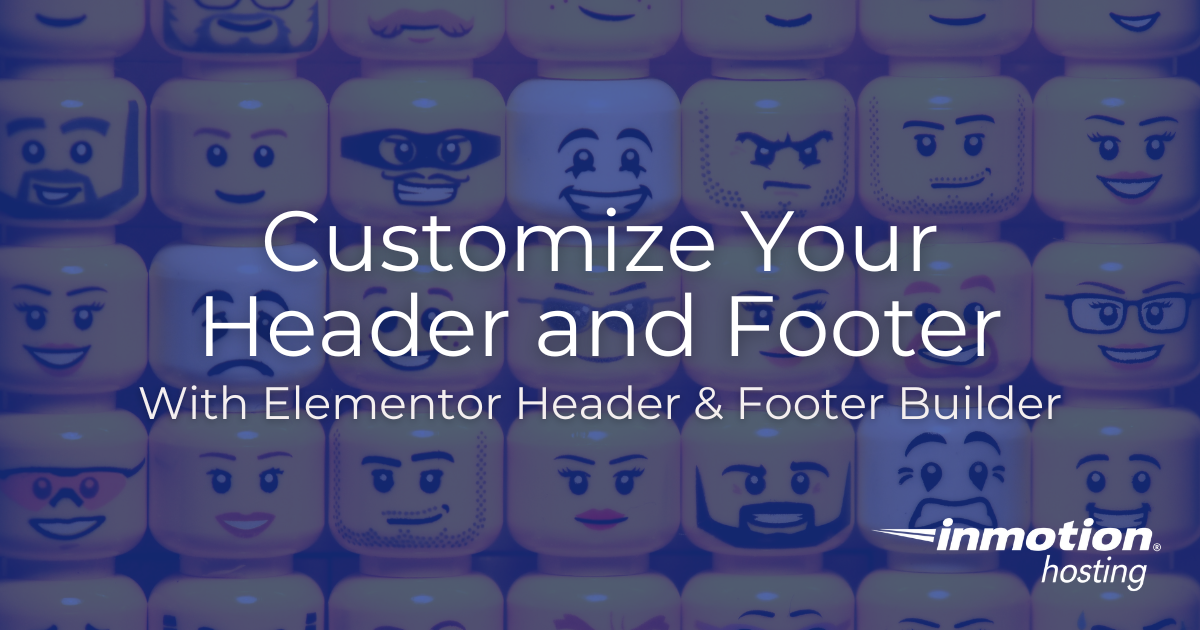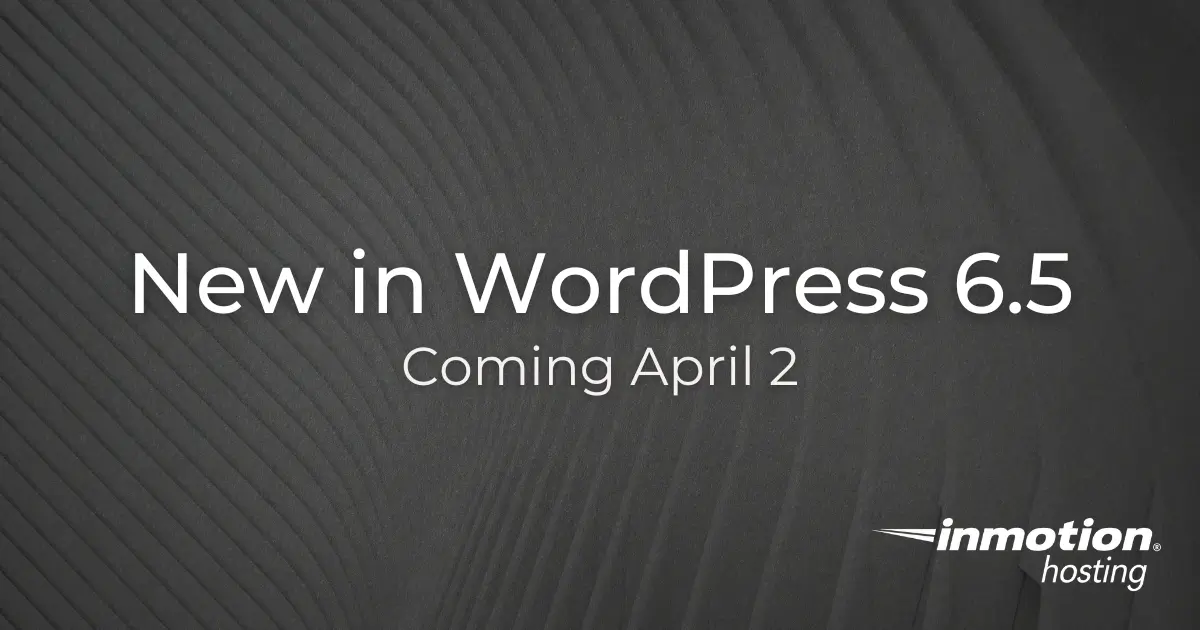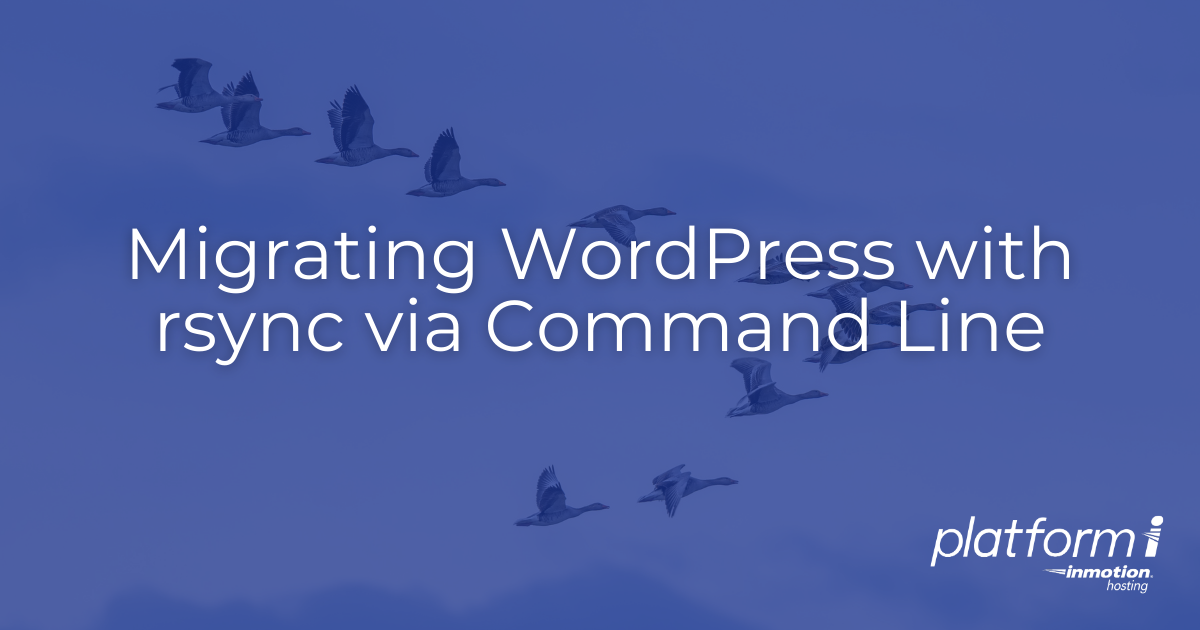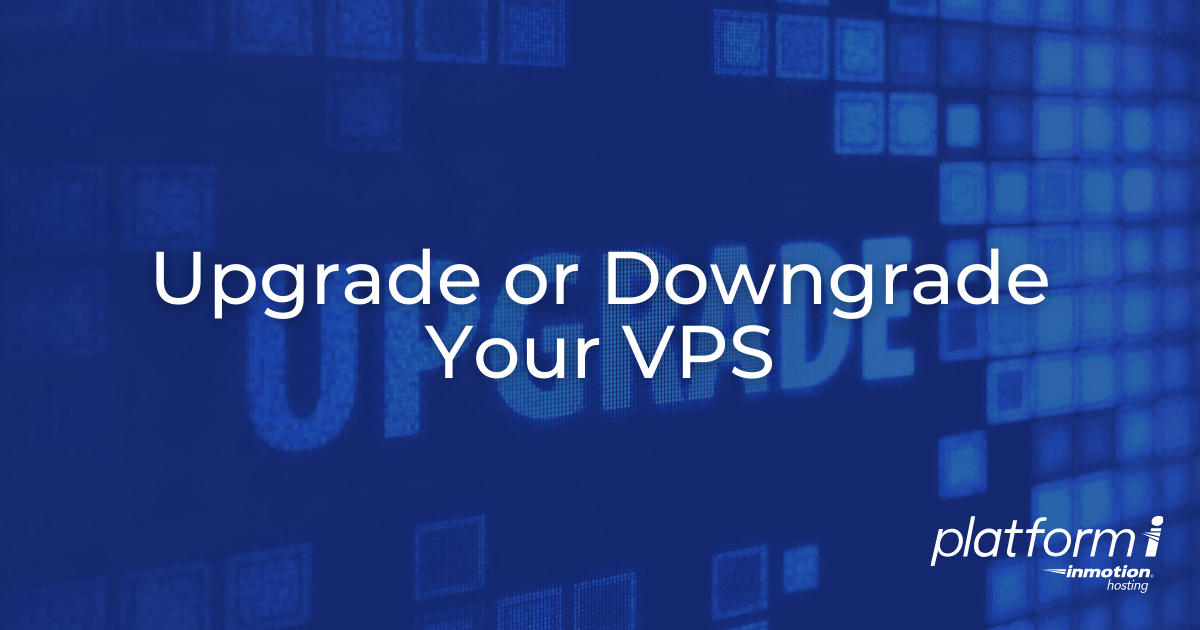Spectra is a powerful WordPress page builder that enhances the native WordPress “Gutenberg” editor, enabling users to create stunning, fast-loading websites without any coding knowledge. Developed by Brainstorm Force, Spectra aims to provide a user-friendly experience with a wide array of blocks and templates that streamline the website creation process. Spectra is compatible with all Read More >
Jesse Owens
Recover Lost Revenue With Woo Cart Abandonment Recovery
Woo Cart Abandonment Recovery is a free plugin for WooCommerce designed to help store owners recover lost sales by targeting customers who abandon their carts before completing a purchase. This powerful tool automates the process of following up with these potential customers, increasing the chances of converting abandoned carts into completed sales. CartFlows, the developer Read More >
An Introduction to Kadence – A Lightweight but Powerful WordPress Theme
The Kadence theme is a modern, highly customizable WordPress theme designed to build fast, efficient, and visually appealing websites. Developed by Kadence WP, this theme is optimized for performance and offers deep integrations with popular WordPress plugins. It is particularly notable for its versatility, catering to a wide range of website types, including blogs, business Read More >
Quickly Create a Website with the OceanWP WordPress Theme
OceanWP is a highly versatile and popular multi-purpose WordPress theme, known for its flexibility, extensive features, and user-friendly design. It caters to both beginners and advanced users, offering a seamless experience in building websites without requiring any coding knowledge. Launched in 2016, OceanWP has quickly gained a reputation for being one of the most feature-rich Read More >
Customize Your Website With the Elementor Header and Footer Builder
Your website’s header can be the most important feature. It’s the first thing your visitors see, provides the primary source of navigation, and presents the most crucial calls-to-action for your success. However, in WordPress, the header is typically controlled by the theme, and often doesn’t have many ways to customize it to your specific needs. Read More >
Astra: The Lightweight and Customizable WordPress Theme
The Astra WordPress theme is one of the most popular themes available for free on the WordPress.org theme repository with over a million active users. Astra’s performance, ease of use, extensibility with many popular page builders, and easy to install starter templates make it a top choice for both beginners and professional web developers. The Read More >
What is Docker?
Docker is a platform that allows you to develop, deploy, and run applications in containers. Containers are lightweight, portable, and self-sufficient units that encapsulate all the necessary components, such as code, runtime, system tools, libraries, and settings, needed to run an application. Docker provides tools and a platform to create, manage, and run these containers Read More >
Exciting New Features in WordPress 6.5 – Now Releasing April 2nd
WordPress 6.5 was set to release on March 26, 2024, but has been delayed one week until April 2. The new version is packed with new features for both Users and Developers. Many new features and improvements are focused on performance and site speed, as well as huge steps forward for the WordPress post editor Read More >
Release Update: Platform i v3.0.32
January 15, 2024 – Platform InMotion v3.0.32 has been released! This is a very large release, with several new features and enhancements to help improve your experience using the platform. New Features The newest features we have added are designed to improve the your experience and convenience using Platform i. Highlights include the ability to Read More >
Migrating Your WordPress Site to Platform i Manually with rsync
For large or busy websites, a manual transfer is the most reliable way to ensure that your migration is successful. In this guide, we’ll focus on using the command line, using the rsync protocol. Remote synchronization using rsync has a few major advantages including the ability to easily resume interrupted transfers, and quickly re-sync any Read More >
Starting From Scratch with your UltraStack VPS
When you’re getting started with your new UltraStack VPS on Platform InMotion, you have two options to begin with: If you’re not planning to move a site from another hosting provider to your new VPS, the best option is to start from Scratch. What is “Starting from Scratch?” When you start from scratch, you’ll begin Read More >
How to Upgrade or Downgrade your Platform i VPS
You can easily upgrade or downgrade your Platform i Server depending on your budget and performance requirements. Upgrade for more Disk Space, RAM, or CPU cores easily directly from your Project menu. How to Resize your Server How is my Billing Affected by Upgrading or Downgrading my Server? For your initial purchase, you’ll be charged Read More >
Using the Site URL Tool in Platform InMotion
When you’re ready to change the URL of your WordPress website on Platform i, the Site URL tool makes it easy. All of the different tasks that are normally required, like setting up an SSL and replacing entries in the database, are performed automatically by the tool. What Does the Site URL Tool Do? When Read More >
Migrating WordPress Manually to Platform InMotion
When you’re getting started with your new UltraStack WordPress VPS on Platform InMotion, you have two options to begin with: Migrating Manually is the most reliable way to get your website transferred to Platform InMotion. Use this option, and Platform InMotion will install a fresh copy of WordPress on your VPS, and you’ll be able Read More >
Getting Started with UltraStack VPS
The Managed WordPress UltraStack VPS is the production environment for your WordPress website. It’s been fine-tuned for performance and lean speed. We’ve removed all the bloatware that traditional managed VPS environments may have – there’s no control panel software or no email server – only the services you need for a screaming fast website. In Read More >
How to Use SSH to Access Your UltraStack WordPress VPS
When you are running a website or server, SSH can save you time by allowing you to directly view, manage, and edit files from the command line interface (CLI). In this guide, we will show you how to use SSH with your UltraStack WordPress VPS hosted with Platform i. Note: We also recommend our full Read More >
How to Enable & Configure Redis Persistent Object Cache for WordPress
Some Platform i accounts include Redis, which gives you the ability to store persistent object cache in the server’s memory. This can help serve your site assets up faster resulting in better performance. There are several popular plugins available for enabling Redis in WordPress and managing your site cache. This guide will explain how to Read More >
Migrating Email & WordPress Site from cPanel to Platform InMotion
When you are migrating from a hosting account with cPanel to Platform InMotion there are multiple ways to get your site and email moved over. In this guide, we will explain the different options to help you decide the best strategy for migrating from a cPanel account to Platform InMotion. Note: If you want to Read More >
How to Fix a Connection Error in Platform InMotion
Platform InMotion connects to your WordPress site to perform actions like automatically logging in, managing plugins and themes, and keeping track of your Total Upkeep backups. The platform includes an automatic troubleshooting system to explain and attempt to repair these errors for you. In this guide, you’ll learn some common reasons that your site may Read More >
How to Use Email with Platform InMotion
After purchasing and configuring email with Platform i, you will gain access to the email management tool powered by cPanel. From there you can check/send email and perform other email-related tasks such as setting up forwarders, autoresponders, or spam filters. In this guide, we’ll show you how to use the email service with Platform i. Read More >