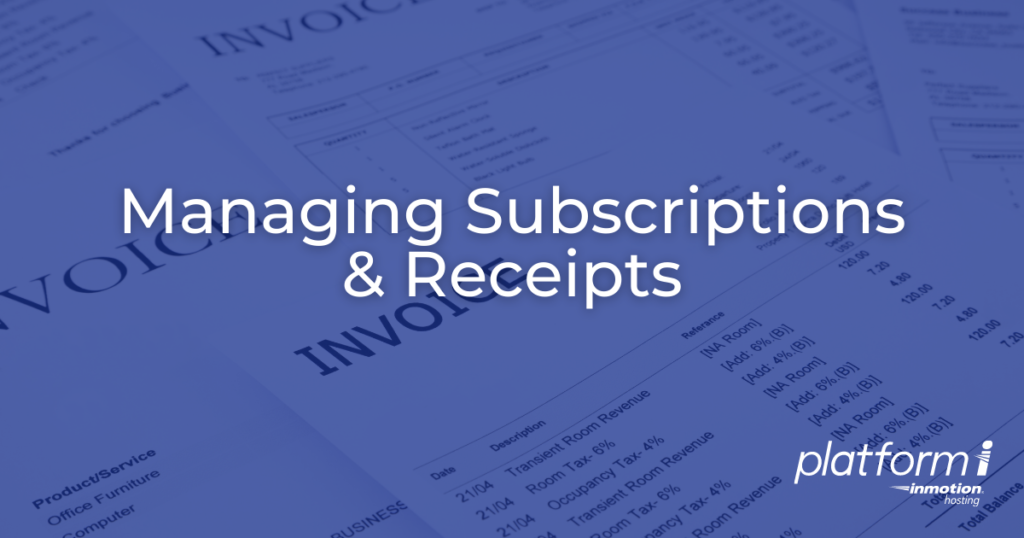
With Platform i you have the ability to purchase addons or upgrades under your account or with a team account. You can then view or cancel these items as needed. This guide will show you how to manage subscriptions and receipts for your account and teams with Platform i.
Managing Account Subscriptions & Receipts
- Login to Platform i.
- Click My Account then Profile on the main menu, then select Subscriptions.
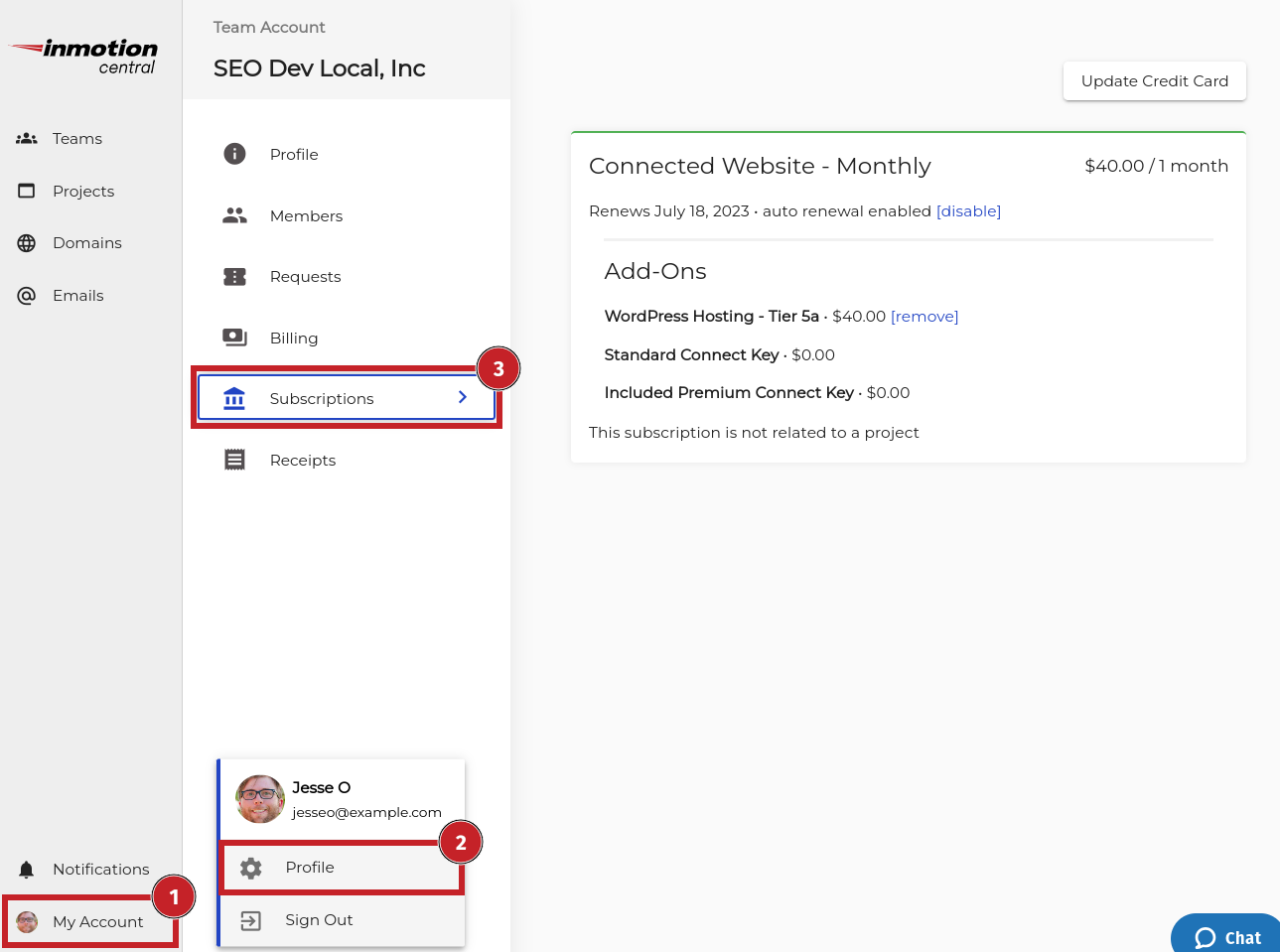
You can then cancel addons or disable subscriptions with the steps below.
Cancel Account AddOns
- Your active addons will be listed under their related subscriptions. Click the remove link next to the one you want to cancel.
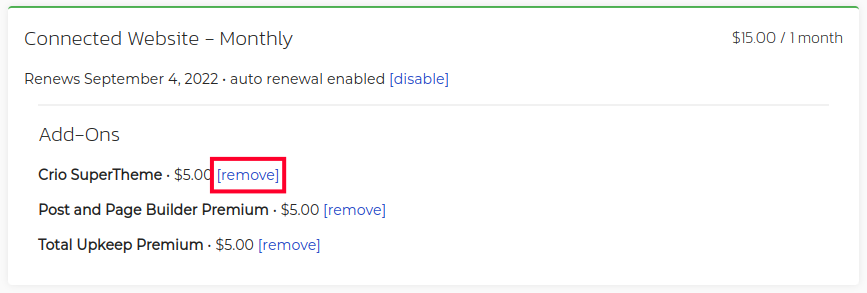
- A modal will pop-up and list the date it will be available until and ask you to confirm that you want to “Remove Add-on”. Click the Remove Addon button.
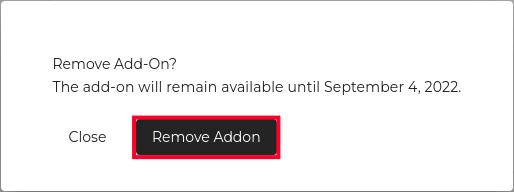
You are finished when you see an “Update Successful” message.
Disable Account Subscriptions
- Click the disable link next to the subscription you want to cancel.
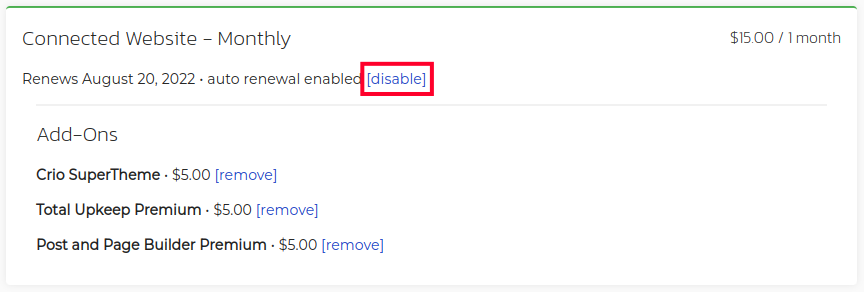
- A modal will pop-up and list the date it will be available until and ask you to confirm that you want to “Disable Auto Renewal?” Click the Disable Auto Renewal button.
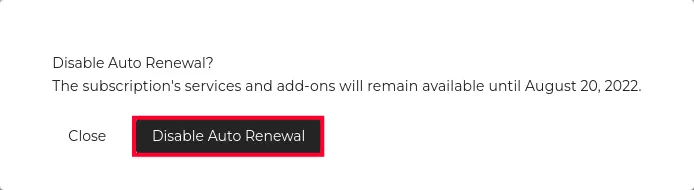
You are finished when you see an “Update Successful” message.
View Account Receipts
- Login to Platform i.
- Click My Account then Profile on the main menu, then select Receipts.
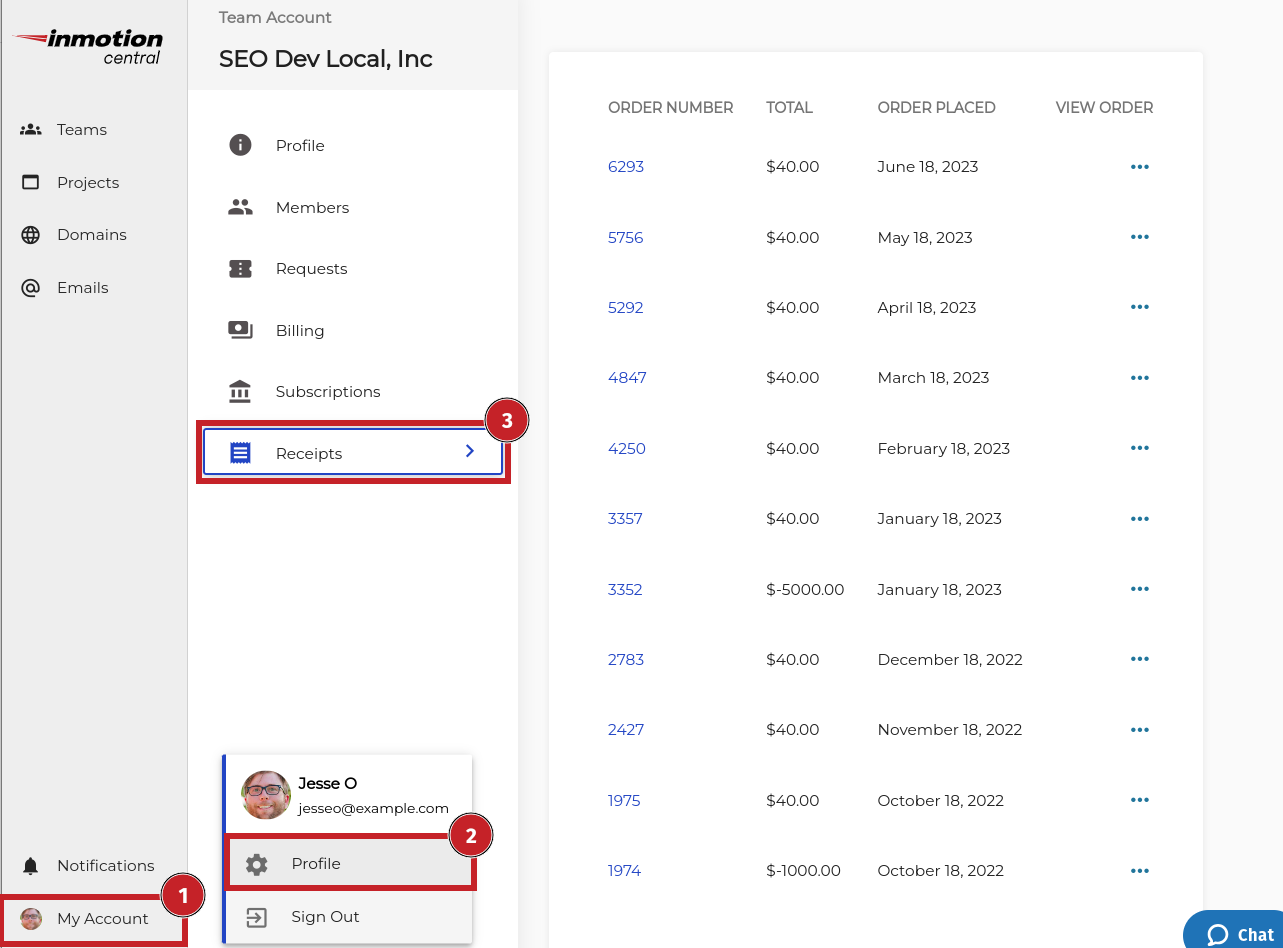
- Click the Order Number, or the View Order link (three dots) to see the full receipt details.
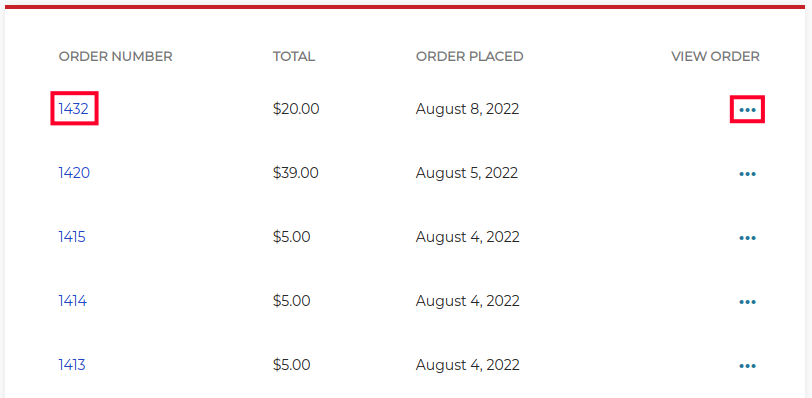
Managing Team Subscriptions & Receipts
In this section we’ll show you how to manage subscriptions purchased by a team. If you want to learn more about collaborating with teams, see our full guide on Managing Teams With Platform i.
- Login to Platform i.
- Click Teams in the main menu.
- Click the Actions button next to the team you want to view subscriptions for. It looks like three dots.
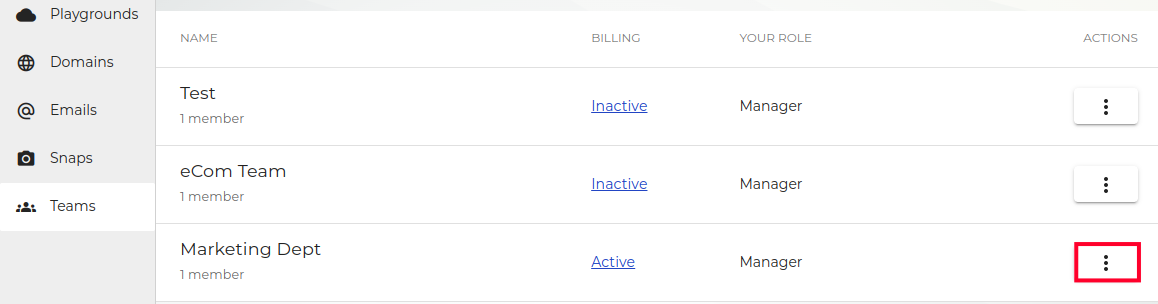
- Select the Profile option.
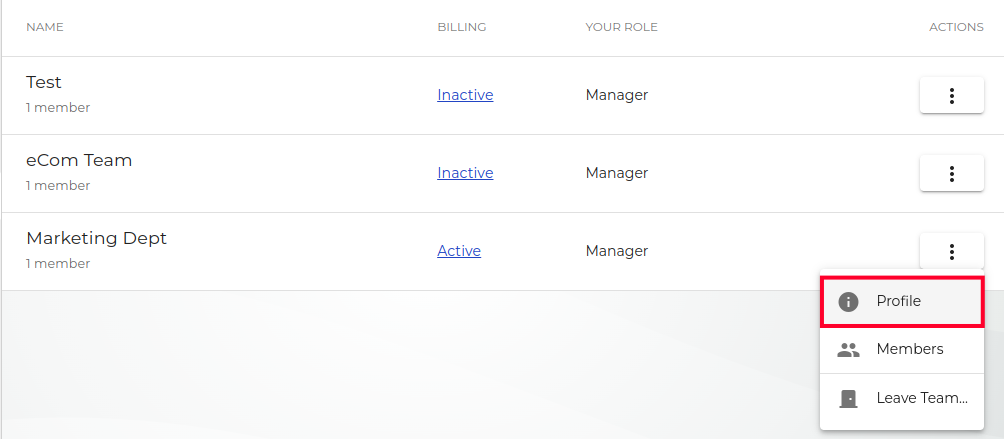
- Click the Subscriptions link.
From there you can cancel team addons and subscriptions or view receipts with the steps below.
Cancel Team Addons
- Your active addons will all be listed on the subscriptions page. Click the remove link next to the one you want to cancel.
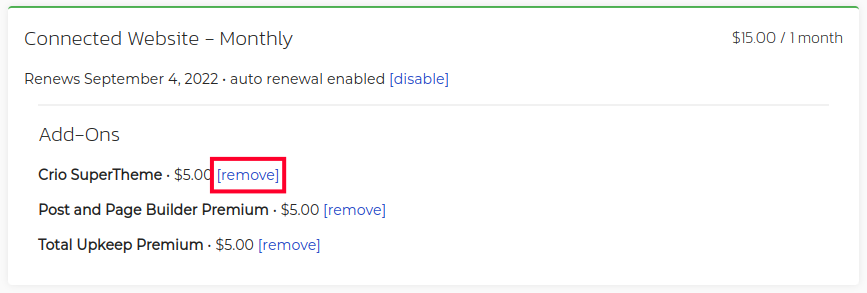
- A modal will pop-up and list the date it will be available until and ask you to confirm that you want to “Remove Add-on”. Click the Remove Addon button.
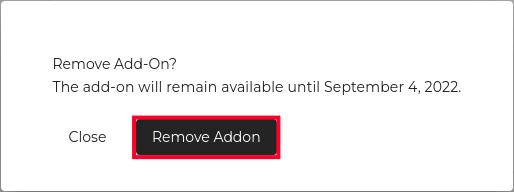
- You are finished when you see an “Update Successful” message.
Disable Team Subscriptions
- Click the disable link next to the subscription you want to cancel.
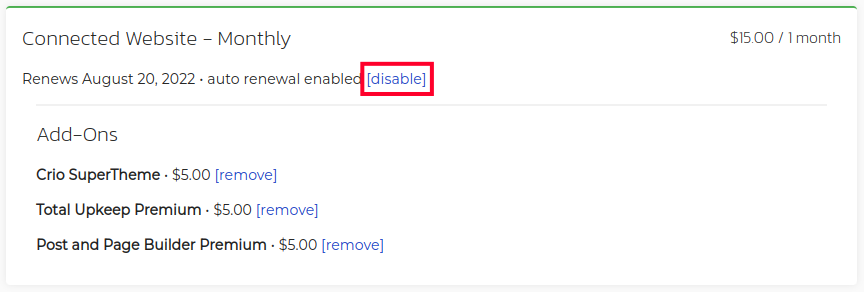
- A modal will pop-up and list the date it will be available until and ask you to confirm that you want to “Disable Auto Renewal?” Click the Disable Auto Renewal button.
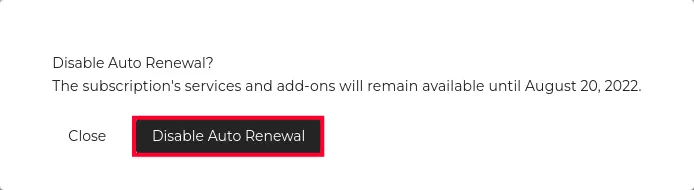
- You are finished when you see an “Update Successful” message.
View Team Receipts
- Login to Platform i.
- Click Teams in the main menu.
- Click the Actions button next to the team you want to view subscriptions for. It looks like three dots.
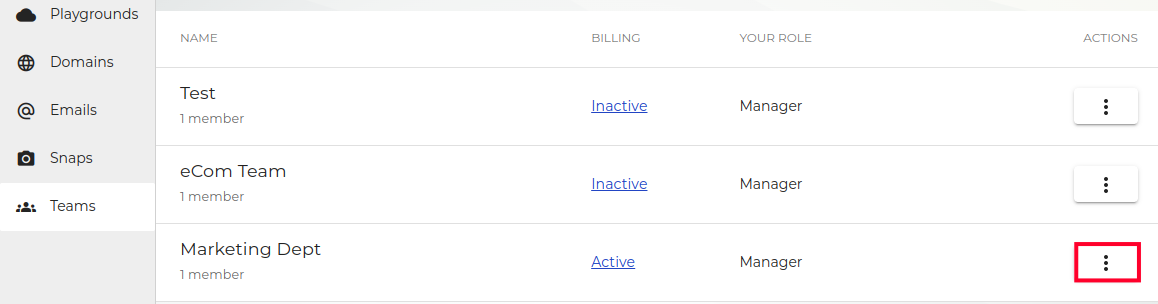
- Select the Profile option.
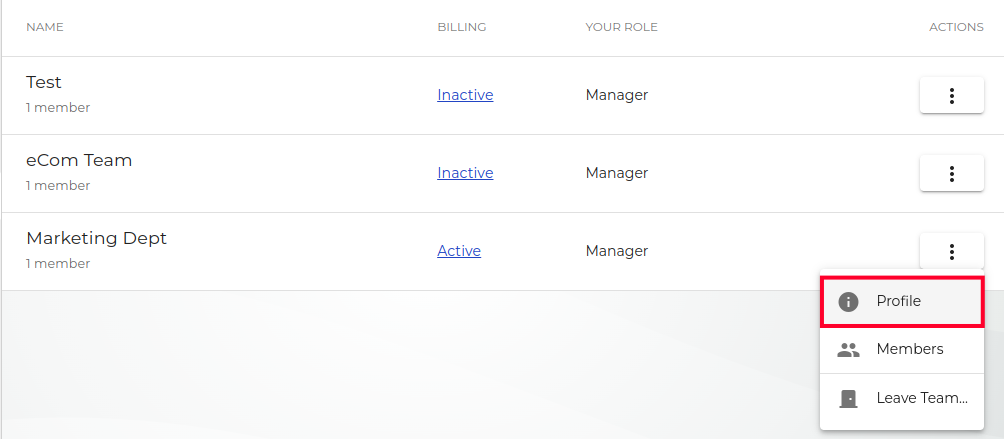
- Select Receipts from the Team Profile page.
Congratulations! Now you know how to manage account and team subscriptions and view receipts with Platform i.