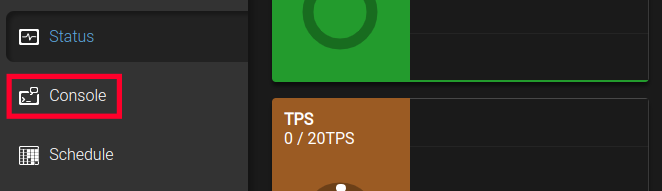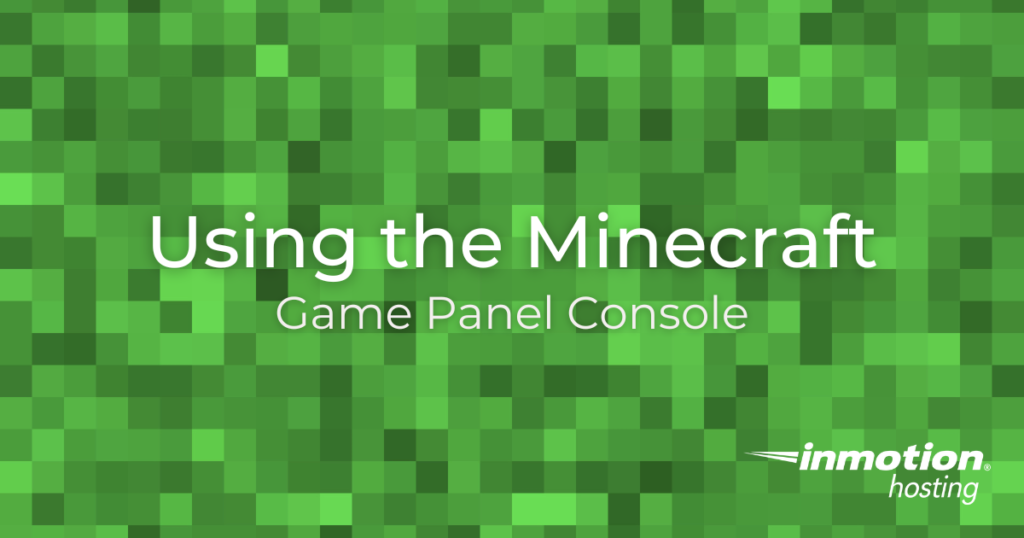
When managing a Minecraft Server, you have the ability to run console commands not only within the game but also in the Game Panel. This can save you time by allowing commands to run without logging into the actual game. Quickly find out information about your server or make changes using Minecraft commands.
This guide will show you how to use the Console in the Game Management Panel. We’ll also show you how to use the help command to view available commands or find out more information about the usage of a specific command.
Using the Console
Becoming familiar with using the console can go a long way to saving you time and helping you become an empowered server administrator. In the long run, this can encourage users to use your service since it will run smoothly and reliably.
- Login to the Game Management Panel.
- Select an instance then the Manage button on the right.
- Click the Console link on the main menu.

- If you see the Wake Up button, click it, since it means the instance is asleep.Note: This can take several minutes to complete. It will have a Done message when it is ready.
- Now that the server is awake you can type your commands in the prompt field at the bottom of the page and then click the Enter key. You can run the help command to see a list of available options.
help
- If you want to know more about a command, you can enter help then the name of the command. For example, I will run the following command:
help reload
I then got the following result explaining the usage:--------- Help: /reload -------------------------
Description: Reloads the server configuration and plugins
Usage: /reload
Aliases: rl
Congratulations, now you know how to use the Console in the Game Management Panel! Check out our Minecraft Product Guide for more helpful tutorials.