The MultiPHP INI Editor via WHM allows you to make server-wide changes to entire PHP versions. This helps if you wish to make changes to all sites using a particular version of PHP on your server. Below are instructions on how to use the editor:
Basic Mode
Basic Mode allows changes to some of the most common PHP configuration changes with the ease of a click. This mode provides more information about each option. Note that the available options will vary depending on the version of PHP. Finally, the MultiPHP INI Editor also shows the default setting for these as listed on the php.net site. Here is how to use it:
- Login to WHM

Click on the Software icon

Click on the MultiPHP INI Editor icon

Under Configure basic settings of a PHP version click the dropdown menu that says — Select a PHP version —

Select the PHP version you would like to make changes to

When finished making changes, click Apply
Editor Mode
Editor Mode makes it very easy to add custom PHP configuration changes per domain. This allows you to change PHP variables that are not provided in the Basic Mode. The path for the PHP.ini file that is being modified is also shown. Here’s a basic overview of how to use it:
- Login to WHM

Click on the Software icon

Click on the MultiPHP INI Editor icon

In the top-left hand section of the MultiPHP INI Editor page, click on Editor Mode

Under Edit the INI settings of a PHP version click the dropdown menu that says — Select a PHP version —

Select the PHP version you would like to make changes to

When finished making changes, click Save
Congratulations! You now know how to make PHP configuration changes using WHM’s MultiPHP INI Editor.
Learn more from our Managed VPS Hosting Product Guide.
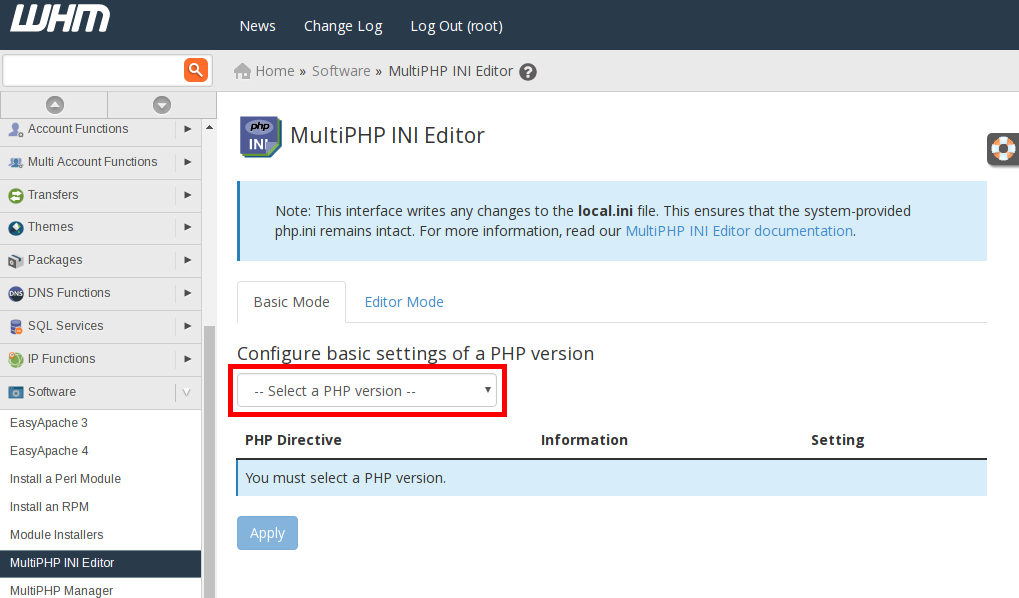
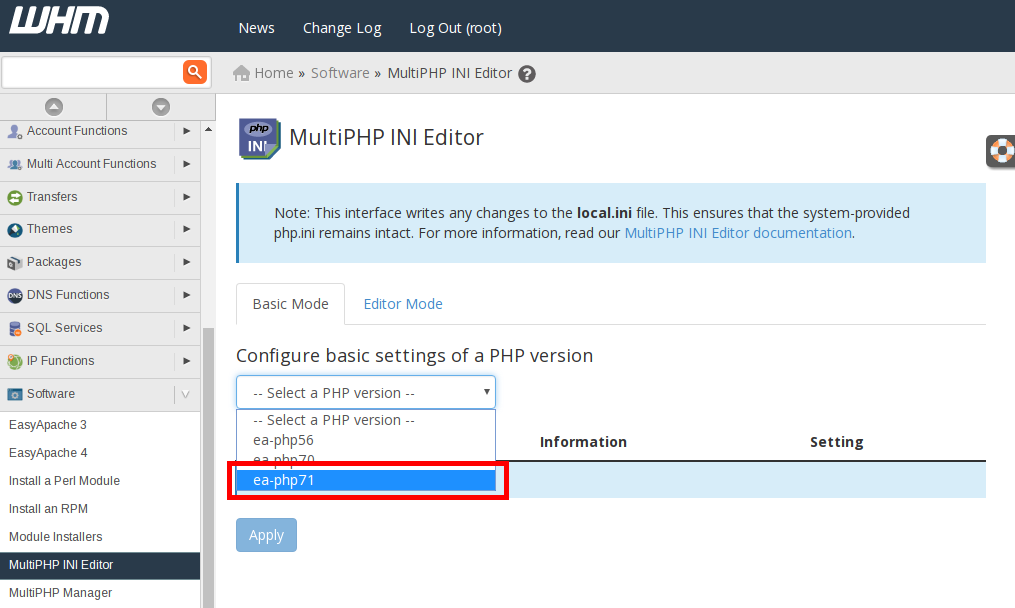
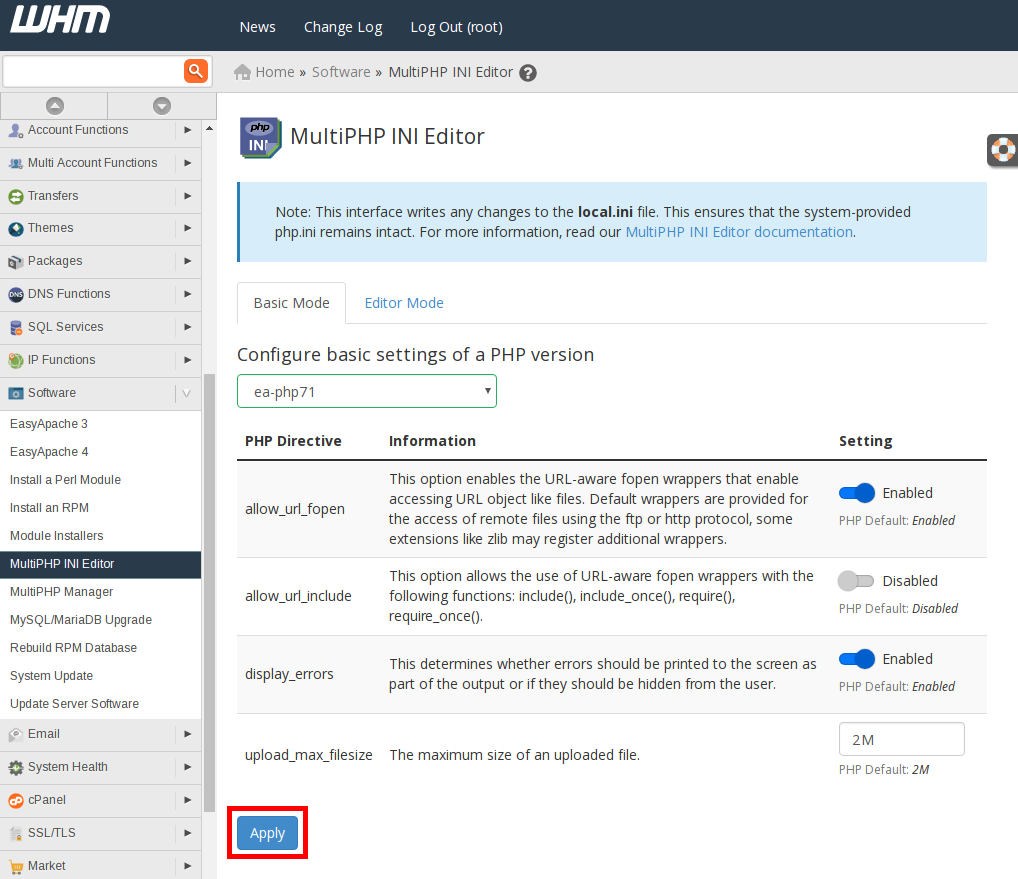
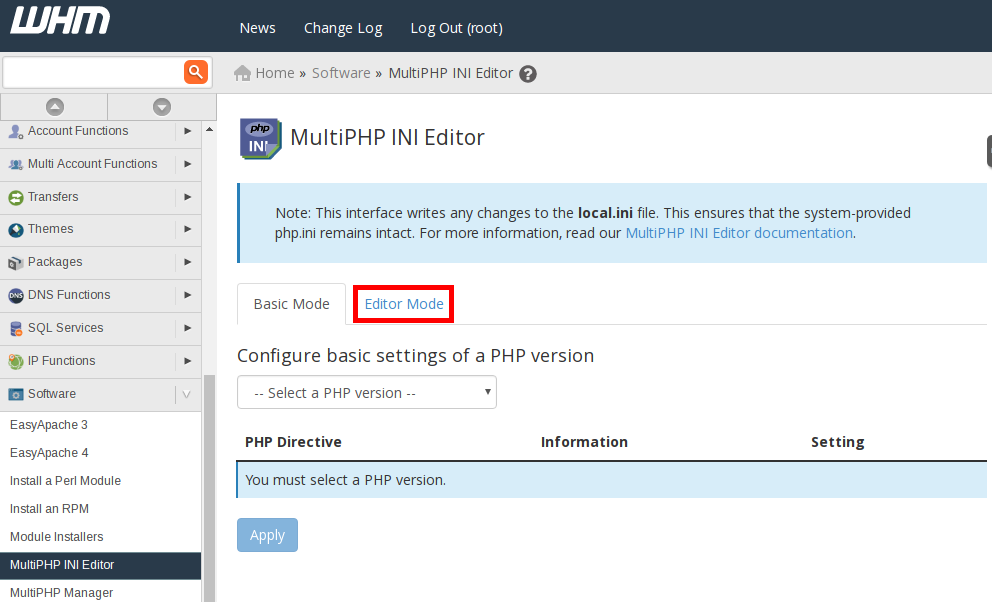

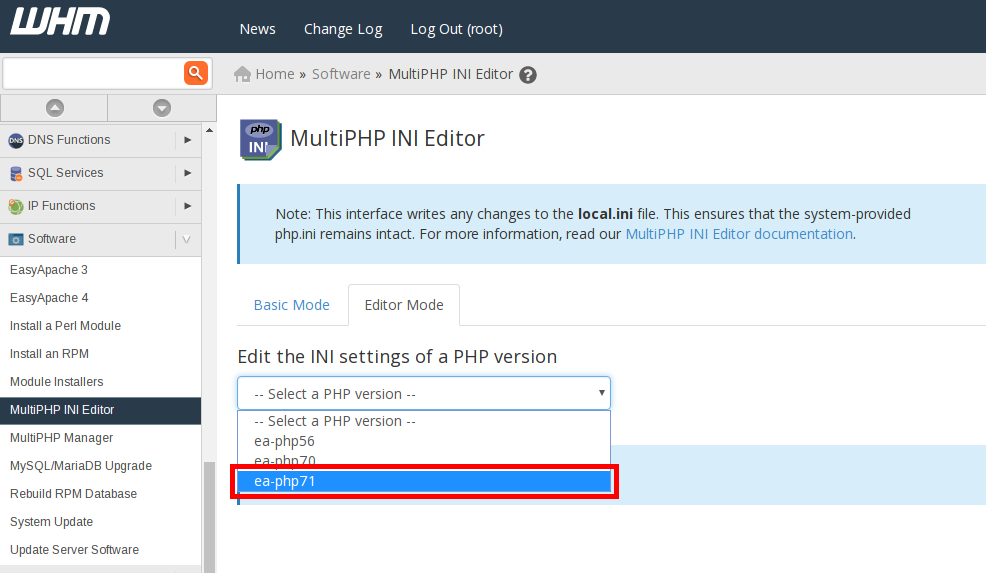
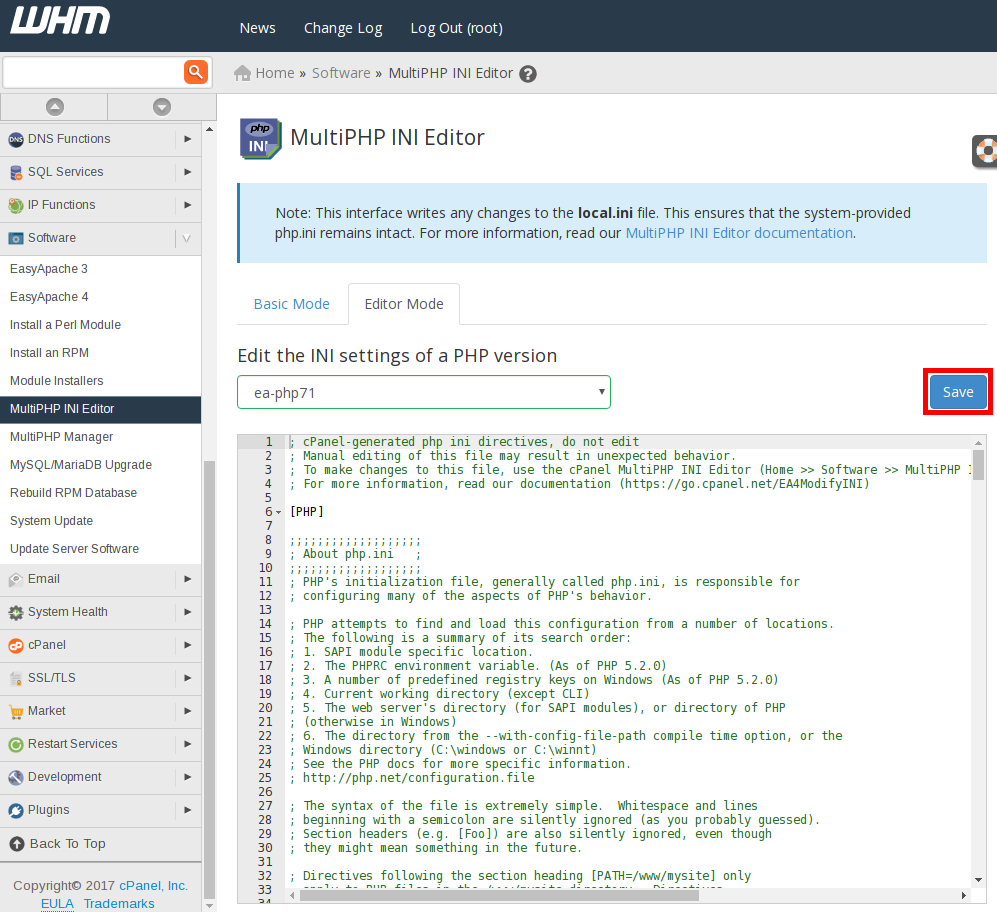

Your instructions are lacking for a VPS account. I had to go into my AMP panel and select Root WHM, then click on “Classic” next to View in the upper right. There is not an option for Basic Mode. From there, I was able to access the Software / MultiPHP INI Editor.
i have a vps-1000 acct. there is not a software or multiphp icon in WHM. there is a multiphp in cpanel. did it get moved to cpanel and this article is out of date?
Ensure you login WHM as user root. You can do this most easily from AMP and the WHM as root option.