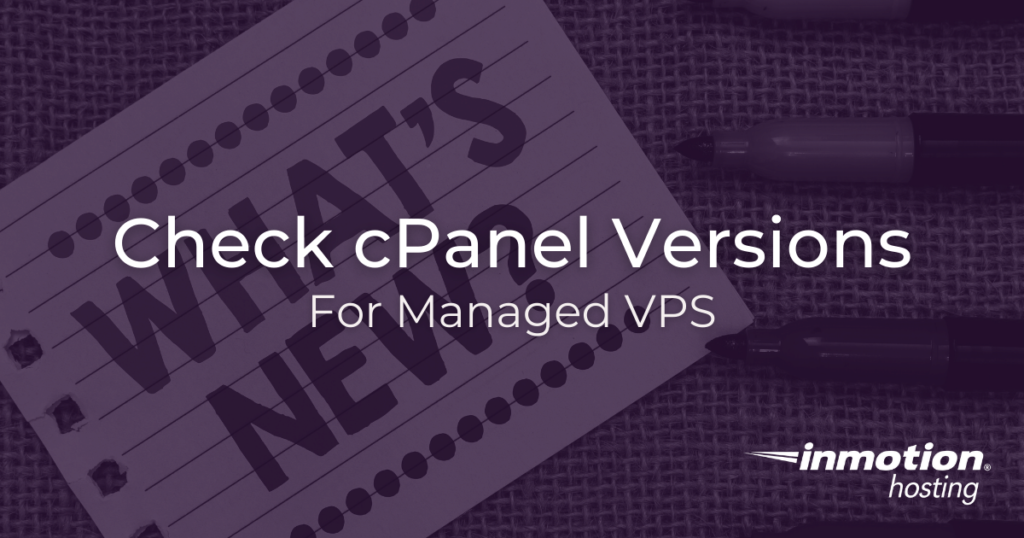
It’s important to keep recent software updates running on your VPS. In this article, we will show you how to check versions for the cPanel software available in your managed VPS server.
How to Check WHM Version
The InMotion VPS and dedicated hosting servers normally include the cPanel’s Web Host Manager, CentOS, and other services. It is important to know the versions that are being used for update purposes as well as installation requirements. You can find a lot of the information directly in the WHM as described below.
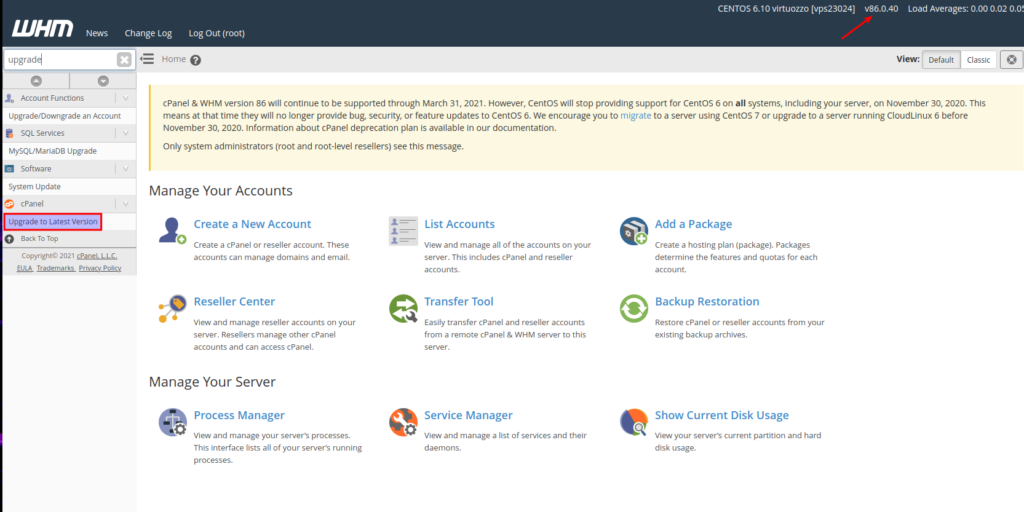
In the top right hand corner you can see the version immediately. You can click on that link and it will take you to the section called Upgrade to Latest VERSION.
How to Check Your Centos Version
It is especially important to check your CentOS version with regard to CentOS 8 reaching end of life (EOL).
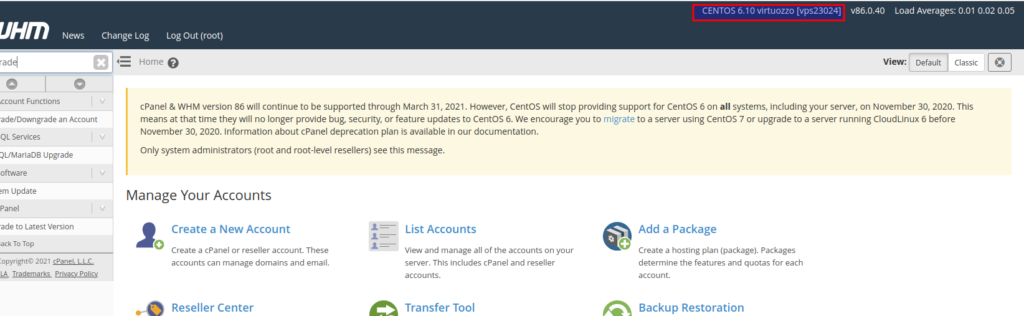
The version of the server software can be seen in the top right corner to the left of the WHM version. Updating this version will require a verified support ticket to our technical support personnel. The availability of the version depends on the availability of the latest tested and stable cPanel release.
Update Preferences for cPanel and WHM
To adjust your update preferences just click Update Preferences under Server Configuration:
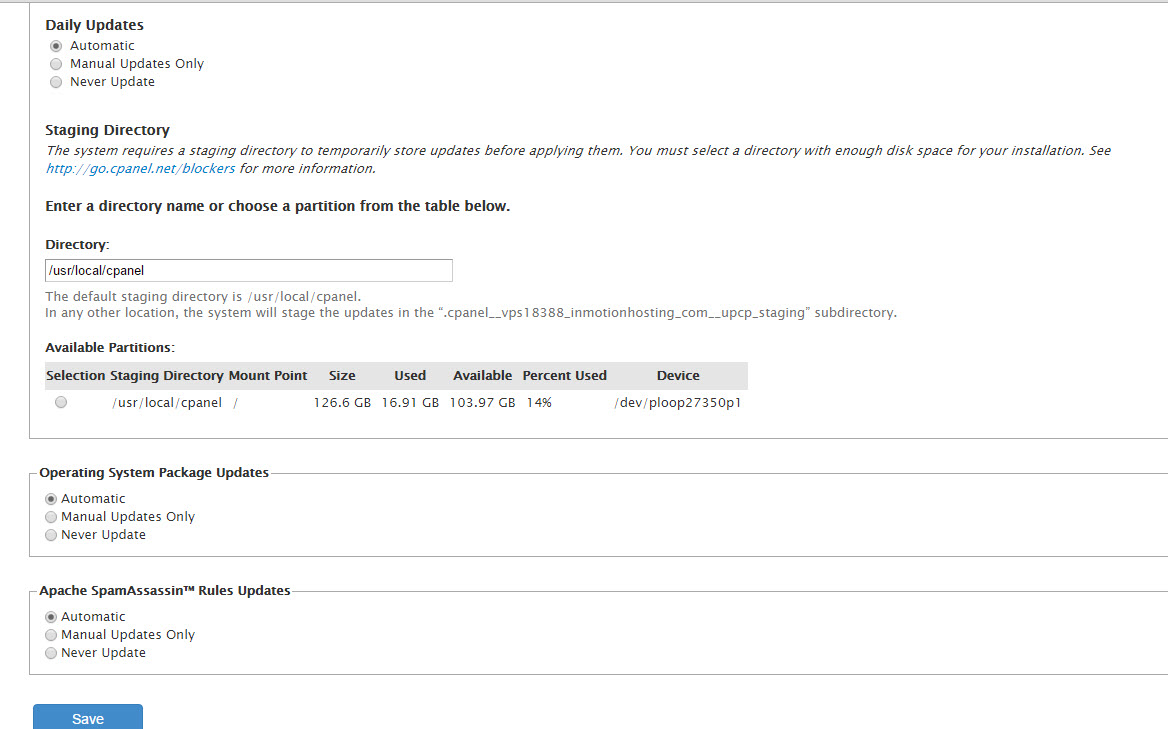
The following descriptions explain the preferences of the cPanel and WHM updates. You can determine what version you’re using and also the frequency of the update. Additionally, they provide a staging directory to temporarily save updates to a staging location before they are applied.
cPanel and WHM version update settings
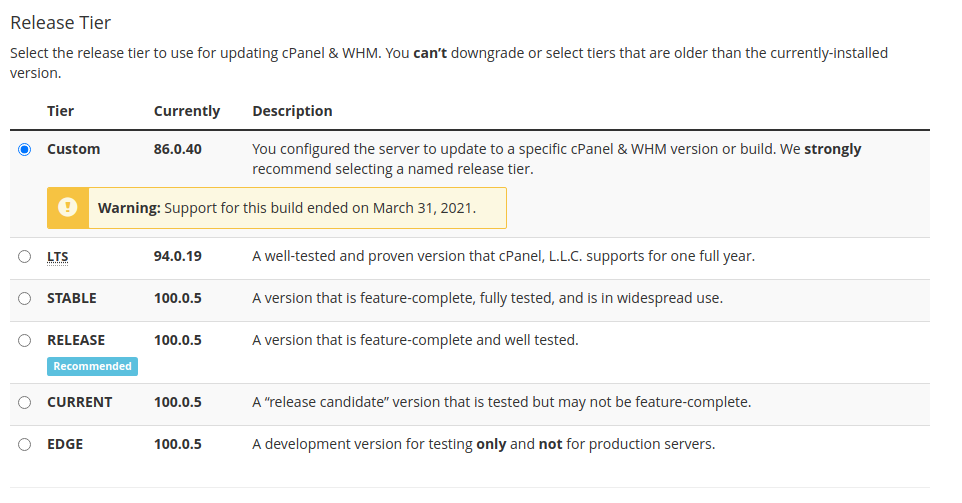
The versions of cPanel and WHM are normally determined by the current stable release. The description of each version gives you an idea of the recommended version to use. This section is followed by an option to determine how often the update is applied.
Staging Area For Updates

You can also designate an area for temporarily loading an update before it is applied. This section will require the appropriate space in order to to be used. The current available disk partitions are shown for this purpose.
OS and Apache SpamAssassin Options
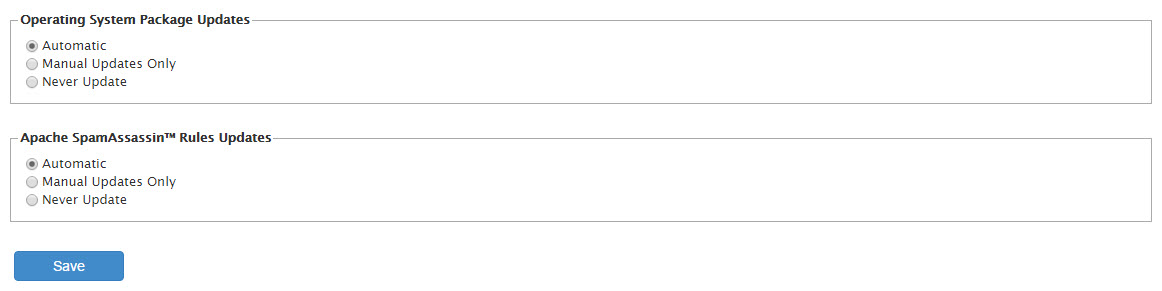
The last two sections allow you to determine how the OS and SpamAssassin rules will update.
Be Sure to Check Versions Frequently
When you run a managed VPS it doesn’t mean that every aspect of the system is personally managed by someone. It is the responsibility of the VPS owner to keep system applications up to date so that mission-critical functions run properly.
Check out some other resources from the support center: