In this article we’ll discuss what a load average on your server is, and how you can monitor this number on your VPS (Managed Virtual Private Server) or dedicated server hosting package.
If you are using shared-hosting this level of account usage detail isn’t available to the end-user, and you’d want to contact our system administration department if you’re curious about your account’s individual resource usage.
Once you understand your server’s load average a bit more you’ll probably also be interested in advanced server load monitoring, for an even more in-depth look at your resource usage.
Monitoring load in WHM
Your VPS or dedicated server comes with something called WHM (Web Host Manager). This application is what runs on top of cPanel, and with it you can control more server-wide aspects of your server. While cPanel is mainly for controlling user-level or site specific settings for the accounts you are hosting.
Logging in
You can always access WHM with one of the following URL structures:
https://vpsXXXX.inmotionhosting.com/whm
https://dedXXXX.inmotionhosting.com/whm
https://example.com/whm
You might receive an SSL certificate warning trying to access WHM. This is typically just letting you know that the SSL certificate is self-signed, and you can decide to go ahead and proceed anyway, or add the SSL certificate to your exception list so that you aren’t prompted in the future about it.
Looking at load averages
Once you’ve logged in, up at the top-right hand corner of the page you should see your load averages displayed as three numbers. These numbers are setup as follows:
Load Averages: 1.00 2.00 3.00
1.00 – 1 Minute average
2.00 – 5 Minute average
3.00 – 15 Minute average
In the example above, these load averages would indicate that 15 minutes ago the server was averaging a load of 3.00, while 5 minutes ago it was averaging a load of 2.00, and over the last minute it’s been averaging a load of 1.00. This means that over the course of 15 minutes the server was doing a lot of work, 5 minutes ago it cut that workload in half, and then within the last minute it was cut in half again.
The Linux load average on a server is a rough estimate of the workload currently waiting to process. This can be thought of much in the same way of a highway dealing with the traffic from cars and other vehicles on the road. If you for instance had a 2-lane highway, then you could fill up both lanes with traffic and there would be no delays for any of the vehicles trying to get to their destination.
However if you had an entire extra lane of traffic waiting to get onto the highway, because currently both available lanes are already full. You’d want some sort of way to estimate just how backed up your highway is, so that you can either warn people of delays or think about expanding the highway.
In the case of our highway example seeing an average road load of 3.00, lets us easily see that on average there is a full extra lane of vehicles waiting to use the road and causing delays.
If we see this high average consistently, it might be time to start expanding our highway or letting commuters know that they can expect delays. The same scenario can play out on your server as well, so you can use your server’s load average to determine when things are overloaded and upgrades might be necessary.
Acceptable load averages for VPS hosting
The acceptable load average on your VPS is dependent upon the type of server it is. If you’re on a 12GB VPS, this means you have 12 vCPU cores available to use as resources require. Your load threshold is 12 and below. The same calculations apply to 4, 8 and 16GB packages as well.
Acceptable load averages for dedicated server hosting
Depending on the level of dedicated server you might have, you could have 2, 4, or even 8 CPUs or lanes to fill up with traffic. If you’re consistently running a load average higher than the amount of CPUs that your server has you could be causing your site’s visitors to experience delays.
You would want to look into optimizing your site’s resource usage to bring it back to safe levels for your current tier of dedicated server, or start to think about possibly upgrading to a more powerful dedicated server to handle your demand.
Below you can see the number of CPU cores with our various dedicated server packages:
2 – Essential
4 – Advanced
8 – Elite
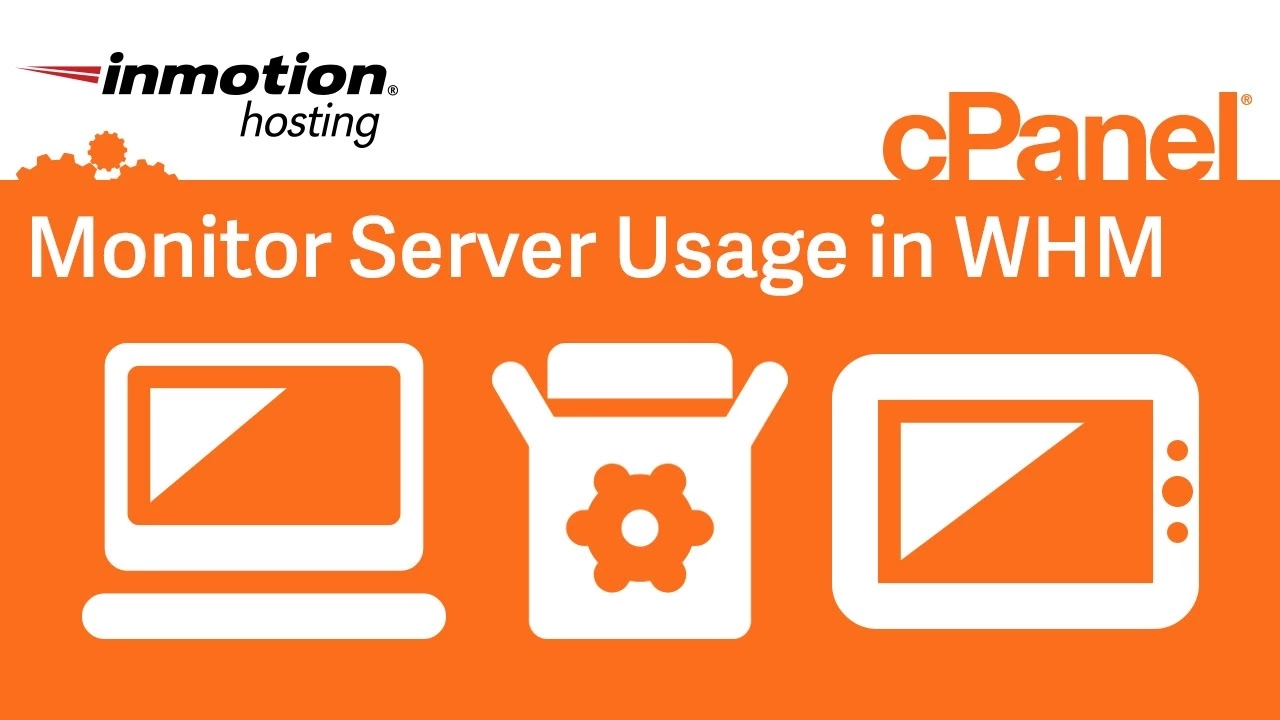

Hi,
I have a R-1000S account. The server load averages are always around 15 17 17. Is that normal?
Thanks!
Hello Gabriel,
Reseller servers share the load of each site across the server. If you more than one website then it’s possible that one or more of them is causing the load. Is it normal? It’s possible. It depends on the websites or applications running on the server. If you require a further breakdown of the load, please submit a verified support ticket to our live technical support team requesting a review of your hosting service in relation to the load that your seeing.
If you have any further questions, please let us know.
Regards,
Arnel C.
Thanks for the explanation of those numbers in the top of the WHM.
Is there anyway to view historical data on these load averages?
Hello George, you can submit a verified support ticket and they can provide the numbers that they have available with the logs. If you’re on a VPS or Dedicated server with root access, you can try logging to SSH and running the command sar -q.
If you have any further questions, please let us know.
Kindest regards,
Arnel C.
Hi,
My load average is 1.69 1.68 1.67. Goes up to 2 on peak hours and comes down below 1 in the morning. Is that normal or am i consuming too much resources ?
Hello Haroon,
Thanks for the question. If you load average consistently averages between 1.5 and 2, then it’s possible that you may want to consider what you can do to optimize the site. Check our article on high resource usage. It will help you identify where the resource usage is occurring and if you can do anything about it. Ideally, you would want your load average to stay at our below 1.
I hope this helps to answer your question, please let us know if you require any further assistance.
Regards,
Arnel C.
Addendum to my last comment: I’m now looking at the Service Status in WHM. It is showing
Server load
4.61 (40 CPUs)
The green checkmark leads me to believe that all is ok with this level. So again, I’m uncertain about the numbers used in this article and how they relate to real-world numbers. Please clarify what I should be seeing to be compliant.
Hello Carl,
Thanks for the question. All of this can be verify confusing, but the server averages are definitely a good guideline (as per the above article). If you’re seeing the averages regularly above 1.00 (on all three numbers in the load average line in WHM), then you are probably pushing the limits of the system. For comparison, I looked at another VPS (my own) which has a few active websites and I see the Load averages will look like this: 0.01, 0.04, 0.01.
Please look into upgrading your hosting account if you continually see averages above 3.00 on your account. If you have any further questions on the issue, then you are welcome to send a reply, or contact our live technical support team in regards to your server loads.
Sincerely,
Arnel C.
Hello Carl,
The VPS servers are a virtualized server (not physical), so processes are running across multiple processors and server resources (such as memory). The VPS has greater access to resources than a shared server, but it is still a form of shared resource management. In comparison, a dedicated server would have ALL of its resources dedicated to your website processes. The service status (under System Information) shows the current services running on your server across the CPU’s on that server (in this case 40). The resources being used by these services are indicated in the system information summary. The table also indicates when a service is up or down. The green check simply indicates that numbers were able to be determined for your VPS and that it’s current and up and running.
The service status is simply a quick way to get a look at the main services (e.g. email, database, web and ftp) that are running on your server.
Regards,
Arnel C.
Thanks, Jacob! Useful article.
Maybe include links at the bottom, e.g., to determine the cause of spikes article (https://www.inmotionhosting.com/support/website/website-troubleshooting/determine-cause-of-server-usage-spike), and the main page on server usage (https://www.inmotionhosting.com/support/website/server-usage).
We’re on a VPS1000S. Are you saying that the server load should average not really exceed 1.00, or is this a scaled number? I’ve been monitoring ours and haven’t seen it drop below 1.95. I’ve seen it spike into double digits over the last 15 minutes. I’m trying to gain an understanding of how this all works and make sure our site falls withing acceptable parameters, but based on what I’m seeing, I’m not sure it is even possible to get the site down to that level. What am I missing here?