In the fast-paced world of web hosting, managing clients, billing, and automation efficiently is crucial for success. Enter Web Host Manager Complete Solution (WHMCS), a comprehensive and powerful platform designed to simplify web hosting management for resellers. In this article, we will explore the key features, benefits, and how to use it to for your own hosting business. As a leading web hosting provider, InMotion Hosting is committed to delivering top-notch solutions, and WHMCS plays a vital role in our service offerings.
What is WHMCS?
Web Host Manager Complete Solution, commonly known as WHMCS, is an all-in-one client management, billing, and automation platform tailored specifically for web hosting businesses and resellers. It provides a centralized hub to streamline various aspects of hosting management, making it a go-to solution for web hosting providers, domain registrars, resellers, and managed service providers.
WHMCS is compatible with the major payment gateways such as PayPal, Google Checkout, and Authorize.Net, and includes many features such as the ability to use various currencies, create invoices, and create promotions.
If you are a reseller and are looking for a one-stop hosting solution for things such as handling Billing and Support ticket requests, WHMCS is an incredible solution. With InMotion Hosting Reseller Hosting plans, you get access to a WHMCS license for free, and guided installation through Softaculous.
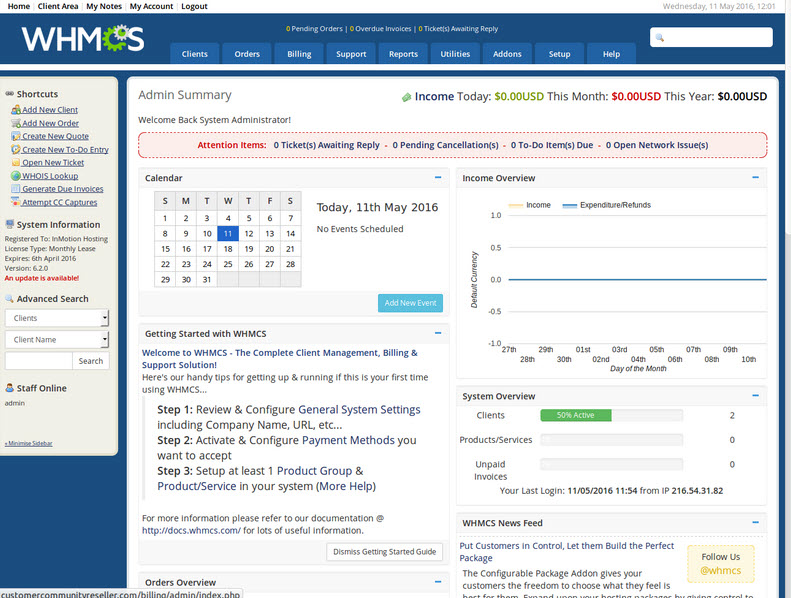
Key Features of WHMCS
WHMCS encompasses a rich set of features designed to simplify and automate daily tasks. It offers seamless product and service provisioning, enabling effortless setup of hosting packages, domain registration, and management. With integrated server and account management, WHMCS provides a unified interface for handling customer accounts, allowing you to efficiently monitor and administer their hosting resources.
The Admin Area
WHMCS comes with a fully functional administrative area where you can manage multiple clients and services. You can add clients to this interface, manage hosting packages, and configure general settings.
Likewise, the administrative functions in WHMCS are automated. The administrator can control billing cycles, domain renewals, and customer invoices at regular intervals.
WHMCS also offers customizable templates and branding options, enabling you to present a professional and personalized experience to your clients. In addition, the reporting and analytics tools provide valuable insights into your business’s performance, helping you make informed decisions.
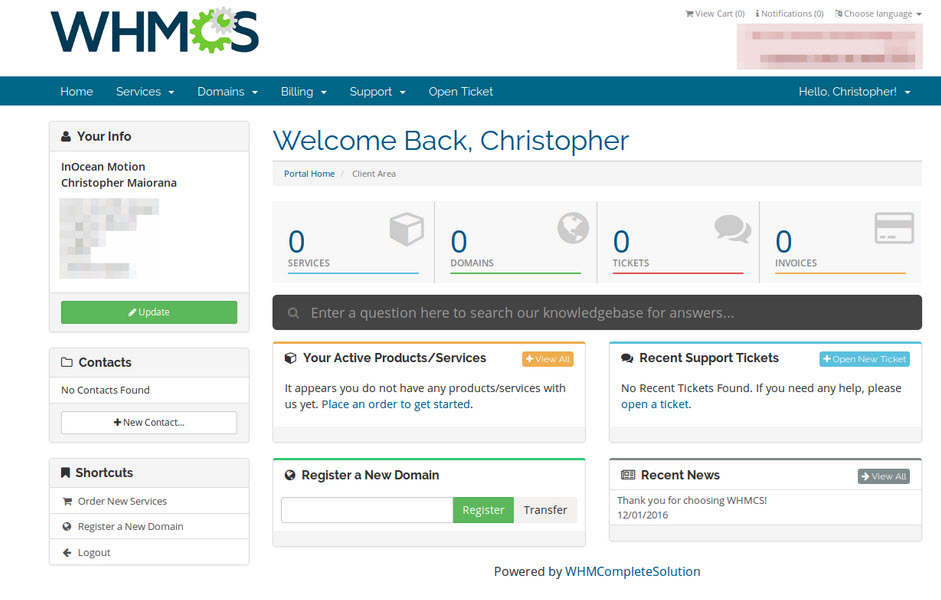
The Client Area
WHMCS provides your customers with a “client area,” where they can log in to manage products and services they have purchased from you. Your customers can also submit requests for technical support through this interface. The client area covers virtually any web hosting service you want to provide.
The platform’s automated billing and invoicing capabilities ensure accurate and timely payment processing, saving you time and effort. Integration with popular payment gateways allows for secure and convenient transactions.
Providing Customer Support
WHCMS comes with a support ticketing system, facilitating seamless communication with clients and enabling prompt issue resolution.
The support settings also control how you can write and publish SEO-friendly Knowledge Base articles. The documents you can publish here are relevant to your unique hosting enterprise and are separate from the official WHMCS product documentation.
WHMCS Implementation and Integration
Implementing WHMCS is a straightforward process, and InMotion Hosting provides comprehensive documentation and support to ensure a seamless setup. WHMCS is compatible with various hosting platforms, and it integrates seamlessly with cPanel. Additionally, WHMCS supports numerous third-party integrations and plugins, allowing you to extend its functionality as per your specific requirements. The platform also offers a well-documented API for custom development, enabling you to tailor WHMCS to your unique business needs.
Some businesses opt for custom-built management systems, but these often require significant development efforts and ongoing maintenance. Open source alternatives exist, but they may lack the professional support and continuous updates provided by a dedicated solution like WHMCS.
How to Use WHMCS
We will now show you how to accomplish the most common tasks in WHMCS.
How to Login to the Admin section of WHMCS
- Access the website you installed WHMCS on, and add a: /admin to the end. For example if you installed WHMCS on: example.com, you would navigate to: example.com/admin to access the admin login page.

- Enter your username and password, then click the Login button.
- You will then be logged into the Admin area.
How to Add a Customer
- Login to the Admin area in WHMCS.
- In the navigation menu, roll your mouse over Clients, then click Add New Client..
- On the Add New Client menu, fill in the contact information for your client.
- If you want an email notification sent to the customer, click the check box next to Tick this box to send a New Account Information Message.
- Click the Add Client button to save what you entered. You will then see summary of the profile you created.

How to Manage Domains
- Login to the Admin section of WHMCS.
- In the navigation menu, roll your mouse over Clients tab, then click View/Search Clients.
- Click the name of the client, who owns the domain you want to manage.
- Click the Domains tab.
- As per the official WHMCS documentation, “You’ll also see a row labelled Registrar Commands with options such as Renew, Modify WHOIS, Get EPP Code, etc…” Clicking those options allow you to make changes with their registrar.
Conclusion
Web Host Manager Complete Solution (WHMCS) is a game-changing platform that revolutionizes web hosting management. With its array of features, streamlined automation, and centralized client and account management, WHMCS enables hosting providers to enhance operational efficiency, deliver exceptional customer experiences, and fuel business growth. As a leading web hosting provider, InMotion Hosting understands the importance of efficient hosting management, and WHMCS plays a pivotal role in our commitment to delivering top-tier hosting solutions.
Take the leap and harness the power of WHMCS to simplify your hosting operations, streamline billing, and elevate your customer support. Experience the difference WHMCS can make for your reseller hosting business with InMotion Hosting today!

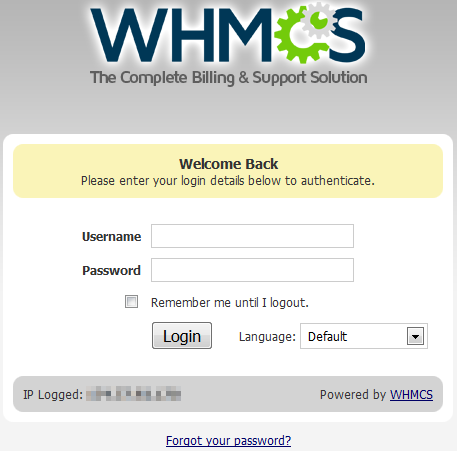
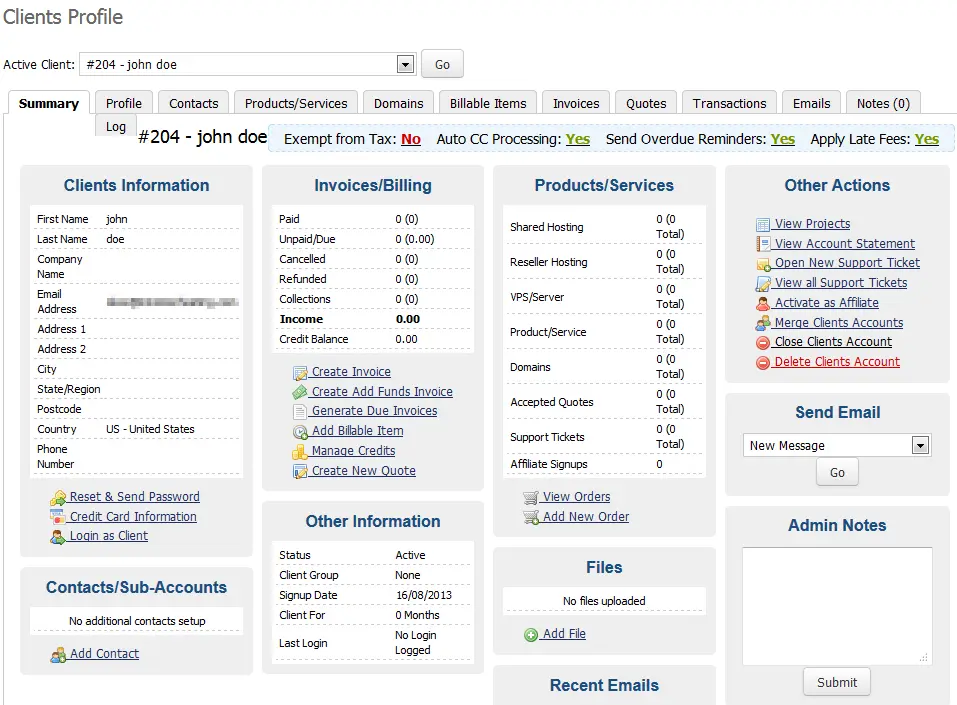

Which whmcs package will give in reseller vps plan? like whmcs starter or plus package.
The WHMCS provided with all of our reseller plans is unlimited. I’d advise contacting one of our sales representatives for more information.
How to connect WHMCMS to WHM? I want when user register from my website it will automatically set up on WHM
Hi, you can use our guide “How to Connect WHM to WHMCS” to setup the server in WHMCS. I recommend checking out our Product Guide section for Reseller Hosting to learn more about setting up WHMCS under the 10 Steps to Automation section heading.
Which WHMCS package comes with your reseller accounts? I notice they range from 250 clients to unlimited.
Our reseller package is the base level package, but our customers do have the option of upgrading their package with WHMCS.
How do I upgrade I upgrade to v7.0.2
Here is a helpful link to the official documentation on Upgrading WHMCS.
Thank you,
John-Paul
As a reseller, how do I sell a domains to my client. I have signed up on https://imhstore.com/. How do I integrate that into WHMCS?
Congratulations on becoming a reseller, you will want to check out our guide on connecting WHMCS with eNom from our Reseller Product Guide.
The live demo of WHMCS no longer works.
I have installed WHMCS in its own directory (mydomain.com/whmcs) and now I want to move it to the root (mydomain.com). What do I need to do to achieve this?
We do not currently have any documentation on how to do that. I did find a