You have the option of modifying the look of your customers’ cPanels along with the webmail interface. You can add your logo or a custom footer. In this guide, we will show you how to make a copy of an existing cPanel branding style, go over the editable options, then set it as the default cPanel style.
cPanel creation is no longer unlimited. Learn more about cPanel Pricing Changes and related FAQs.
NOTE: This guide requires WHM access. WHM access is included (at no extra charge) with our Dedicated Server, VPS, and Reseller Hosting plans.
How to Create a Custom cPanel Branding Style
- Login to WHM

 In the top left search box type branding and click on Branding
In the top left search box type branding and click on Branding- You will see 2 options listed, one for cPanel, and one for webmail. Click the Live Editor link next to the one you want to edit. (The option for webmail ends in mail).
- Click the Create or Upload Branding button.
- In the Create a new branding style section, enter a name for your new template, and click the Create button. In my tests I named the new branding style: custom-cpanel. You will then see a message stating “The branding style custom-cpanel was successfully created.”.
- Click the Go Back to Branding Editor button.
- Now scroll down and find the branding style you created, and click Edit this Style
You will now see edit options, below is a brief description of what can be modified:
Option Description Edit Logos Select this option to change your logos, you can upload a custom one, and edit the CSS for the logos. Edit Icons This option lets you modify the icon buttons that display in the cPanel. You can choose a new file to replace the existing icons.l Edit Header/Footer You can modify the images and buttons in the header and footer on this page. Edit UI UI is short for user interface, this section lets you modify buttons and the way they respond. There are examples of the existing buttons to help identify what you are modifying. Edit Preview Images In this area, you can modify the way your custom branded style looks in the Branding Editor list. Edit HTML Pages This lets you directly edit a style’s HTML. Edit Style Sheet You can edit the CSS for the style sheet here.
- You can make your new custom branded style to be the default style in the Branding Editor, by clicking Set Default for New Accounts. This will cause new accounts to use the new custom branded cPanel you created.
Congratulations, now you know how to make a copy of an existing cPanel branding style, you are familiar with the options, and you know how to set it as the default cPanel style. To learn more about branding for cPanel, please see our guide for An Introduction to Branding cPanel for your users.
If you’re looking to see how you can leverage your own brand to improve your reseller hosting sales, then check out Building Your Brand as a Web Hosting Reseller for more information!
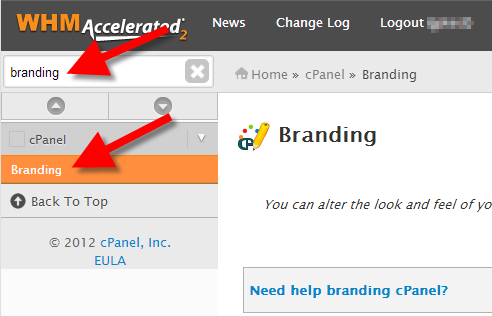
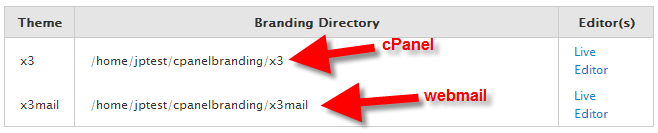


You need another update. I’m not seeing the same interface. I have cPanel & WHM v106.0.9 (STANDARD)
Hello MorganK – Thanks for pointing this out! We are in the process of updating our articles. We will add this one to the list!
Is it possible change branding webmail in a business hosting?
The branding for Webmail is a feature that requires WHM access. Unfortunately, since WHM access is not included with Shared hosting, this feature is unavailable.
This needs to be updated, the current WHM system does not have a breanding section. You go to the “cPanel” section then click “customization”, and that’s how you’ll be able to rebrand your cPanel for your customers.
Thanks for your comment about the Branding option being gone. I just double-checked it and you are correct. I will update the article to reflect the change. Thanks for bringing it to our attention.
Hello,
Thank for the tutorial but am not able to find most these features in new version of cpanel.
If you do not have one of our Reseller hosting plans, you will have to be logged in as the root user.
Thank you,
John-Paul
good day
how do i would like to find out if i am able to brand the login page…..and if yes how do i go about doing it?
Hello Avuyile,
At this time per the makers of cPanel, it is NOT possible to re-brand the login page. It states it here in their documentation (in the red-highlighted area under Overview): cPanel- custom branded login pages
If you’re really determined to have your OWN login page, you can always create one that links to the existing login page. For example, Custom Webmail login.
Apologies that we are not able to provide that functionality directly in WHM for a reseller.
Regards,
Arnel C.