The Magento Admin Panel is your gateway to managing and controlling your e-commerce store. Whether you’re setting up your online shop for the first time or you’re a seasoned Magento user, logging into the Admin Panel is the first step towards managing your store’s products, orders, and customers. In this step-by-step guide, we’ll walk you through the process of logging into the Magento Admin Panel.
Some of the most common uses of the Admin backend are:
- Change the look and feel of Magento
- Manage Customers and Customer Groups
- Add Products and Manage Sales
- Change initial settings during the installation
- Create promotions
- Manage Newsletter
- View Reports
Prerequisites
Before we begin, make sure you have the following:
- Access to Your Magento Store: You need the URL of your Magento store to access the Admin Panel. This is typically provided by your hosting provider.
- Admin Username and Password: You should have your Magento Admin username and password. If you haven’t set these up yet, you’ll need to do so before logging in.
How to Log into Magento Admin Panel
- Launch your preferred web browser. Magento is compatible with popular browsers like Google Chrome, Mozilla Firefox, Safari, and Microsoft Edge. Ensure you’re using an up-to-date browser for the best experience.
- In the address bar of your web browser, type in the URL of your Magento store. This is typically in the format of
https://yourstore.com/admin. Replace “yourstore.com” with your actual domain name. - Press “Enter” or click “Go” in your browser. You will be directed to the Magento Admin login page.

- On the login page, you will see fields for your username and password. Enter the admin username and password that you set during the installation process. If you haven’t set up your admin account yet, you’ll need to do so before proceeding. Once you’ve entered your credentials and completed any required CAPTCHA, click the “Login” or “Sign In” button.

- Congratulations! You’ve successfully logged into the Magento Admin Panel. You will now have access to the powerful tools and features that allow you to manage your e-commerce store.

Tips for a Smooth Login Experience
- Bookmark the Admin Panel URL: To save time in the future, consider bookmarking the Admin Panel login URL in your web browser.
- Use Strong Passwords: Ensure that your admin password is strong and unique to enhance the security of your Magento store.
- Enable Two-Factor Authentication (2FA): Magento supports 2FA for added security. Consider enabling it in your Admin Panel settings.
- Regularly Update Your Password: For security reasons, it’s a good practice to change your admin password periodically.
Conclusion
Logging into the Magento Admin Panel is a straightforward process that grants you access to the heart of your e-commerce operations. With the right credentials and a secure Magento Web Hosting, you’re ready to manage your products, orders, customers, and the overall performance of your online store. Now that you’re in, explore the powerful features Magento offers to help you succeed in the world of e-commerce.
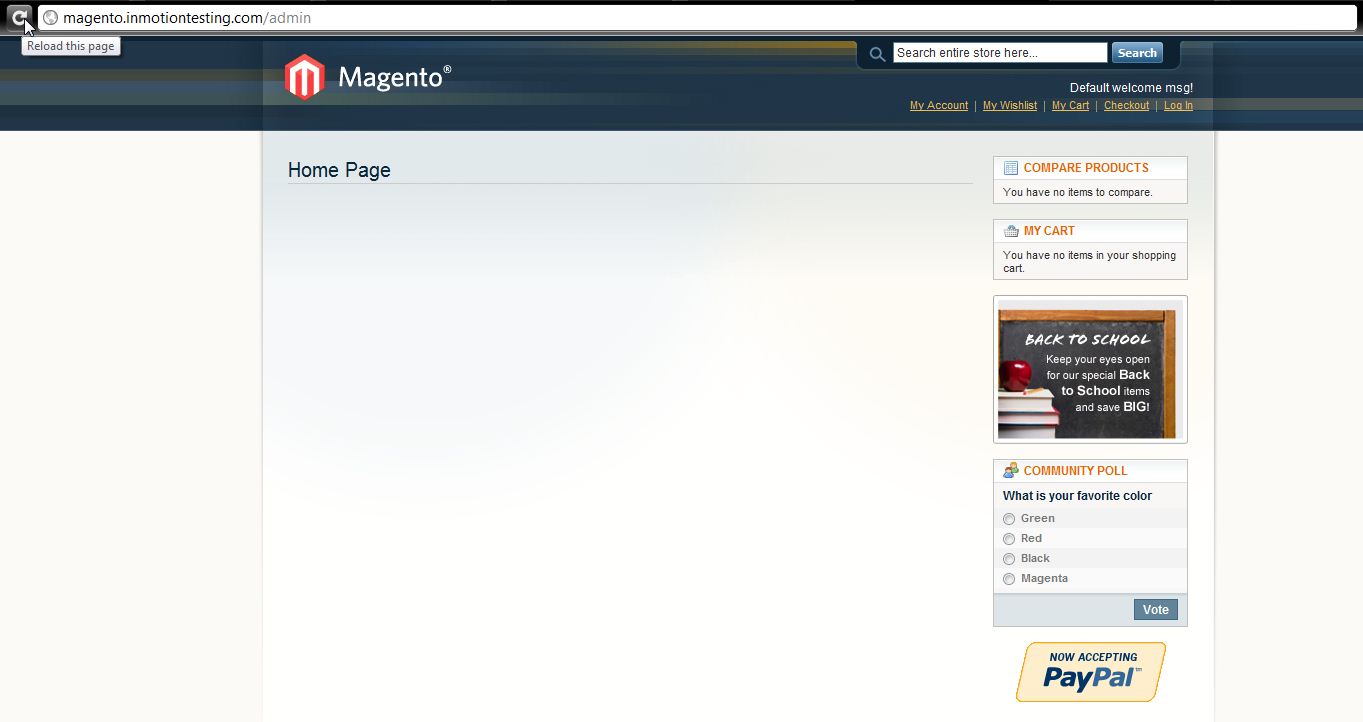
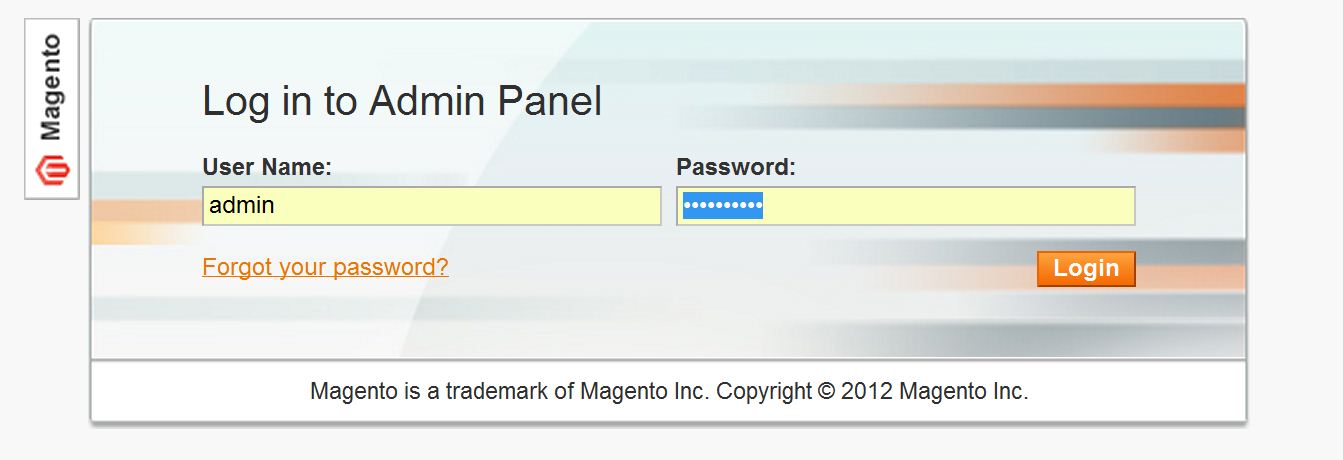
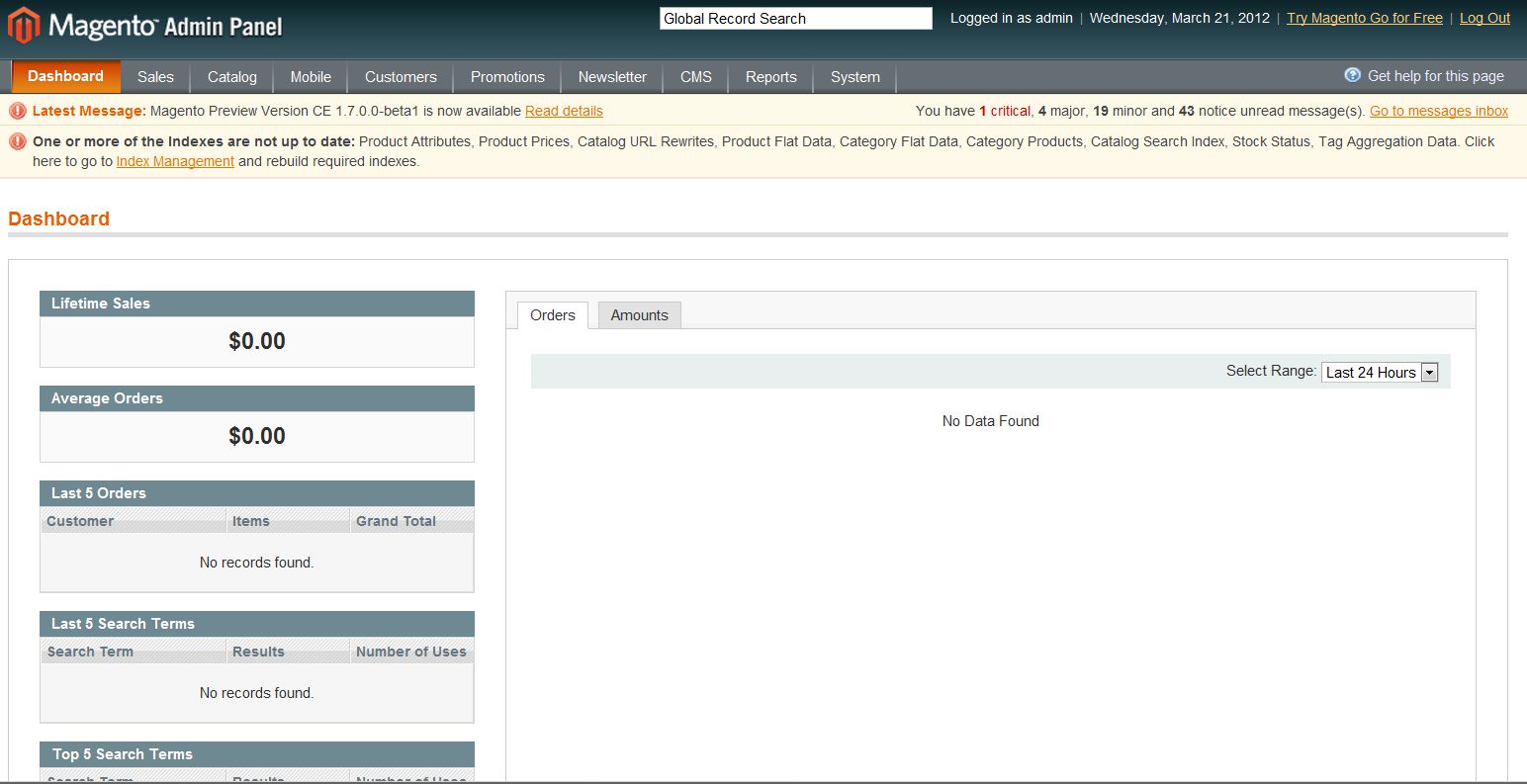

I have a website, there is lots of problem on my magento like dublicate url how i can remove it and fixed it can you help me
if you have any suggestion than send me link or guid me
thanks
Hello,
Sorry for the problems on your Magento URL. You may want to check this post from the Magento Support area in Stack Exchange. They discuss the issue there and several possible solutions for you. If you continue to have problems, your best avenue of support will be through Magento as they can immediately identify the issue and provide a resolution as they are the developer for that product.
Hello,
Do i need to pay magento for installation and using it for small scale business.
Regards.
This open-source version of Magento is free, but they do offer more advanced versions. Also, for small business’ you may want to consider WordPress with WooCommerce, since it is very popular.
Thank you,
John-Paul
may i create a sample website across from e-commerce
Hello Arkadien,
Apparently, there are multiple issues with logging into Magento that have been reported. Check out these forum responses from Magento users. Hopefully, these responses will provide the information you need.
If you have any further questions or comments, please let us know.
Regards,
Arnel C.
Hello Arun,
Yes you can create a sample site for ecommerce. You can use the sub-directory of an existing directory. If you have any further questions or comments, please let us know.
Regards,
Arnel C.
Hi, I try to login with the …./admin , but only my hompage (Home) will open. No Login screen. What can I do to get access to the login screen???
Thx, Udo
i am using correct user name & pass bt not login.. if i am use wrong pass then show message i.e. invalid username & password… plz give me solution how to solved it.
Hello dheerendra,
What kind of behavior are you seeing when you use the correct name and password? No error message? Is it just staying on the login page? Is there any other type of message or page showing up?
Kindest Regards,
Scott M
Thanks for sharing this. Please write how to remove /index.php/ from the middle of the admin page URL.
I have located an excellent answer on StackOverflow that should get you started with removing index.php from your URLs.
as is it
Thanks it helped me a lot……………..
custmar login problem