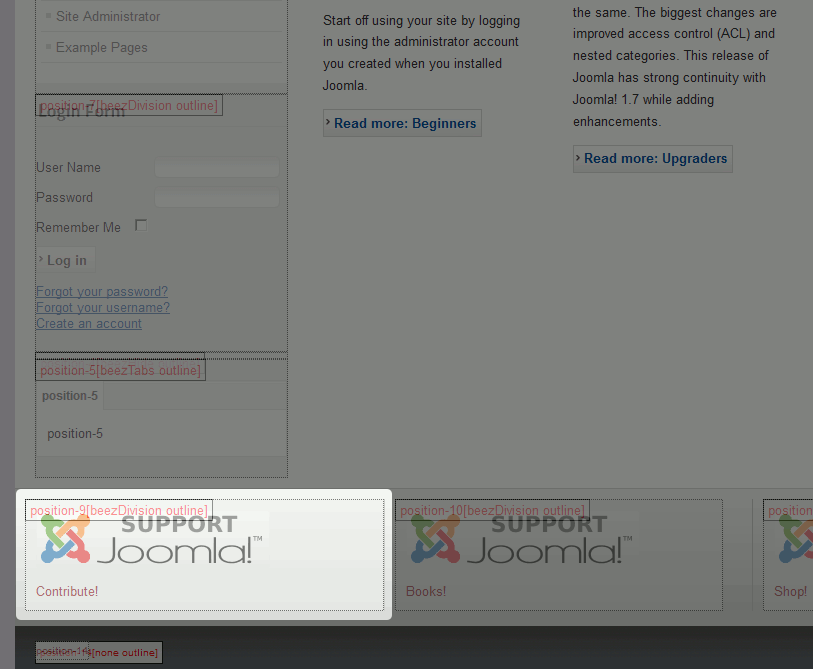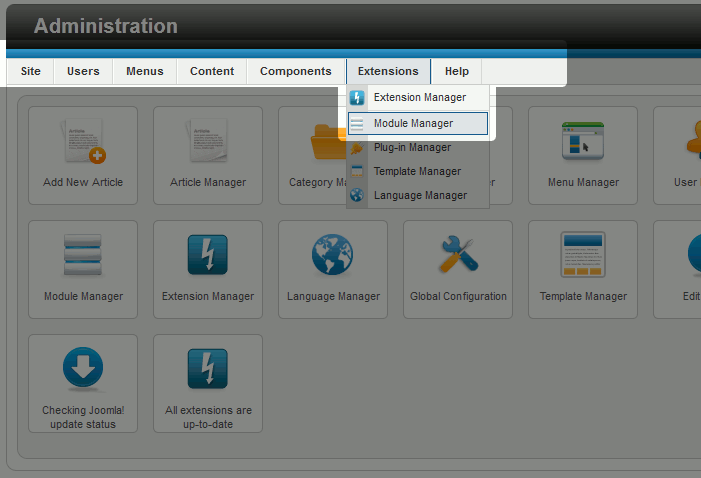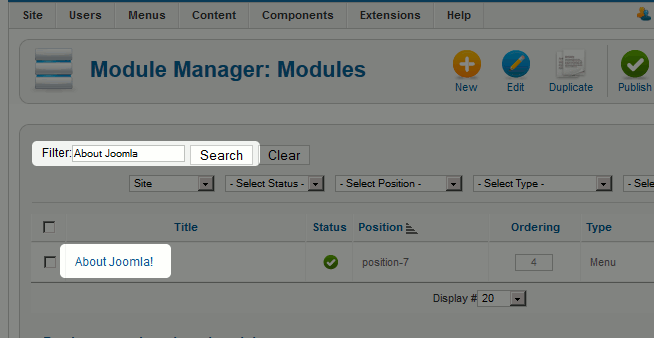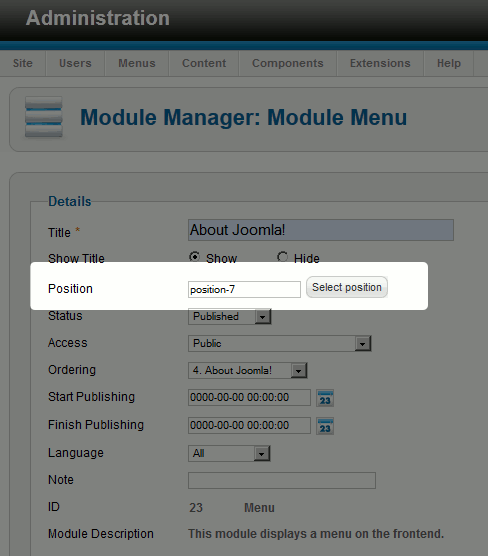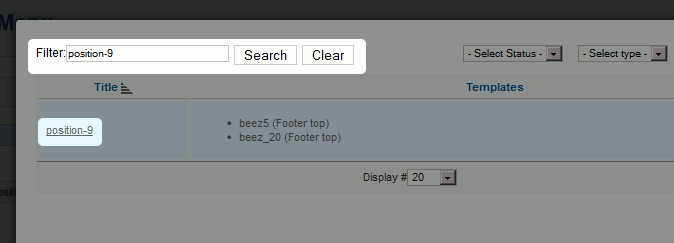Joomla 2.5 has reached its end of life as for 12/31/2014. Please be advised this may be a security risk to your website. You can view more information about the end of life here.
In our previous article, we explained how positions help define the layout of a Joomla 2.5 template. In this article, we’ll show you how to move a module to a different position on the page.
In this tutorial, we are going to move the “About Joomla!” menu to the footer of the page, to position-9.
In our continued effort to teach you the basics of Joomla extensions, we’ll also show you how to only show modules on certain pages, but that will be in our next tutorial.
To move a module to a different position:
- Identify the name of the position you want to move your module to

To do this, refer to our article on Viewing Module Positions in Joomla 2.5. In this example, we will be moving the menu to position-9
- If you’re not already, log into your Joomla Dashboard. Then, under Extensions in the top menu, click Module Manager

- Use the Filter feature to find the module you want to work with, and then click on the module’s name

- Next to the Position label, click Select position

- Use the Filter feature to find the new position, and then click on the position’s name

- Save the changes by clicking the Save button in the top right
You have now move a module to a different position in your Joomla hosting website! Refresh you webpage and you should see the change.
| Before the module position change | After the module position change |
|---|---|
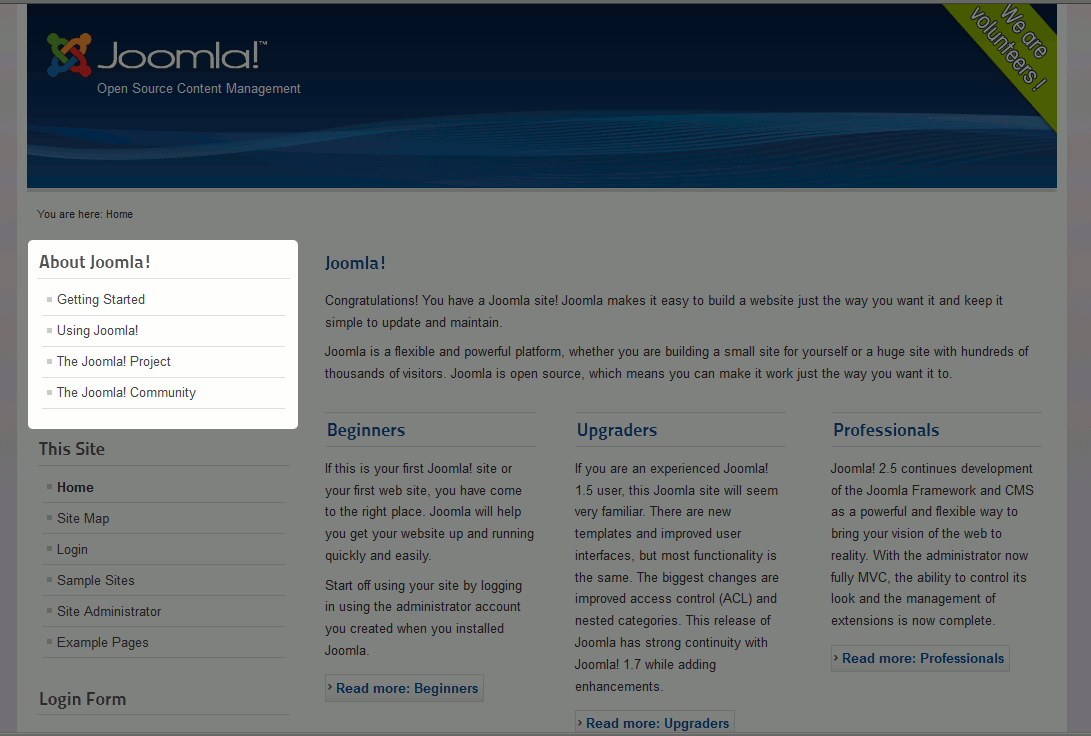 | 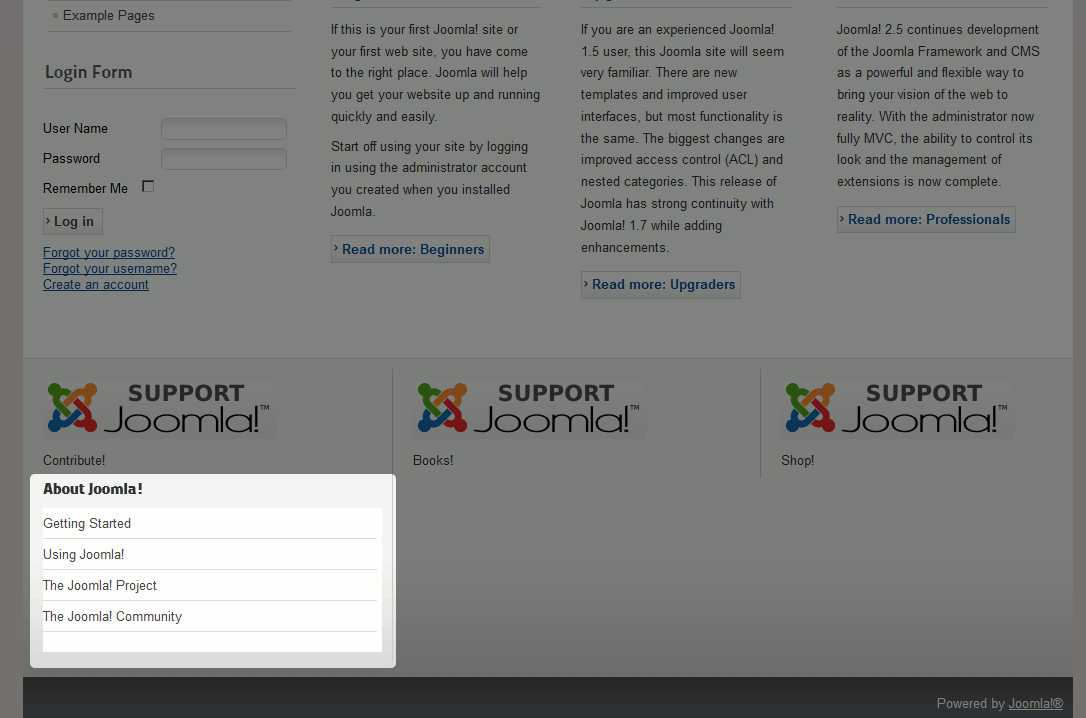 |