Joomla 2.5 has reached its end of life as for 12/31/2014. Please be advised this may be a security risk to your website. You can view more information about the end of life here.
After configuring your products in VirtueMart, you’ll want to look into setting up Payment Methods. Payment Methods are quite literally the methods your customers can use to pay for your products at checkout time. There are several Payment Methods available by default within VirtueMart, and one of them is PayPal. In this tutorial, we’ll walk you through the steps for setting up your VirtueMart store to accept PayPal payments.
To configure VirtueMart to accept PayPal payments:
- Log into your Joomla Admin Dashboard
- In the top menu, hover over Components and click VirtueMart
- Click the Payment Methods icon
- In the top right menu, click New.
- Under the Payment Method Information tab (which will be shown by default), fill in the required fields. We’ve listed below the values we used:
Payment Name: PayPal Published: Yes Payment Description: Select this option to pay using PayPal. Payment Method: VM – Payment, PayPal After filling out these details, click the Save button in the top right menu.
- Click the Configuration tab and fill out the details that are listed under that tab. The changes we made are listed below:
PayPal payment email: [email protected] Sandbox: no Prompt buyers for a shipping address: Prompt for an address, and require one After filling in the details, click Save in the top right menu.
- When visiting your VirtueMart store and testing the checkout feature, you will now see a PayPal option listed for payment!

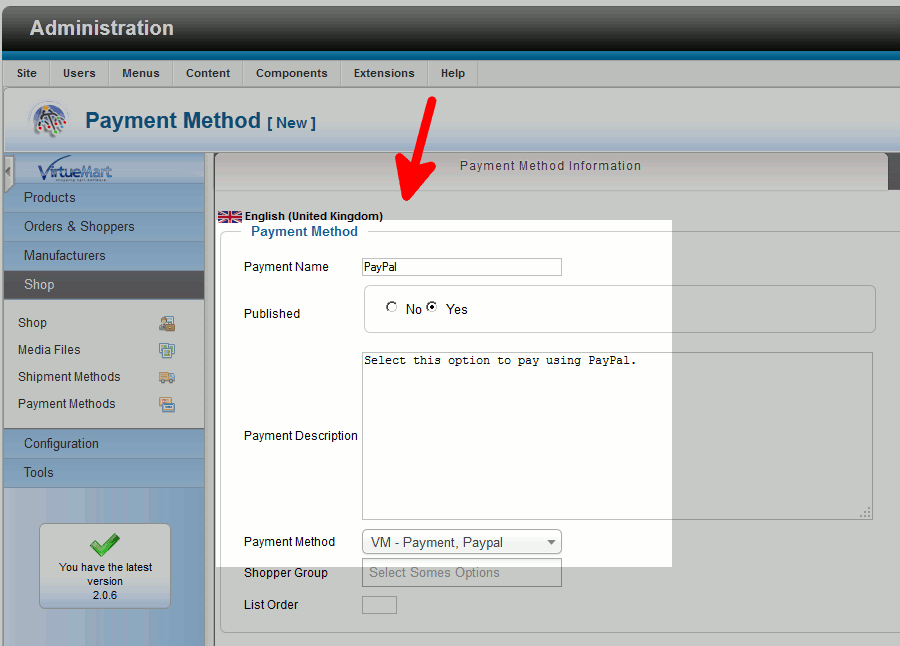
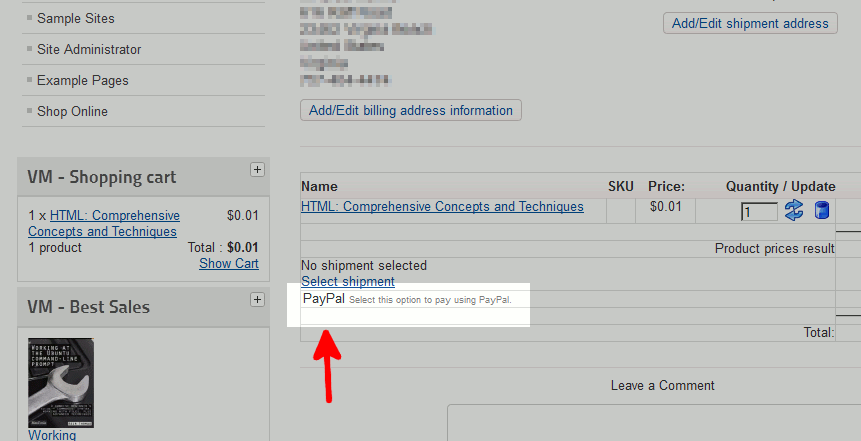
hi,
i am using joomla 3.4 + virtuemart 3. The problem is, i cannot create any payment method like paypal in my site due to the save button not function. any idea..
P/s: the save button is enable, but when i click it, no respond or anything.. but the rest button is working
Hello nizal,
Thank you for contacting us. When testing, I recommend putting your Joomla error reporting in “Development” mode. This may provide a more detailed error message that can help in the troubleshooting process.
Thank you,
John-Paul
Hi Can you let me know how to set up interac etransfer in Virtuemart? My client want to sell products in Canada. He want to put both paymet gateway paypal and etransfer. Thank you. Helen
Hello Helen
Thank you for contacting us. I spent some time looking into this, and there doesn’t seem to be a existing module for using Interac etransfer with VirtueMart.
This means you will have to custom-code/develop a solution.
Thank you,
John-Paul
Hi TJEdens
I think that solotion moving the notify.php fo joomla 1.5 with joomla 1.9, we did this solution already for our joomla 1.5 website
but another issue coming up when we develop website with vmart paypal payment on joomla 2.5, couldnt find notify.php
🙁
Hello Dimas,
Sorry for the problem with not being able to find “notify.php” using Vmart Paypal Payment on Joomla 2.5. I did spend some time trying to find you an answer, but nothing seems to show up in the forums on this problem. I would recommend that you submit a support request from the makers of Vmart Paypal payment. They will know best how to troubleshoot this particular issue as it was developed by them.
Apologies that we can’t provide a direct answer for the issue. If you have any further questions or comments, please let us know.
Regards,
Arnel C.
Hi All
I’ve installing paypall pron joomla 2.5 and vmart 2
And i do folder protection for joomla administrator folder
And know everytime someone order something and using paypal, notification will not updated
Notification not upodated, shopper doesnt have any email updated etc etc
Can you guys help us please
We did this before using joomla 1.5 and vmart 1.9, we can easily move notif.php to another folder, but now i have no idea how to fix it
Hello Dimas,
I would suggest moving the notif.php as having the folder protection would cause problems with having that file execute from a normal user on your website.
Best Regards,
TJ Edens
Thank you very much mr john..
the case is over and solved.. i will miss u 🙂
God Bless
Thank you v much for apreciate.I’m very glad to you. 🙂
I’m sorry again, i mean just translate “Payment metode” in finish transaction checkout.
which in php, must to edit ?
i’m looking for in any php not found.
note : my joomla is not use multilingual
Excuse me guys..
I have problem with translate payment metode in checkout..
can you help me how to translate “payment metode” in another language ?
Thanks and God Bless U
Hello Dewa,
Thank you for contacting us. In the Official VirtueMart documentation on Multilanguage Setup, there is a section on PAYMENT PLUGIN LANGUAGE PACKS..
That page explains how to setup payment gateways in other languages.
Thank you,
John-Paul
I am having trouble with paypal pro in my website with virtuemart.
I thought paypal payment pro is by default function of virtue mart so it won’t give me headache but it is not showing pay now button on checkout and just save and cancel button is there. I have added api username, password and signature but there is no paynow button.
can anyone suggest how to setup paypal pro in joomla 3.3.6 website?
Hello Nathan,
Just so we may try to replicate the issue as closely as possible, can you provide us with the version of virtuemart you are using?
Best Regards,
TJ Edens
Hi Arnel,
thx for help.
I follow your link and the instructions, I buy extra component for 10 euro but does’nt help with my problem, the thing you can do with the new software is disable-payments-for-shipments but I do not need that, I think ?
The only thing I want is a working Paypal and not disable it, or I do’nt understand the instructions they give, should I disable something else to let Paypal working ?
Do you know that ?
friendly regards Rob
Hello Rob,
Sorry to hear that you’re still having the same problem. My last response was not a suggestion to go and buy another component. The forum reported that a problem similar to yours was occurring and solved by getting an update to a component.
The report in the forum was of a blank screen as caused by the loaded software. Since we cannot see your installation, then we can only try to suggest solutions as reported by other individuals who are having a similar issue. Look at this post in regards to a blank page with PayPal. They suggest the issue has to do with another plugin.
If you continue to have the problem, you may want to consider posting the issue with VirtueMart’s support as they or other users may have better insight into the cause of the issue.
Regards,
Arnel C.
Hi John-Paul,
thx for reply.
In Step 5 is published set to Yes?
answer: Yes I published it, and still do’nt see it
I turn on Error reporting in Joomla on level maxium ( I do’nt get a error on the page)
what to do now J-P ?
regards Rob
Hello Rob,
Sorry to hear that you’re still having the problem with Paypal in VirtueMart. I tried a different tact from John Paul and decided to see if this issue had been reported. Luckily, I was able to find this post: White page with Paypal payment. The post is reported as solved. The individual who had the problem and fixed it reports that the problems stems from some undated extensions. Please look at the post and follow the links that they provide you.
Hopefully, this resolves your problem! Please let us know if you require any further assistance.
Regards,
Arnel C.
Hi there,
I’m having some troubles setting up the Payment Method in joomla 2.5.Virtuemart 2.6.6 url: www.somersethouse.nl
plug-in paypal is ON
in VirtueMart payment methods , I follow your instructions.
!. I only see the payment method paypal when I first logged in, so before log in you do not see the method (strange)
2. When I used the method paypal (after loggin in) and I come to the last step, in my browser, https://somersethouse.nl/index.php/shopping-cart/confirm , and I get a blanco (white) page.
Can somebody help me ?
friendly regards
Rob
Hello Rob,
Thank you for contacting us today. We are happy to help, but will need some additional information.
In Step 5 is published set to Yes?
If it is unpublished, you would only see it when logged in as an administrator.
Also, turning on Error reporting in Joomla may help provide additional clues as to the cause.
If you have any further questions, feel free to post them below.
Thank you,
John-Paul
Hey Paul, thanks for the advice on offline payment with paypal. But I need a payment methond for wire transfer and deposit so users can see our account details after they select this method and also a PayPal Button for payments but I can’t figure out how to do this in VirtueMart 2.6.6 still can’t find a module to do that, all help from anyone would be great, thanks!
Hello yehanny,
Thanks for contacting us again. I spent some time looking for a solution in the official VirtueMart forums, and could only find a workaround for using a wire transfer in VirtueMart.
Since there is no built-in way or module for doing this in VirtueMart, you would have to have a developer code a solution.
If you have any further questions, feel free to post them below.
Thank you,
-John-Paul
Hi Paul! Thanks for your help.
I tried with Icepay plugin but I guess is not compatible with virtuemart now I have all it payments options installed, but useless, do you know any free payment method for paypal and offline payments? I will appreciate it
Thanks buddy
Hello yehanny,
Thank you for your question. I do not know any free options for offline payments, but Paypal does offer Offline credit card services. They charge the same transaction fees as their normal PayPal services.
If you have any further questions, feel free to post them below.
Thank you,
-John-Paul
Hi Scott, thanks for the quick reply!
Actually, there’s one thing I notice when I was setting up the paypal payment method is that instead of “VM – Payment, PayPal” my selection says “VMPAYMENT_PAYPAL” and when I selected it then go inside Configuration tab it shows a blank page, I did the same process with other payments and still showing the same blank page, I’m using Joomla 2.5.17 and VirtueMart 2.6.6, thanks and best regards
Hello yehanny,
Thank you for you question about setting up Paypal in VirtueMart. In my tests I am using Joomla! 2.5.20, and VirtueMart 2.6.6.
The option for Payment Method displays successfully as VM – Payment, PayPal for me.
We are happy to help, but will need some additional information. Are you clicking the Save option in the top right, before clicking the Configuration tab?
Are you using any 3rd party Extensions/Addons? Which ones?
Are you getting any errors?
If you have any further questions, feel free to post them below.
Thank you,
-John-Paul
HI, nice tutorial! But I’m having some troubles setting up the Payment Method in joomla 2.5. When I go to the Step 6. Click the Configuration tab won’t shows anything, I can’t see any value or fields: PayPal payment email, Sandbox, Prompt buyers for a shipping address I just see a blank page in there, What should I do? Thanks for your help… (=
Hello yehanny,
Are you experiencing any other blank areas or is it just this one in particular? Did you notice it working prior to making any updates, changes, adding extensions, etc?
Kindest Regards,
Scott M
I am using Joomla but not Virtuemart – do I need to use Virtuemart to set up a Paypal button on our charity webpage??
Hello Pat, and thanks for your comment.
You do not need to use Virtuemart with Joomla in order to add a PayPal button to your website. You can simply use a PayPal Buy Now button on your site, or a PayPal donation button if you’re a non-profit.
If you’re having any issues at all getting one setup please let us know!
– Jacob
I have been done as your instruction.but in my website just showing paypal name.no show link for payment box.please email me.for what the next?
Could you clarify what you are referring to? Could you provide a link to the site that you are referring to?