Joomla 2.5 has reached its end of life as for 12/31/2014. Please be advised this may be a security risk to your website. You can view more information about the end of life here.
In our previous tutorial, we explained the difference between plugins, modules, and components in Joomla 2.5. In this tutorial, we’ll begin learning to use extensions by showing you how to install a Joomla 2.5 plugin. The plugin we are testing, Facebook – Twitter – Google+1, will automatically add the social media share buttons to our articles.
To install a Joomla 2.5 Plugin:
- Download the plugin to your desktop.
- Log into your Joomla Dashboard
- In the top menu, hover over Extensions and click Extension Manager
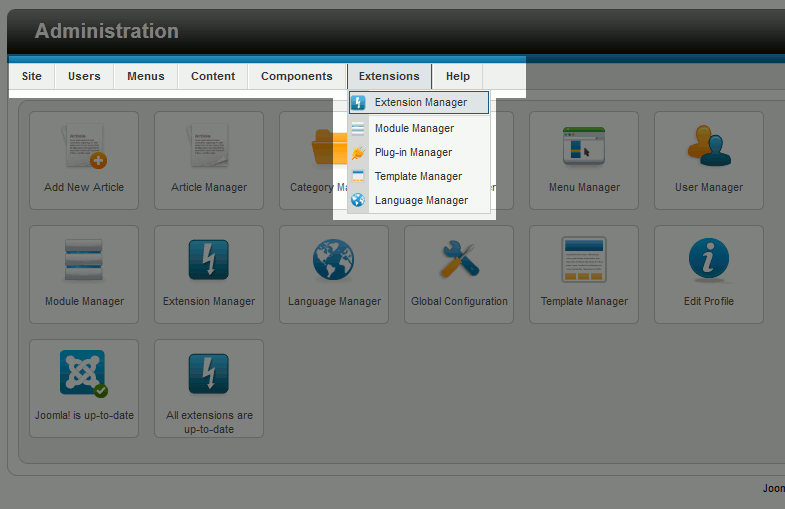
- Under Upload Package Manager, click Browse and find the plugin you downloaded to your computer. After clicking on the plugin name, click Open, and then click Upload & Install.

When the plugin has been uploaded and installed successfully, you will see a confirmation message:
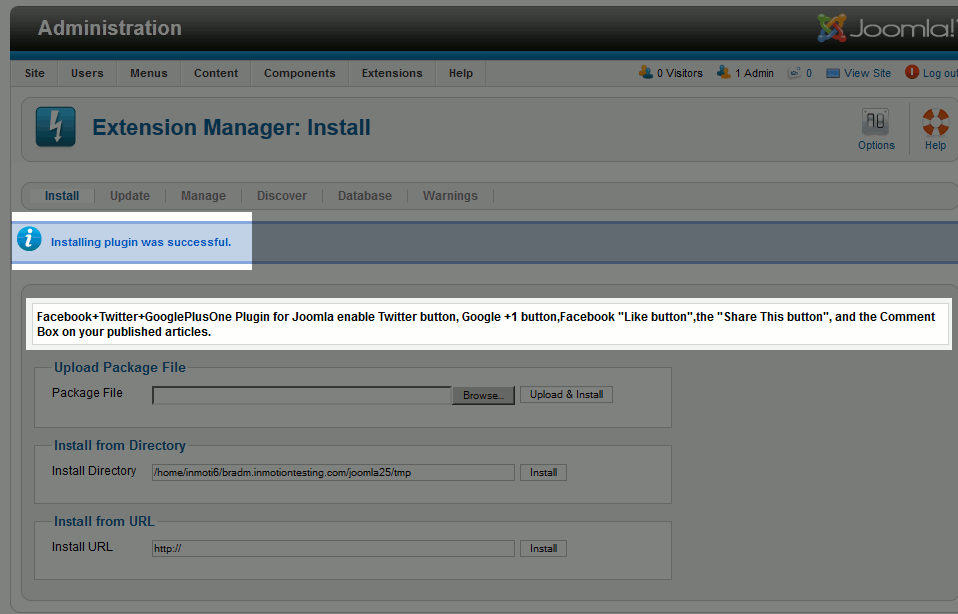
- At this point you have successfully uploaded and installed a plugin!Plugins are not enabled by default, so our next step is to configure and enabled our plugin.
In the top menu, hover over Extensions and click Plug-In Manager
- Use the Filter feature to find your plugin, and then click on the plugin in the list below
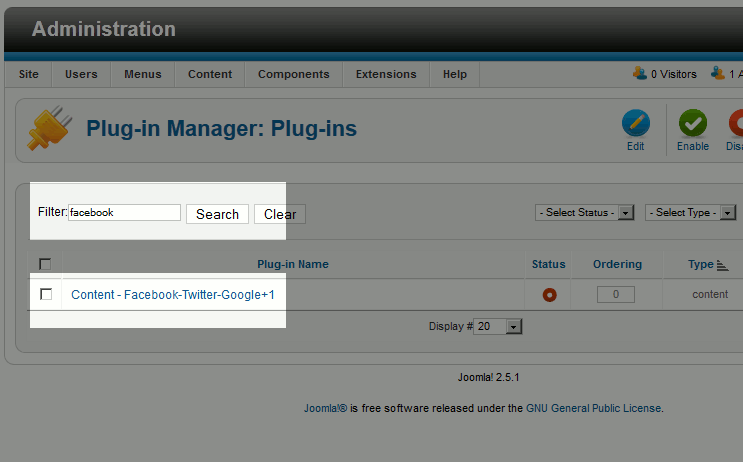
- On the Plug-in Manager page, set Status to Enabled, configure any of the other settings available with the plugin, and then click Save & Close
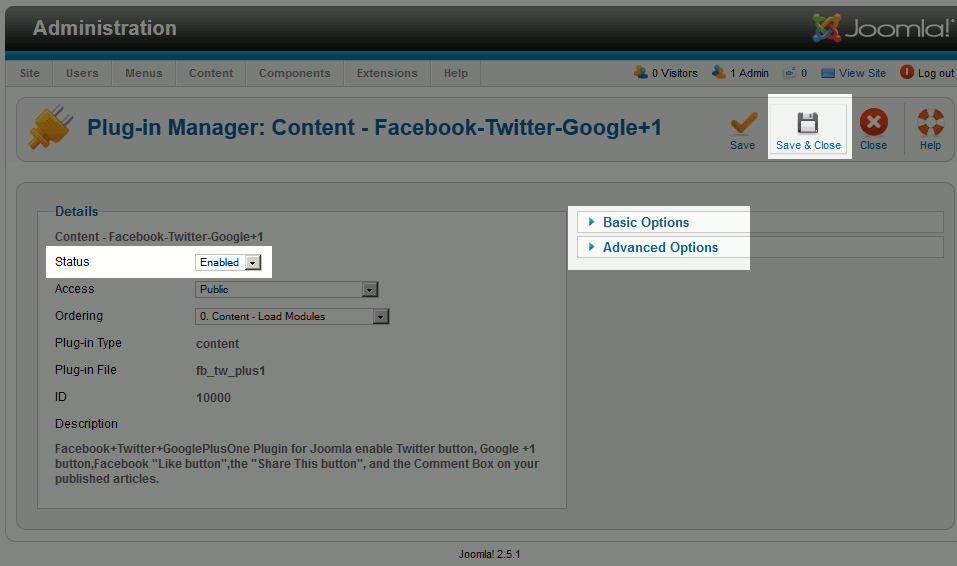
Congratulations, you have just downloaded, installed, configured, and enabled a Joomla 2.5 Plugin!
Here’s our plugin in action:
Before plugin installation After plugin installation 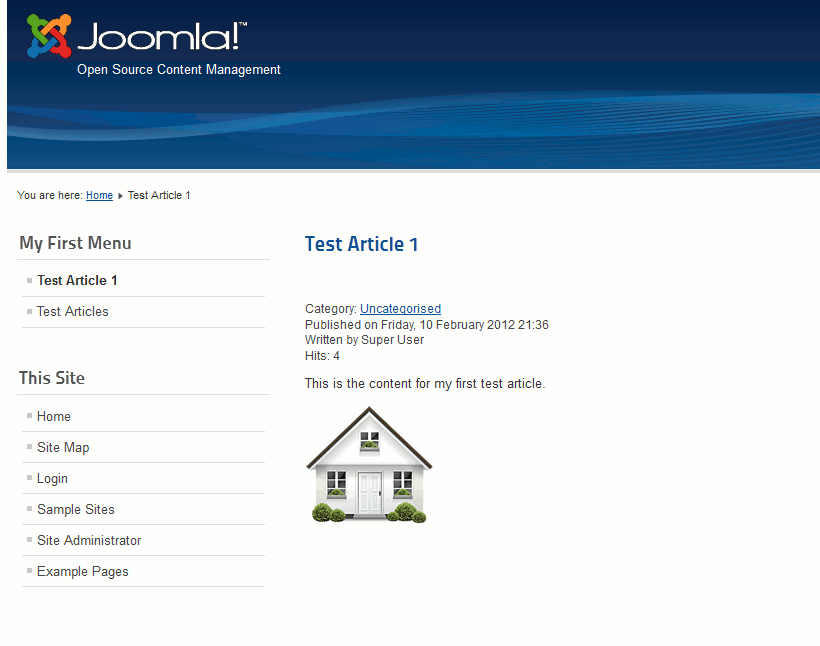
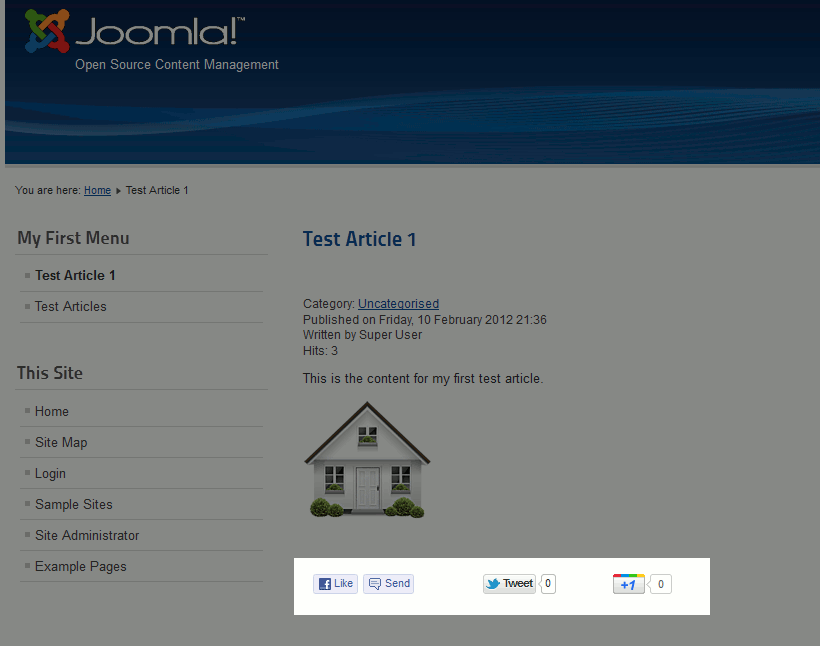
In our next Joomla 2.5 tutorial, we will show you how to install a module.
Clearly this post was made a while ago, and I’m behind the times if I’m still running Joomla! 2.5.x. Regardless, when I go through the workflow you’ve outlined, I don’t see any option for Extension Manager under the Extensions tab. I only see:
Do I have to be part of a specific user group to manage extensions?
Any help is appreciated. Great article!
I verified Joomla 2.5 includes the Extension manager. Yes, if you are not able to access it, your group may not have access.
Thank you,
John-Paul
please how do i install a social media component to my joomla site that is already launched(installation through c panel)
Hello mekan,
You would install it the same as any plugin. Is there something specific you are working with that has you stumped?
Kindest Regards,
Scott M
Hey Jeffma,
What ever Jacob told me is true for Module but for plugin story is not same atleast in Joomla 2.5.
For a plugin, the pages that it is active on depends solely on the code for that plugin. To set specific pages, you will need to customize the code for the plugin depending on your needs.
Hey Jacob,
I am using Joomla 2.5 and applied all the setting given in this page but still the question remain same as earlier. how to add specific plugin to the specific page. I have checked each and every option by my end.
As Jacob said the in the above comment, click on the Menu Assignment dropdown and click on Only on the pages selected. From here, you will be able to select the pages that you want it available on.
But the main problem is how to install plugin on specific page…?
If you’d like to install a Joomla extension to a specific page, this is going to depend on how the extension itself was written by the developer.
It might help to take a look at the Joomla extension types, for a general overview of how Joomla extensions work. Typically you’ll be using a Module for a specific page, as these are the extensions used for page rendering.
You can navigate in the Joomla admin panel to Extensions > Module Manager, click on the Module you’d like to place on a specific page, then click on the Menu Assignment tab.
From the Module Assignment drop-down, select Only on the pages selected, then from the Menu Selection section select the specific pages you’d like that module to display on.
Please let us know if you had any further questions at all.
– Jacob