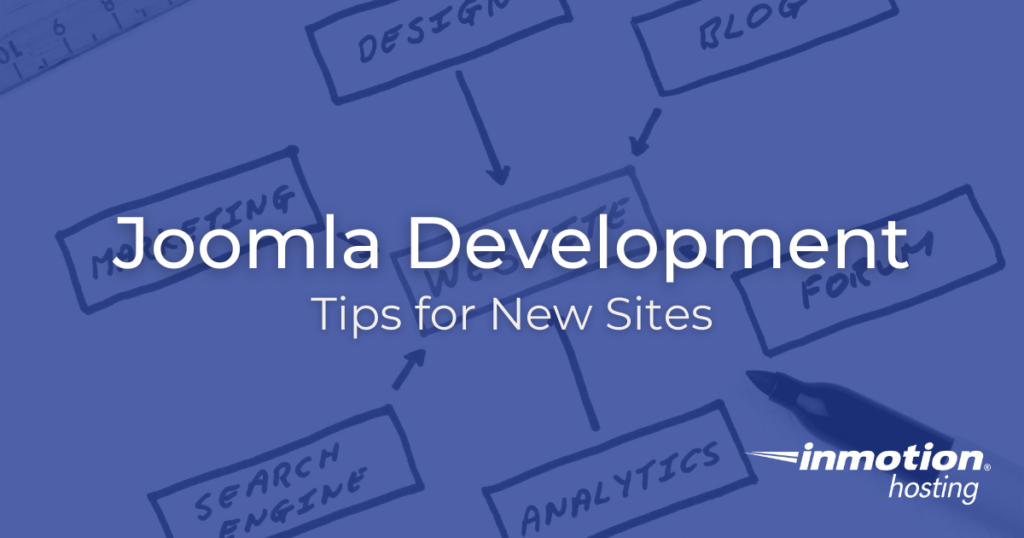
Joomla development requires you to do quite a bit of work up front if you want your site to look both presentable and unique. That said, there are a number of small, helpful tips you can use to make your early site development experience as manageable as possible. Below we cover a few things you can do to make your Joomla development experience an enjoyable one.
- Joomla Development Offline Mode
- Increase Time Before Admin Logout
- Test Extensions with Temporary Sites Emails
Joomla Development Offline Mode
The Joomla 4 offline mode lets you work on your Joomla site while keeping it inaccessible to the general public. This is especially helpful when you are just setting up your site or performing a major overhaul. You can enable the Joomla 4 offline mode from the dashboard in just a few clicks.
- First, login to your Joomla Home Dashboard.
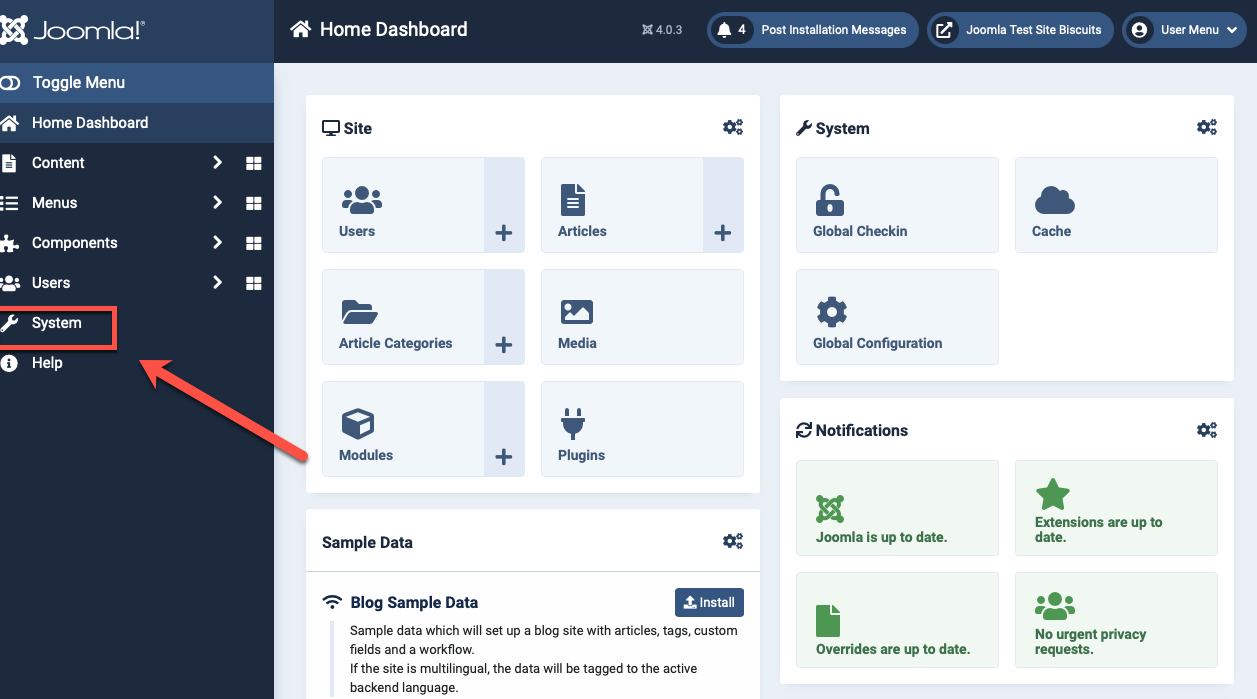
- From your home dashboard, click on System on the left-hand side.
- Under Setup, click on Global Configuration.
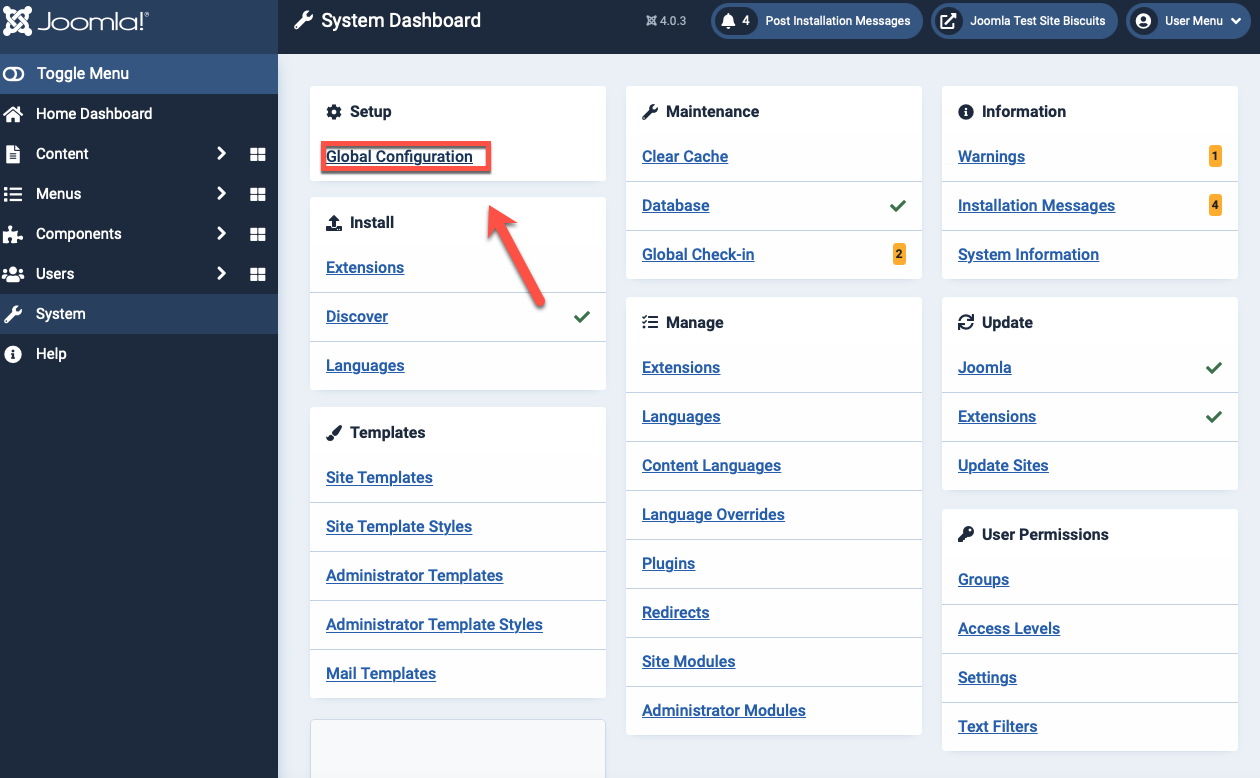
- Be sure you are on the Site tab — you should be by default — and toggle the Site Offline switch to Yes.
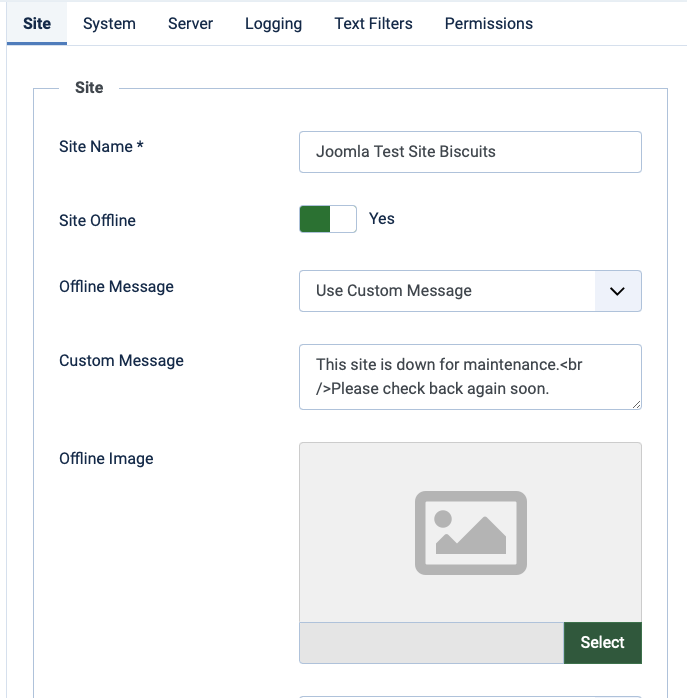
- You can leave a default ‘site maintenance’ message in place, or write a custom one of your own in the Custom Message field.
- If you want, upload an image for your offline site with Offline Image. This is optional.
- Click Save at the top of the page.
Your Joomla site is now offline! As you can see below, the Joomla 4 offline mode still leaves a user login screen, so that site administrators can easily login and continue working on the site, but otherwise makes it clear that your site is currently unavailable.
Increase Time Before Admin Logout
For security purposes, Joomla will automatically log you out of your administrator account after a set period of time. While this is great for security, many developers find the default time before your account is logged out to be quite short. Luckily, it’s easy to increase the time before you are automatically logged out of your admin account from the dashboard.
- After logging in to your Dashboard, click on System.
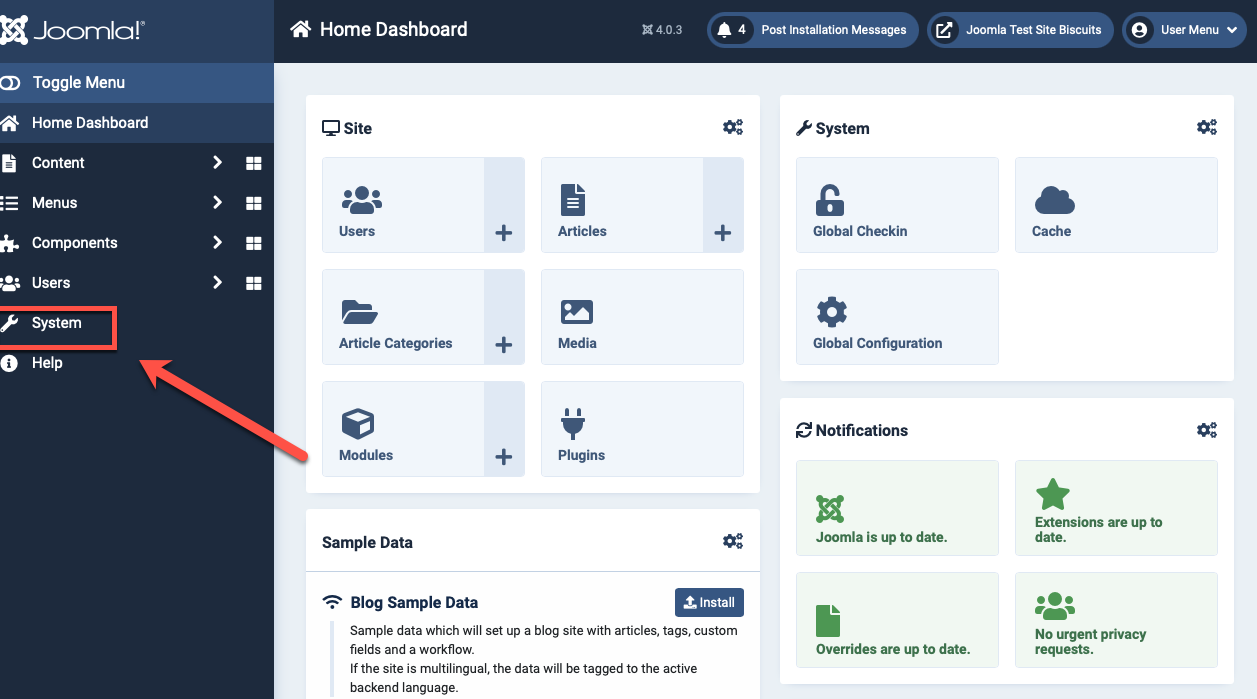
- From the System Dashboard, select Global Configuration.
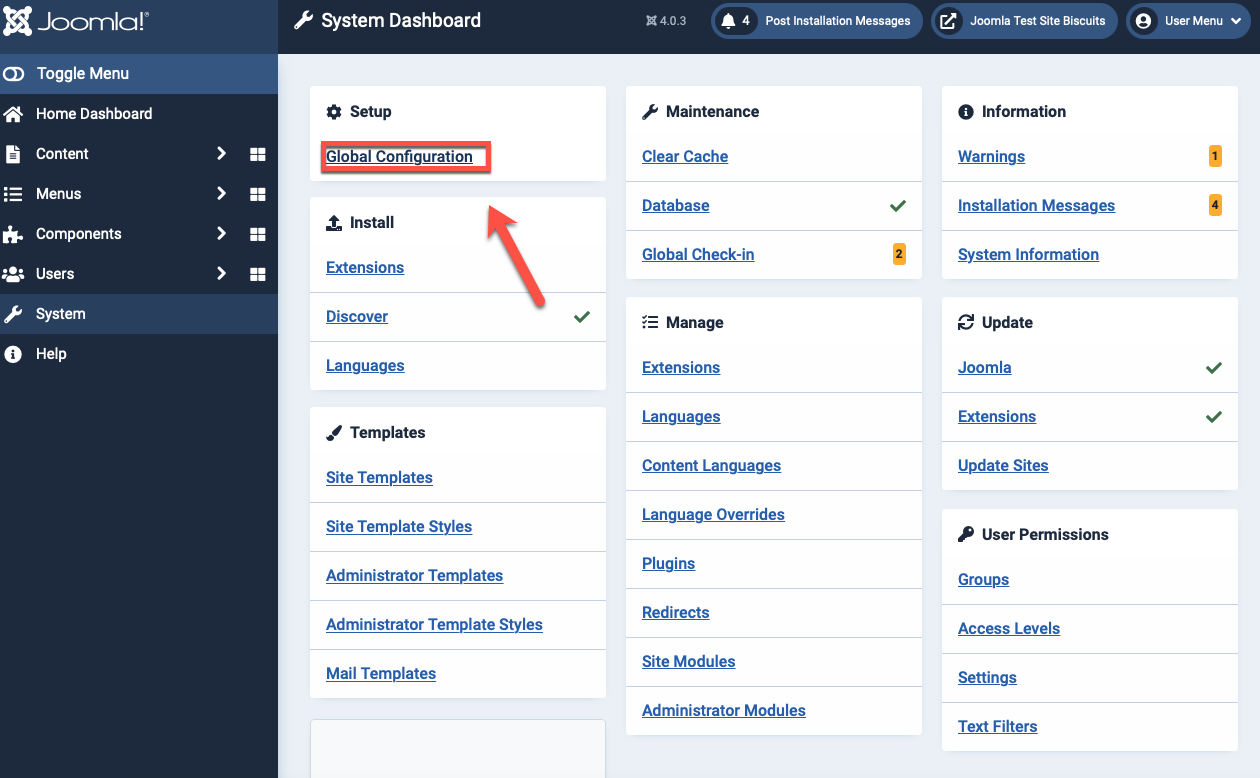
- Click on the System tab.
- Find the entry for Session Lifetime (minutes) and fill in how long you want Joomla to stay logged in before automatically logging you out.
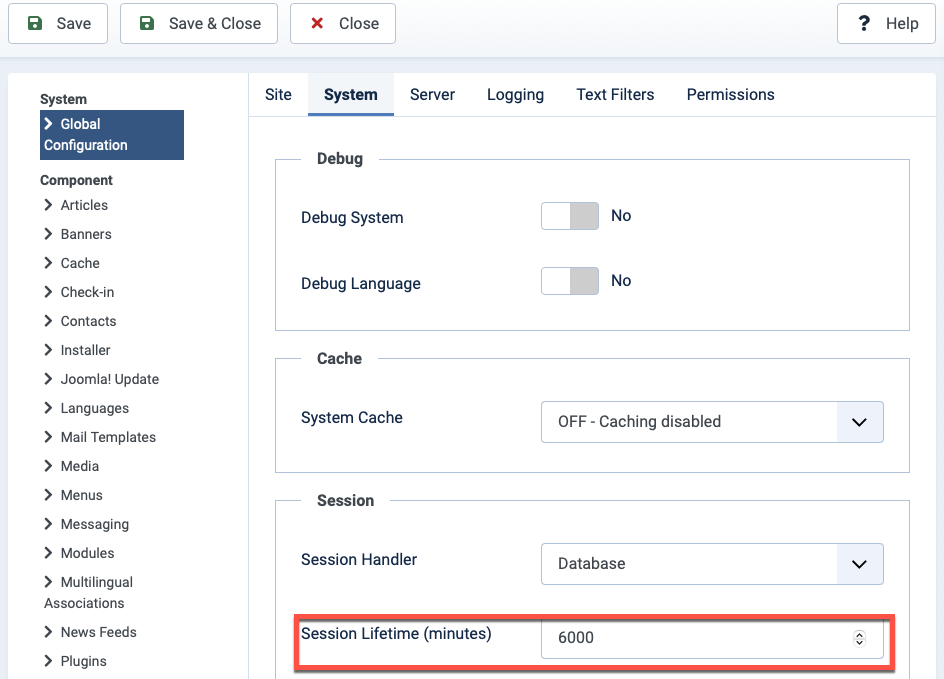
- Click Save in the upper-left corner.
Test Extensions with Temporary Emails
This tip was recommended to me by one of our team members. Many Joomla extension developers will require you to provide an email address before downloading their extension. You may not want to provide an actual, important email for this — both for security purposes, and in case the developer takes this as an opportunity to send you endless newsletters and product updates.
Avoid the hassle and create an email address just to access the extension download itself. This way you can keep administrator emails free of spam and delete the temporary address if the extension leads to any issues.
You can take the strategy one step further and setup temporary site installations when you are testing extensions. While you’re unlikely to find malware in any extensions you download via the official Joomla extensions directory, it’s better to stay safe. Besides, it’s a good idea to test out the extensions before you go installing them on your site, and a temporary installation on something like a subdomain is the perfect way to make sure an extension will work for you.
