Joomla 2.5 has reached its end of life as for 12/31/2014. Please be advised this may be a security risk to your website. You can view more information about the end of life here.
If you need to upload images to your Joomla 2.5 website for use within an article, it’s easiest to upload the images as you’re writing the article. What do you do however when you need to upload something else other than an image? For example, how do you upload a pdf file and give someone a link to that file? In this Joomla 2.5 tutorial, we’ll show you how to upload files (other than images) using your Joomla 2.5 media manager. We’ll also show you how to find the URL to that file so that you can link to it.
In this article, we’re specifically focusing on a .pdf file. Keep in mind however that these steps will apply to all document types, such as .docx, .xlsx, and .pptx.
To upload a file using the Joomla 2.5 media manager:
- Log into your Joomla 2.5 admin
- In the top menu, hover over Content and then click Media Manager
- In the left menu under Media Folders, navigate to the folder where you want to upload the file to by clicking on the individual folders. If you need to create a new folder, in the right side of the page enter a name for the new folder and then click Create Folder.

- Upload your file
After navigating to the folder where you want to upload your file to, under Upload Files click the Browse button. Find the file on your computer, select it by clicking on it, and then click Open. Finally click Start Upload.
- After the file has been uploaded, you will see a message similar to:
Upload Complete: /pdfs/my-pdf-file.pdfIf you need to link to this file, you need to find the path to it. The path is actually given to you after uploading the file. In our case, the path was /pdfs/my-pdf-file.pdf. The link to your new file will be:
Your Joomla site’s URL + /images + your uploaded file’s path:
https://example.com/images/pdfs/my-pdf-file.pdf

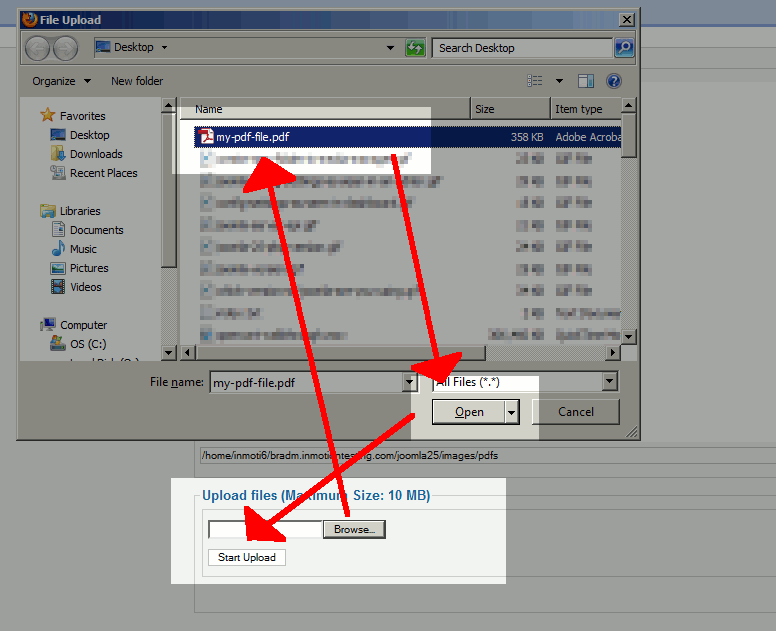
A website has already been created. I have been asked to update it with stories and pictures about our Ministry. My problem is I do not know where upload my stories and pictures to support the article.
We would need more information about how your website was built. This article shows you how to upload media for a Joomla site. In order to add these things to your article, you would typically have to reference it using HTML or the editor interface option.
i am trying to retrive a .xls file to my article using ari doc viewer. Please help me out the solution regarding the path…./images/excel.xls isnt working!
Hello Darshan,
If you are getting an error please provide the error message you are getting. If not, pleased explain the behavior you are getting and how to duplicate it so we can take a look.
Kindest Regards,
Scott M
I’m so frustrated I could scream. How in the world do you upload and put a PDF file in your item content to be viewed and downloaded by viewers? I’ve searched every forum in Joomla about this with absolutely no help.
No Plug ins, the issue is that I am not getting anything when I click start upload. The PDF is much smaller than the max, and it does nothing with I click the button. No error message or anything. Any thoughts?
Have you tried using another browser?
Communicating this information using youtube channedl
I click on upload and nothing happens? Any suggestions?
Hello Christy,
Thank you for your question. We are happy to help, but will need some additional information.
Displaying and logging errors in PHP may help you get a more specific message.
Are you using 3rd party extensions, themes, or modules? Have you tried disabling them?
If you have any further questions, feel free to post them below.
Thank you,
-John-Paul