Joomla 2.5 has reached its end of life as for 12/31/2014. Please be advised this may be a security risk to your website. You can view more information about the end of life here.
In our last few VirtueMart for Joomla 2.5 tutorials, we have been deleting the sample data that was included with the online store. We only have one product at this time, and this is a product that we’ve added to VirtueMart. Because we only have one product, as you can see in the screenshot below, the Featured Products section is blank!
In this VirtueMart tutorial, we’ll show you how to set a product as a Featured Product.
To set a product as a Featured Product in VirtueMart:
- Log into your Joomla admin dashboard
- In the top menu, hover over Components and click VirtueMart
- Click the Products icon
- From your listing of products, click the product that you would like to be featured

- There are several tabs listed at the top, ensure you are on the Product Information tab. Under Product Information, put a check in the box next to On Featured.

- Save your changes by clicking Save in the top right menu. When you visit your VirtueMart’s store front, you will now see this product listed under Featured Products.

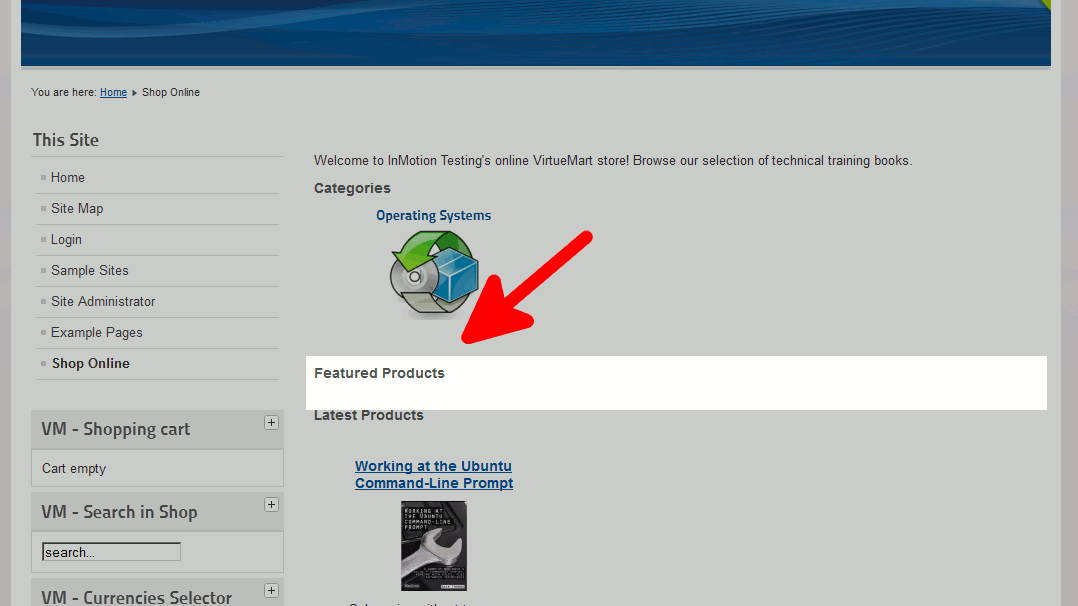
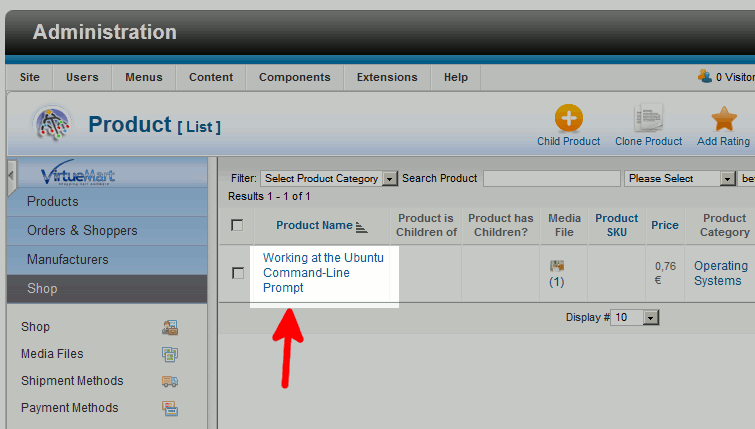
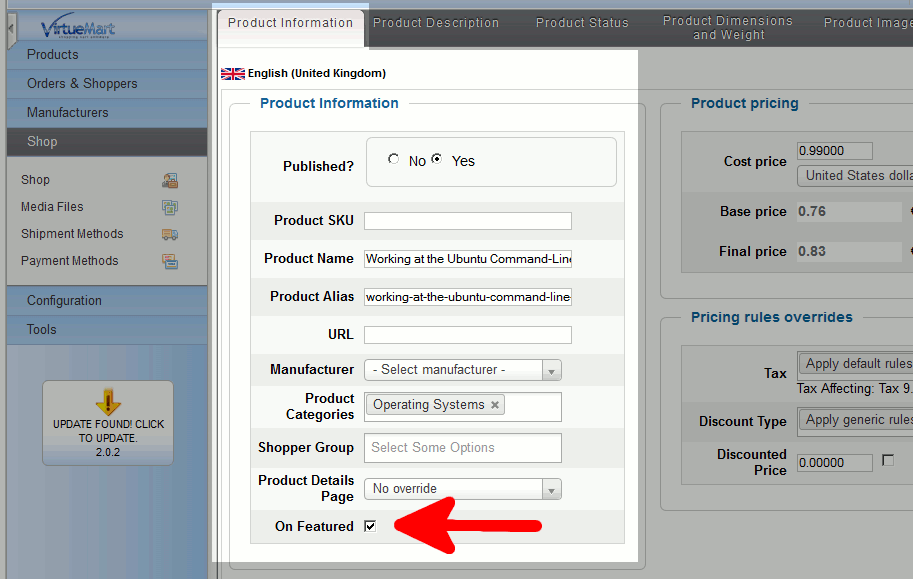
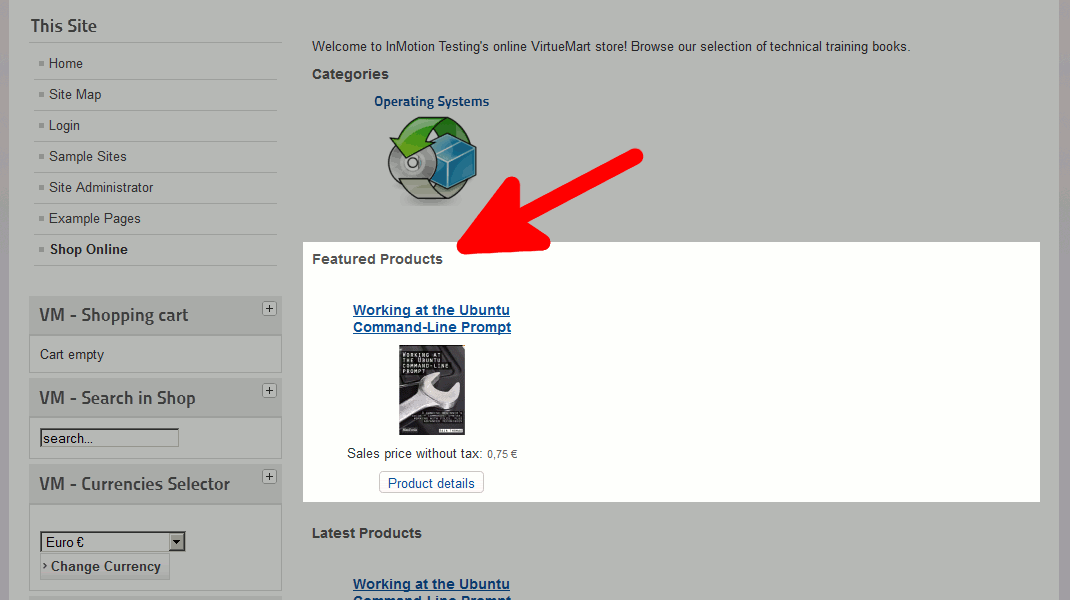
Hi Using virtuemart 3.4.14.Featured Products cannot display on Homepage due to this error;0 Class ‘vmLanguage’ not found How do I resolve this?
I recommend using their forumfor the best ways to resolve this.
I have 7 featured products on my homepage, under each is the product title with a link, the link goes to a non-existing page. How do I change the link connected to the title? I want to either link the product to a menu item (an article not a category) or create an entirely new page, I just need it to go to a page that has product information.
I believe that the product title link is supposed to go to the product description page. You can see this discussed in this Virtuemart forum. Changing this may require a plugin or custom programming as it is not part of the normal functionality of the application. You can see that based on the code provided in the forum for removing the links. You may want to post your question in these forums as they provide a solution form someone who has wanted to do the same thing.
thanks if i use virtuemart 2.x no “on special”. please help me
Unfortunately, your comment is a bit unclear. Could you clarify?