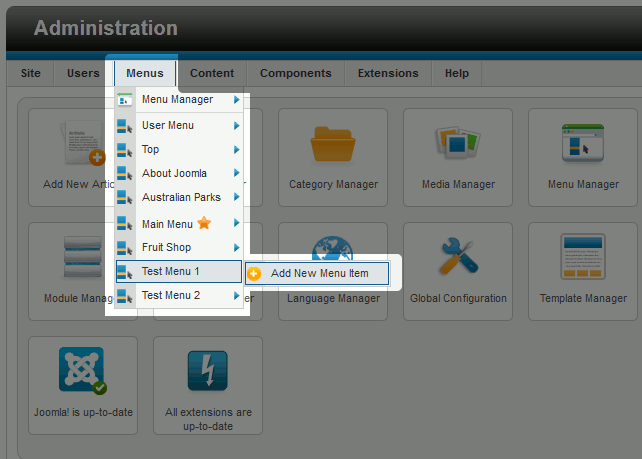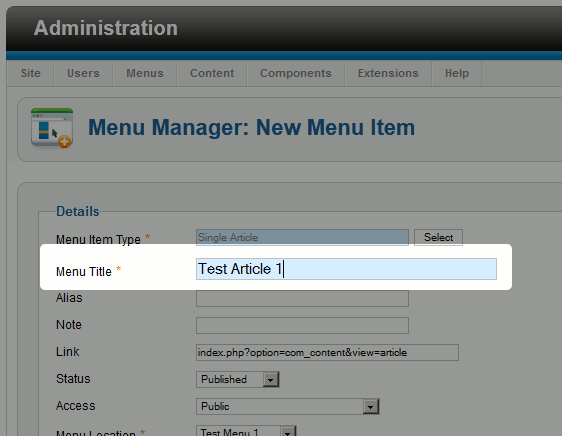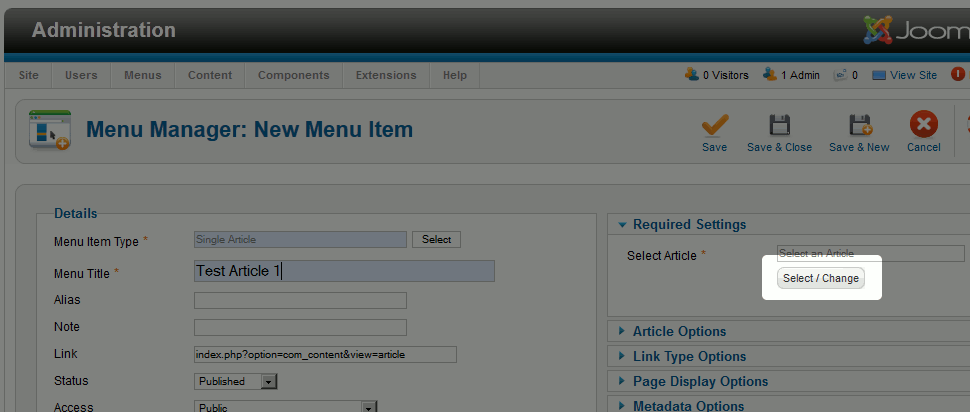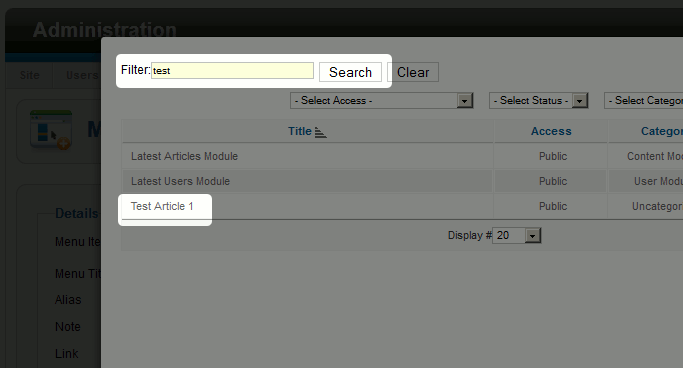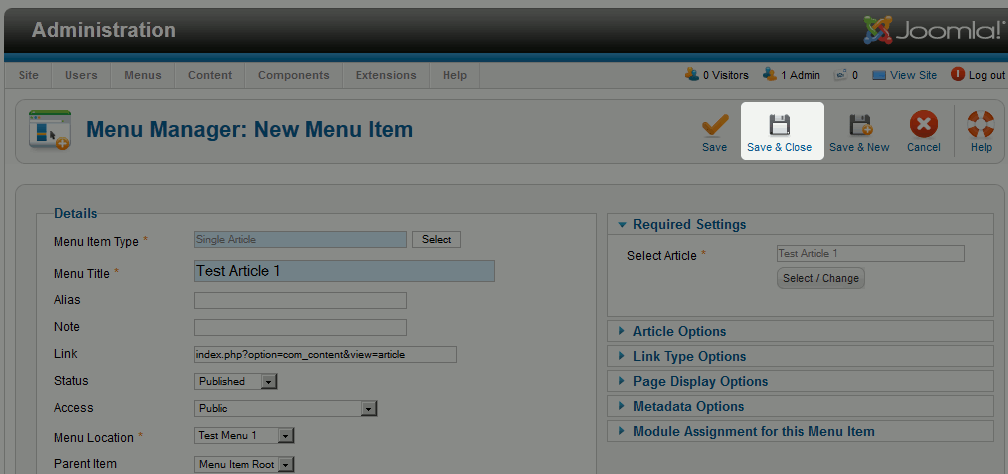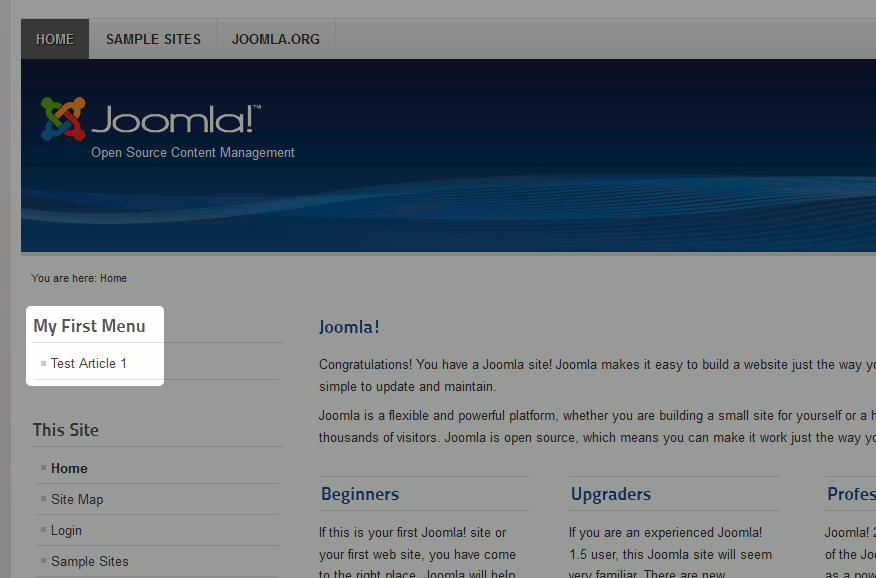Joomla 2.5 has reached its end of life as for 12/31/2014. Please be advised this may be a security risk to your website. You can view more information about the end of life here.
In our previous article, we created a new Joomla 2.5 Menu called “My First Menu”. We’ve also previously created a new article called Test Article 1. In this tutorial, we will show you how to add a link to an Article in a Joomla 2.5 menu using our test article.
To add an Article menu type to a menu:
- Log into your Joomla Dashboard
- In the top menu under Menus, hover over the menu you would like to add a new menu item to and then click Add New Menu Item

- Click Select next to Menu Item Type, and then click Single Article

- Type in a Title for the Menu Item

- Next to Select Article, click Select / Change.

- Use the Filter feature to find your article, and then click on the article title

- Click Save & close.

When you create a new menu in Joomla 2.5, it will not show on your website until you add your first menu item to it. Now that we have added our first menu item, the menu will now show on our website.