Joomla 2.5 has reached its end of life as for 12/31/2014. Please be advised this may be a security risk to your website. You can view more information about the end of life here.
In this tutorial, we will walk you through the steps of creating a new menu in Joomla 2.5. If you don’t have any previous experience with Joomla 2.5 menus, we suggest taking a look first at An Introduction to Joomla 2.5 Menus.
To create a Joomla 2.5 menu:
- Log into your Joomla Dashboard
- In the top menu under Menus, click Menu Manager
- Click the New button in the top right menu
- Type in a menu title, type, and description. Then click Save & Close in the top right menu

- Find and click Add a module for this menu type next to the menu you just created

- Type in a Title, choose a Position for the menu, and then click Save & Close

At this point, we have successfully created a new Joomla Menu. The menu is not going to show on our Joomla 2.5 site until we first add a menu item to it. For information on changing the display order of the menus, see our guide on Joomla Menu Re-Ordering
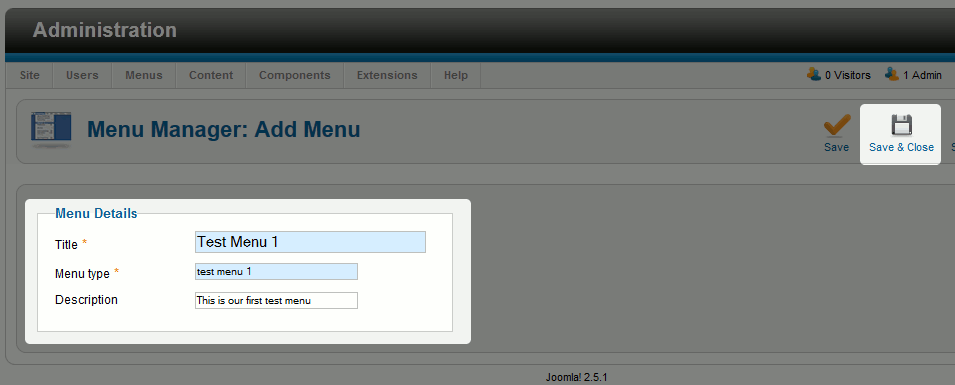
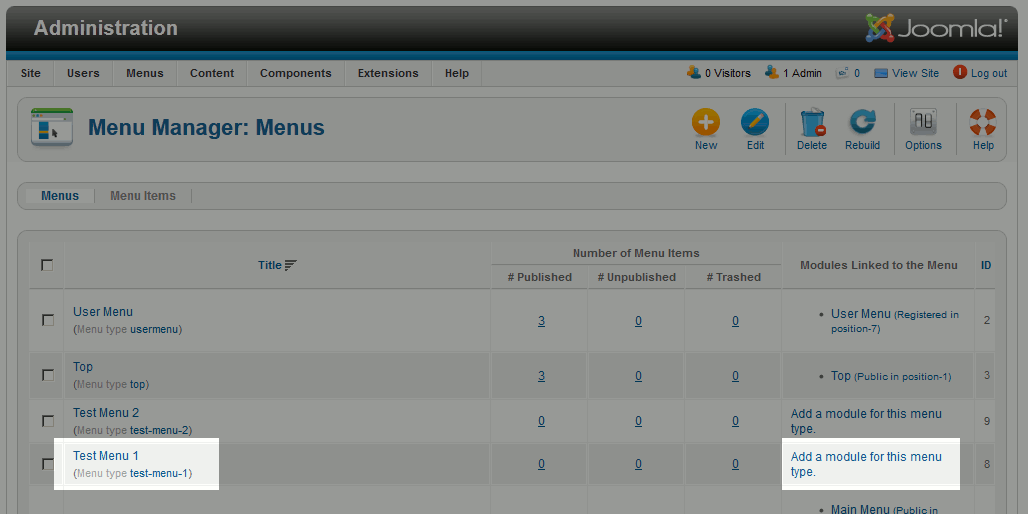
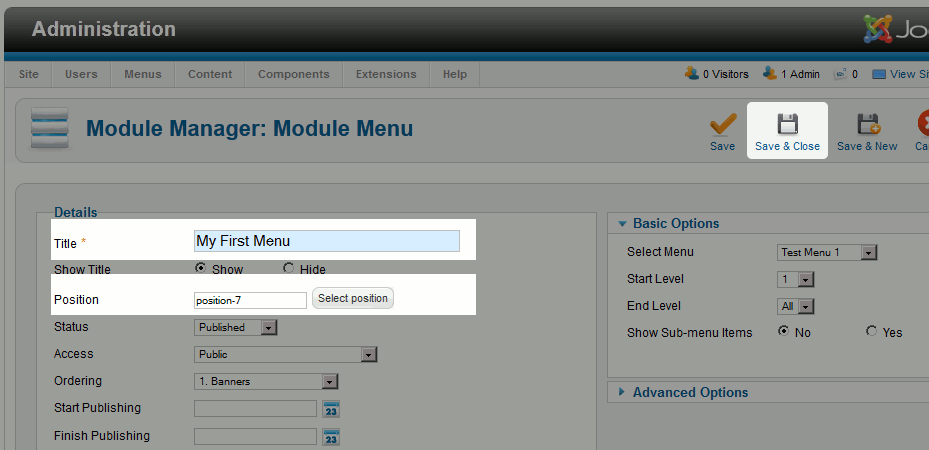
Thanks it is useful post.
I also refer very useful and helpful article about Menu Manager in Joomla.
Please visit this helpful article.
https://www.mindstick.com/Articles/861112d7-33ba-4c36-9fe0-01128fd8f24f/Menu%20Manager%20in%20Joomla#.Ve1eARFViko
https://docs.joomla.org/Portal:Menu_Management
I find this site very helpfull alot
your article is superb
Hello ccwcigarzar,
Apologies, I didn’t really answer the question about the time it would take to crawl your site – mainly because it’s hard to say. I use GOOGLE as an example, since that’s the primary search engine that we use and many people use. If you go into Google’s Webmaster Tools (run a Google search and you’ll get all the relevant links), there’s an option for a “reconsideration request” – which means that they will will re-crawl your site. But their response is “Please allow several weeks…” This time period to have your site crawled is not something we can control, as it’s controlled by the search engines. You will need to visit each search engine for information on getting your site reviewed.
If you have any further questions, please contact technical support or leave a comment at the bottom of the page.
Regards,
Arnel C.