This article explains how you can import multiple email accounts or email forwarders at once in cPanel. This can save you a great deal of time if you have a large number of email accounts or email forwarders that you’d like to setup all at the same time.
- Login to your cPanel.
- Under the Mail section, click on Import Addresses/Forwarders.
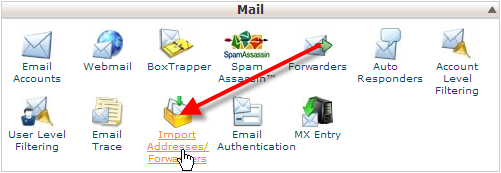
- If you need some example CSV data to work with you can click on Need help setting up a CSV or Excel file for importing? to see examples of how your CSV data should be setup, if you already have your data you can skip to step #4.
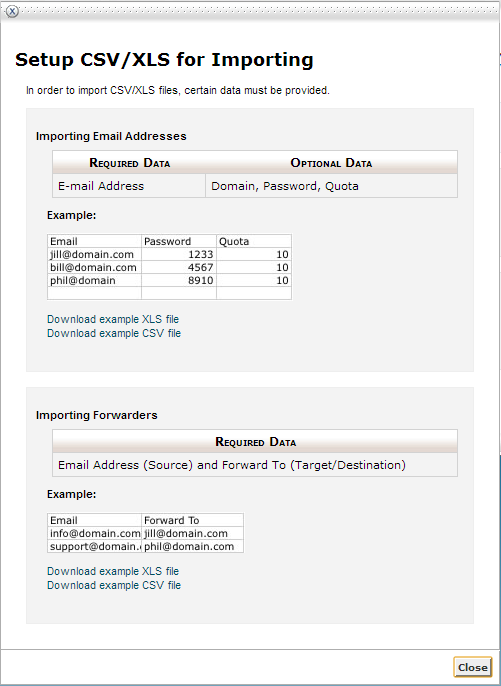 Under either the Importing Email Addresses or Importing Forwarders sections you can click on Download example CSV file to get an example file you can use.
Under either the Importing Email Addresses or Importing Forwarders sections you can click on Download example CSV file to get an example file you can use.The email addresses CSV sample file will look like:
Email,Password,Quota [email protected],1234,10 [email protected],4567,8 [email protected],8910,10
The forwarders CSV sample file will look like:
Source,Target [email protected],[email protected] [email protected],[email protected] [email protected],[email protected]
You can download and edit one of these CSV files for the type of import you’re looking to do.
- At the Import E-mail Accounts/Forwarders section, for Step 1 select either E-mail Accounts or Forwarders depending on which you’d like to import, then click on Choose File and browse for the CSV file on your computer.If you used one of the example CSV files, for Step 3 you’ll want to leave Comma (,) selected as the delimiter, and also leave Treat first row as column headers selected then click Next.
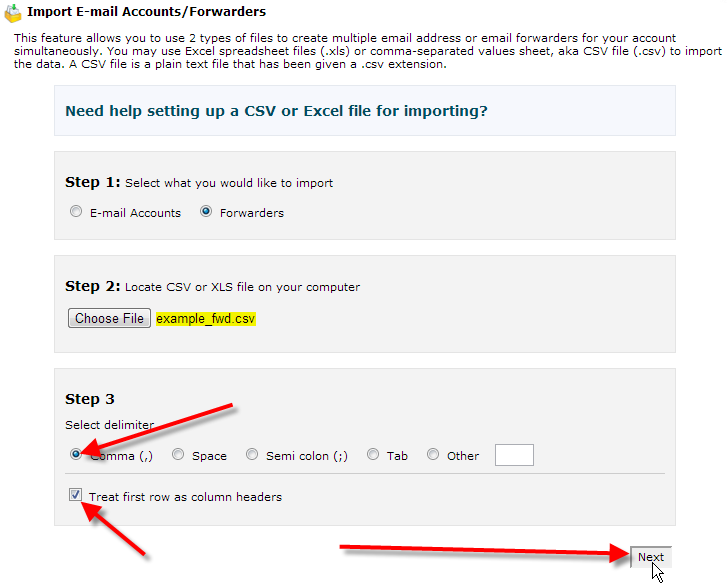
- On the next page confirm your source and target columns in Step 1, and select the domain these imports should apply to in Step 2 then click Next.
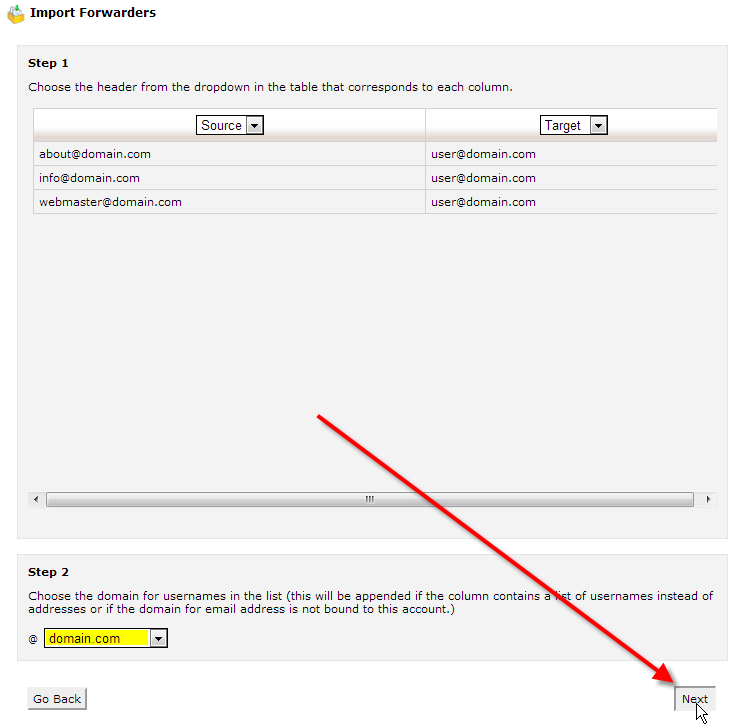
- For the last step review the email accounts or forwarders to be imported, then click Finish.You should now see a import complete page.
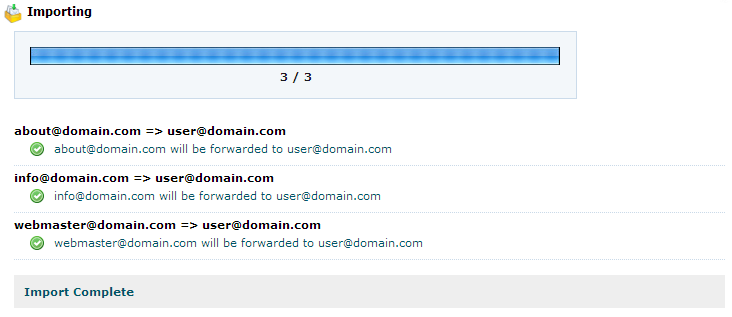
This should now complete the import process, you should now understand how to get either multiple email accounts or email forwarders imported into your cPanel account with ease.
Please check the next article on SpamAssassin: Fighting Spam. If you missed our previous article, please see the Creating an Email Forwarder in cPanel tutorial. For more information on this course please visit Using Email.
